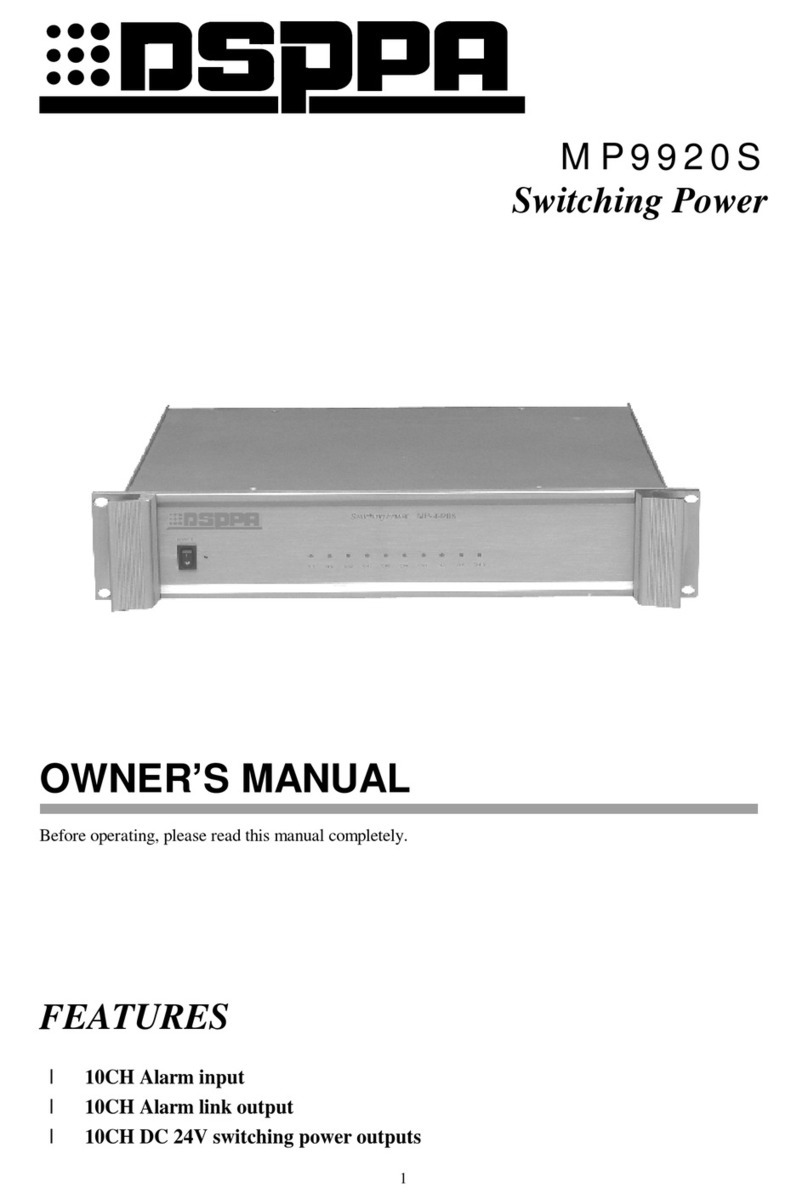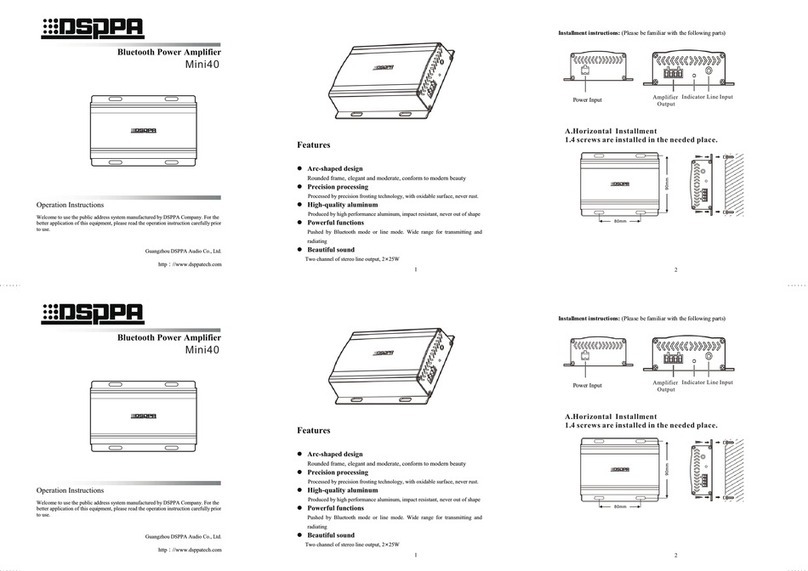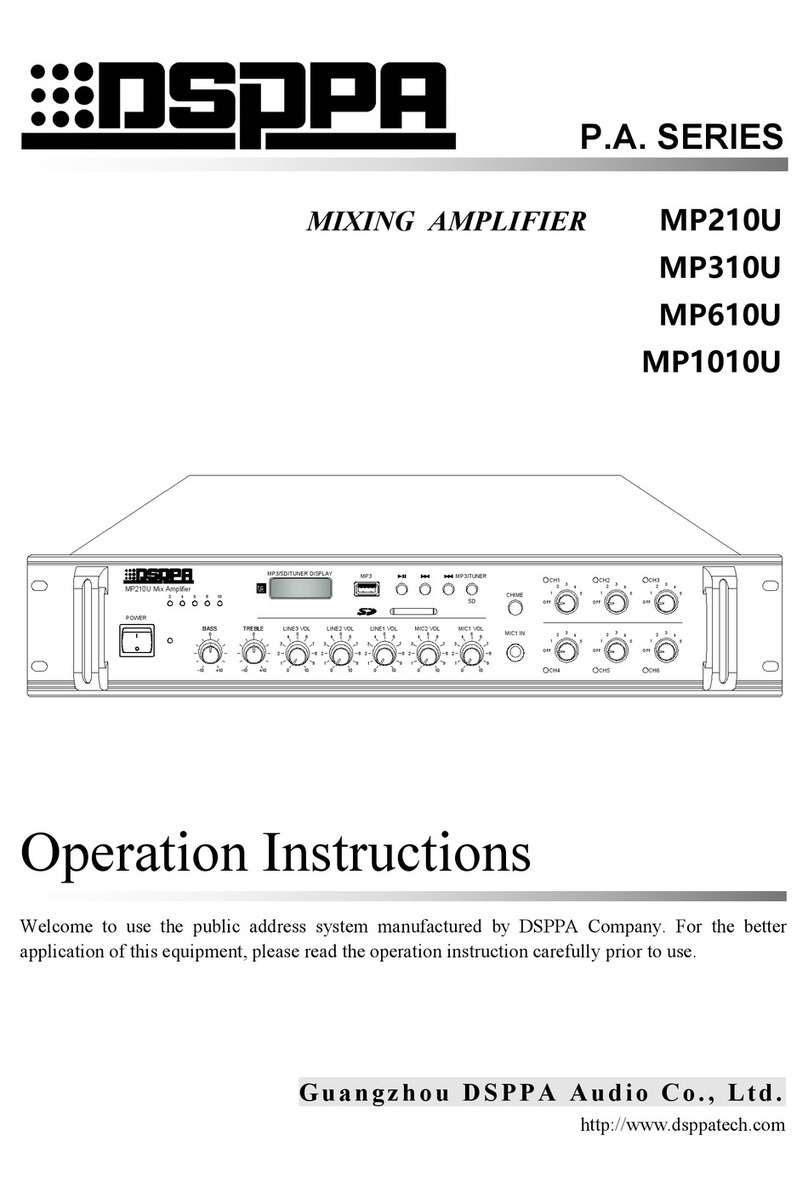* *Dante Network System
Contents
1) Product Introduction...........................................................................................................................................1
1.1 Brief Introduction.........................................................................................................................................1
1.2 Features.........................................................................................................................................................1
2) Description of Appearance.................................................................................................................................1
2.1 Description of front panel.............................................................................................................................1
2.2 Description of rear panel ..............................................................................................................................2
3. Connection Diagram...............................................................................................................................................3
3.1 System connection........................................................................................................................................3
3.2 Device connection ........................................................................................................................................4
4. Operation Instruction..............................................................................................................................................4
4.1 PC interface operation instruction of Dante control system.........................................................................4
4.2 PC Dante ID setting....................................................................................................................................17
5. Connection Instruction.........................................................................................................................................20
5.1 Connection diagram....................................................................................................................................20
5.2 Input connection.........................................................................................................................................20
5.3 Output connection ......................................................................................................................................20
Safety Precautions....................................................................................................................................................21
Matters needing attention.................................................................................................................................21
Packing List..............................................................................................................................................................22
Specification.............................................................................................................................................................22