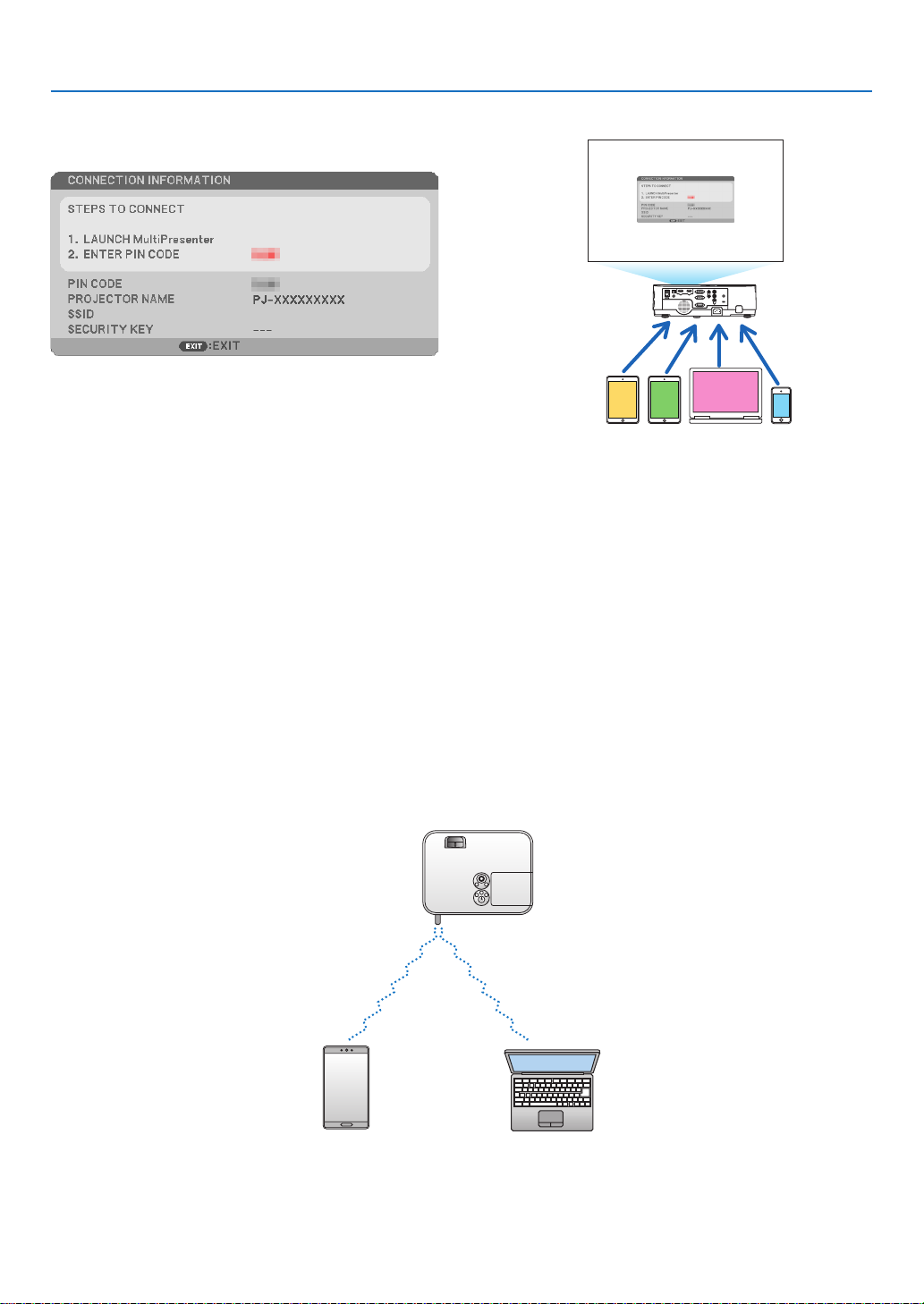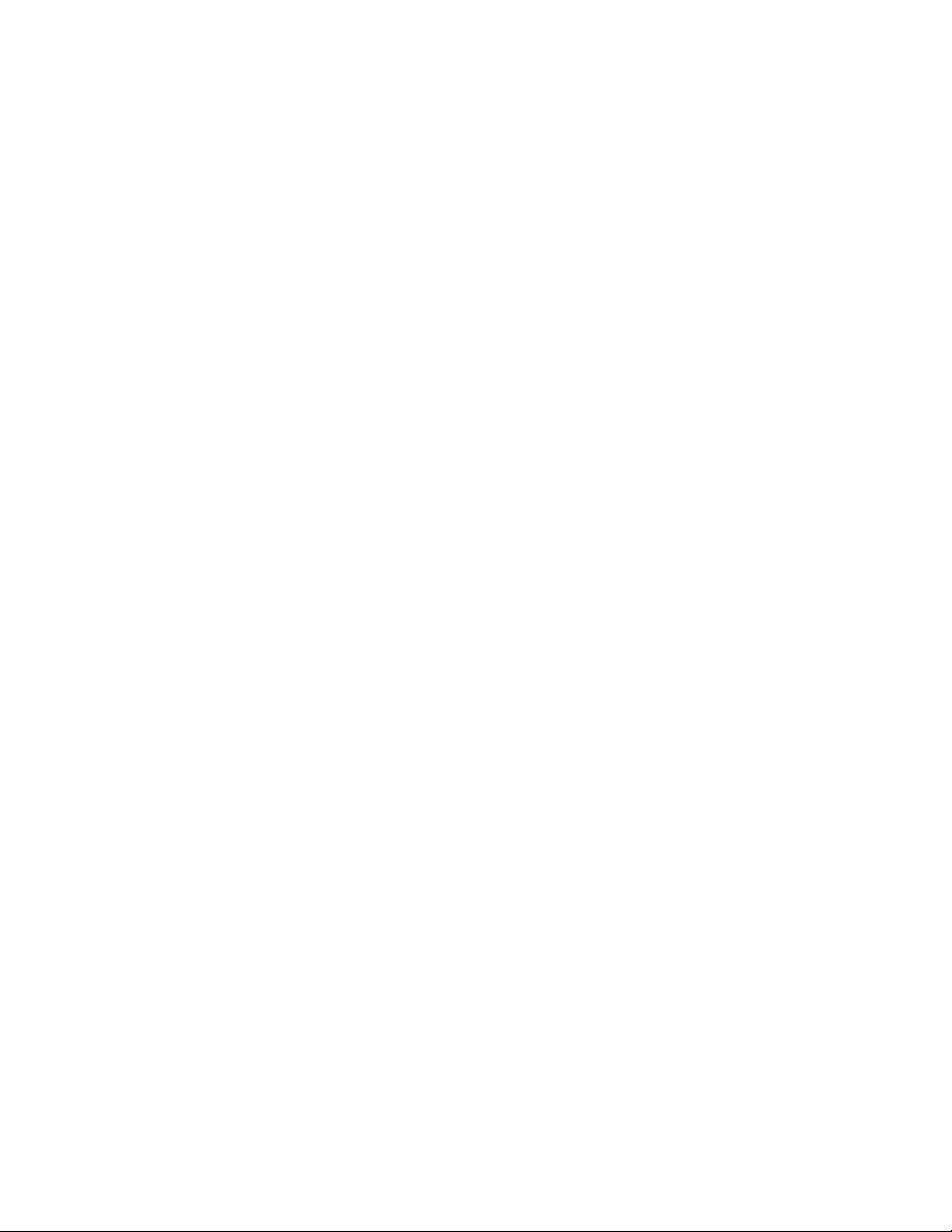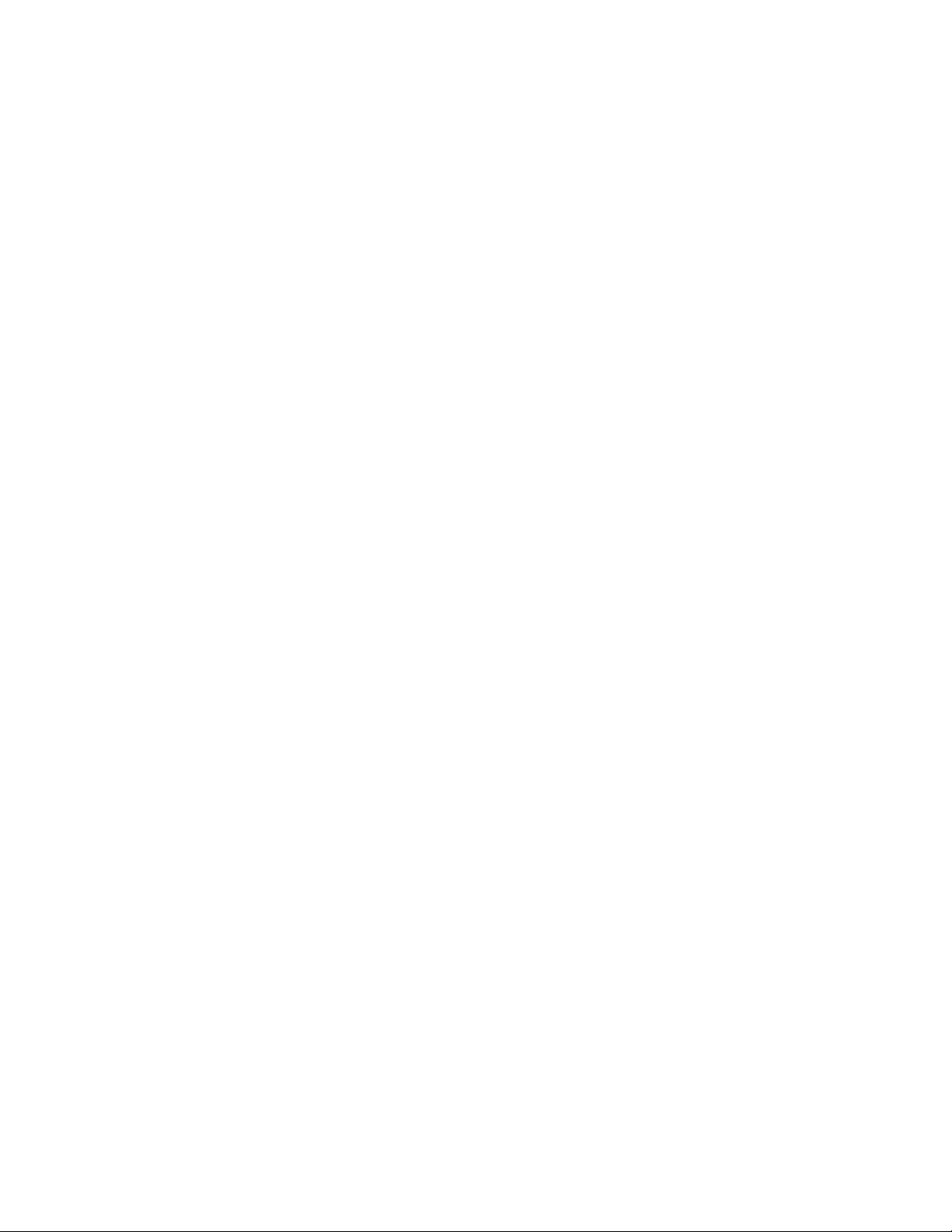Installation and Connections
Connecting to a Wireless LAN (Optional: NP05LM series)
TheUSBWirelessLANUnitalsoprovidesawirelessLANconnection.TouseawirelessLANconnection,youare
requiredtoassignanIPaddresstotheprojector.
Important:
• IfyouusetheprojectorwiththeUSBWirelessLANUnitintheareawheretheuseofwirelessLANequipmentis
prohibited,removetheUSBWirelessLANUnitfromtheprojector.
• BuytheappropriateUSBWirelessLANUnitforyourcountryorarea.
NOTE:
• ThegreenLEDontheUSBWirelessLANUnitashestoshowthattheUSBWirelessLANUnitisworking.
• Yourcomputer’swirelessLANadapter(orunit)mustbecompliedwithWi-Fi(IEEE802.11b/g/n)standard.
Attaching the USB Wireless LAN Unit
NOTE:
• TheUSBWirelessLANUnitmustbeinsertedintotheUSBWirelessLANUnitportinthecorrectdirection.Itcannotbeinserted
inthereversedirection.IftheUSBWirelessLANUnitisinsertedinthereversedirectionwithexcessiveforceapplied,theUSB
portmaybreak.
• BeforetouchingtheUSBWirelessLANUnit,touchametallicobject(suchasadoorknoboraluminumwindowframe)todischarge
thestaticelectricityfromyourbody.
• AlwaysinsertorremovetheUSBWirelessLANunitwhenthemainpoweristurnedoff.Failuretodosomaycauseprojector
malfunctionordamagetotheUSBwirelessLANunit.Iftheprojectorwillnotworkcorrectly,turnofftheprojector,disconnect
thepowercord,andthenconnectitagain.
• TheUSBportoftheprojectoriscommonusefortheVIERWER.WhentheUSBmemoryisinstalledandactivatetheVIEWER,
youcannotutilizewirelessLAN.
1. Press the POWER button to turn off the projector and set
it into standby condition, and disconnect the power cord.
2. Slowly insert the USB Wireless LAN Unit into the USB port.
Remove the cap from the USB Wireless LAN Unit, and then
insert it with the surface (side of indicator) facing down. Keep
the cap for later use.
NOTE:
• DonotforcetoinserttheUSBWirelessLANUnit.
• Setthesuppliedstrapontothestrapxingholeforthemeasureof
anti-theftanddropping-off.
Strap xing hole
ToremovetheUSBWirelessLANUnit,disconnectthepowercord
and use the above procedure.
NOTE:
• ThegreenLEDontheUSBWirelessLANUnitashestoshowthatWire-
lessLANUnitisworking.IftheUSBWirelessLANUnitisincorrectly
attached,theblueLEDwillnotash.
• DonotpressthebuttonontheUSBWirelessLANUnit.Thebuttonwill
notworkwiththismodel.
USB