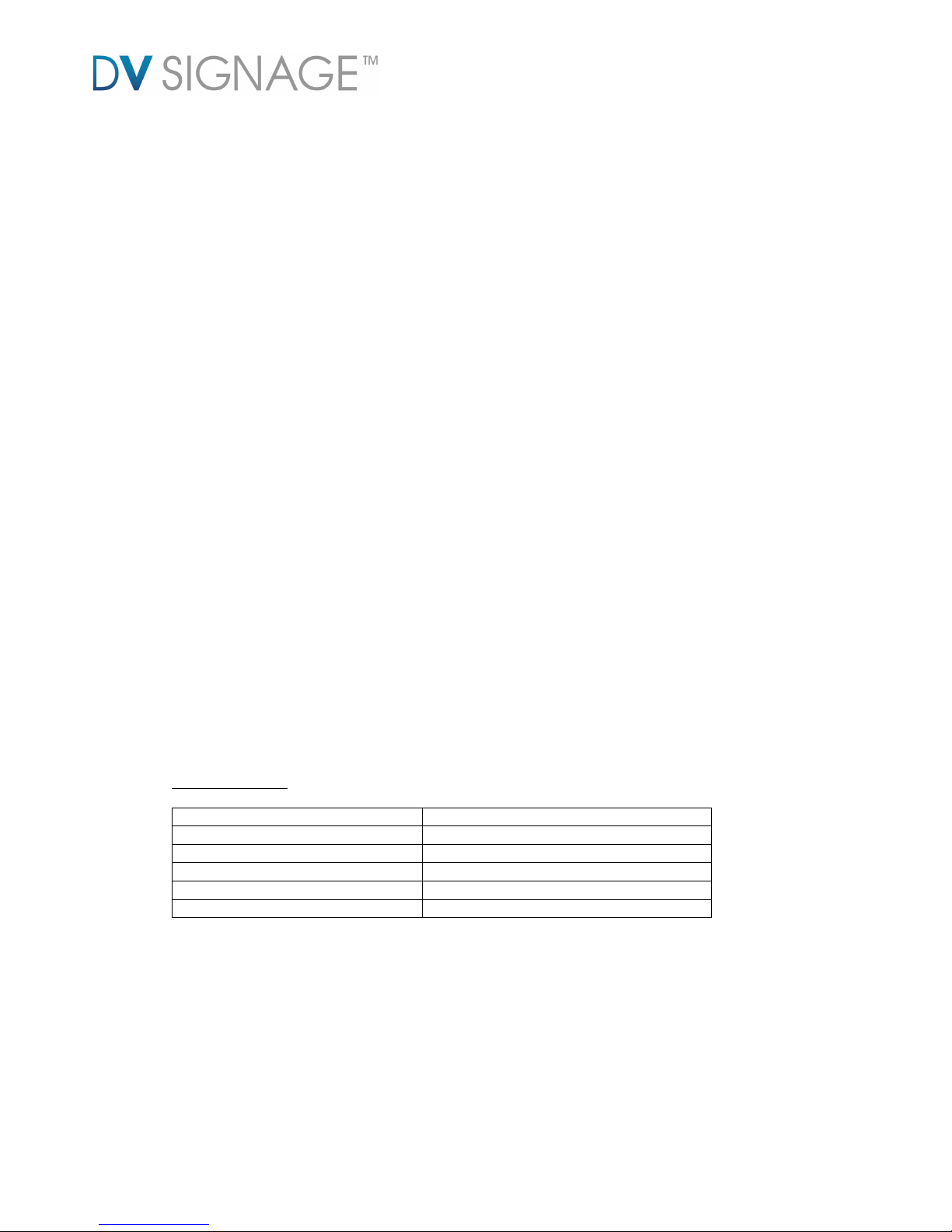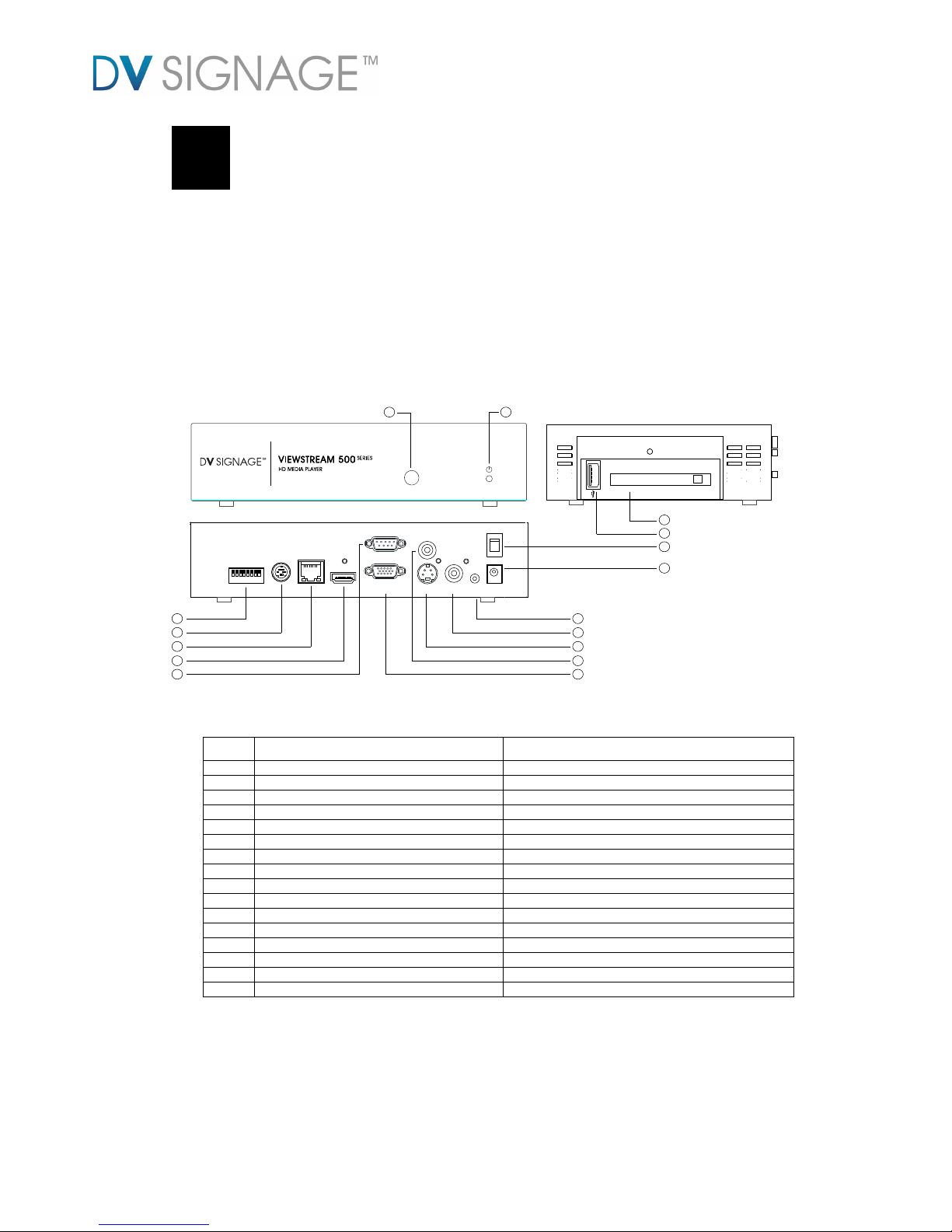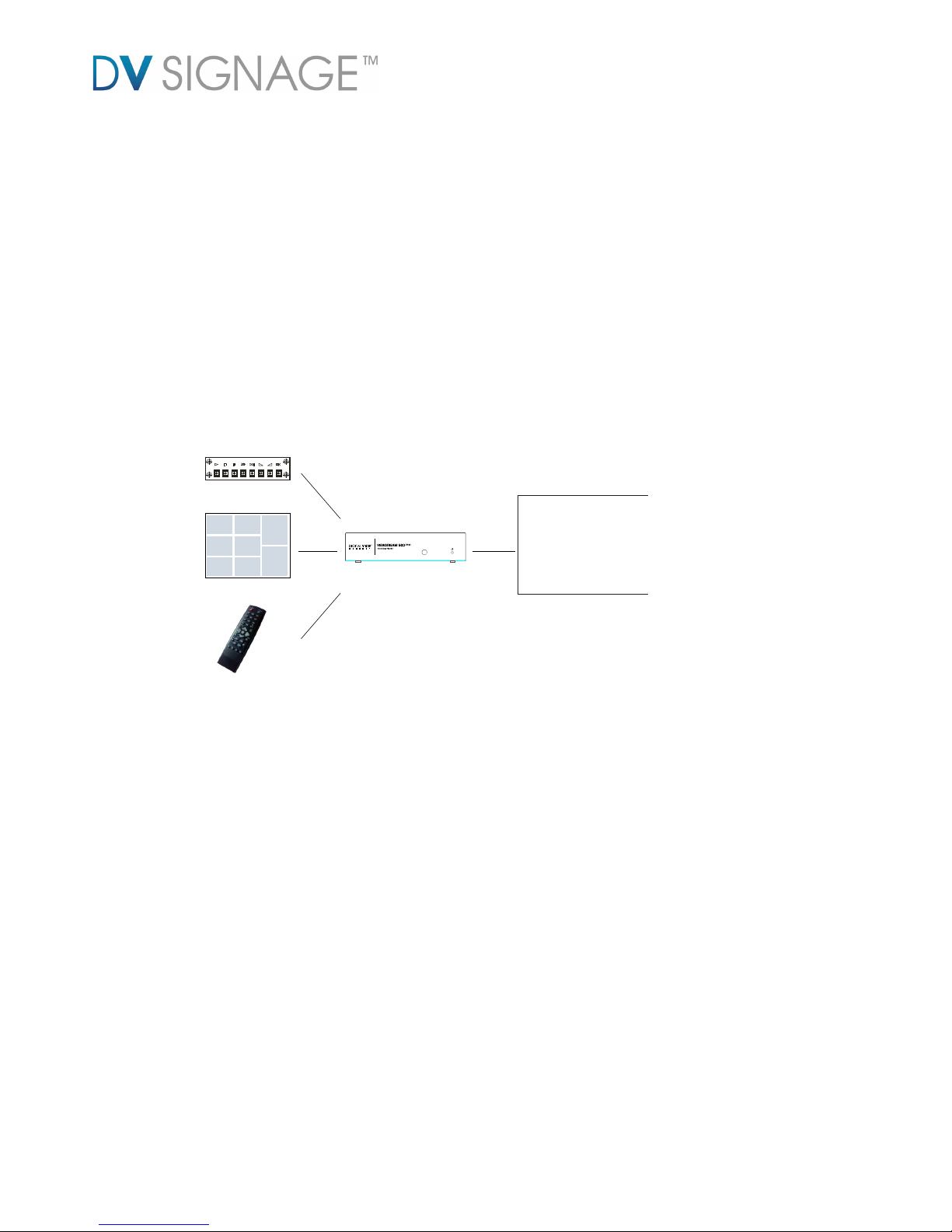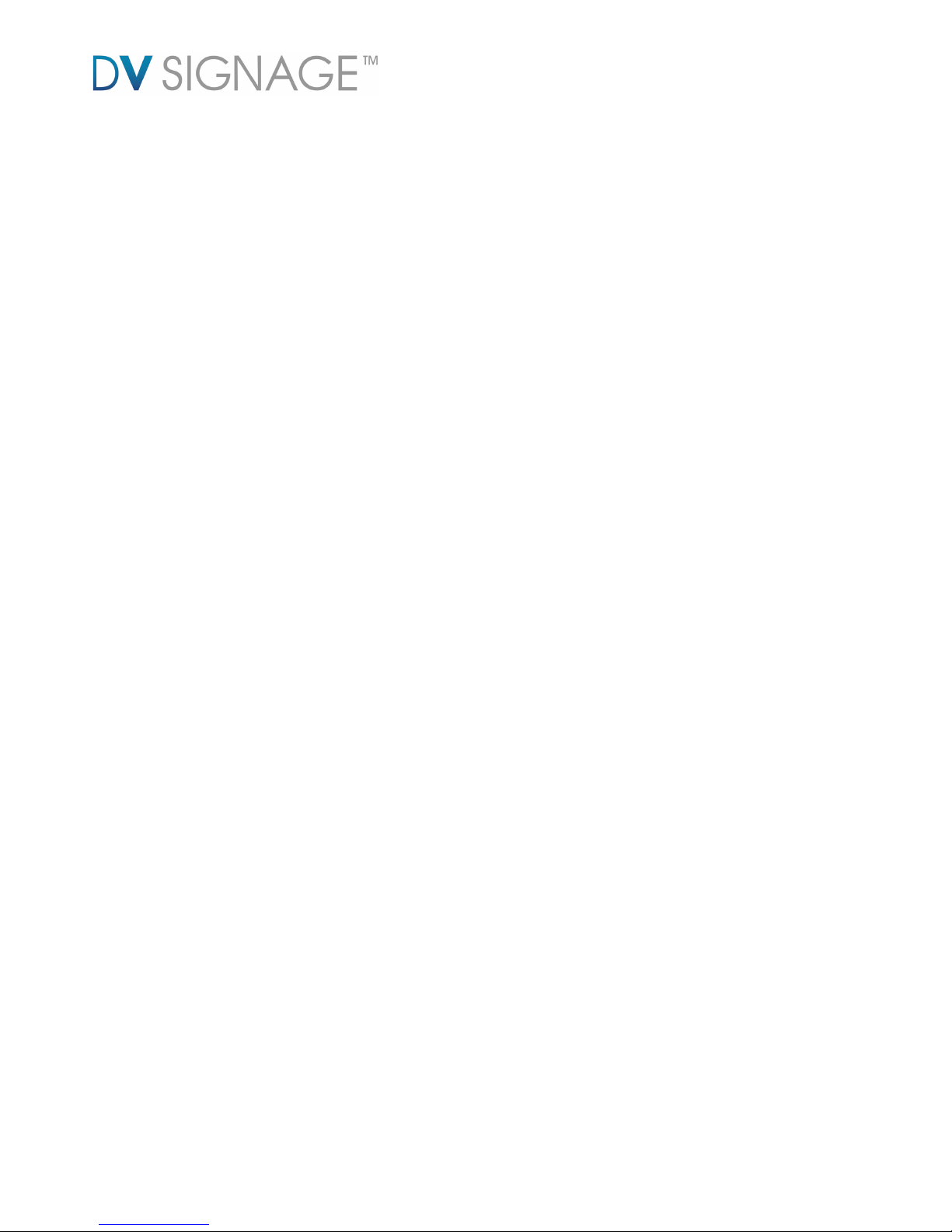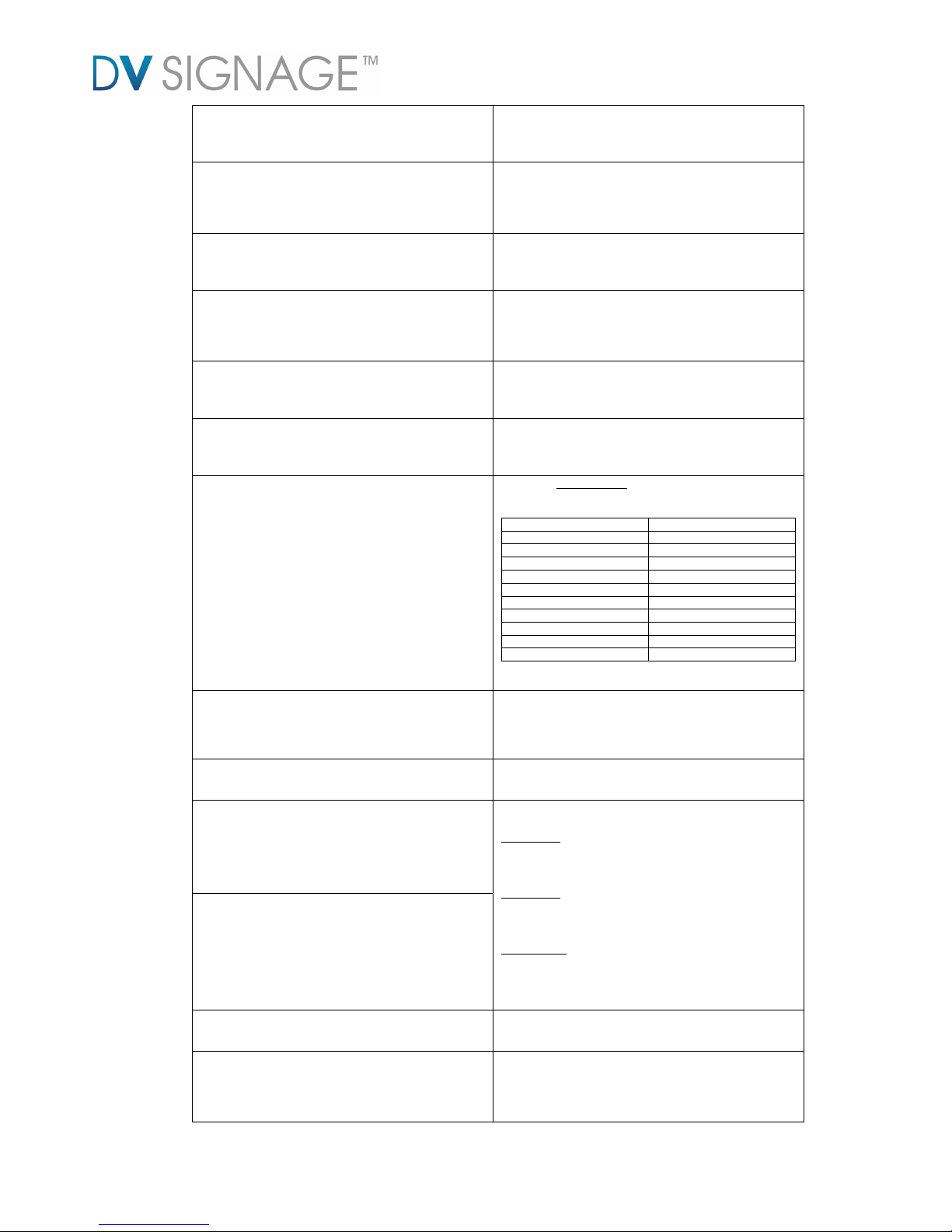2.2 Content update
Content on the VS-500 can be updated by:
Copying new media onto the CF card, this can be done using DV Studio if a
playlist is required or by direct copy using a PC or MAC. Note: Before you
update any content on CF card, please make sure the VS-500 is not connecting
to any network. Otherwise, the content on CF card may be synchronized
(overwrite) with the server.
Using the USB update process, in this case new media and playlist (if required)
is copied to a USB flash drive. This can then be updated to the ViewStream
500’s CF card using the USB update process, refer to the application note. Note:
Before you update any content on CF card, please make sure the VS-500 is not
connecting to any network. Otherwise, the content on CF card may be
synchronized (overwrite) with the server.
Using network to transfer content and files from network server (FTP Pull mode).
The server can be a CMS (Content Management Software) server authorized by
Digital View or any FTP based server. If you already registered an A/C through
the CMS service provider. Please refer to the procedure given by your CMS
service provider. To use with FTP Pull mode, the pos-7 on DIP Switch must set
to OFF(up).
Using DV Studio to deploy content and files directly on to media player (FTP
push mode) over a LAN. To use with FTP Push mode, the pos-7 on DIP Switch
must set to ON(down).
2.3 Network Setup
Each VS-500 is ship with DHCP settings (IP=0.0.0.0). In some network environment, fix IP
could be used and you may need to change the VS-500 with the fix IP settings. All IP settings
are set in a configuration file called “netcfg.ini”. To change the IP settings on VS-500 media
player, copy the netcfg.ini file with your setting on to MEDIA folder on CF card and restart the
player then you will see a boot up message with your IP information changed.
The following is an example of fix IP settings and set Time Zone value (e.g. +8) in netcfg.ini
file.
:
IP_OVERWRITE=1