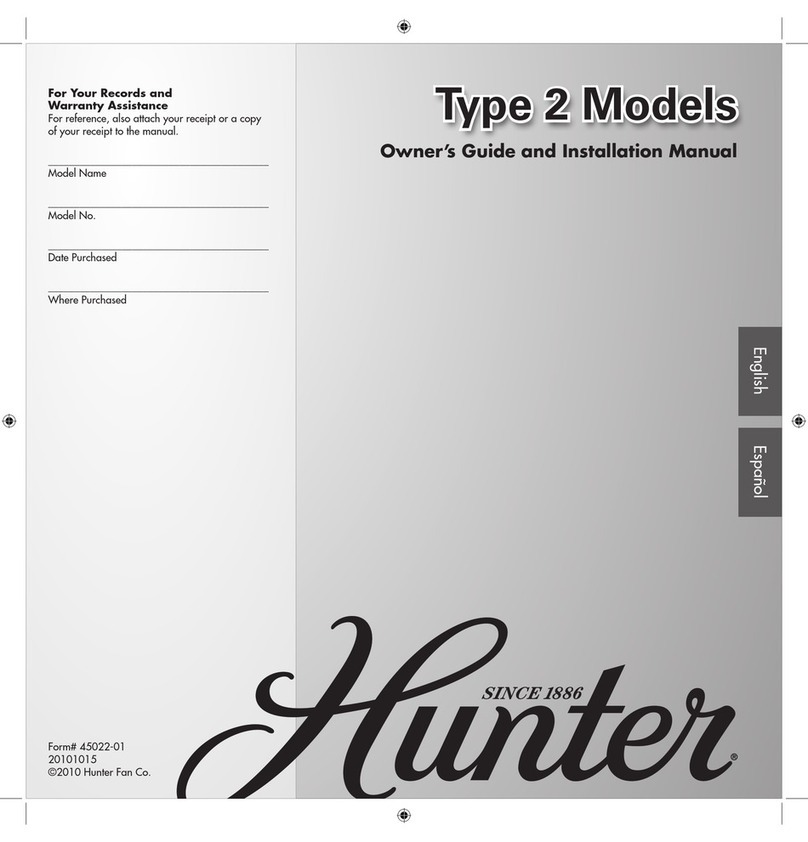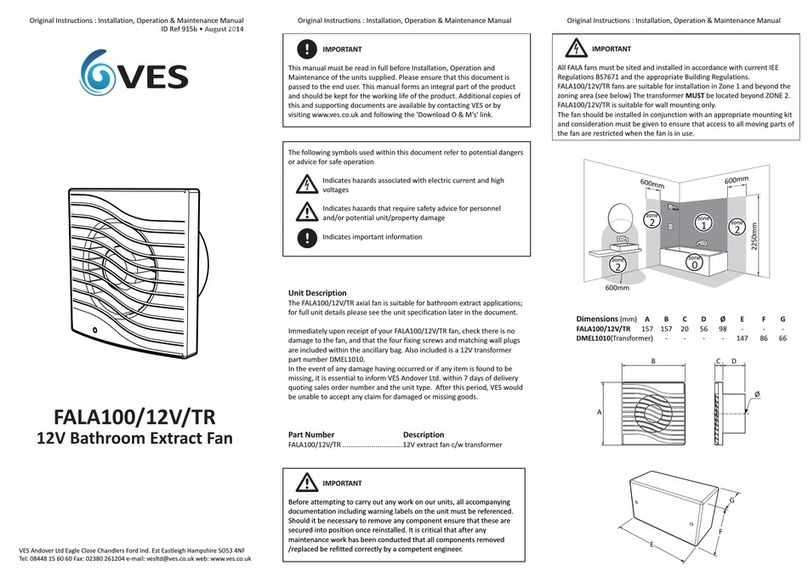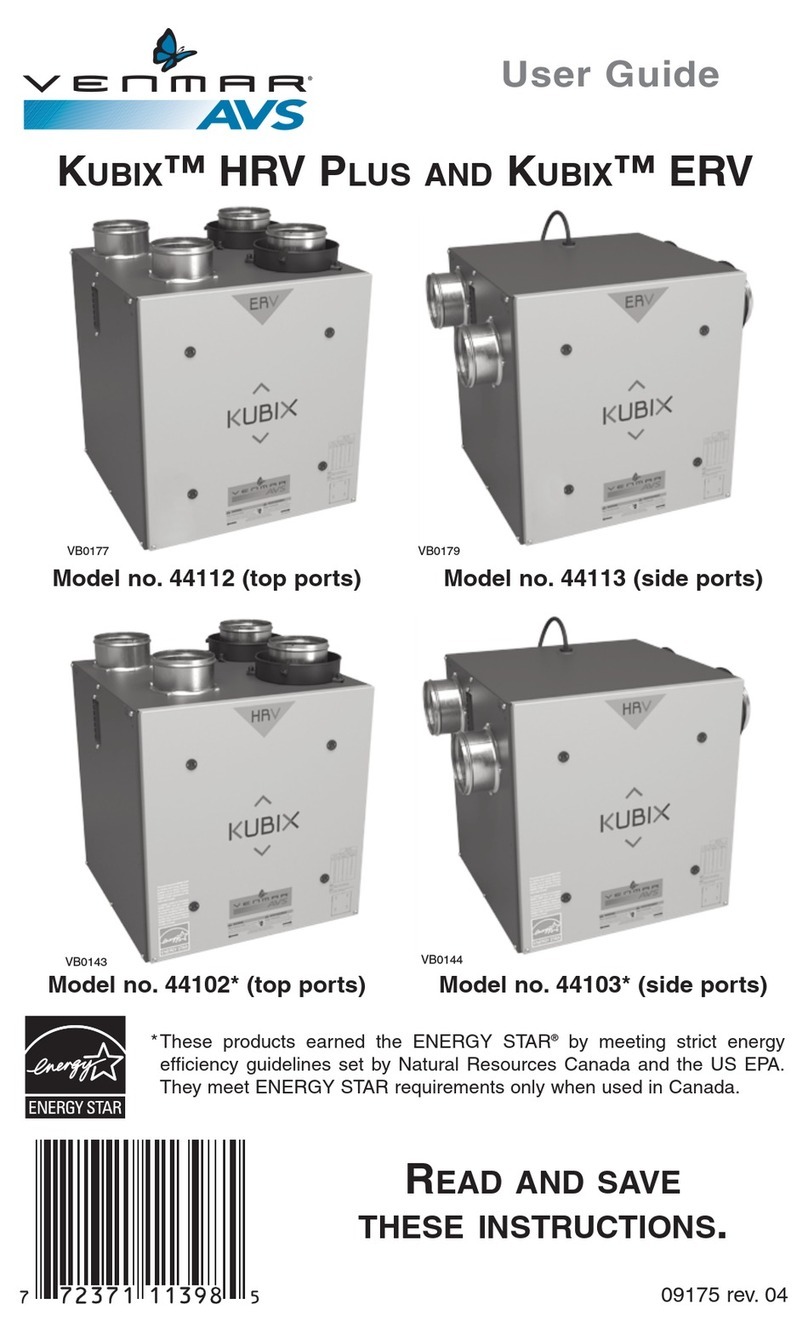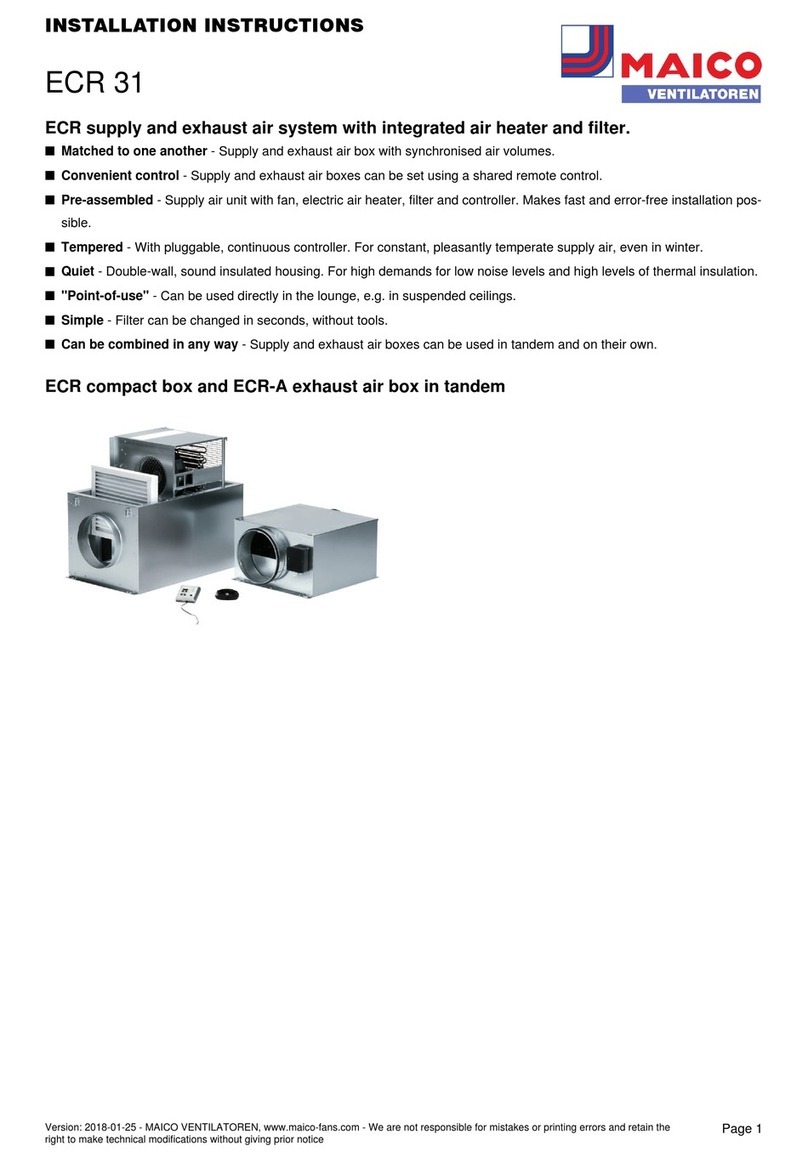For access to system Diagnostics, To Restore System
Defaults or to Restart the Keypad.
Diagnostics
In system Diagnostics you are able to view System
Information, Raw Values, Faults and Graphs.
System Information
Touch Settings icon then – UTILITIES > DIAGNOSTICS >
SYSTEM INFORMATION > EXIT > EXIT
This information tells you the build details of the keypad
and AHU (the fan unit). This information may be useful to
DVS® if we are helping you to resolve any system fault
diagnosis and so is for reference only.
Raw Values: Touch Settings icon then – UTILITIES >
DIAGNOSTICS > RAW VALUES – Scroll down to read the
values - EXIT > EXIT > EXIT
Raw values are intended for DVS® service department
reference only.
In Raw Values you are able to view real time data. For e.g.
Fan speed(s), Relative Humidity, Absolute Humidity, CO2
levels at each sensor tted, Temperatures etc. Some of this
information is transferred to the system graphs which you
are also able to view in the Diagnostics menu.
Faults
Touch Settings icon then – UTILITIES > DIAGNOSTICS >
FAULTS > EXIT > EXIT > EXIT
Informs you of any system faults.
Graphs
Touch Settings icon then – UTILITIES - DIAGNOSTICS >
GRAPHS > OK – Swipe across to read the available graphs -
EXIT > EXIT > EXIT
The Graphs menu is in two sections. They are:
24 hour recording of: Temperatures (air supply
temperature and temperature in your home, at the control
panel), Absolute Humidity (air supply and in the home, at
the control panel), CO2levels at each sensor tted and Fan
RPM.
7 day recording of: Temperatures (air supply temperature
and temperature in your home, at the control panel),
Absolute Humidity (air supply and in the home, at the
control panel), CO2levels at each sensor tted and Fan
RPM.
Restore Defaults and Restart Keypad
Please contact DVS® if you intend to use these functions.
System Performance
Your DVS® will help to provide a healthier, drier living
environment.
Ventilation, heating (in cooler months) and cooling (in
warmer months) are all keys to providing a drier, healthier
and more comfortable living environment.
Winter (or cooler months)
Your DVS® is programmed to supply enough ventilation for
your home based on the size of your home. If the home is
now drier, you may wish to reduce the level of ventilation
using the Fan Speed adjustment. The ideal being to
have the minimum level of ventilation while retaining a
drier, healthier home. If the home is not yet drier, you can
increase the Fan Speed adjustment to ventilate at a higher
level.
Summer (or warmer months)
Experience has found increasing the Fan Speed setting to
higher levels provides better ventilation in warmer months.
Note: If you feel you have DVS® system performance
issues, turn the system o and call 0800 387 387 so that
we can assist with this issue.
Filter(s)
Maintenance of the equipment, including replacement of
the air lter(s) with genuine DVS® lter(s), is required to
ensure the durability and performance of the system for
the warranty period and beyond. As the serviceable life of
the DVS® lter(s) will vary with location and environmental
factors outside of the control of the Company, Proven
Systems Limited recommends replacing the lter(s) with a
genuine DVS® lter(s) annually.
A message will show on the controller when your lter(s)
are due to be changed.
Call us on 0800 387 387 or visit www.dvs.co.nz to
purchase lters or arrange for one of service technicians to
come and change your lter for you.
Five Year Warranty
DVS® Manufactured and branded products carry a 5 year
on site parts and labour warranty. The warranty is dated
(begins) on the day of installation and/or supply of the
goods. Non DVS® manufactured and branded products
carry the warranty provided by the specic product
manufacturer.
The warranty covers manufacturing faults in the product
(equipment) and product failure caused by incorrect
installation.
Useful TipsUtilities
0800 387 387 | www.dvs.co.nz