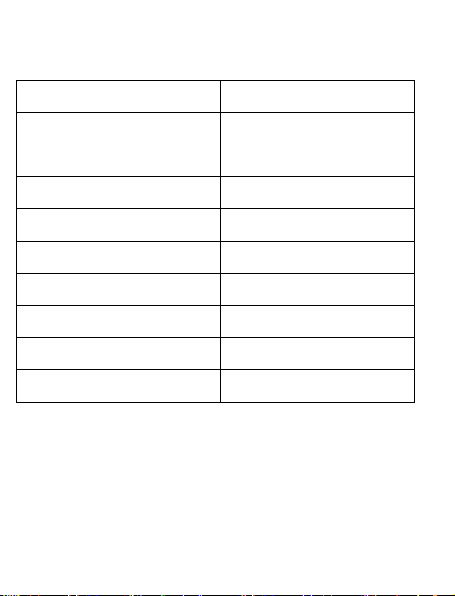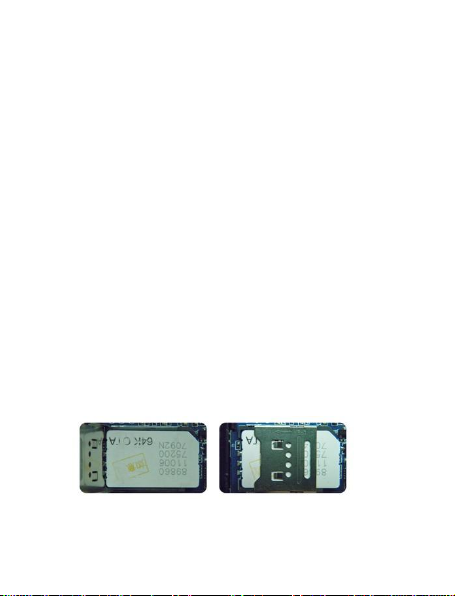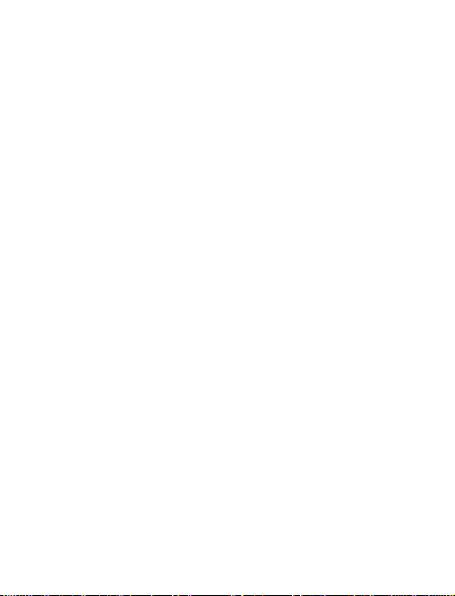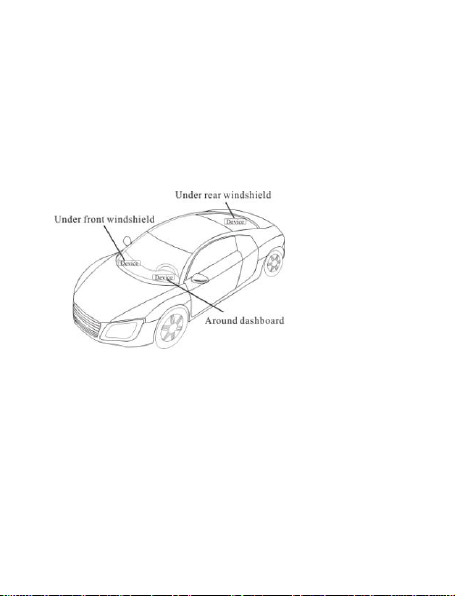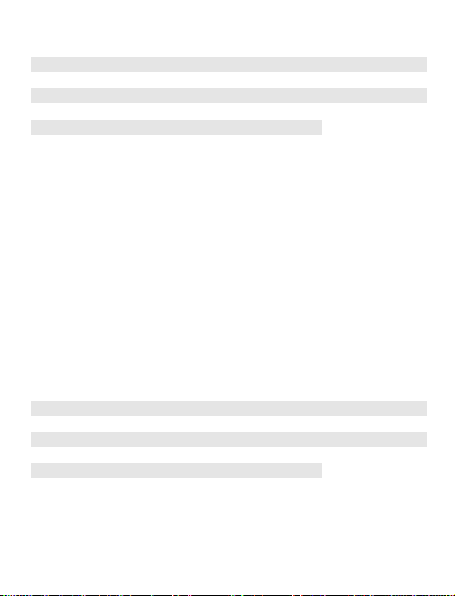Notice: If the windshield is pasted with metal thermal-protective coating,
it may affect the performance of the device. In this case, please change the
installation place after consulting the professional.
5.3.2 Non Covert Installation,
Firstly fix the device on the dash board below windshield.
- In the parcel shelf in the rear;
- In the front bumper( non-material face), please ensure the device cannot
get wet;
- Under the wiper version (non-metal), please ensure the device cannot get
wet;
Notice: If the windshield is pasted with metal thermal-protective coating,
it may affect the performance of the device. In this case, please change the
installation place after consulting the professional.
6. Device wiring requirements
6.1 The device power supply is DC 9-40V. The red line is positive pole while