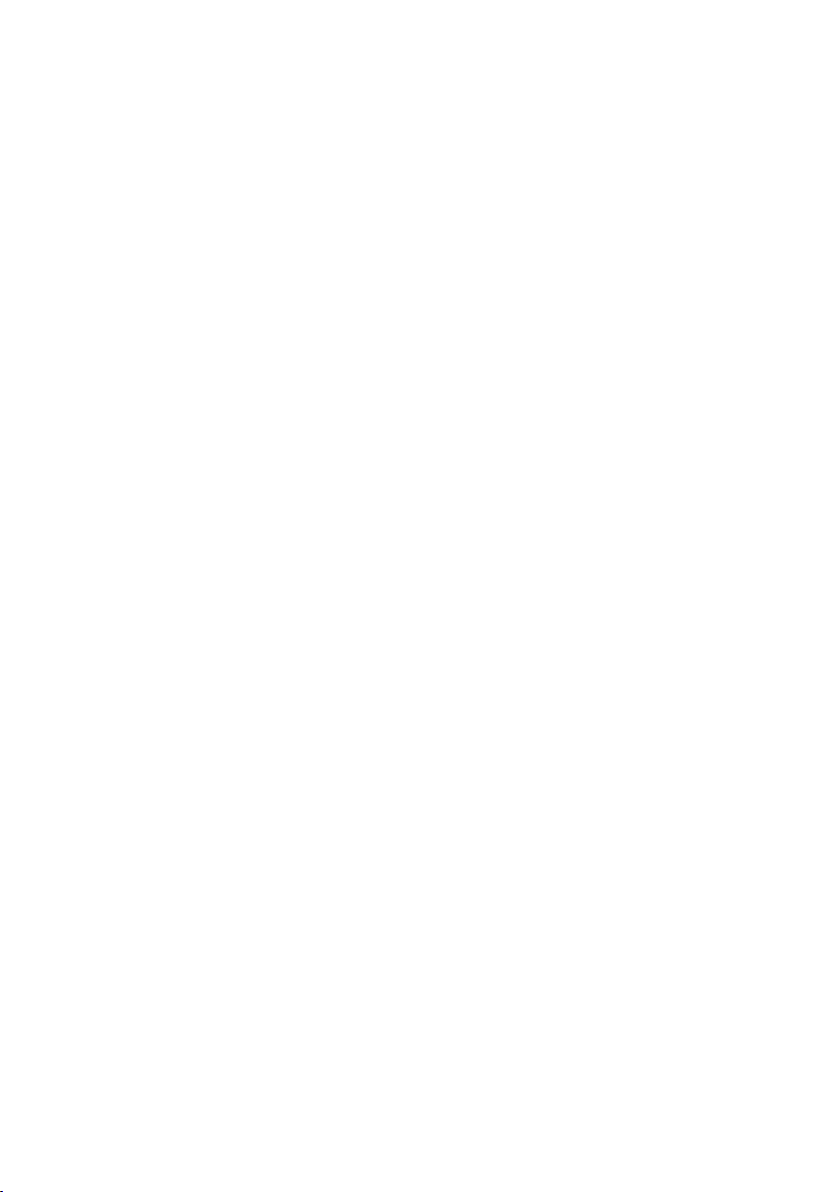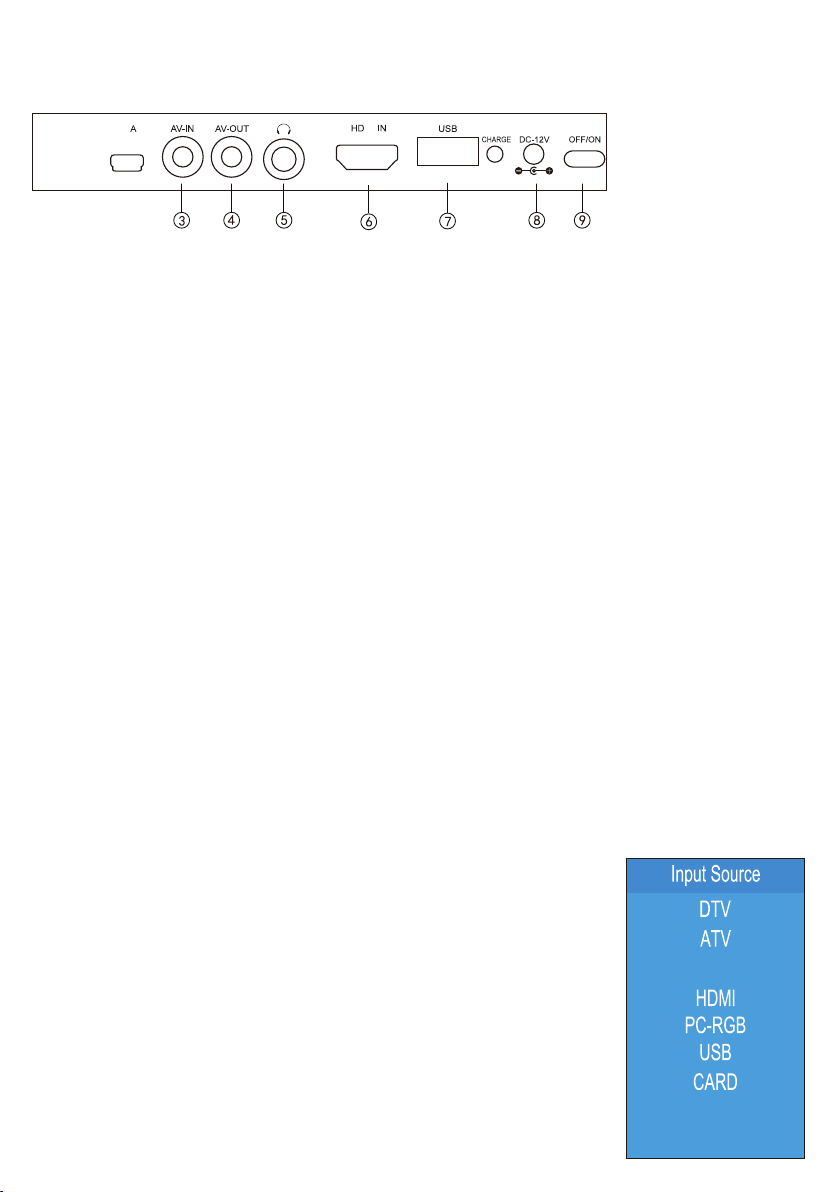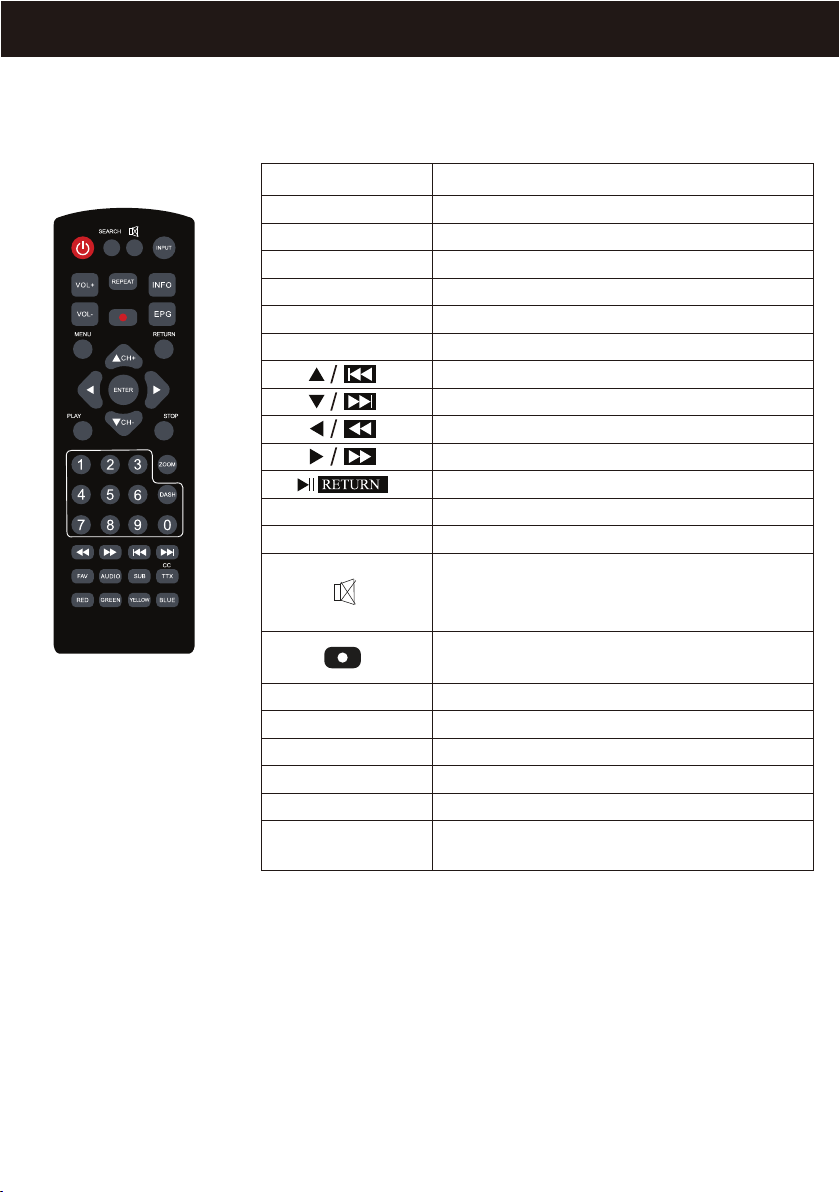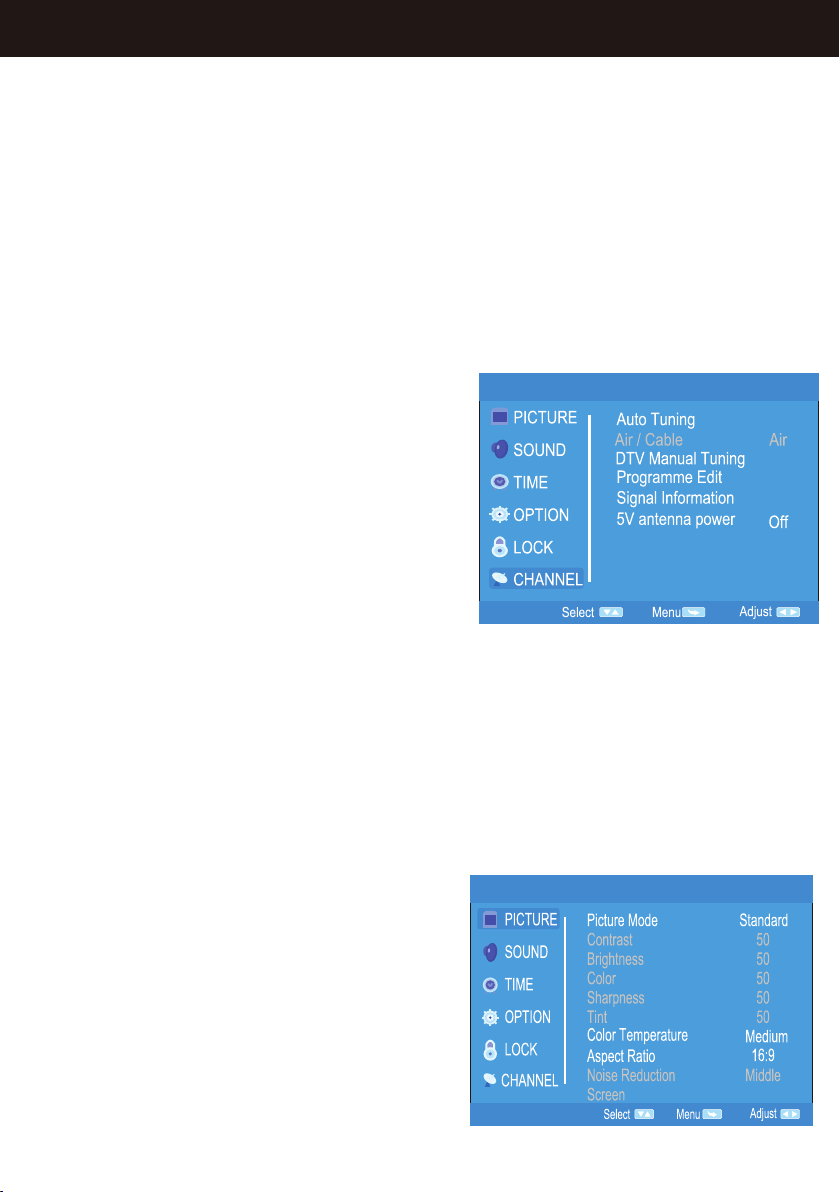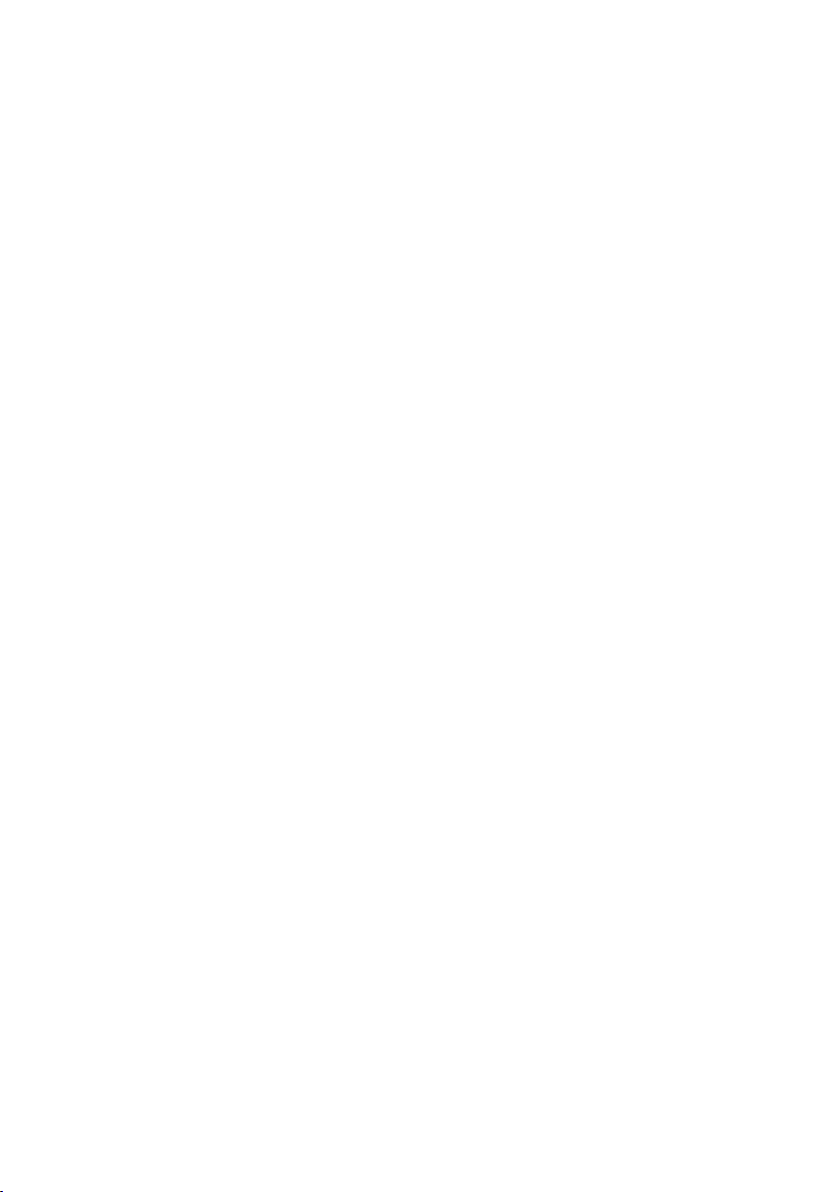
Side View
Overview
A must have for your next caravan, boating or camping trip. This portable TV allows
you to enjoy high denition entertainment on the go thanks to its in-built lithium
battery. It can also be used in xed installations in 4WDs, caravans, campers and
boats. Catch local digital TV channels or connect to a HDMI AV source to playback
from media centres, DVD players or streaming dongles. USB connection allows PVR
recording of your favourite shows. Includes high gain magnetic base antenna and
remote control.
Caution
1. Please read the user manual carefully before using this product.
2. If problems arise, do not try and repair this product yourself, see the last page
for details.
3. Please check the rating label on back of screen to ensure you’re using the correct
power.
4. Do not place the unit directly in sunlight, also avoid dropping or hitting the unit.
5. Instead of using chemical detergents, use a soft cloth to clean the unit.
6. Avoid using the unit during thunderstorms.
Display:............................................................................................ 14" Color Screen
Screen dimension ratio: ....................................................................................... 16:9
Peak brightness:........................................................................................... 500cd/㎡
Contrast ratio:.................................................................................................... 300:1
Left and right viewing angle:...............................................................................165°
Response time:..................................................................................................... 8MS
Power consumption: ......................................................................................... <20W
Media formats support: ...................................... rmvb, avi, mov, mkv, 3gp, mp4 etc
Audio:................................................................................................................. 2x1W
Power supply:........................................................................................... 12V DC 2A
Battery:...............................................................................................Li-Polymer 7.4V
Screen Dimensions:............................320x190mm (Diagonal Screen Width 355mm)
External Dimensions (WxHxD):......................................................... 330x228x31mm
Built-in Battery Life: .................................................... Up to 2 hours on a full charge
Specications
1