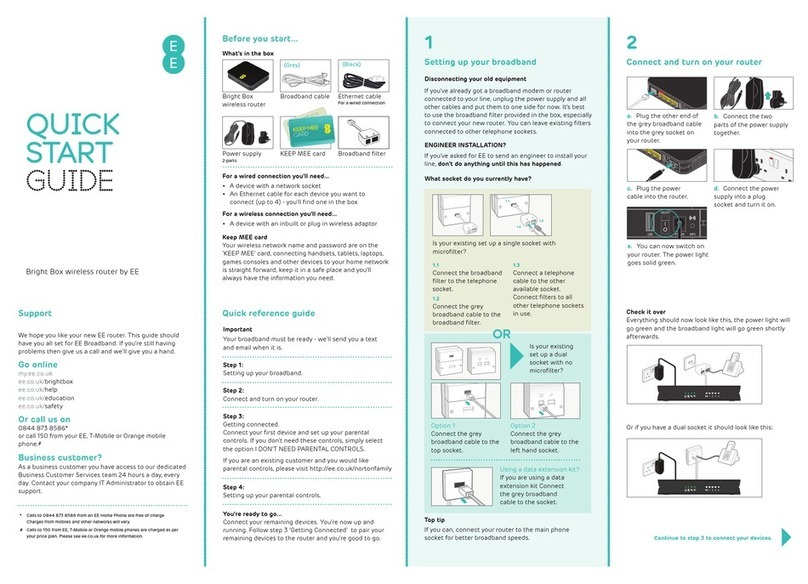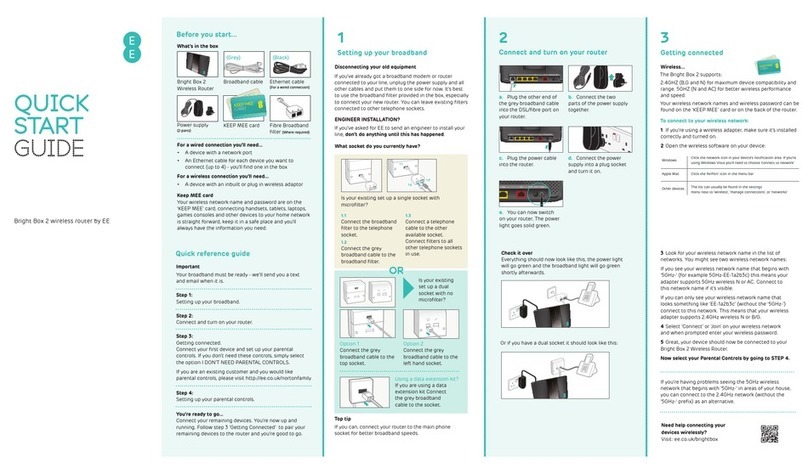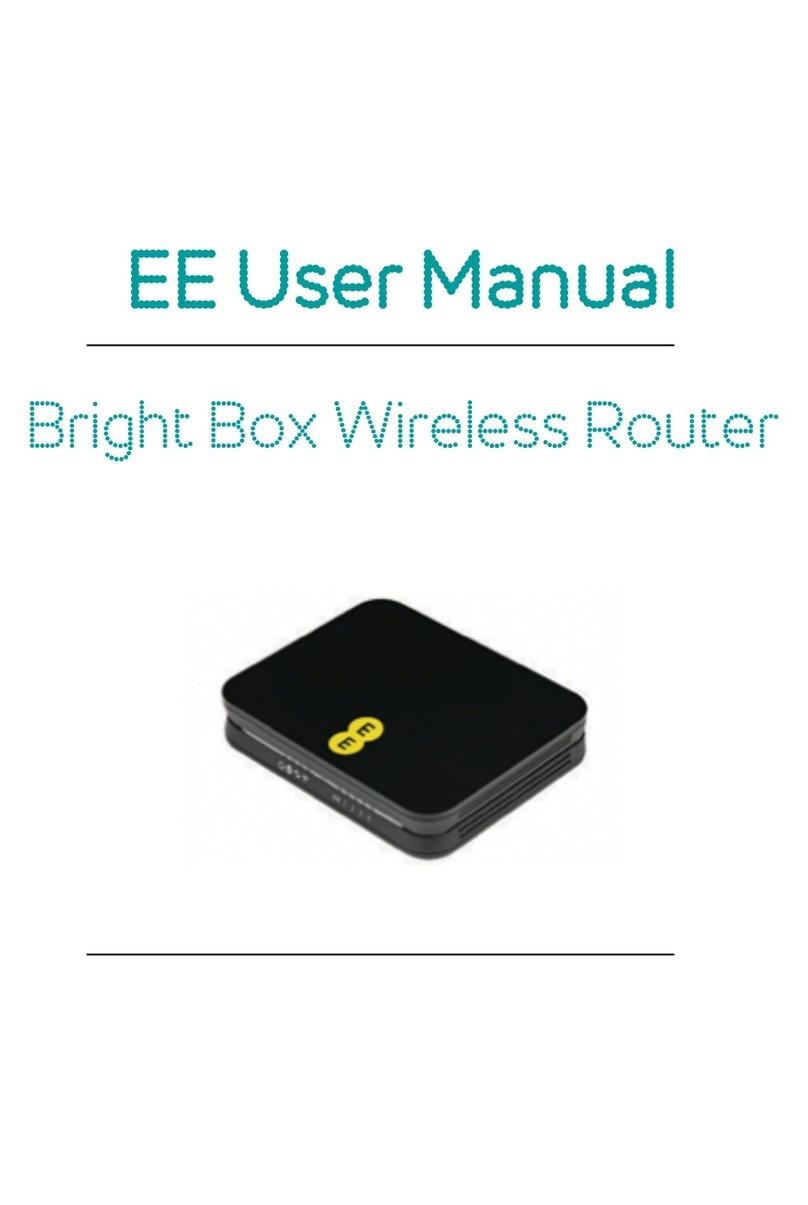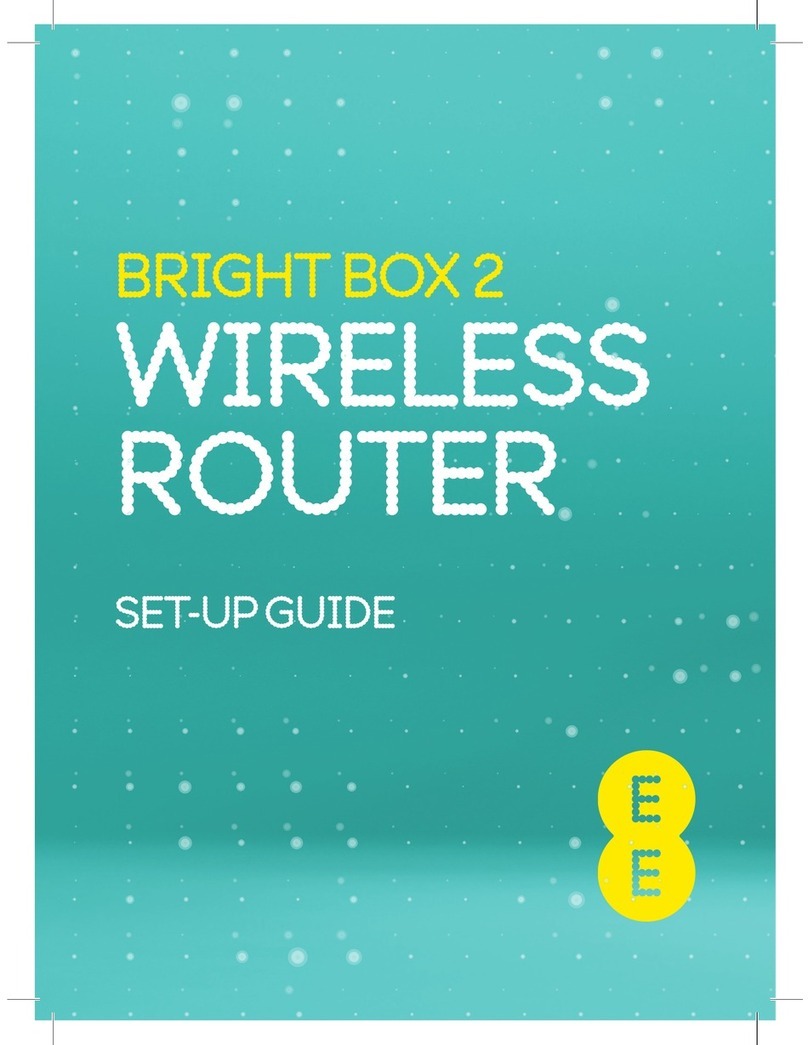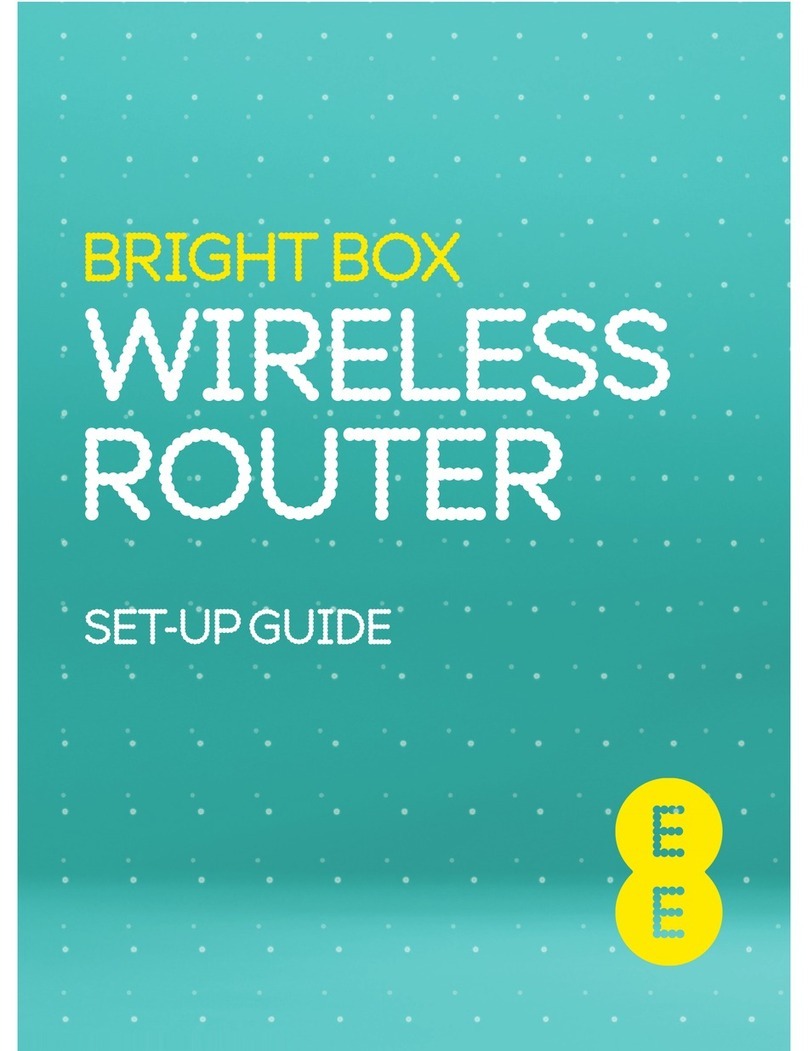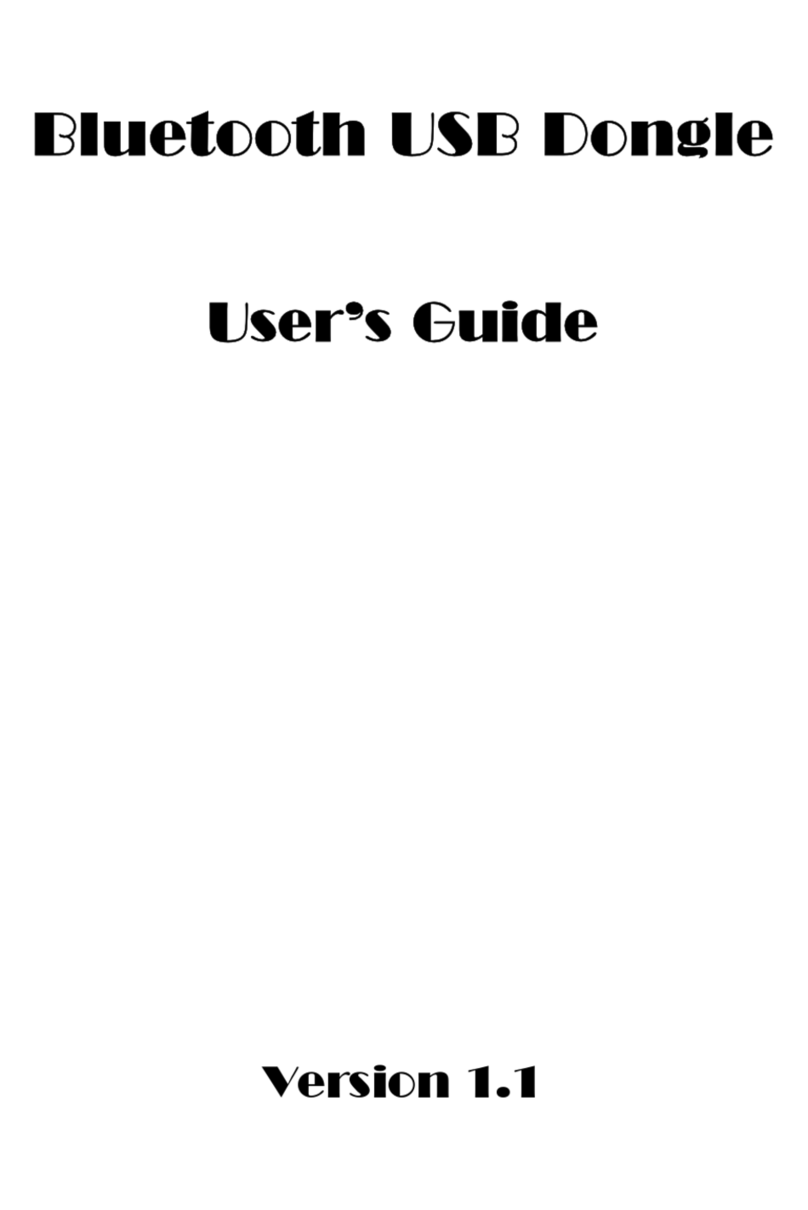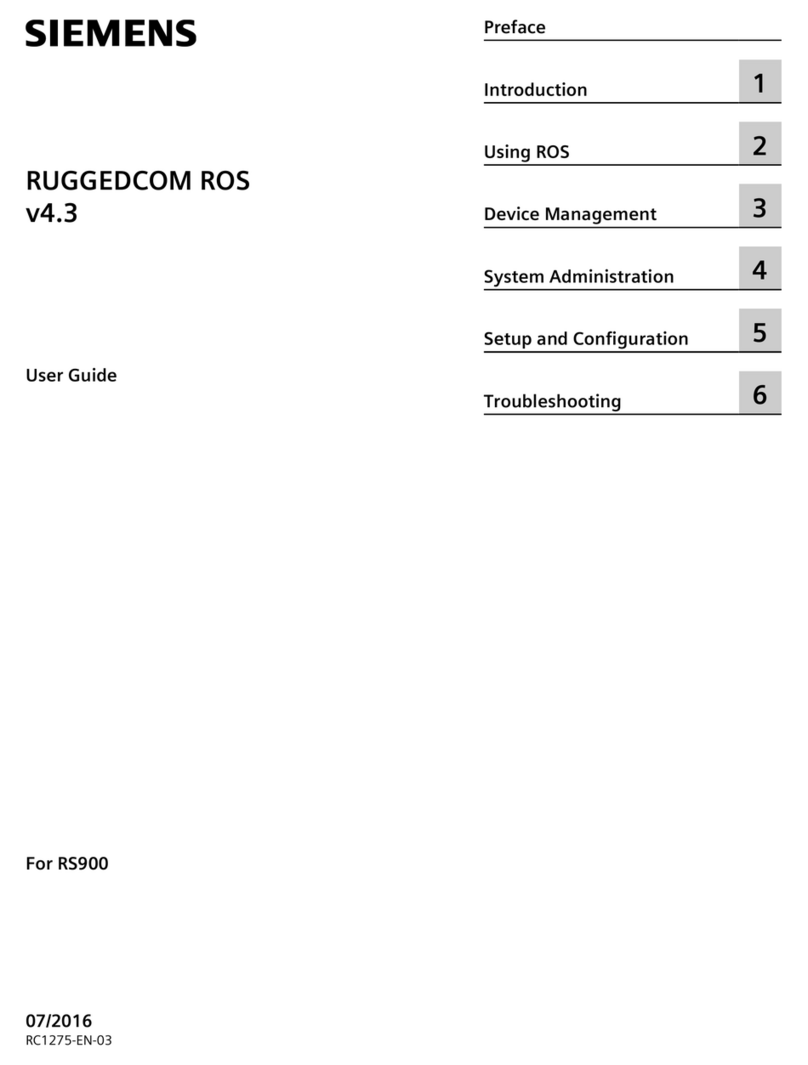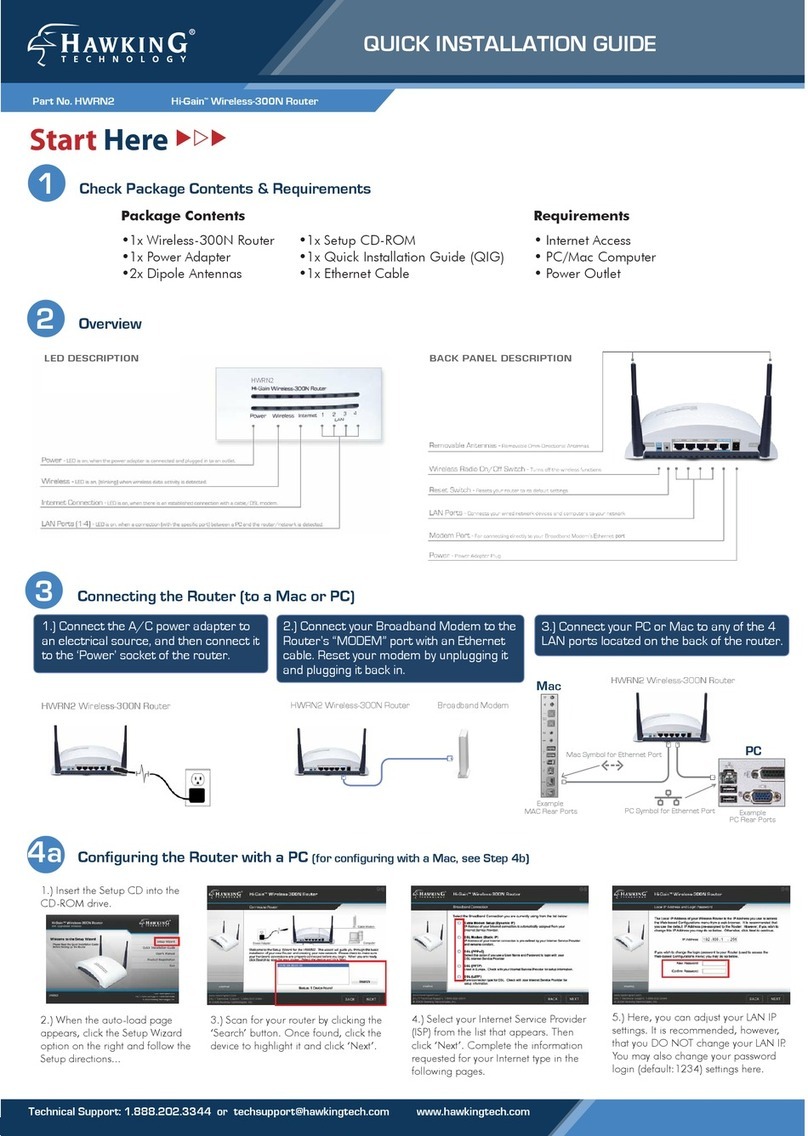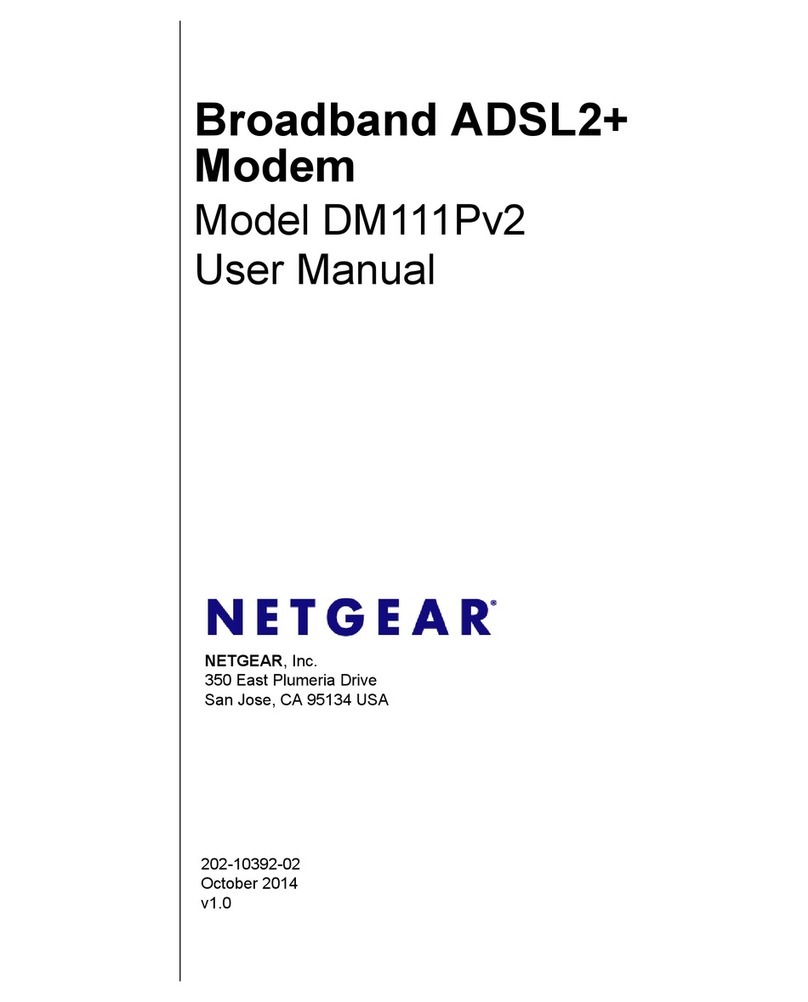EE 5GEE User manual

USER GUIDE
5GEE Router

Table of contents
Table of contents
1. Overview................................................................................................................................1
1.1 Package content ..........................................................................................................1
1.2 System requirements ...................................................................................................1
1.3 Device description .......................................................................................................2
1.3.1 Top view (LED indicators)...................................................................................2
1.3.2 Rear view .............................................................................................................5
1.3.3 Bottom view ........................................................................................................5
1.4 Environmental ............................................................................................................. 6
2. Installation ............................................................................................................................7
2.1 First-time setup............................................................................................................7
2.1.1 Insert the SIM card .............................................................................................7
2.1.2 Turn on/off the 5GEE Router............................................................................ 8
2.2 How to connect in WiFi mode.................................................................................... 8
3. Web UI home page..............................................................................................................10
3.1 Web user interface (UI) .............................................................................................10
3.1.1 How to log in to the web UI..............................................................................10
3.1.2 Status bar icons ................................................................................................ 11
4. Status...................................................................................................................................12
4.1 Internet/LAN/WAN/WiFi ...........................................................................................12
4.2 Connected devices.....................................................................................................12
4.3 SMS inbox...................................................................................................................13
5. Settings ...............................................................................................................................14
5.1 Quick Setup ................................................................................................................14
5.2 Setup...........................................................................................................................16
5.3 WiFi .............................................................................................................................19
5.4 Security ......................................................................................................................23
5.5 Advanced settings......................................................................................................25
6. Device ................................................................................................................................. 36
6.1 Device information.................................................................................................... 36
6.2 Device management ..................................................................................................37
7. Contact information.......................................................................................................... 43
7.1 General information .................................................................................................. 43
7.2 Working hours ........................................................................................................... 43
8. Regulatory information...................................................................................................... 44
8.1 Important safety precaution .................................................................................... 44
8.2 Conditions of use ...................................................................................................... 44
8.3 Cleaning and maintenance ....................................................................................... 45

Table of contents
8.4 Warning...................................................................................................................... 45
8.5 EU regulatory conformance ..................................................................................... 45
8.6 Duty cycle attestation.............................................................................................. 46
8.7 Restrictions ............................................................................................................... 46
8.8 EU regulatory compliance – radio ........................................................................... 46
8.9 Power adapter unit information................................................................................47
9. Warranty.............................................................................................................................48

Overview
1
1. Overview
The 5GEE Router allows you to share a secure mobile broadband internet
connection using WiFi or a wired LAN connection. You can connect WiFi
enabled devices to it (for example, PC's, smartphones, tablets).
To get the best signal, the ideal place for your device will be near a
window. Try a few different locations until you find the one with the best
signal. The Signal Strength LED ( ) will be steady blue (5G signal) or
green (4G signal).
1.1 Package content
The box should include the following items:
5GEE Router Keep Me Card and
Quick Start Guide
Power Adapter Product Safety
Information
1.2 System requirements
This 5GEE Router is compatible with WiFi devices which support 2.4 GHz
(802.11 b/g/n/ax) or 5 GHz (802.11 a/n/ac/ax).

Overview
2
1.3 Device description
1.3.1 Top view (LED indicators)
LED Type Status Description
Power Green Your 5GEE Router is powered on
The green light shows the power is on.
Flashing
Green
Your 5GEE Router is starting up
The 5GEE Router is booting.
No light The power is off
The 5GEE Router power is off. A green light will appear
once you press the power button on.
SMS Green Unread messages
A new SMS message has been received. Check your
SMS inbox in the Web UI.
Flashing
Green
Inbox is full
You can delete messages through the SMS inbox in
the Web UI.
No light No unread messages
All SMS messages have been read.
Network type Blue 5G signal
Your 5GEE Router is connected to the 5G network.
Green 4G signal
Your 5GEE Router is connected to the 4G network.
Red No coverage or no SIM
Check your SIM card is correctly inserted in the SIM
slot. If the indicator remains red, there is still no signal
coverage.
No light WAN/reset mode, startup or firmware upgrade
The 5GEE Router is booting, or is connected in
Ethernet WAN mode (see Advanced settings).

Overview
3
LED Type Status Description
Internet Blue 5G cellular
The 5GEE Router has an internet connection over the
5G network.
Green 4G cellular
The 5GEE Router has an internet connection over the
4G network, or is connected over Ethernet WAN (see
Advanced settings).
Ethernet WAN
The Ethernet WAN connection is up if Network type
LED is off.
Red Internet data disconnection
The internet is disconnected.
WiFi / WPS Green WiFi on
The WiFi is turned on.
Flashing Green
WPS
You can connect a device to the 5GEE Router using
WPS.
No light WiFi off
The WiFi is turned off.

Overview
4
1.3.2 Front view (LED indicator)
LED Type Status Description
WiFi / WPS Green WiFi on
The WiFi is turned on.
Flashing Green
WPS
You can connect a device to the 5GEE Router using
WPS.
No light WiFi off
The WiFi is turned off.

Overview
5
1.3.3 Rear view
1External antenna connector
2Internal/External antenna selector
3LAN port
4LAN / WAN port
5USB port
6Power button
7Power connector
1.3.4 Bottom view
1Device information label
2Reset button
3Micro SIM slot

Overview
6
1.4 Environmental
Operating temperature: 0 °C to 40 °C (32 °F to 104 °F)
Operating humidity: 10 % to 90 % RH (non-condensing)
Storage temperature: –30 °C to 70 °C (–22 °F to 158 °F)
Storage humidity: 5 % to 95 % RH (non-condensing)
Note: To ensure your 5GEE Router works as intended, use the power
adapter provided with your 5GEE Router only.

7
IInnssttaallllaattiioonn
2. Installation
2.1 First-time setup
Before powering on the 5GEE Router, you need to insert a SIM card.
2.1.1 Insert the SIM card
Step 1: Use a flat object to gently lift the SIM door.
Step 2: Insert the SIM card into the slot with the gold contacts facing
downwards.
Step 3: Fully insert the SIM card until it clicks into place. For more help
setting up, visit ee.co.uk/simstart.
Note: Push the SIM into the slot smoothly with your finger. Do not use
any tool, as it may damage the SIM.

8
Installation
2.1.1 Power on/off the 5GEE Router
1. Power on: Press the power button. The power LED will begin
flashing green, and will turn solid green when boot up is
complete.
2. Power off: Press the power button, the LED’s will turn off.
To prevent interference caused by radio signals, place the 5GEE Router
at least one metre away from phones and other electrical devices.
2.2 How to get online with WiFi
2.2.1 Connecting using the WiFi password
Step 1: When the WiFi indicator is green, WiFi is enabled. The Internet LED
should be blue or green.
Step 2: To connect your personal device to the internet, go to the network
settings and search for your 5GEE Router wireless network name (SSID).
Wireless network name: 5GEE-Router-XXXX
Step 3: Click connect.
Step 4: Enter your WiFi password.
Note: You can find your default WiFi password on the label located on
the underside of the 5GEE Router and on the Keep Me Card.
To prevent unauthorised devices from accessing your WiFi network, it is
recommended that you change the wireless network name (SSID) and
WiFi password from time to time.

9
Installation
2.2.2 Connecting using WPS (WiFi Protected Setup)
Step 1: Press the WPS button on the front of the 5GEE Router for 3
seconds and the LED will begin flashing slowly.
Step 2: Select the 5GEE Router wireless network name (SSID) with a WPS
compatible device.
Wireless network name: 5GEE-Router-XXXX
Step 3: Click connect.
Note: Connect the wireless device to the 5GEE Router wireless network
via WPS within 2 minutes of pressing the WPS button. The WPS feature
will be disabled if WiFi security is set to WPA3 or Disabled, or Broadcast
SSID is turned off.

10
Web UI Home Page
3. Web UI home page
3.1 Web user interface (UI)
The web user interface is compatible with the following browsers:
•Google Chrome
•Mozilla Firefox
•Internet Explorer 11 or later
•Safari 12 or later
•Microsoft Edge
3.1.1 How to log in to the web UI
1. Open your web browser.
2. Enter http://192.168.1.1 into the address bar and press Enter.
The home page will then load, as shown in the screenshot
below.
3. On the Home page, click Log In, and enter the password as
found on your Keep Me Card.
Note: You will need to change your password the first time you log in.
Password: (See the Keep Me Card or label on the 5GEE Router)

11
Web UI Home Page
3.1.1 Status bar icons
The following table shows the status bar icons and its description.
Description Icon displayed
Firmware upgrade
A new firmware is available.
Network type
4G or 5G will be displayed, depending on the network type
available. No service will be displayed when there is no
network available or the SIM is disconnected
Signal indicator
From no signal to excellent
Connection status
Disconnected
Connected
WiFi status
WiFi is disabled WiFi is enabled
SMS
New message / Unread message(s) in inbox
SMS inbox is full
USB
USB device is connected

Web UI Home Page
12
4. Status
You can click on Status to view basic information about your device.
4.1 Internet/LAN/WAN/WiFi
Your 5GEE Router and connection information including internet,
Ethernet LAN, Ethernet WAN, and WiFi can be found here. You can
connect, disconnect or change the SSID of the device.
On the Internet page you will find information related to the 5G or 4G
connection including network name, network type, signal strength, band,
LTE cell identifier and IP addresses.
4.2 Connected devices
All connected and blocked devices are displayed here. You can block
devices from accessing the network or the internet and control USB
access on this page.
How to connect and access a USB storage device:
1. Connect a USB storage device to the USB port on the back of
the 5GEE Router. USB storage supports NTFS, FAT, and FAT32
formatted drives.
2. Check that Access storage is enabled on the Connected devices
page.
3. Connect the Windows or Mac OS device to your 5GEE Router –
(Microsoft Windows): Select Start > Run and enter
\\192.168.1.1 in the box and click OK. If prompted, enter a
Username of admin and the password will be the Log in
password for your 5GEE Router.
(Mac OS): Select Go > Connect to Server. In the Server Address
field enter smb://192.168.1.1 and click Connect. If prompted,
enter a Username of admin and the password will be the Log in
password for your 5GEE Router.

Web UI Home Page
13
4.3 SMS inbox
How to read an SMS message:Left-click the content of the message you
wish to read.
How to delete an SMS message:
1. Find the message you wish to delete in the Inbox.
2. Tick the box in the far-right column for the message(s) that you
wish to delete.
3. Click Delete.
How to delete all SMS messages:
1. Left-click at the top of the column to select all.
2. Click Delete.
How to reply to an SMS message:
1. Left-click the content of the message you wish to read.
2. Write the reply message in the reply text box.
3. Click Send.

14
Settings
5. Settings
5.1 Quick Setup
You can make changes to basic connection settings in the SIM page and
enable/disable data roaming.
Selecting connection mode Auto will establish an internet connection
automatically.
Selecting connection mode Manual will establish an internet connection
by clicking the Connect button on the Status > Internet page.
On the WiFi page, you can change the 2.4 and 5 GHz Wireless network
name (SSID), SSID broadcast function or disable the WiFi.

15
Settings
On the WiFi security page, you can setup your WiFi security settings, and
change the WiFi password.

16
Settings
5.2 Setup
Network connection
Network connection lets you configure the connection mode and data
roaming.
Selecting connection mode Auto will establish an internet connection
automatically.
Selecting connection mode Manual will establish an internet connection
by clicking the Connect button on the Status > Internet page.

17
Settings
Profile management
Profile management allows you to set up a new APN profile or edit/delete
existing profiles that have been created. Up to 15 profiles can be created.
How to add a new profile:
1. Click New.
2. Input the connection settings for your network provider, a
Profile name and APN are mandatory.
3. Click Save.
How to delete a profile:
1. Select the profile from the Profile name list.
2. Click Delete.
Note: The default profile cannot be deleted.
Setting as default:
1. Select the profile from the Profile name list.
2. Click Set default.
Note: Once the new profile has been set as default, (Default) will
be shown next to the profile name.
Table of contents
Other EE Wireless Router manuals
Popular Wireless Router manuals by other brands

ZyXEL Communications
ZyXEL Communications P-2612HW Series quick start guide

TP-Link
TP-Link TL-MR3040 user guide

Linksys
Linksys WRT54GC - Compact Wireless-G Broadband Router... user guide

on networks
on networks N150 installation guide
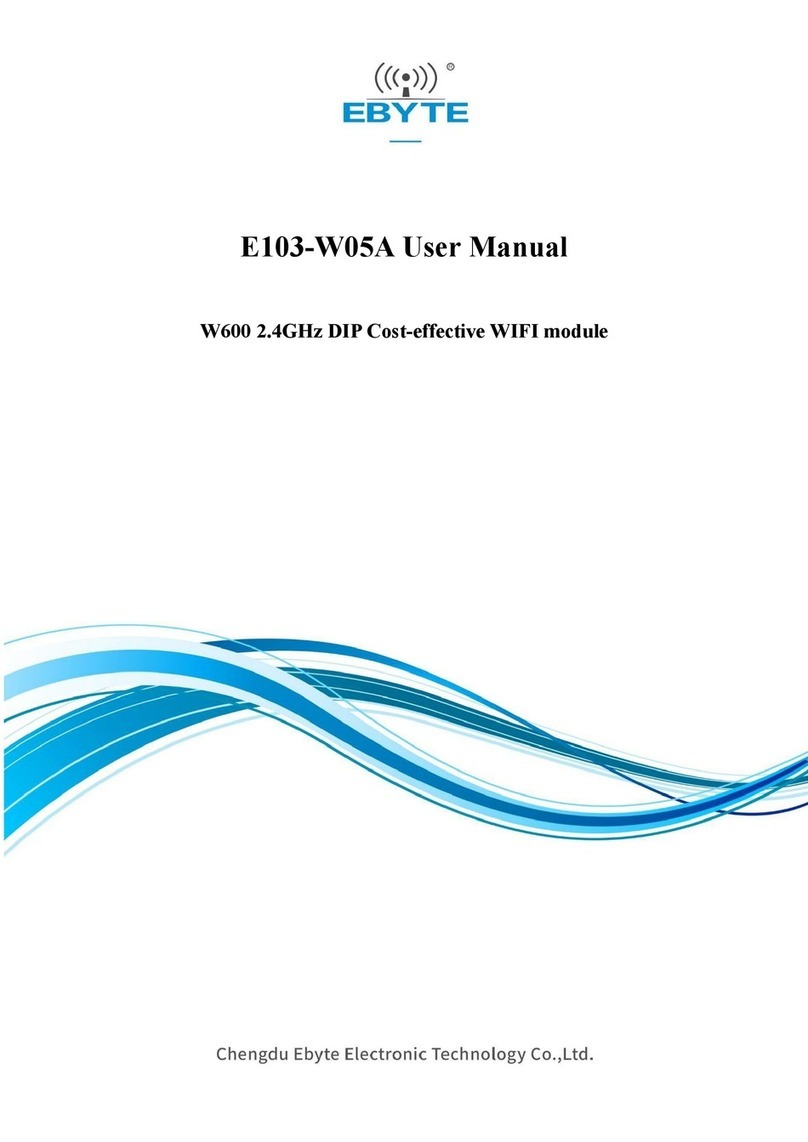
Ebyte
Ebyte E103-W05A user manual

Rosewill
Rosewill RNX-GX4 Quick installation guide