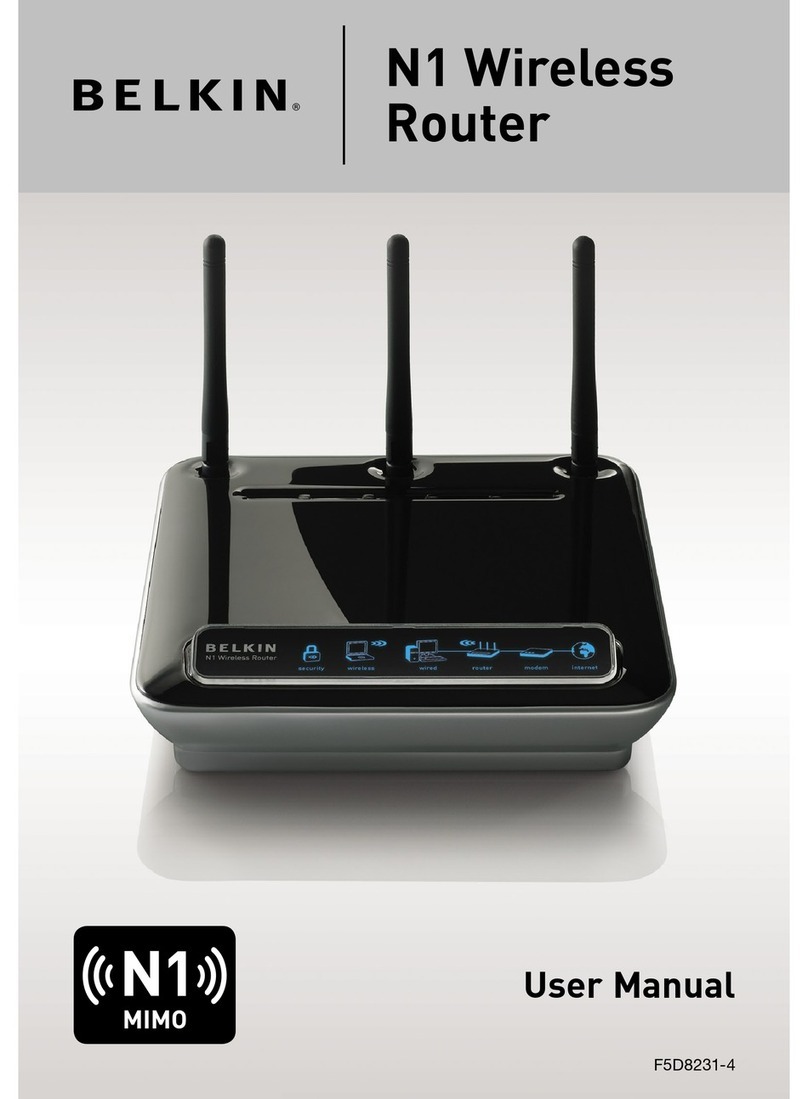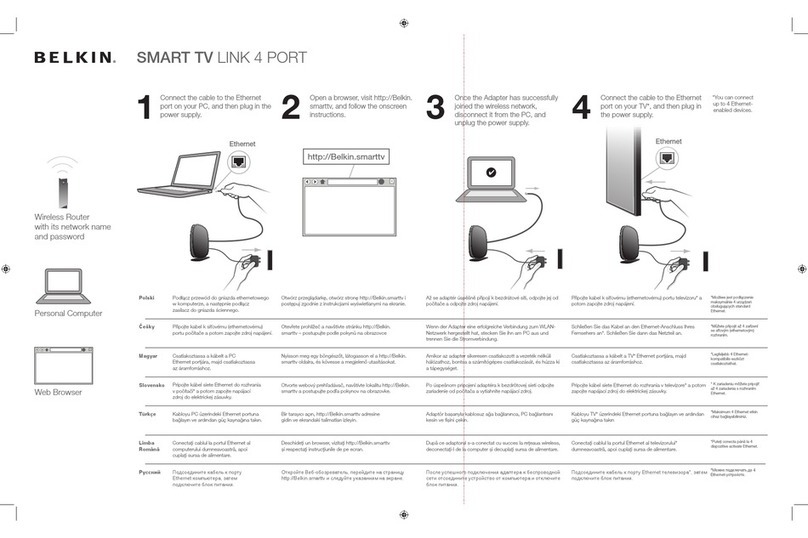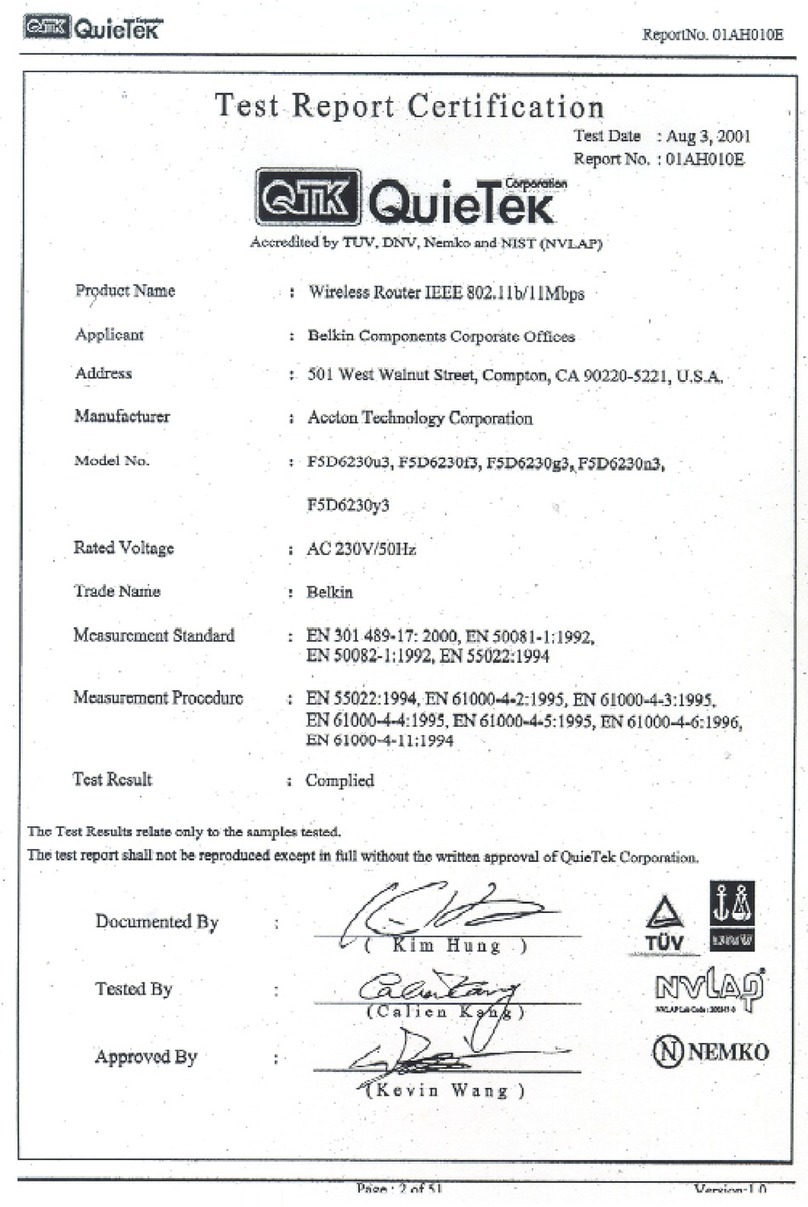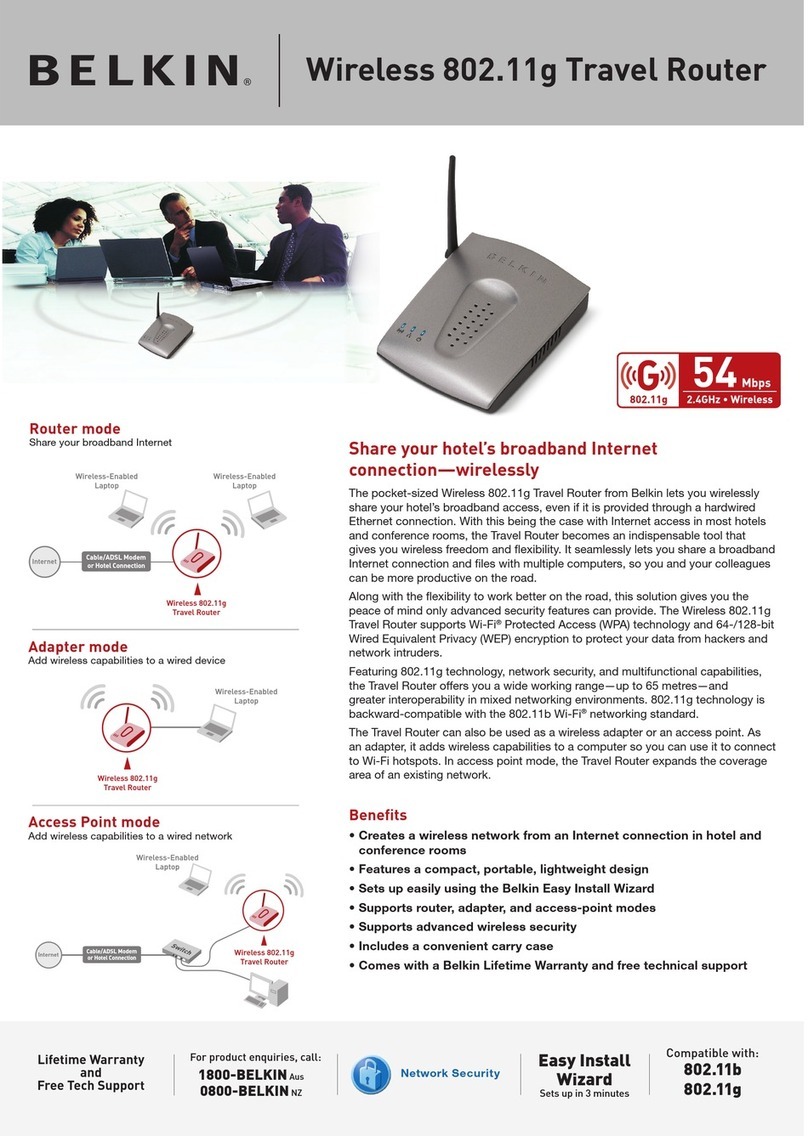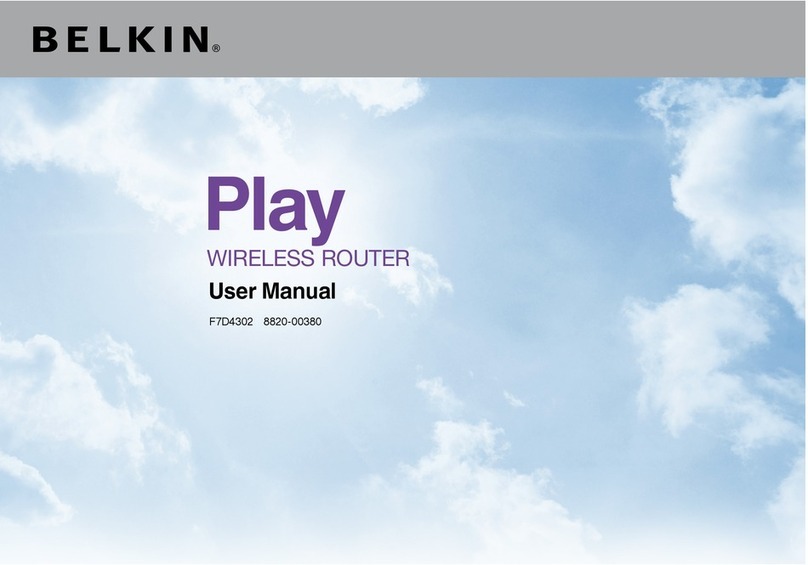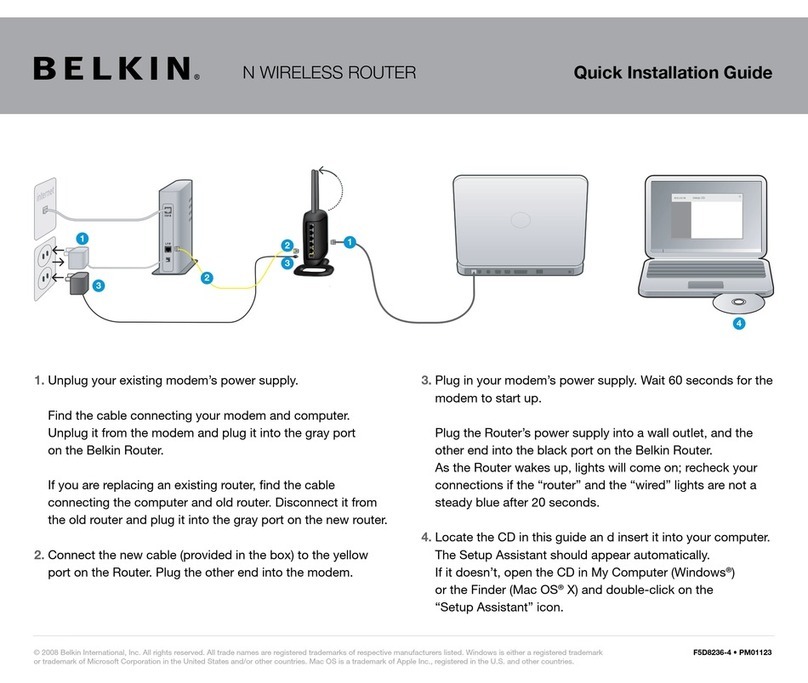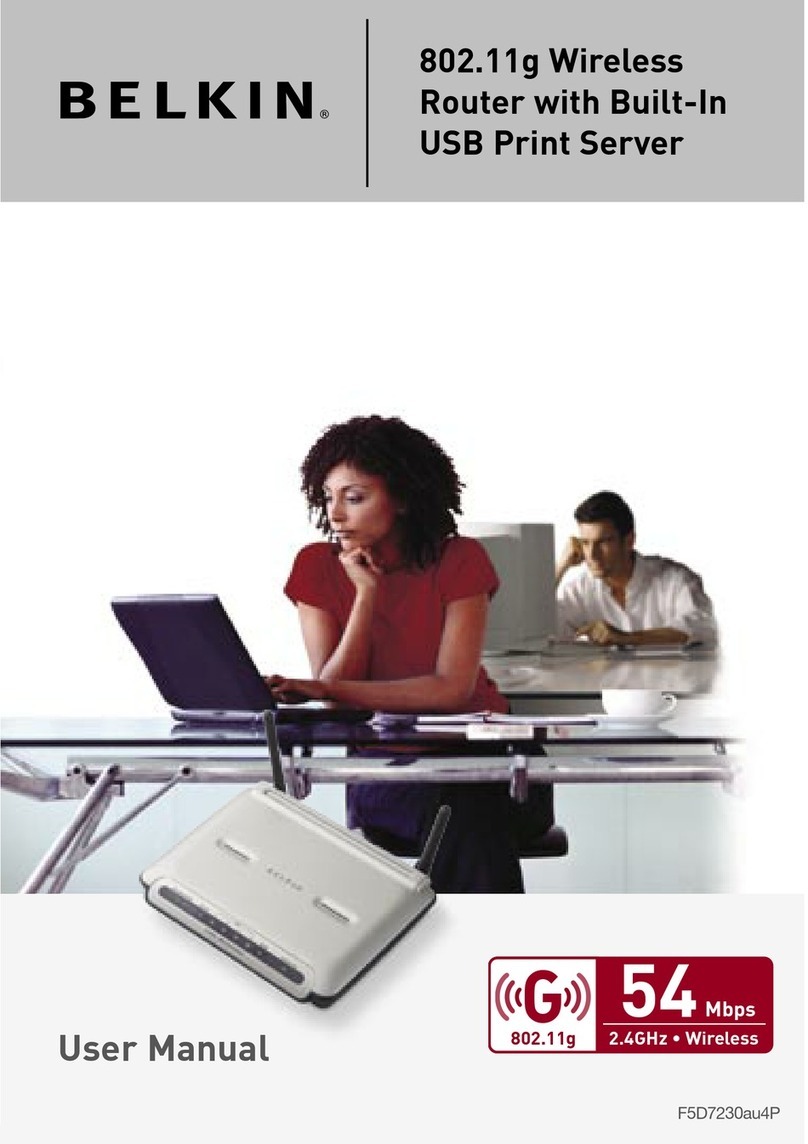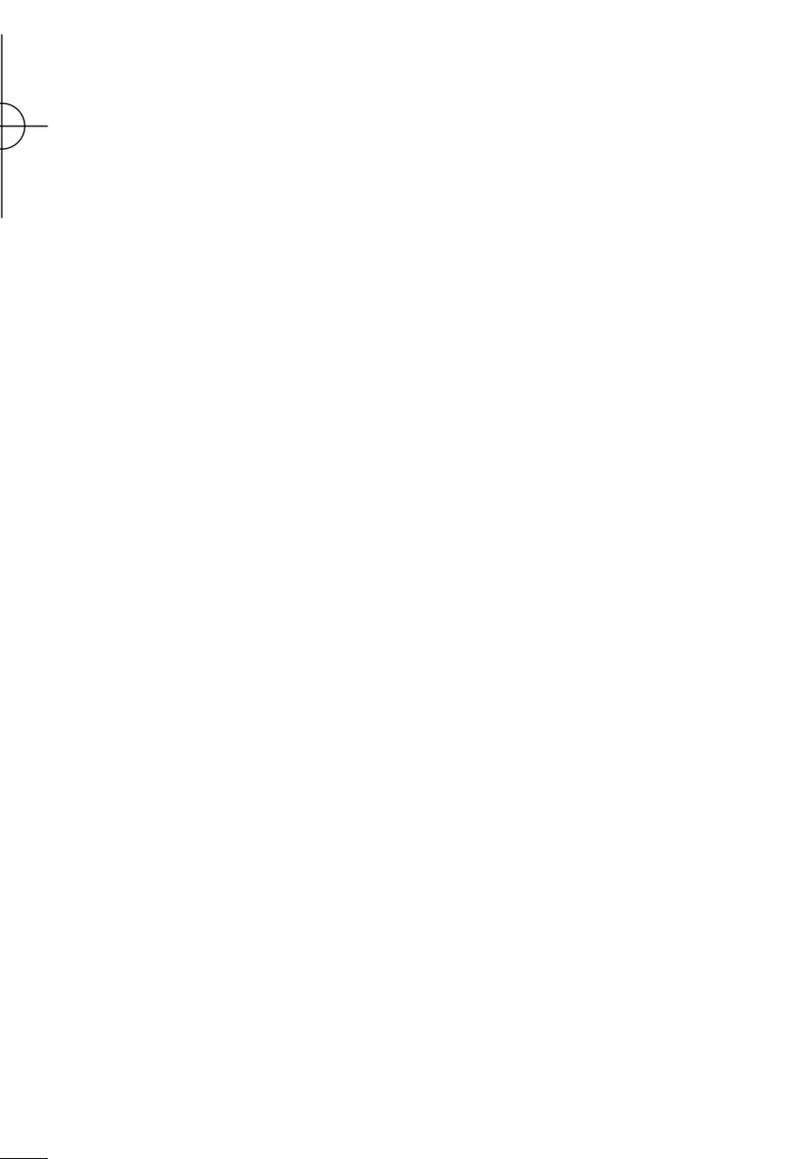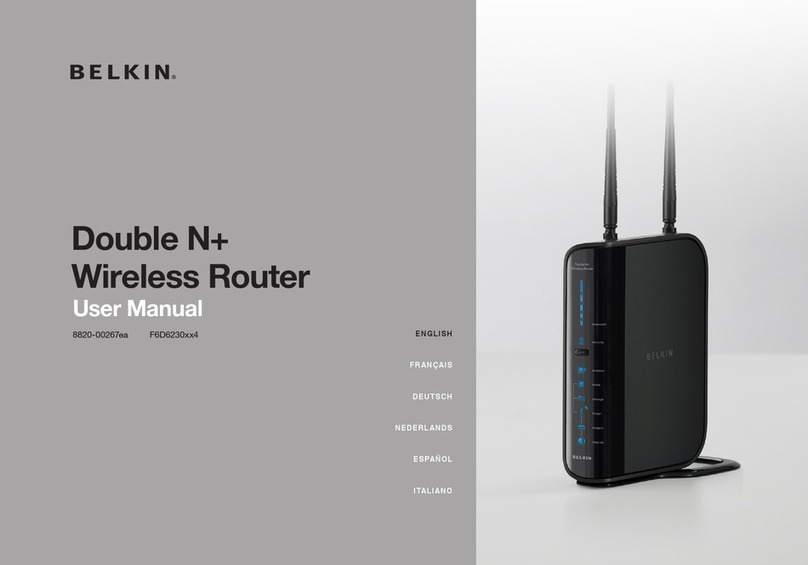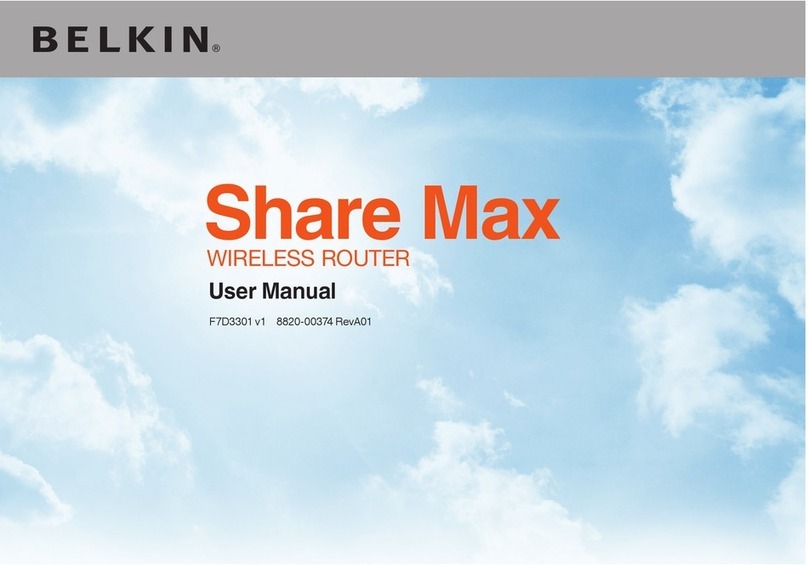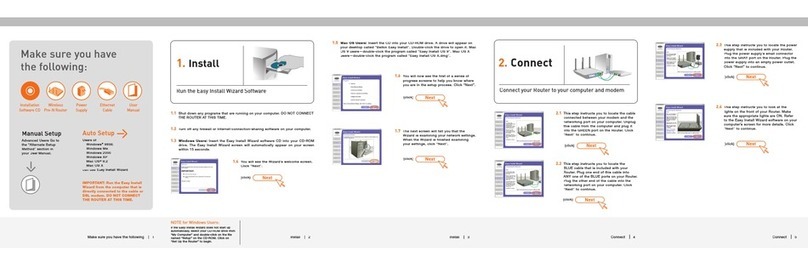This step instructs you to locate the cable
connected between your modem and the
networking port on your computer. Unplug
this cable from the computer and plug it
into the GREEN port on the Router. Click
This step instructs you to locate the
BLUE cable that is included with your
Router. Plug one end of this cable into
ANY one of the BLUE ports on your Router.
Plug the other end of the cable into the
networking port on your computer. Click
Insert the Easy Install Wizard
software CD into your CD-ROM drive. Click
on the CD icon; a folder will pop up. To begin,
click on “start.os9” if you have Mac OS 9.x, or
“start.osx” if you have Mac OS X.
You will see the Wizard’s welcome screen.
You will now see the first of a series of progress
screens to help you know where you are in the
setup process. Click “Next”.
The next screen will tell you that the Wizard
is examining your network settings. When the
Wizard is finished examining your settings,
Run the Easy Install Wizard Software
Make sure you have
the following:
Wireless G Plus
MIMO Router
Installation
Software CD
Auto Setup
IMPORTANT: Run the Easy Install
Wizard from the computer that is
directly connected to the cable or
DSL modem. DO NOT CONNECT
THE ROUTER AT THIS TIME.
Make sure you have the following
Shut down any programs that are running
on your computer. DO NOT CONNECT THE
Turn off any firewall or Internet-connection-
sharing software on your computer.
Insert the Easy Install Wizard
software CD into your CD-ROM drive. The
Network Setup Utility screen will automatically
appear within 15 seconds. Click on “Run the
Easy Install Wizard” to begin.
Connect your Router to your Computer and Modem
Select your region from the drop-down box
This step ins tr uc ts y ou t o lo ca te t he p ower
supply that is included with your Router.
Plug the power supply’s small connector
into the GRAY port on the Router. Plug the
power supply into an empty power outlet.
Click “Next” to continue.
This step instructs you to look at the
lights on the front of your Router. Make
sure the appropriate lights are ON. Refer
to the Easy Install Wizard software on your
computer’s screen for more details. Click
Continue following the on-screen directions.
Wizard does not start up automatically, select
your CD-ROM drive from “My Computer” and
double-click on the file named “Start” to start
the Network Setup Utility.