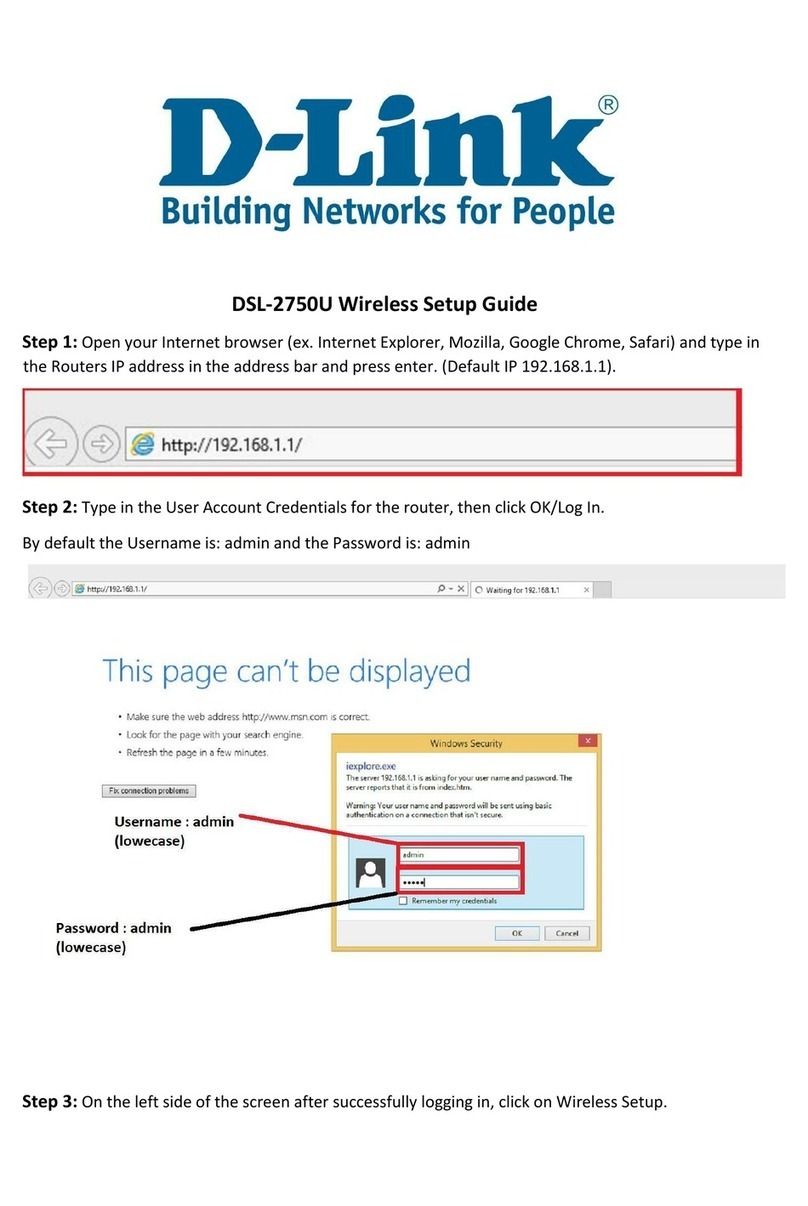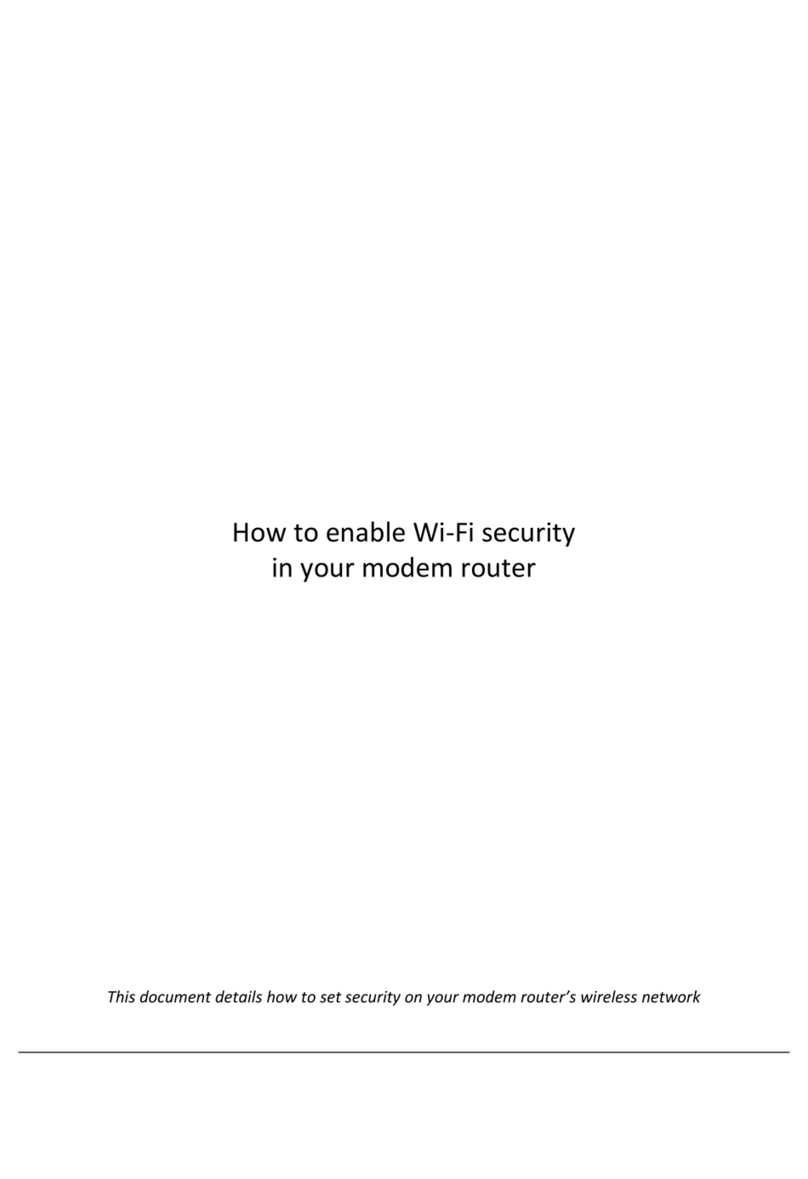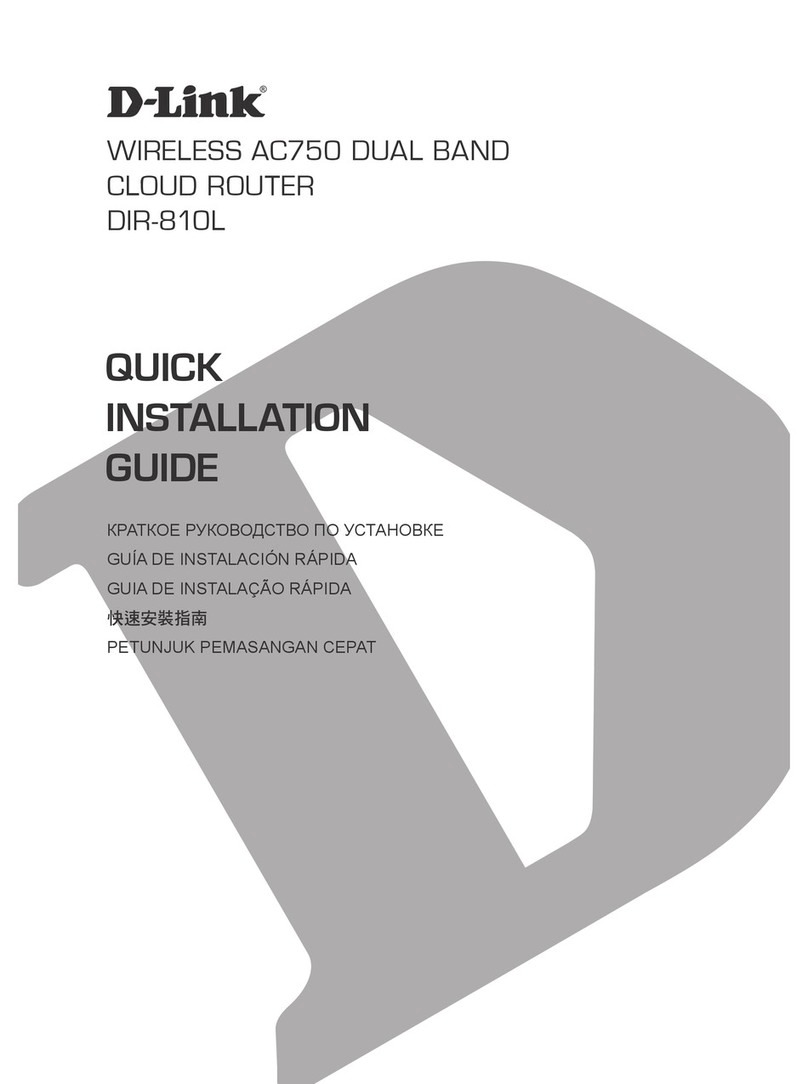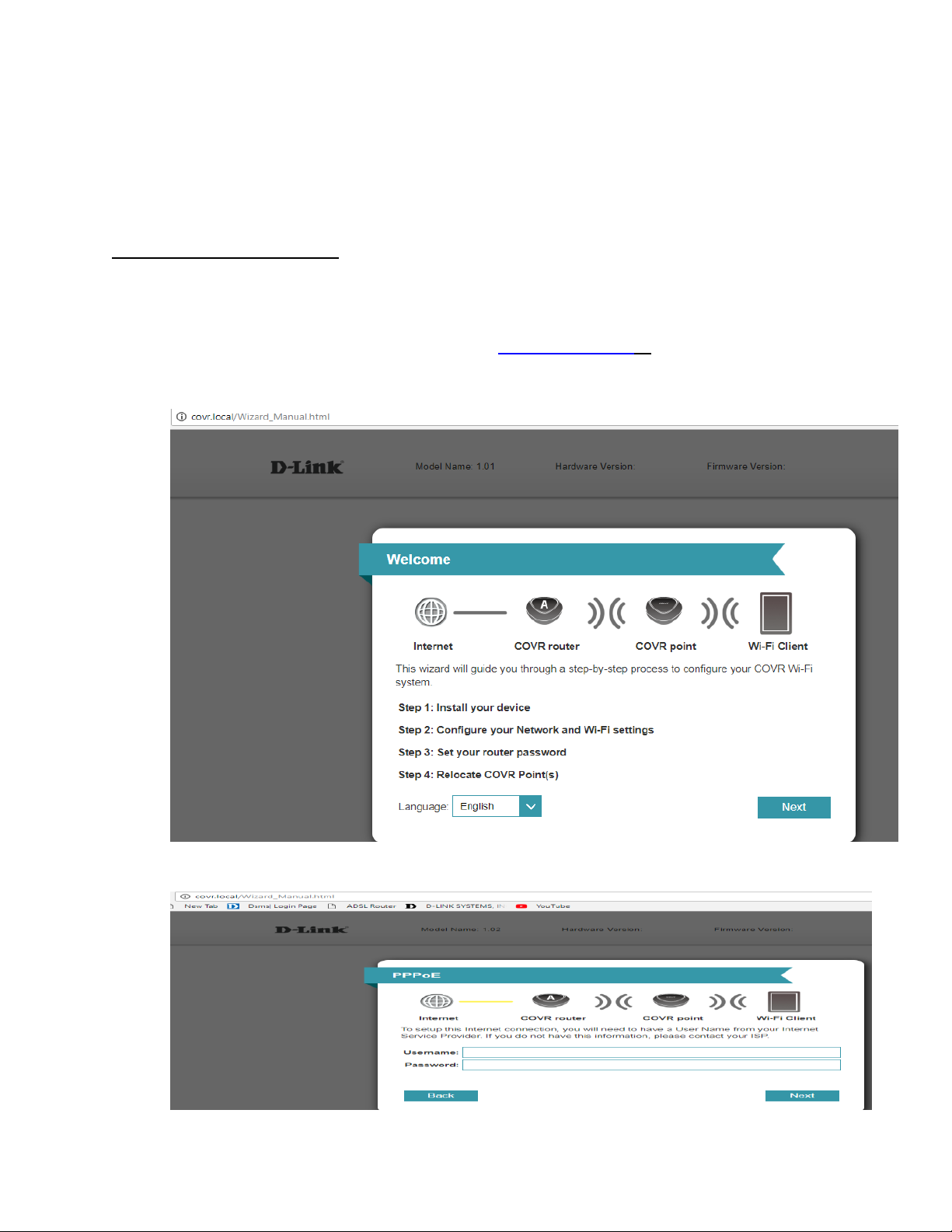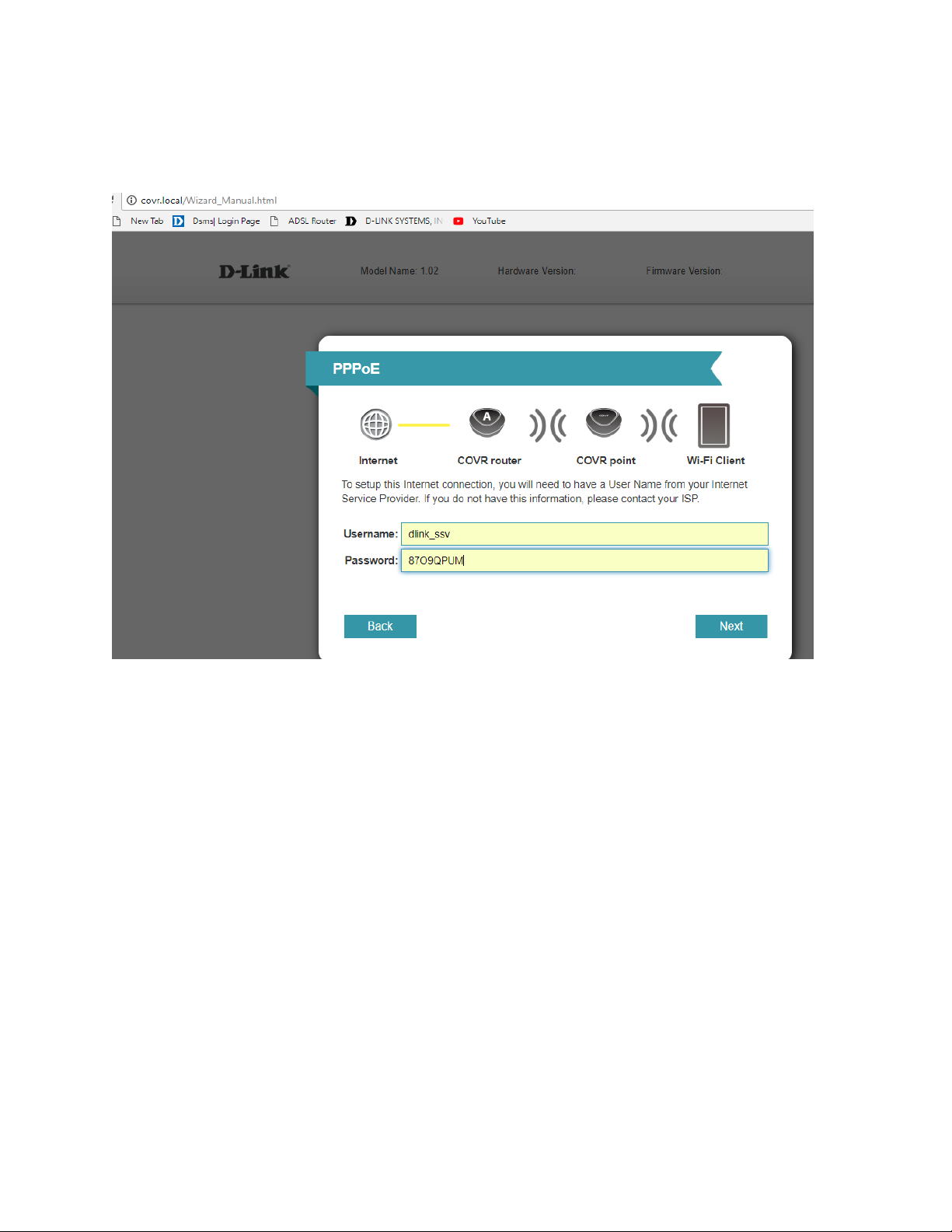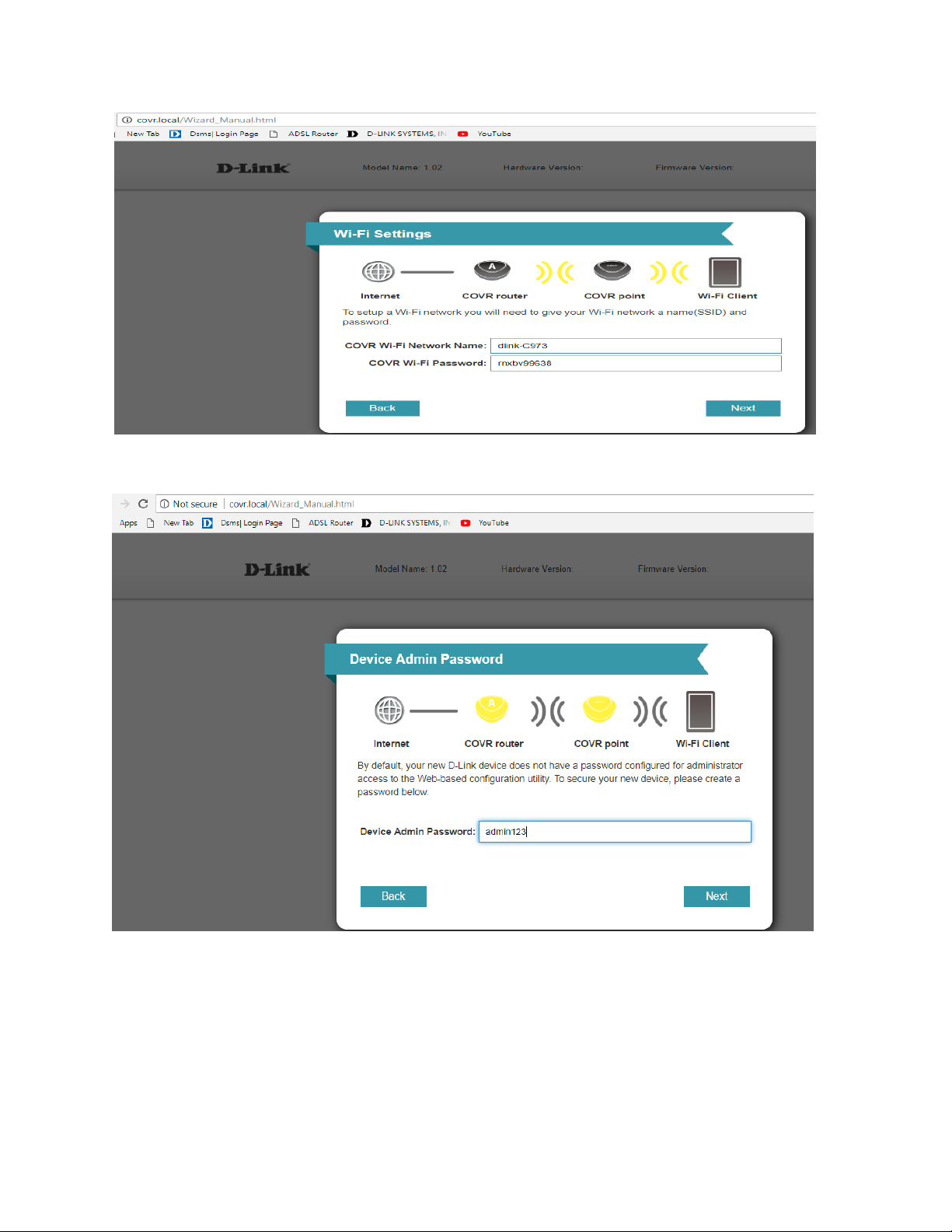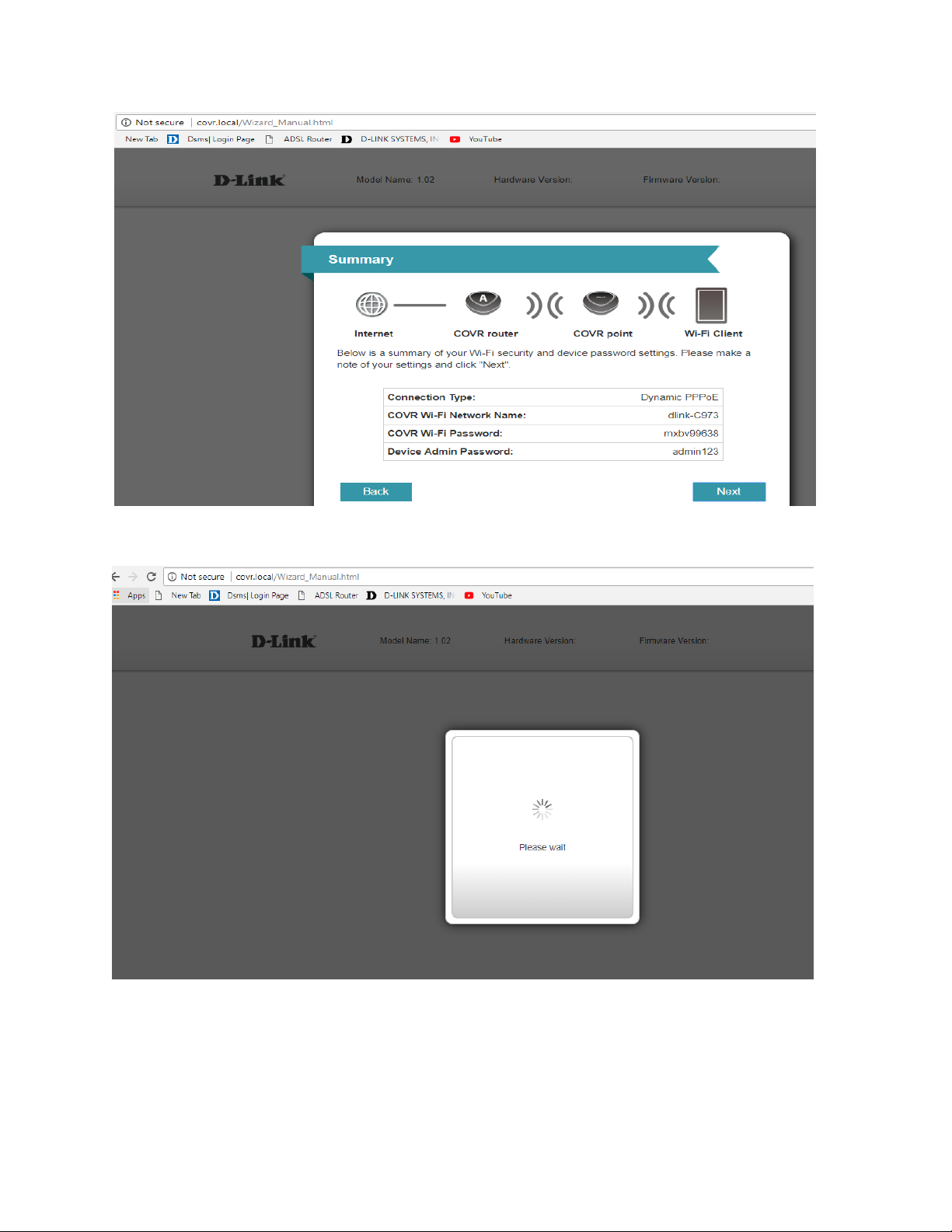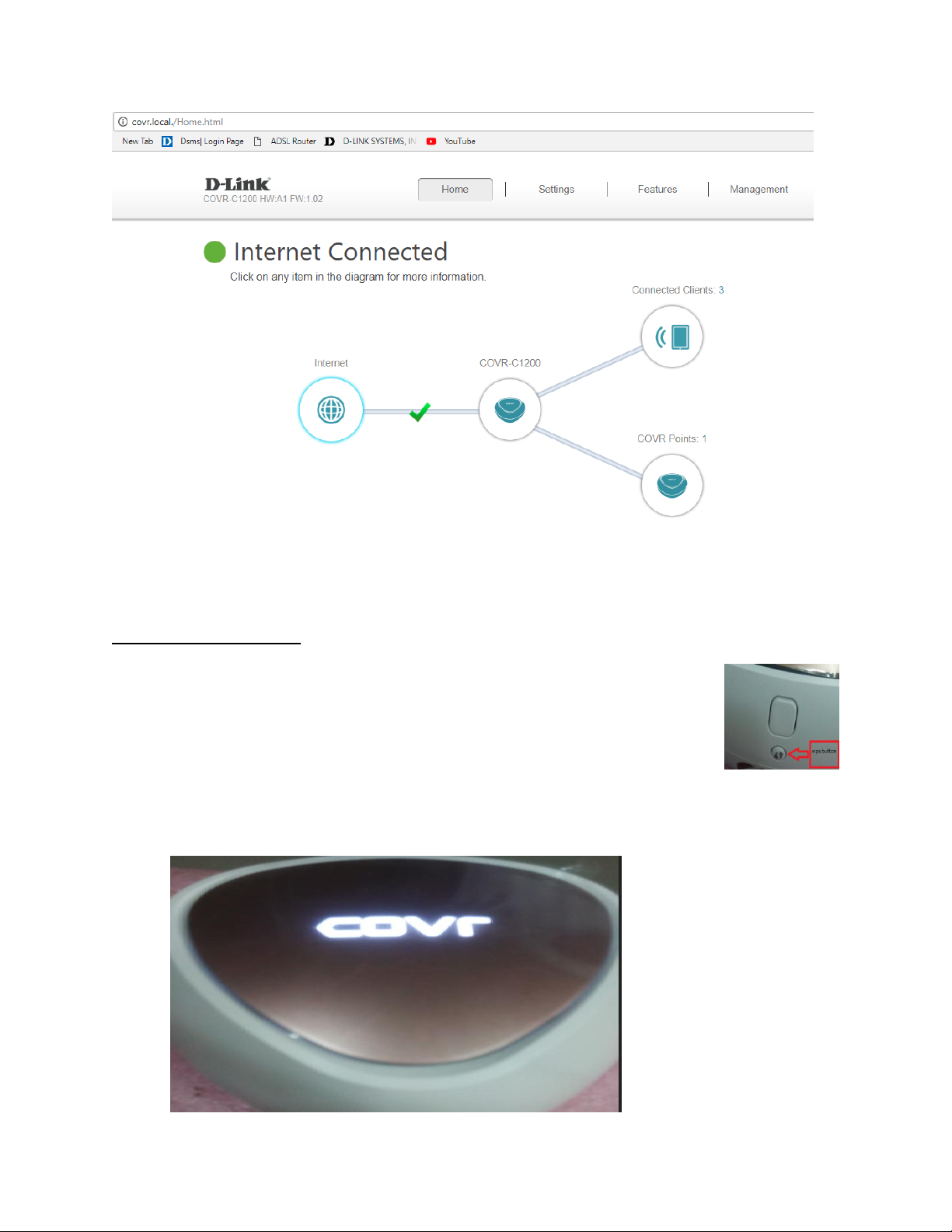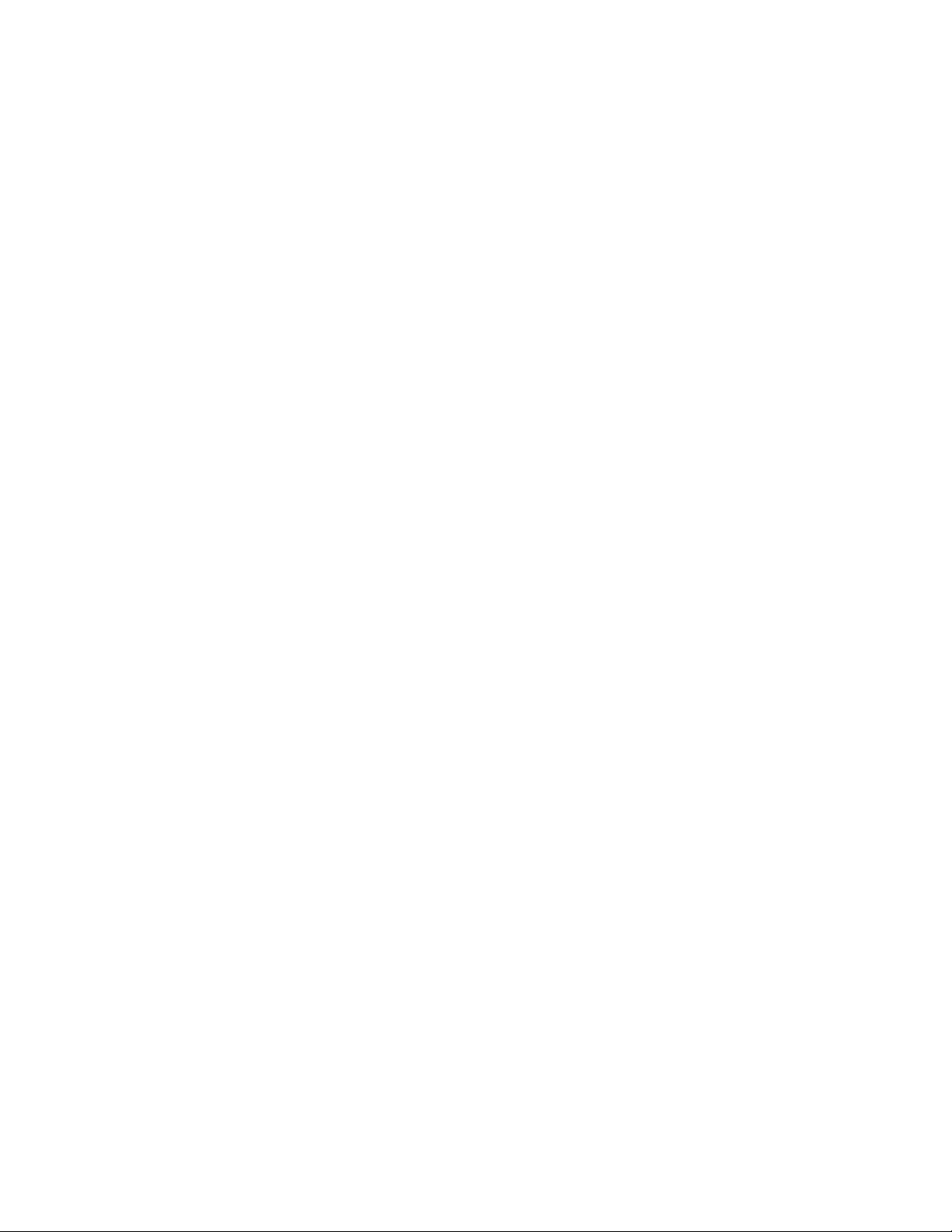D-Link COVR C1200 User manual
Other D-Link Wireless Router manuals
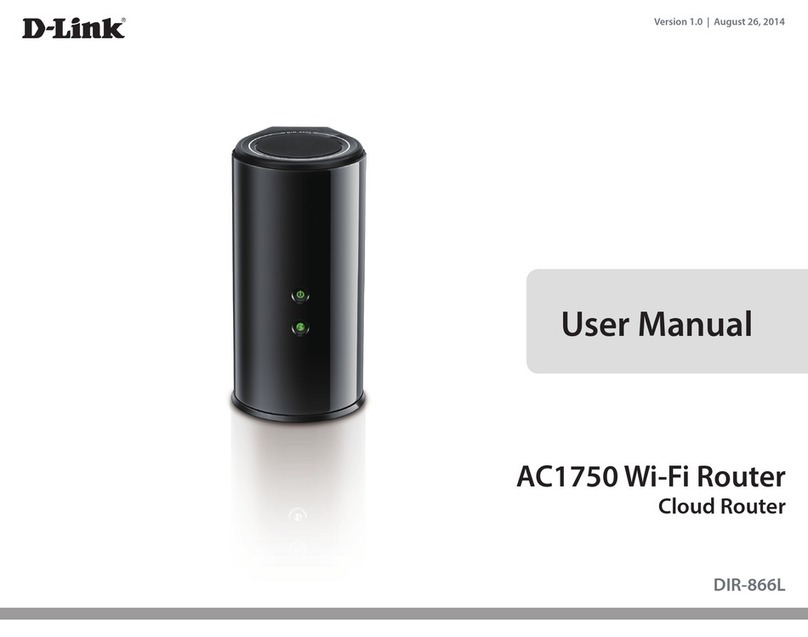
D-Link
D-Link DIR-866L User manual
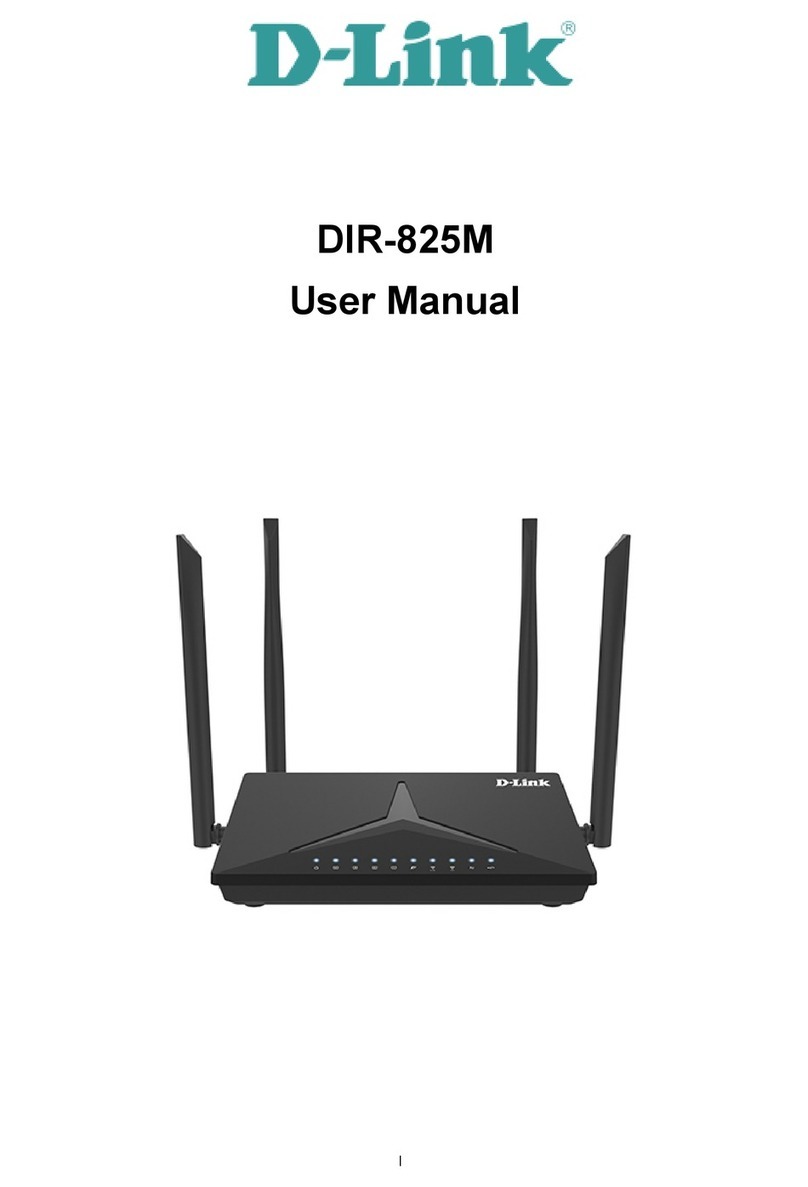
D-Link
D-Link DIR-825M User manual

D-Link
D-Link DIR-600L User manual

D-Link
D-Link DWR-M921 User manual
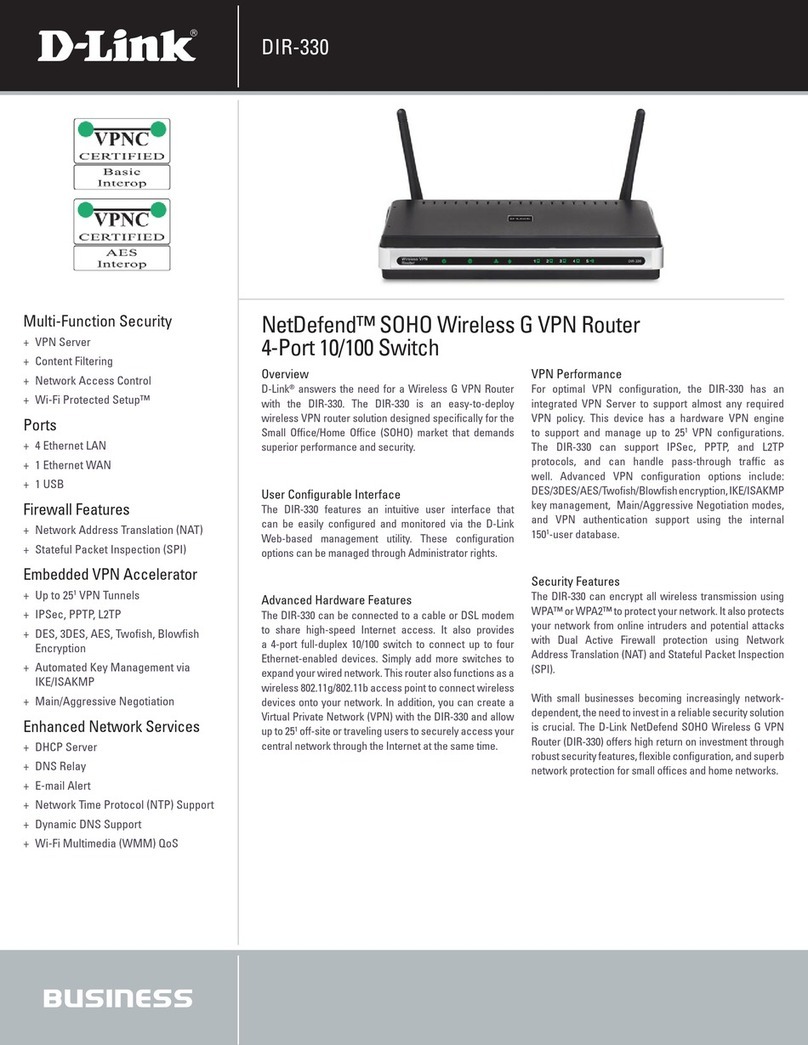
D-Link
D-Link DIR-330 - Wireless G VPN Router User manual

D-Link
D-Link DIR-850L User manual
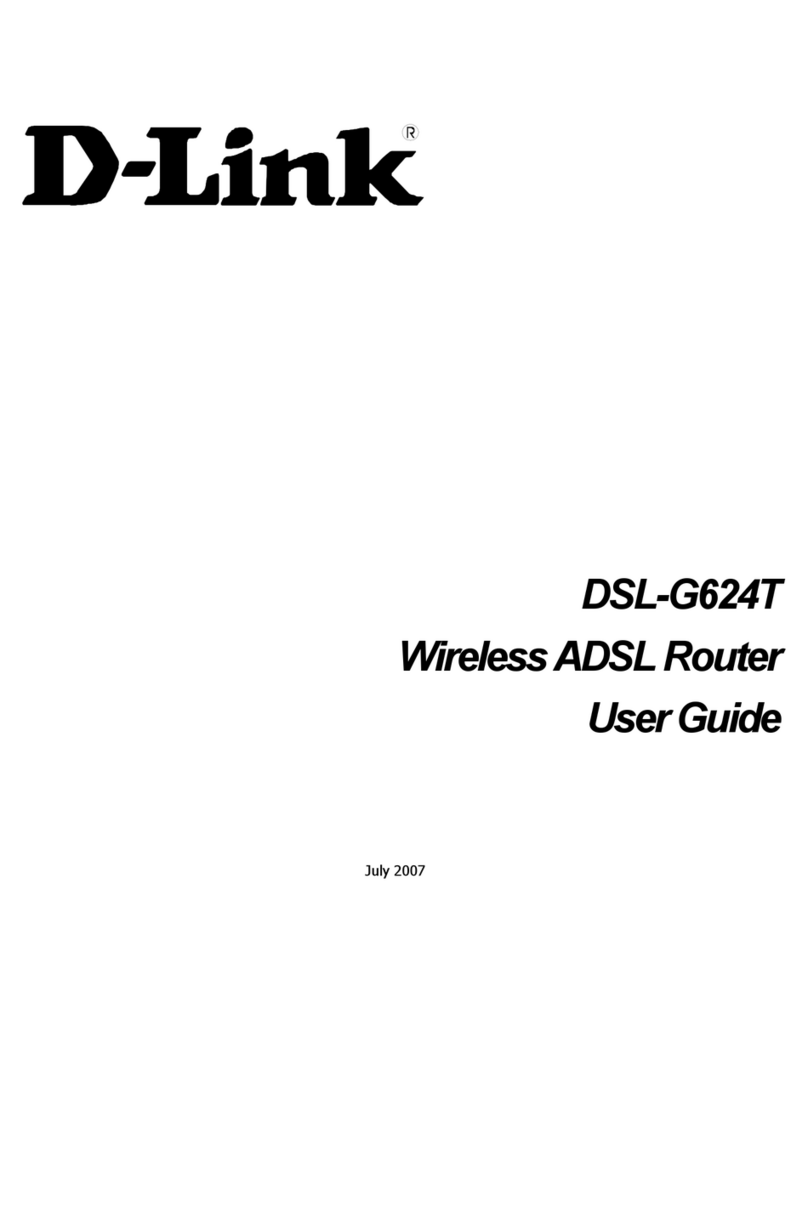
D-Link
D-Link DSL-G624T User manual

D-Link
D-Link DIR-815 User manual

D-Link
D-Link DWM-312W User manual
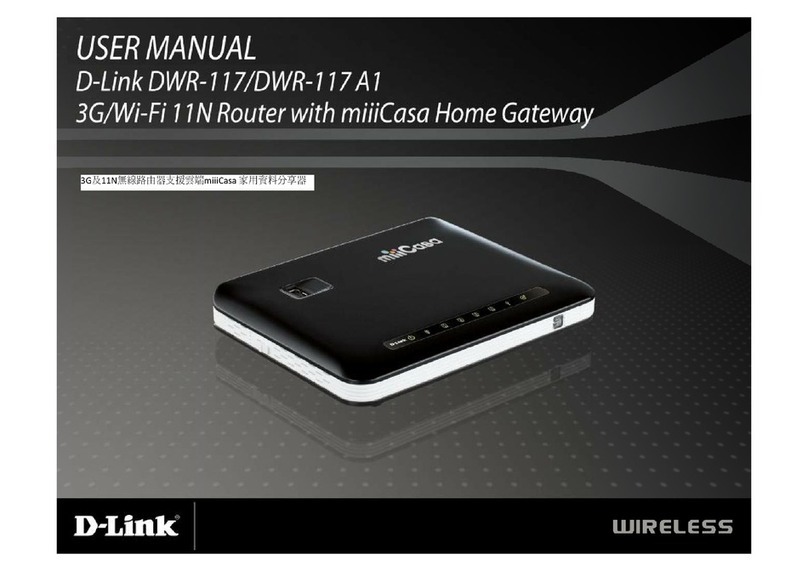
D-Link
D-Link DWR-117 User manual

D-Link
D-Link DSL-2741B User manual

D-Link
D-Link DIR-L1900 User manual

D-Link
D-Link DVG-N5402SP User manual

D-Link
D-Link DIR-879 User manual

D-Link
D-Link DIR-1950 User manual

D-Link
D-Link COVR-C1213 User manual

D-Link
D-Link DWR-932 User manual

D-Link
D-Link DIR-514 User manual

D-Link
D-Link DWR-730 User manual

D-Link
D-Link DSL-2880AL User manual