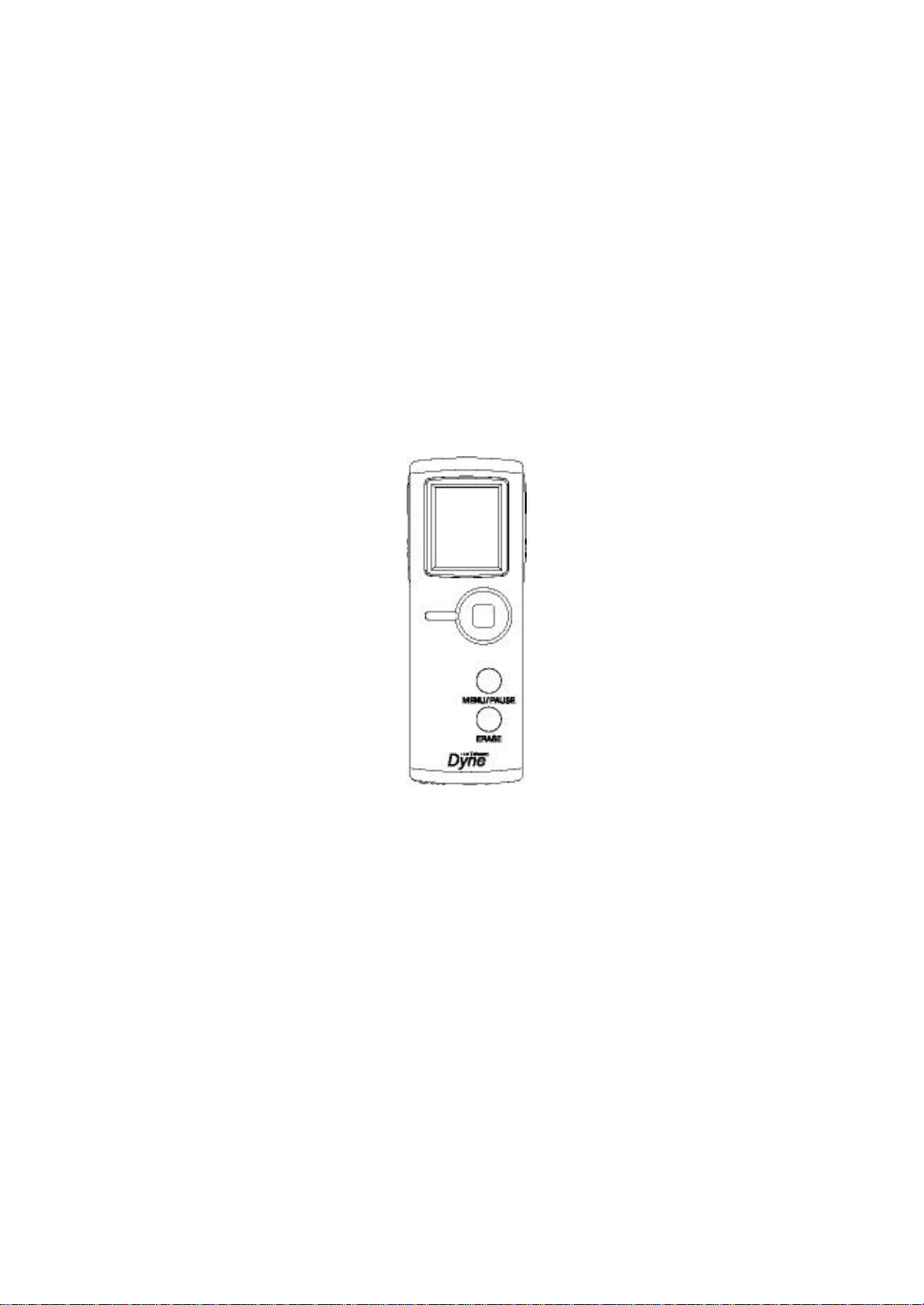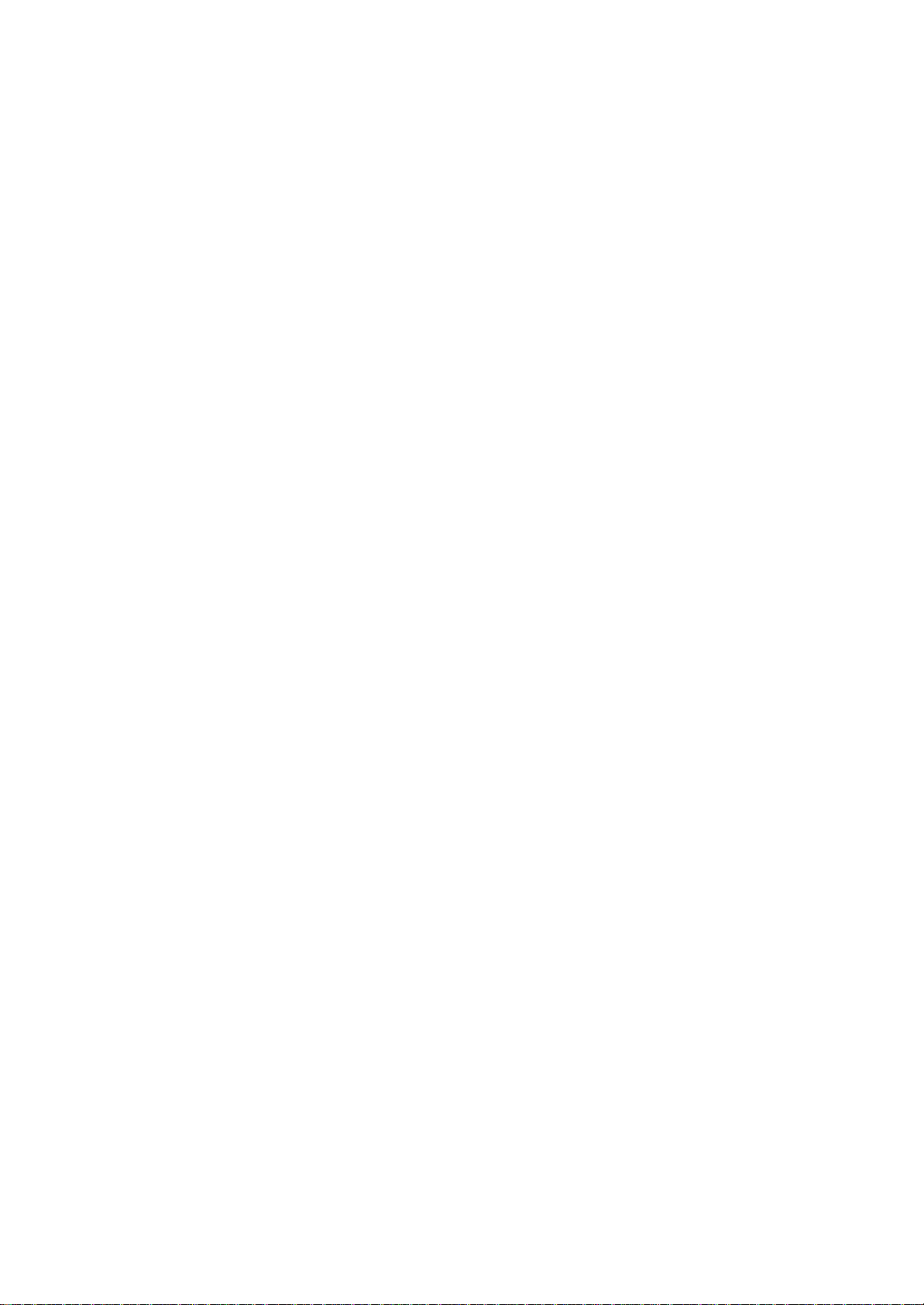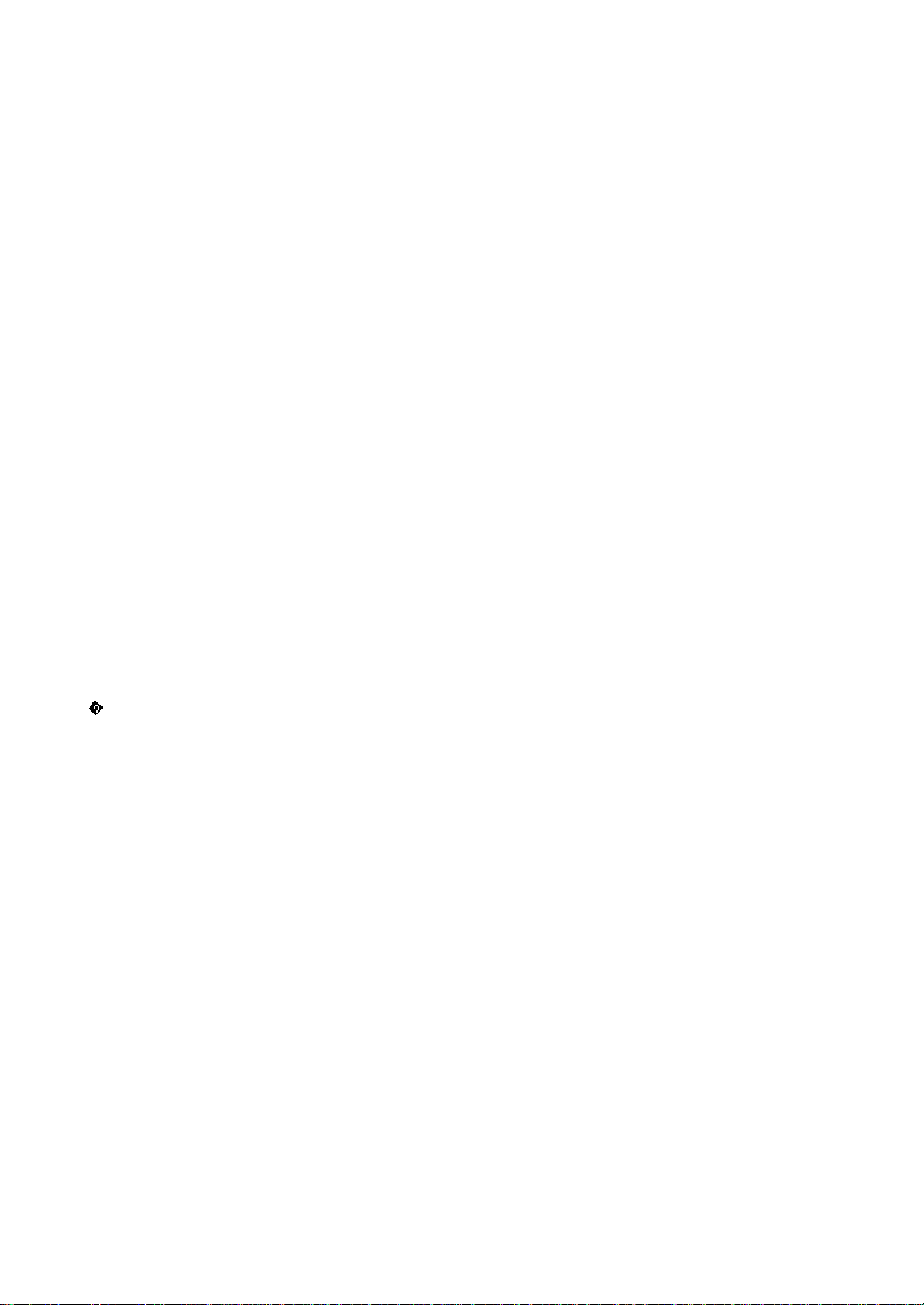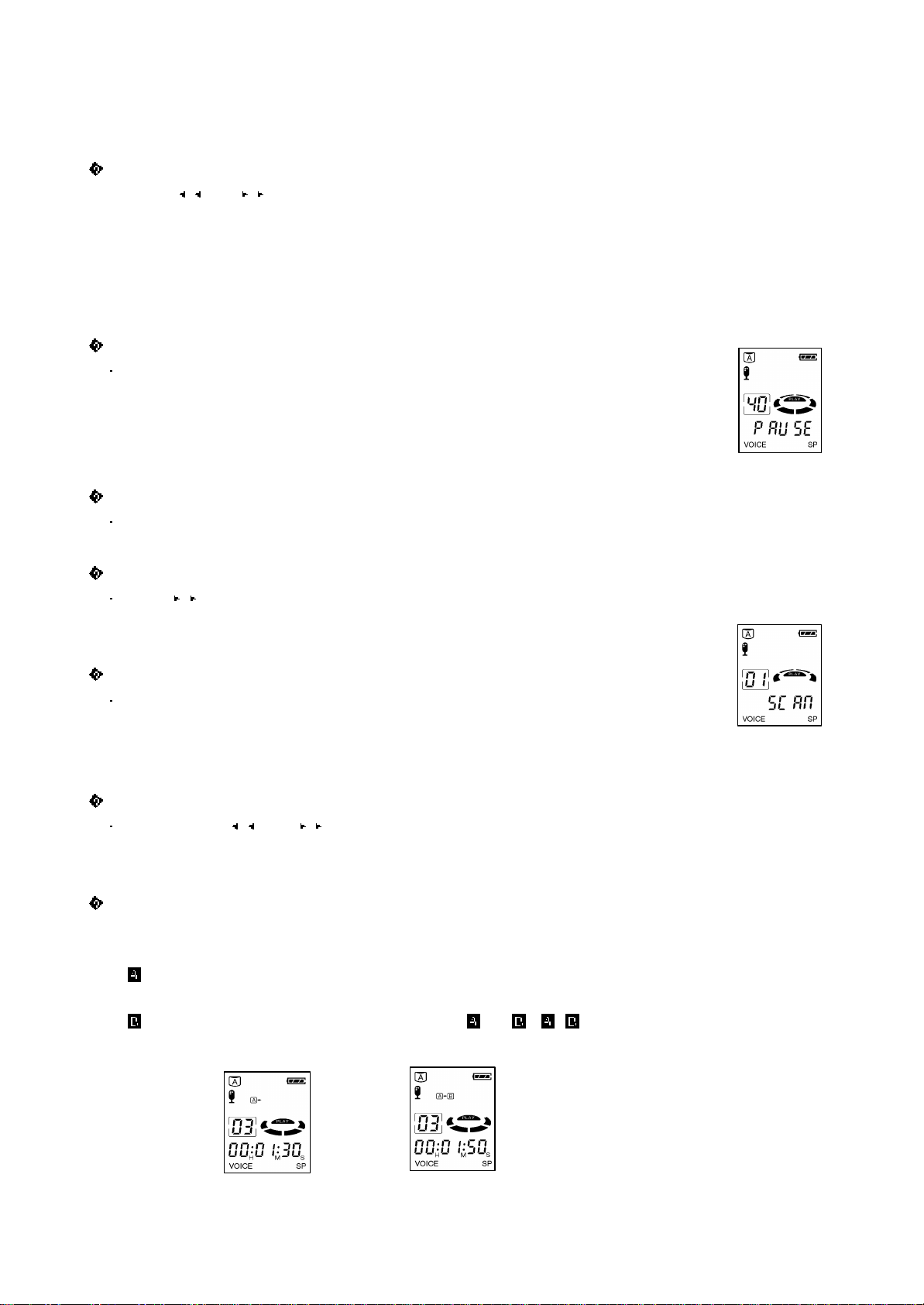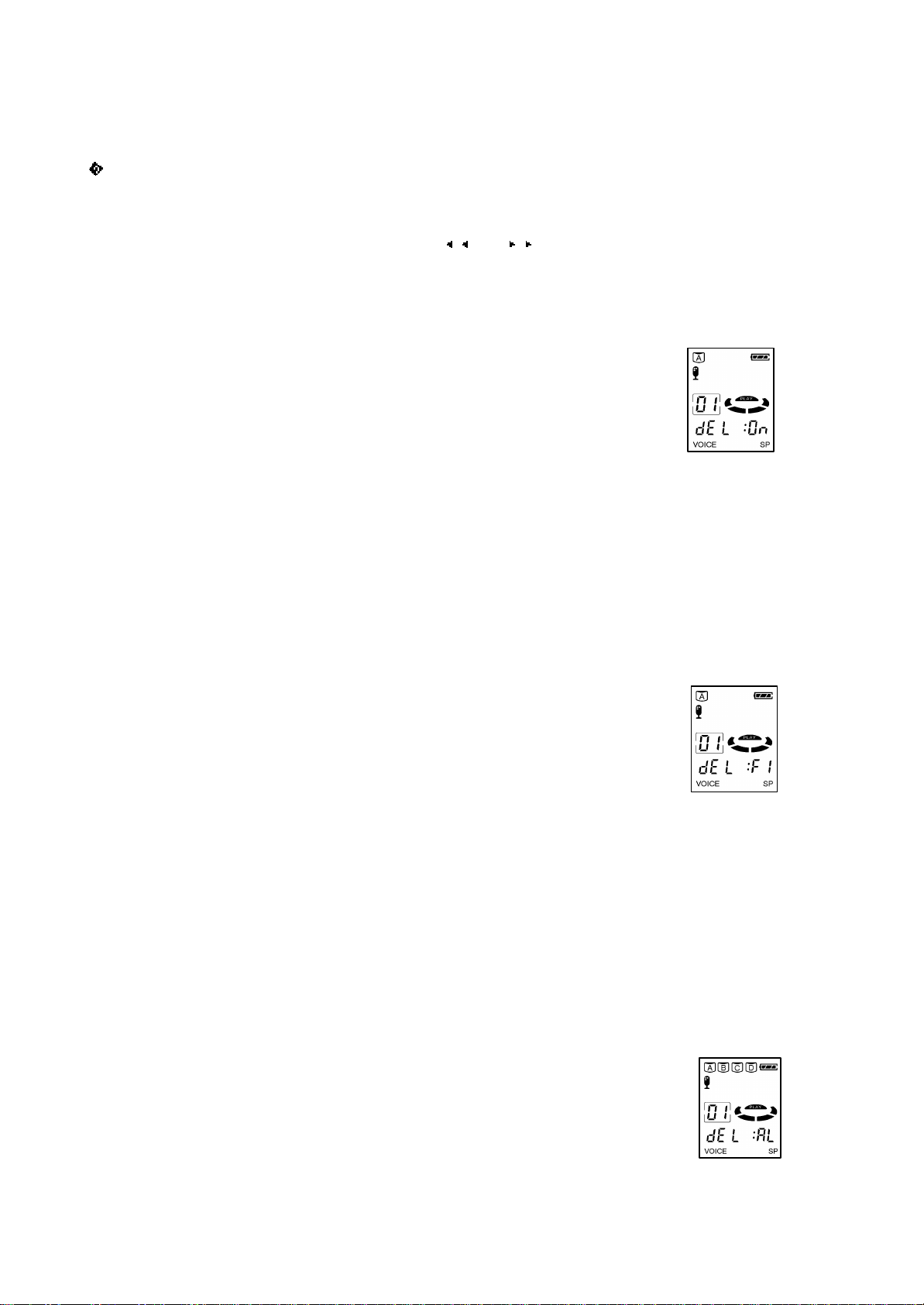- 6 -
Start of the section End of the section
Erasing the Message
【
Erasing one recorded message
】
1. Select the message to erase by pressing or of jog button.
2. Select 'On' by pressing ERASE button at least 3 seconds.
●"dEL : On" is shown and the message No. blinks on display.
●Each time you press
+
, ━of jog button,
On →FI →AL
comes on in order.
-
On
(ONE) : Erasing the message
-
FI
(FOLD) : Erasing all messages in one file
-
AL
(ALL) : Erasing all messages
3. Press ERASE button again.
●"Ok"display and selected message is erased.
●When you erase one message, the number of messages are arranged
automatically.
※Caution
Once erased messages never be restored. Check before erasing.
[Erasing all messages in a file
】
1. Select the folder to erase by pressing
+
, ━of jog button at FILE mode in MENU.
●Each time you press jog button, file indicator
A →B →C →D
comes on in order.
2. Press ERASE button, and select F1 by pressing
+
, ━of jog button.
●‘dEL : FI’is shown and message No. blinks on display.
●Each time you press
+
, ━of jog button,
On →FI →AL
comes on
in order.
-
On
(ONE) : Erasing the message
-
FI
(FOLD) : Erasing all messages in one file
-
AL
(ALL) : Erasing all messages
3. Press ERASE button again.
●"Ok"display and all messages in the selected folder will be erased.
※Caution
Once erased messages never be restored. Check before erasing.
[Erase all messages in the unit
】
1. Press ERASE button at least 2 seconds, and select 'AL' by pressing
+
, ━of jog button.
●‘dEL : AL’is shown and 'A, B, C, D' blinks.
●Each time you press
+
, ━of jog button,
oN
→
FI
→
AL
comes on
in turn.
-
On
(ONE) : Erasing one message
-
FI
(FOLD) : Erasing all messages in one file
-
AL
(ALL) : Erasing all messages
2. Press ERASE button again.
●"Ok"display and all recorded messages will be erased.