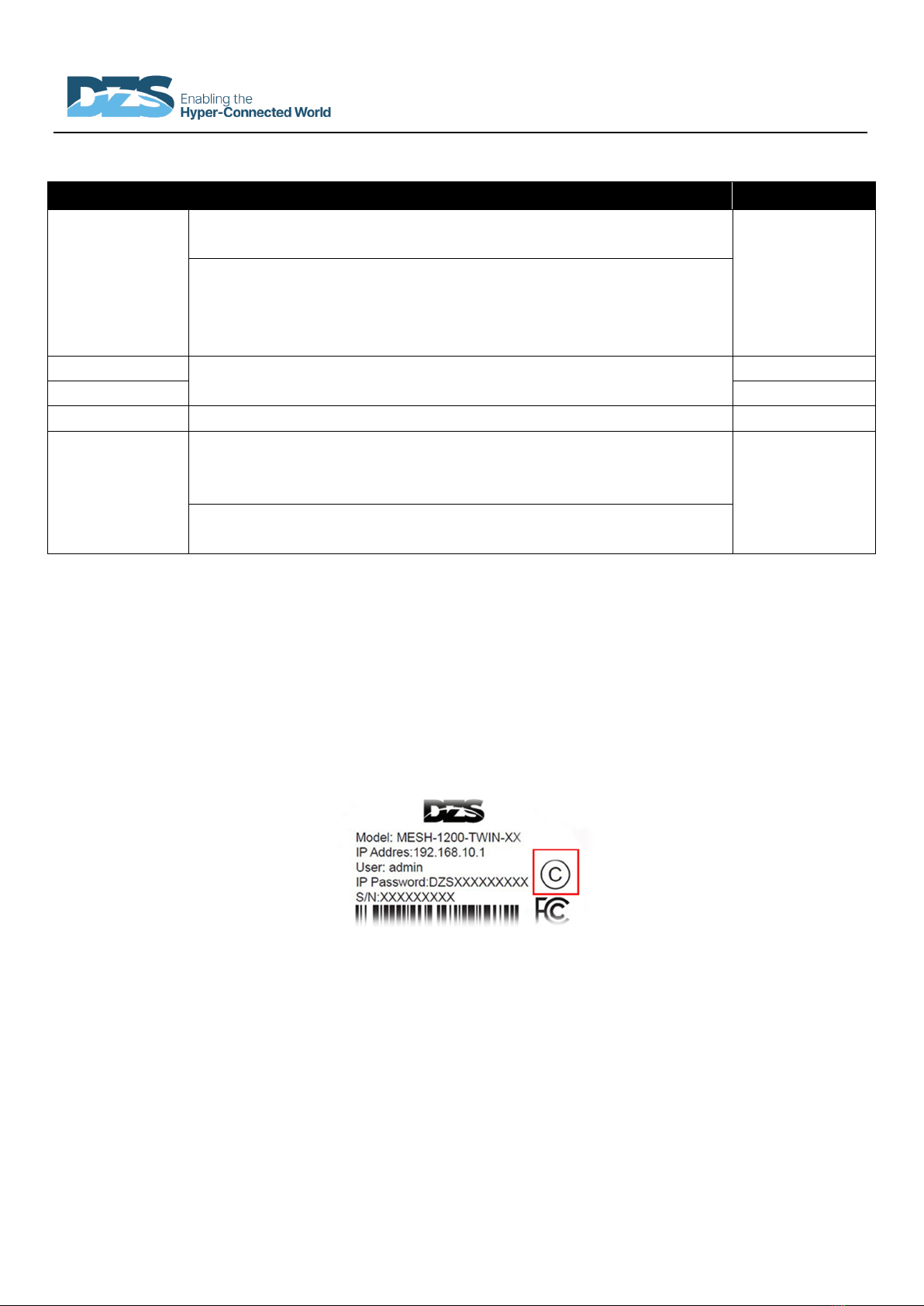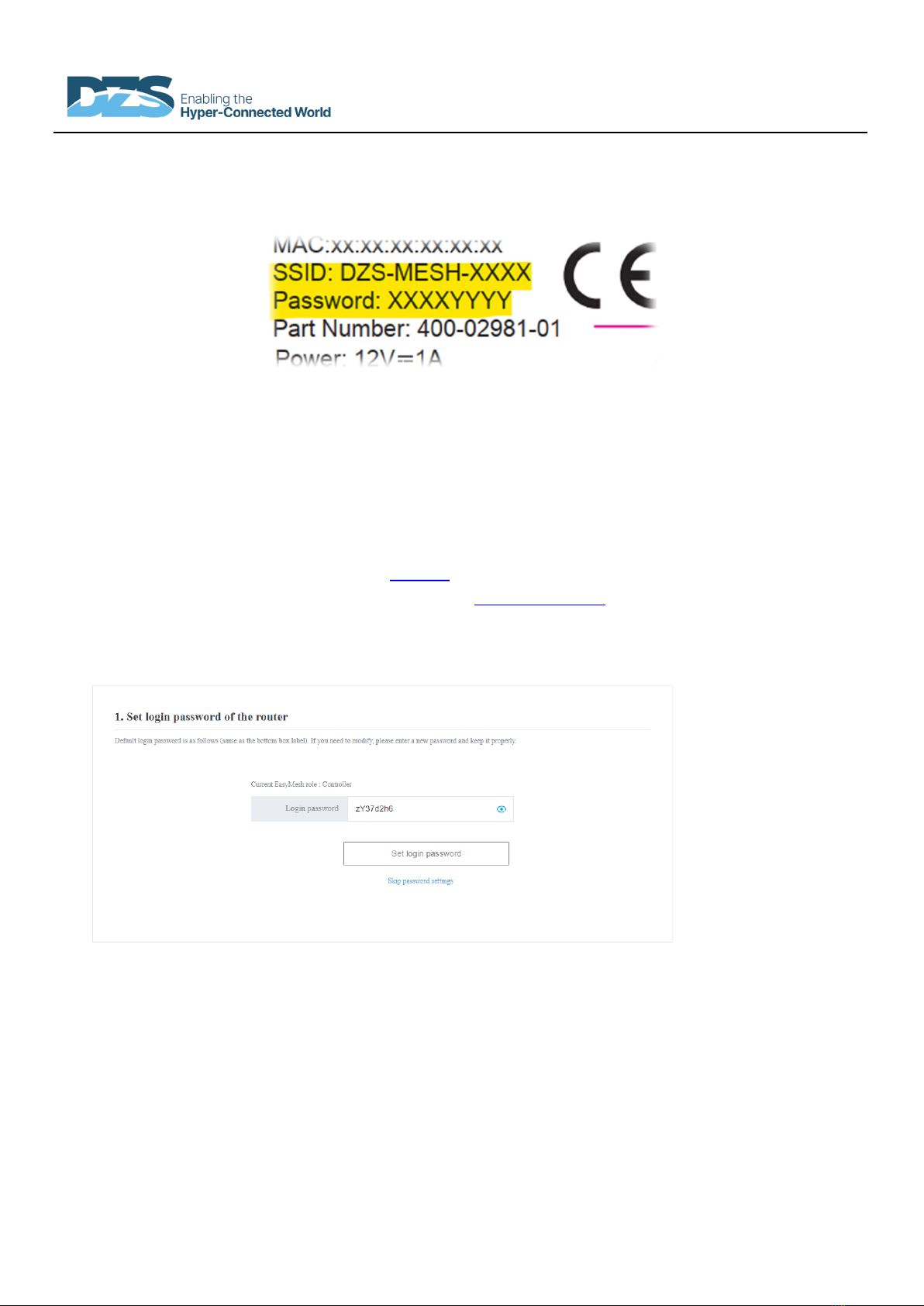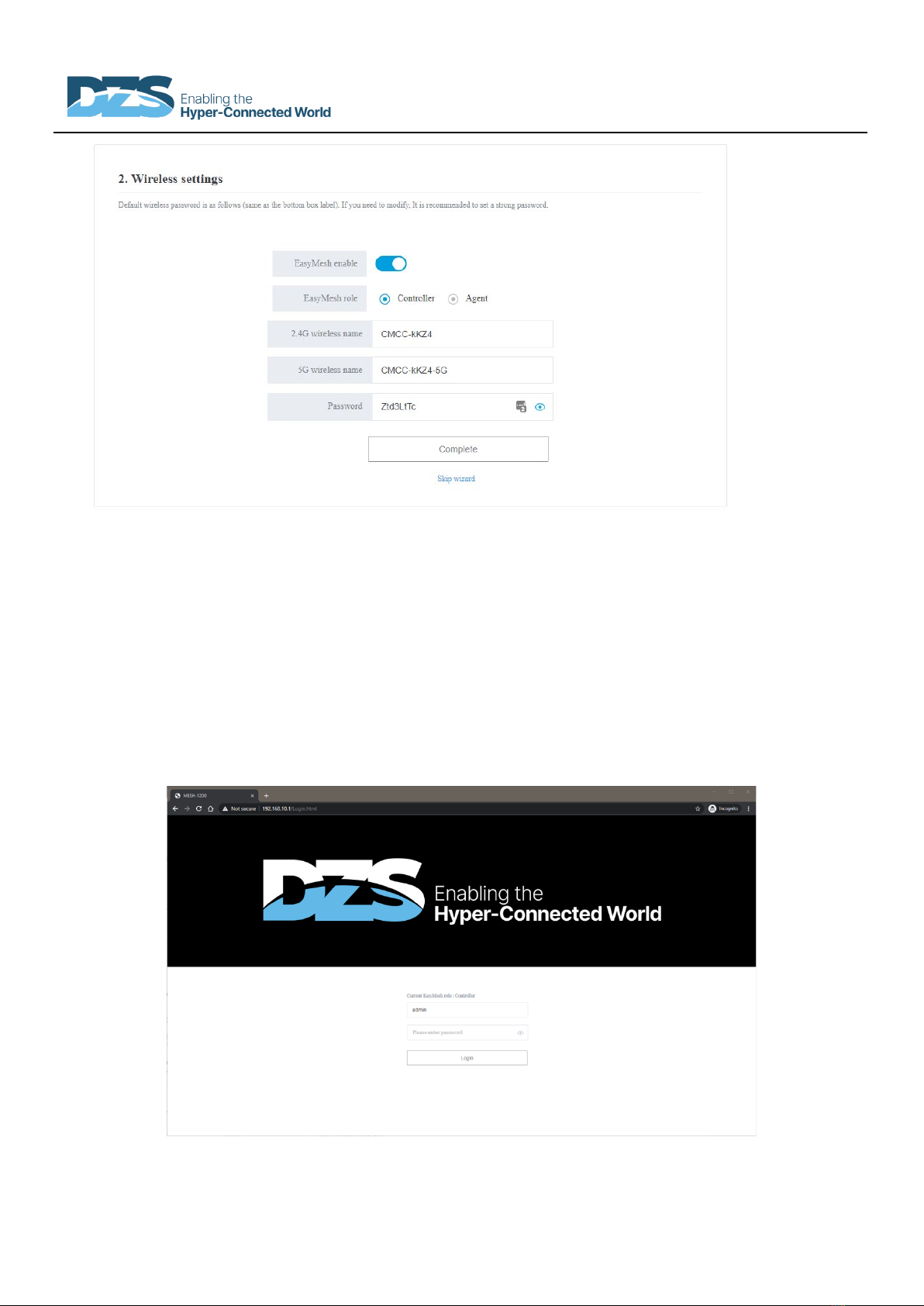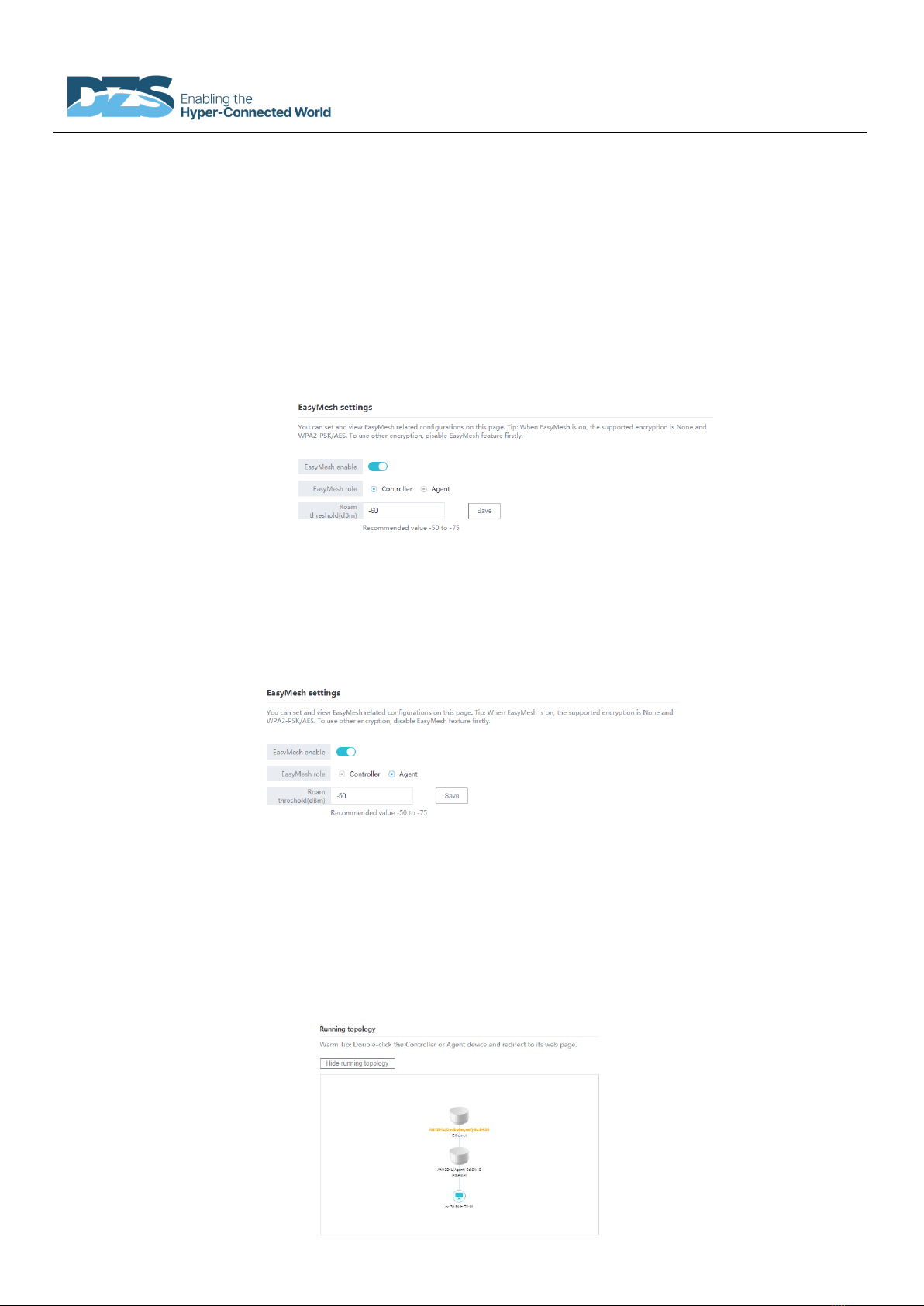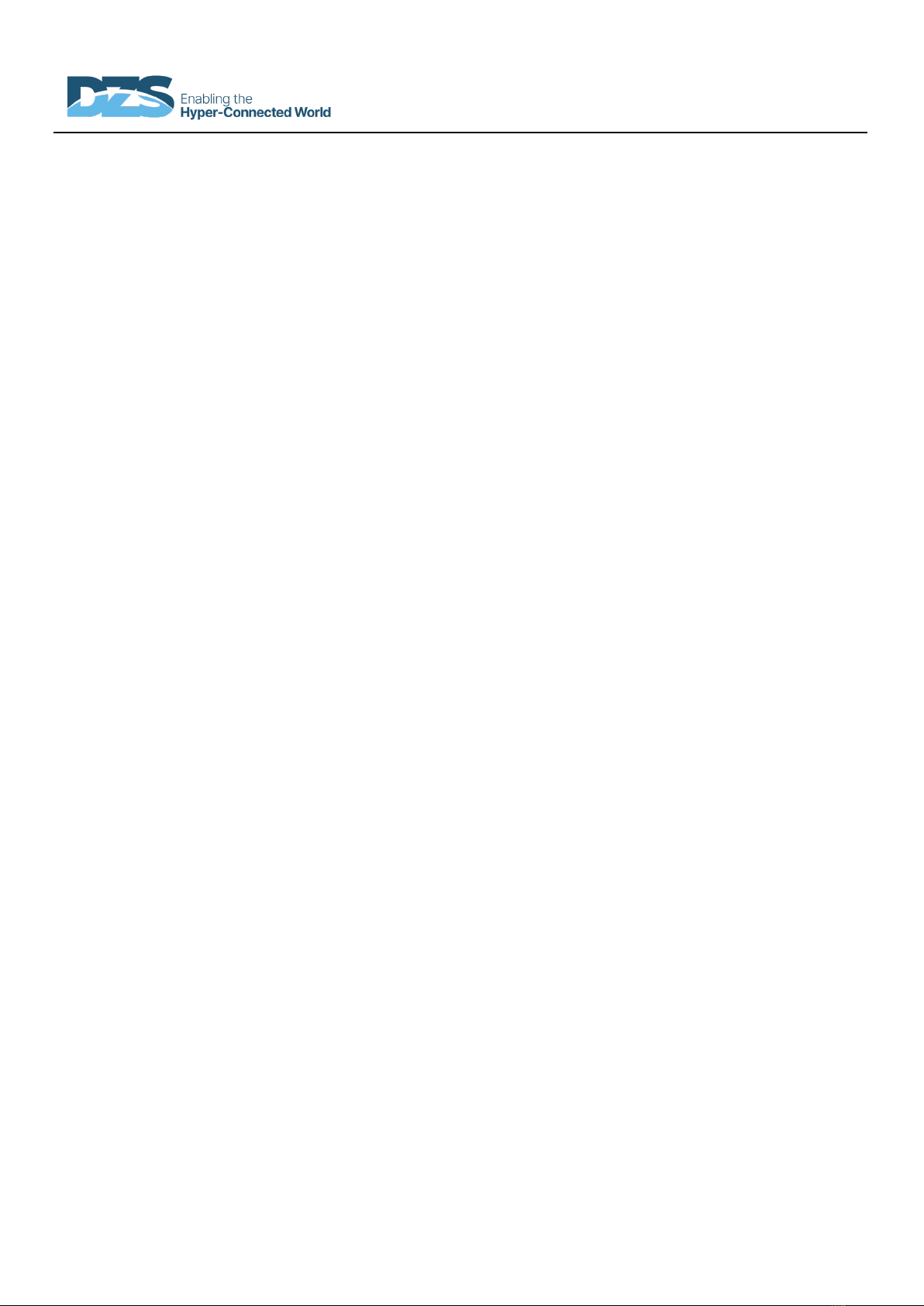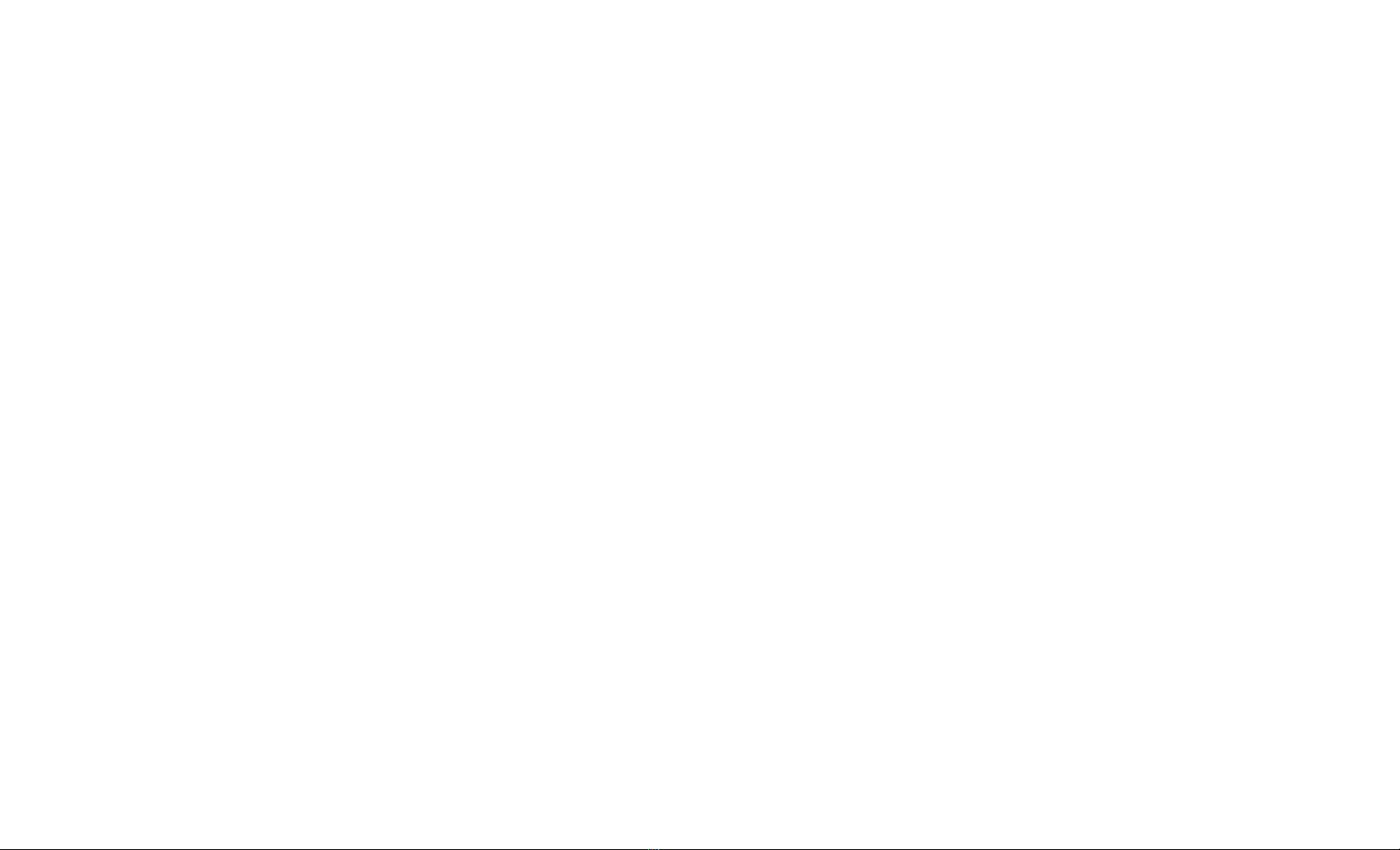Introduction
This document contains domestic and international regulatory
FCC Part 15:
This equipment has been tested and found to comply with the
limits for a Class B digital device, pursuant to Part15 of the FCC
Rules.
These limits are designed to provide reasonable protection against
harmful interference in a residential installation. This equipment
generate, uses and can radiate radio frequency energy and, if not
installed and used in accordance with the instructions, may cause
harmful interference to radio communications.
However, there is no guarantee that interference will not occur in
a particular installation. If this equipment does cause harmful
interference to radio or television reception, which can be
determined by turning the equipment off and on, the user is
encouraged to try to correct the interference by one of the
following measures:
Reorient or relocate the receiving antenna.
Increase the separation between the equipment and
receiver.
Connect the equipment into an outlet on a circuit different
from that to which the receiver is connected.
Consult the dealer or an experienced radio/TV technician
for help.
This device complies with Part 15 of the FCC Rules. Operation is
subject to the following two conditions:
(1) This device may not cause harmful interference, and (2) this
device must accept any interference received, including
interference that may cause undesired operation.
FCC Caution: Any changes or modifications not expressly approved
by the party responsible for compliance could void the user's
authority to operate this equipment.
RF exposure warning
This equipment complies with FCC radiation exposure limits set
forth for an uncontrolled environment.
This product may not be collocated or operated in conjunction
with any other antenna or transmitter
This equipment must be installed and operated in accordance
with provided instructions and the antenna(s) used for this
transmitter must be installed to provide a separation distance of
at least 20 cm from all persons and must not be collocated or
operating in conjunction with any other antenna or transmitter.
California Proposition 65 Warning
WARNING: This product contains chemicals known to the State of
California to cause cancer and birth defects or other reproductive
harm.
[REMAINING SECTIONS INTENTIONALLY LEFT BLANK]