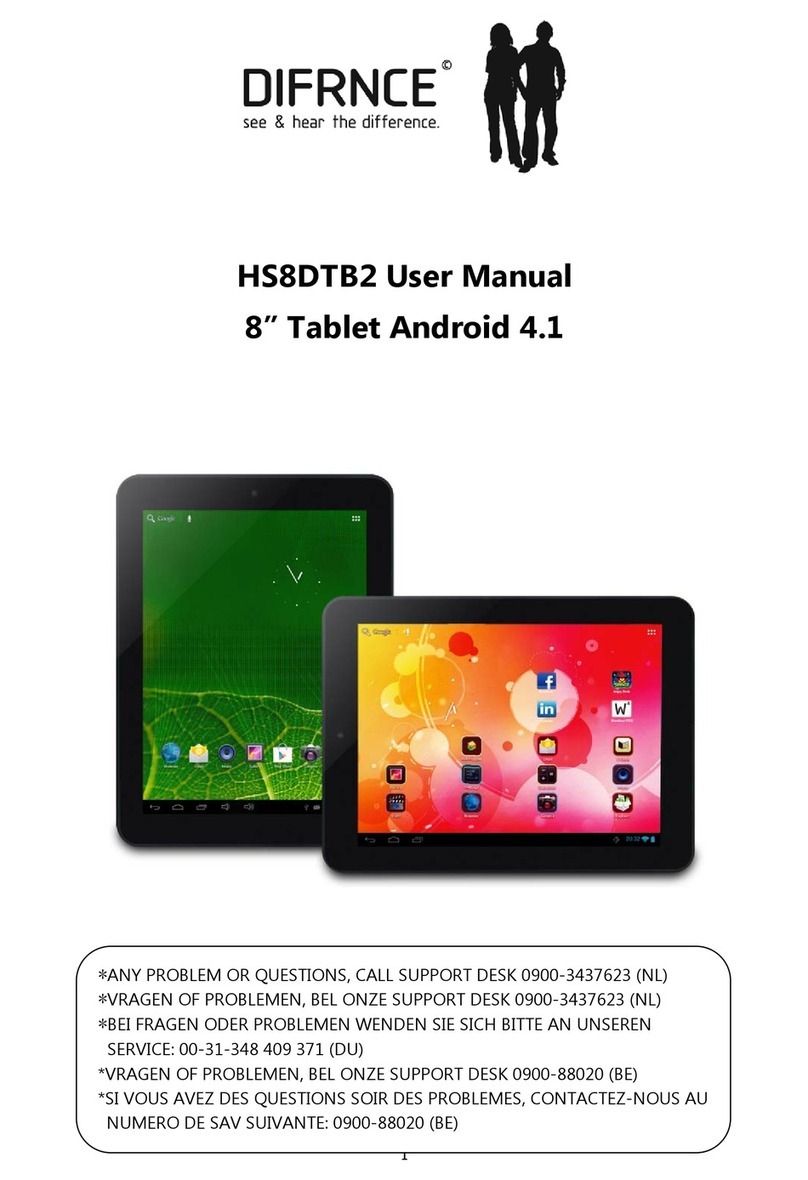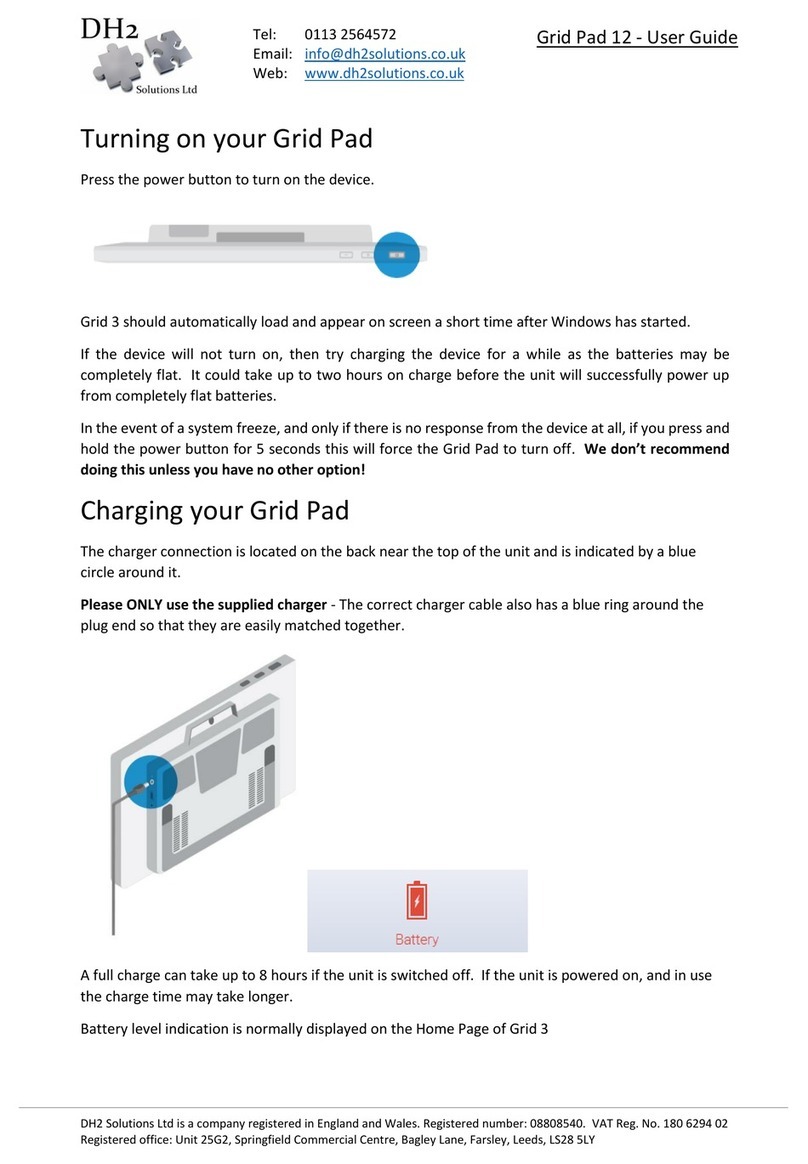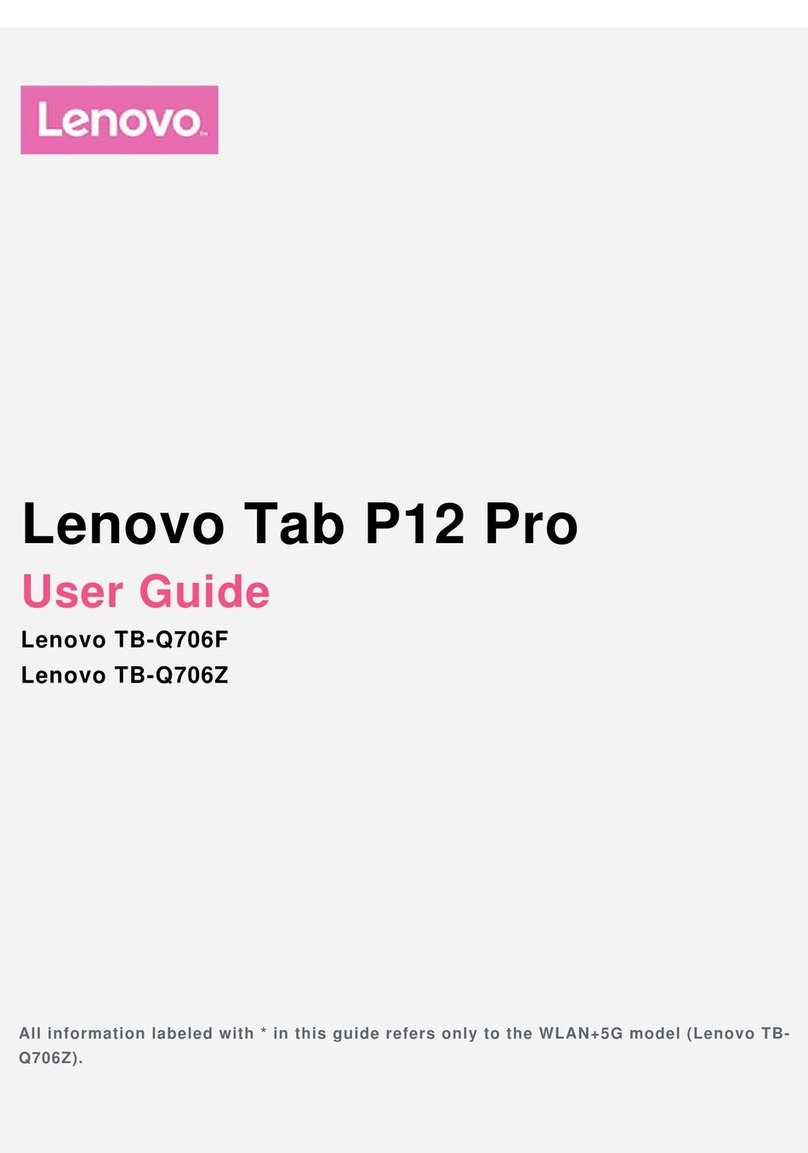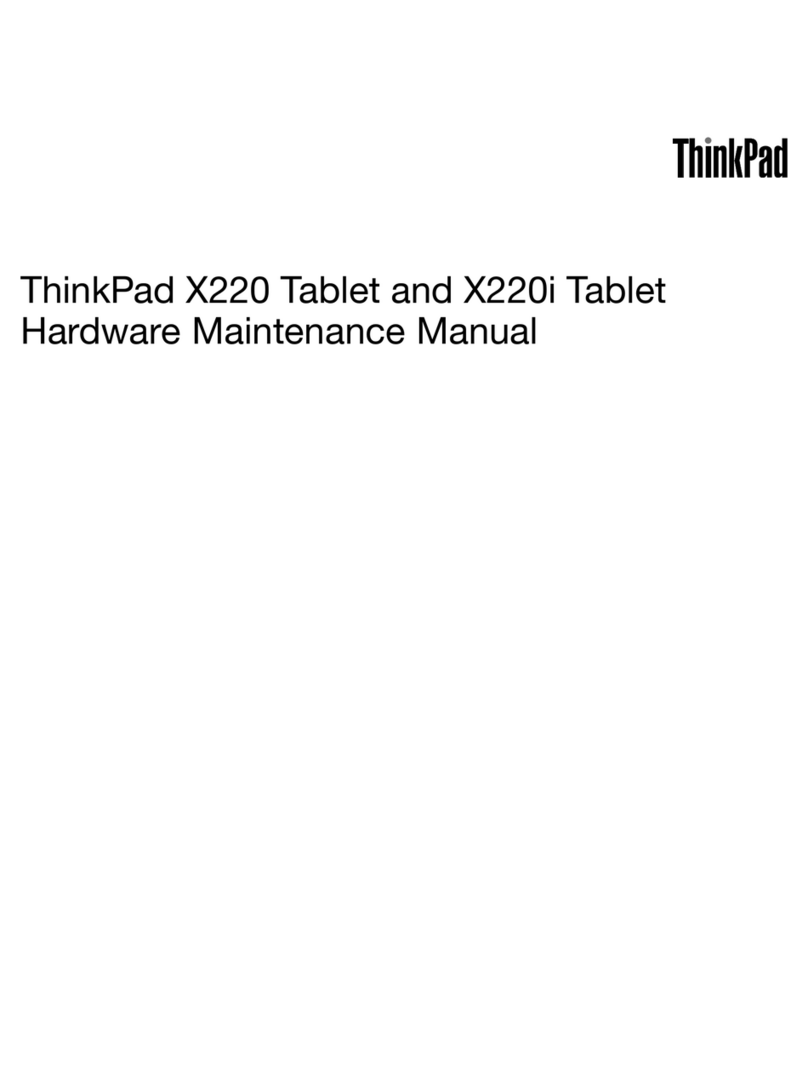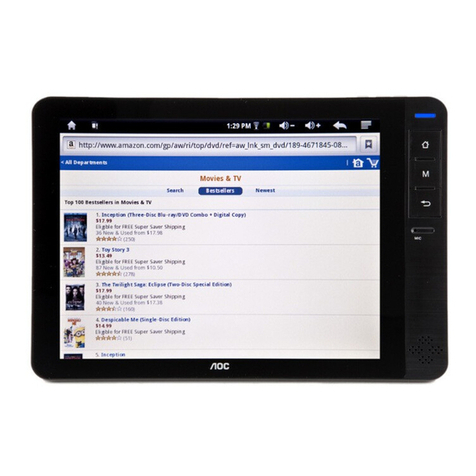E-CEROS VISION User manual

E.CEROS
usen's manual
VISION I6GB

Contents:
Welcome
lmportant Notices
Keys and Functions
l. Getting Started
1.1 Turn on/off
1 .2 Lock/unlock the screen (sleep mode)
1.3 Connect to computer
!l.Your Home Screen
2.1 Change wallpaper for home screen:
2.2 Add/delete applications on home screen
2.3 Add widgets to home screen:
lll. Network Connection
3.1 Wi-Fi
3.2 Bluetooth
3.3 3G Network
lV. lnternet Browsing
4.1 lnternet Browsing
V. Multimedia Functions
5.1 Music
5.2 Video
5.3 Gall'ery
5.4 Camera
5.5 HDMI output
Vl. Settings
Vll. Battery
Troubleshooting
4
4
5
6
6
7
7
7
8
8
9
9
9
10
11
12
12
13
13
14
15
15
16
17
18
19

Welcome
Thank you for purchasing this tablet.
It brings you much convenience for your business (supports Word,
Excel, send & receive e-mails...) and entertainment (supports 3D
game, chatting, movie playback, eBooks.....).
Running on Android 4,2, wilh a quad core 4x 1,6GHz processor
and highly responsive capacitive touch screen, it brings you wonderful
user experience. Before beginning, please refer to this user manual
carefully.
lmpontant Notices
The new battery will be in its best condition after 2-3 times full
charge and discharge.
While using the earphone, if the volume is excessively high it
may cause hearing damage. So please adjust the volume of
the player to a moderate level and balance the time of using.
Do not disconnect the tablet suddenly when formatting or up-
loading and downloading, which can lead to program errors.
Do not dismantle the tablet by yourself, and do not use alco-
hol, thinner or benzene to clean its surface.
Do not use the tablet while driving or walking.
The tablet is not moisture and water resistant. Please do not
use it in a damp environment.
Do not drop or hit it to hard surface, or the screen may get
damaged.
Do not upgrade the firmware by yourself. This would cause
damage to your tablet.
Kevs and Functions
7----!
u* ,.
5-
1*
3-
2-.
1*
8 910
_1.JJ.
1. TF card slot To insert vour TF card
2. mini HDMI Connect to TV outout via a HDMI cable
3. Microohone Microphone
4. micro USB
Connect to a 5V output adaptor as included in
the accessories or computer via a USB cable to
transfer data (music, videos, photos, etc.)
USB OTG, supports mouse, keyboard, USB
flash disk, etc, with a converting cable

5. Earphone Jack To connect your earphone
6. Front camera 2M pixel front camera
7. Powerand lock
kev Hold and press to turn on or turn off the unit.
Brieflv press to turn on or turn off the screen
8. ESC kev Press the "ESC" to go back
9. Volume - kev Press to decrease the volume
10. Volume + key Press to increase the volume
1 1 . Soeaker Speaker
12. Rearcamera 5M pixel rear camera + Autofocus
1.2 Lock/unlock the scneen [sleep modeJ
To save battery, you should put your tablet in sleep mode by turning
off the LCD display. To do this, shortly press the power key. Press it
again to wake up the screen.
1 ,3 Connect to computen
You can connect your tablet to your computer with the supplied
USB cable so you can transfer media files.
ll. Your Home Screen
abc
l. Getting Started
1.1 Tunn on/off
1.1.1 Turn on
To start your tablet, press and hold the power key at the right side
of your tablet for a while. Tab and drag the lock out of the circle to
unlock.
Tab and drag the lock El out of the circle to unlock.
Drag the lock to right: you will go to the home screen.
Drag the lock to left: you will go to camera directly.
1 .1.2 Turn off
To power off your tablet, press and hold the power button until the
"Would you like to shut down?" dialog appears and tap "OK" to power
it off.

a- Gooqle search Tap to enter Gooqle search paqe
b. Voice search Tap to open voice search
c. Applications Tap to open applications
d. ESC key Tap to return to the previous screen/ paqe.
e. Home Tap to return to vour home paoe
f. Volume -Tap to lower the volume
q. Volume +Tap to upper the volume
h. Recent operations Tap to show vour recent operations
i. Time Time
j. WlFl Signal There will be WlFl signal when WlFl con-
nected
k. 3G Siqnal There will be 3G siqnal when modem turn on
l. Bluetooth There will be Bluetooth when it turn on
m. Batterv status Show batterv status
2.1 Change wallpaper for home screen:
Tab and hold your finger in any blank space of the home screen,
you will see a pop-up options; you can choose wallpaper from Gallery
live Wallpapers or Wallpapers.
2.2 Addldelete applications on home scneen:
There are several apps in the home screen, you can also add more
frequently-used app icons in this home page and delete some less
frequently-used ones.
Tab the app launcher in the top right corner to go to all apps panel,
tap and move the app you want to the home screen.
To delete an app from home screen, tap and hold it, and them
movie it to the remove i"on @
2.3 Add widgets to home scneen:
Tab all Apps launcher + Tab WIDGETS. There are Analog clock,
bookmarks, calendar, Email, and lots of other widgets. Drag the wid-
get you want to the home screen.
Tips: Besides your home screen, you can access to other four pan-
els by sliding left or right in your home screen. You can also customize
these panels.
lll. Network Gonnection
3,1 Wi-Fi
Wi-Fi can only be used when it connects with home Wi-Fi Access
Point (AP) or a free unsecured Wi-Fi hotpot. Under "Wireless & net-
works", tap "Wi-Fi" to turn it on. After a moment, your Wi-Fi networks
list should populate. lf you need to rescan for available networks, tap
"scan"
3.1.1 Turn on Wi-Fi
Within the App Panel, tap "Settings" + "Wi-Fi" to turn on wifi.
Your tablet lists the networks it finds within range. Tap a network
to connect. lf necessary, enter Network SSID, Security, and Wireless
password, and tap "Connect". When your tablet is connected to the
network, the wireless indicator ! upp"urr in the status bar. Waves
indicate connection strength.

3.1.2 Turn off Wi-Fi
Please turn off Wi-Fi if you're not using it to save the battery. To turn
otr Wi-Fi, Tab it again.
3.1.3 Add a Wi-Fi network
Users may also add a Wi-Fi network under "Wi-Fi settings". ln "Wi-
Fi settings", tap "Add network". Enter the SSID (name) of the network.
lf necessary enter security or other network configuration details.
Touch Save.
Note: Network status icons turn blue ! if you have a Google Ac-
count added to your tablet and the tablet is connected to Google ser-
vices, for syncing your Gmail, Calendar events, contacts, for backing
up your settings, and so on.
3.2 Bluetooth
3.2.1 Make device discoverable
You must pair your tablet with a device before you can connect to
it. Once you pair your tablet with a device, they stay paired unless you
unpair them.
Under "Settings", choose "Bluetooth settings". Tap Bluetooth to
turn on it and tap "search for devices". The Bluetooth indicator I
then appears in the status bar.
3.2.2 Scan for devices
After scanning, there will be a list of the lDs of all available Blue-
tooth devices in range. lf the device you want to pair with isn,t in the
list, ensure that the other device is turned on and set to be discover-
able.
3.2.3 Pair with the Bluetooth device
Tap the name of an available Bluetooth device to pair with. ln the
popup "Bluetooth pairing request" dialog, type a PlN.
lf the pairing is successful, your tablet connects to the device.
Example: to transmit a photo
Go to "Gallery", choose a photo to share. Tap I icon or any spot
on the photo to view a submenu. fap il - [ - I, and then
choose the device name in the Paired devices list. The photo will then
be sent.
You can touch the right icon to unpair the device.
Note: After pairing, it shows under the Bluetooth device "Paired but
not connected", but file transmission is still possible.
You can see the received files by touch the top right corner icon.
At present, the Bluetooth function only supports files transmission.
To extend battery life, turn Bluetooth power off when not in use.
3.3 3G Netwonk
A 3G network is a mobile network that allows high-speed data ac-
cess and advanced network capacity. Your tablet supports 3G nel
work by a 3G external modem, internet access is possible via a 3G
SIM card. After inserting a 3G SIM card to enter the tablet 3G signal
automatically appear.
1
I

lV. lnternet Browsing
4.1 lntennet Bnowsing
Before using your browser, make sure Wi-Fi or internet is con-
nected.
ln your app panel, Tab the browser E icon to open your browser.
Tap the address bar, the Android keyboard will appear for your en-
try of keywords or URL.
V. Multimedia Functions
5.1 Music
After loading your music into your tablet, tap the music icon ! to
open the music player- You can select songs by Artist, Albums, songs
or Play lists. Tap to select. The media player allows you to shuffle,
skip, or pause your current selection and even displays the album
artwork when available.
Tab the I icon in the top corner of the browser page to open the
submenu.
''"'*'.,,.:,. yu,rnqT* ,
bookmark this page open bookmarks submenu
E r .?5oii,z:t.. ,ei,!.
tan tr in the bottom line to open a submenu in music playing page.

5.2 Mdeo
You can play videos saved in your tablet or TF card. To play, tap
Vrdeo licon to launch the video player:
Tab the video you would like to play. Tab the screen to show the
video tool bar. You can play back, fast forward, pause your video here.
You can also add bookmark for your video, adjust brightness, or set
screen ratio here. Here is the toolbar:
5.3 Gallery
You can view, show off, and even edit your digital pictures on the
tablet's full color, high-resolution display. After loading your media, tap
Gallery E to display your pictures:
Tab the picture you want to display it, and slide right or left to show
other pictures.
Tap the menu icon, you can edit, rotate, crop, or set it as wallpaper.
5.4 Camena
Tap the E i"on to open camera. You can take a photo, or a video
both by front camera and rear camera.
With the Wi-Fi on, you are also able to view an on-line video

Note: After you power on your tablet, you can go to camera directly
by, Crag the lock to left.
Tab to take a photo To select FronU back camera To view photos
Scene mode, etc. lnterface " Pan-shot
5.5 HDMI output
a. Tap 'Video player' or other video players and play a required
movie.
b. Adjust your TV set and select "HDMl" output
c. Connect the tablet to your TV via HDMI cable, and wait for a few
seconds for your TV set to receive signal.
You can also operate on your tablet while HDMI connected.
Vl. Settings
Tap the "settings" icon I to go to settings.
You can check and set wireless&networks, sound, display, stor-
age, Battery, Accounts &sync, security, language, date&time, about
tablet. etc.
Wi-Fi: tap "Settings" - "Wireless & networks" to turn on wifi and
scan. lt wlll show a list of Wi-Fi networks scanned in range. Choose
a strong Wi-Fi network to connect. (You may need to input the pass-
word).
Display: To set Brightness, Wallpaper, Sleep time-out, Font size
here.
Storage: Check internal storage here. lf you insert a Micro SD card,
or USB disk, you can check the total and available space for your Mi-
cro SD card or USB disk. Please unmount it to safely remove it.
Set white balance,
Scene mode, etc.
17

Battery: Check the Battery status here.
Display: Tab "Settings" + "Display" to set brightness, screen time-
out, etc.
Language & input: to set language and keyboard input.
Backup & reset: to go to submenu "back up my data" and "Factory
data reset". lfyou choose factory data reset, all data from your tablet's
intemal storage will be erased. Choose this option carefully.
About Tablet: To check information about your tablet, such as
Model number, android version, etc.
vll.
very Full Battery
'I' indicates that the power of Battery is full. When the battery level
becomes too low, a prompt comes up to note you to charge your tab-
let.While charging, you can check the charging status in the lock
screen:
It takes around 5 hours to charge your tablet to full battery. Please
only use a power adapter included in the gift box to charge it.
Troubleshooting
Gan not turn on the tablet
Check the tablet's power level; please charge it before starting it.
ln case your tablet still cannot be turned on, you may try to reset it
No sound from earphone
Check if volume is set to "0". Or earphone may be broken, please
change for another one.
Big noise
Check if there is dust in the earphone or speaker. Check if the file
is broken.
Screen drift or unresponsive screen
To pin the reset button to reset your tablet and power it on again.
Application not workable
Possible reasons may be that this app is not compatible with your
OS or the downloaded .apk file is broken so you may need to down-
load a full version.
How delete a Google account?
lf an account is added, the account is shown in "Accounts & sync'
of "Settings", where you may also add another account. To delete an
undesired account, go to "Settings" + "Privacy settings" - "FactoU
data reset". Your tablet's internal storage, downloaded apps, etc. will
also be deleted, except the info in your flash memory. Be careful be-
fore you carry out this operation.
E
Charging Battery
Battery
I
Low Battery
1E
Table of contents