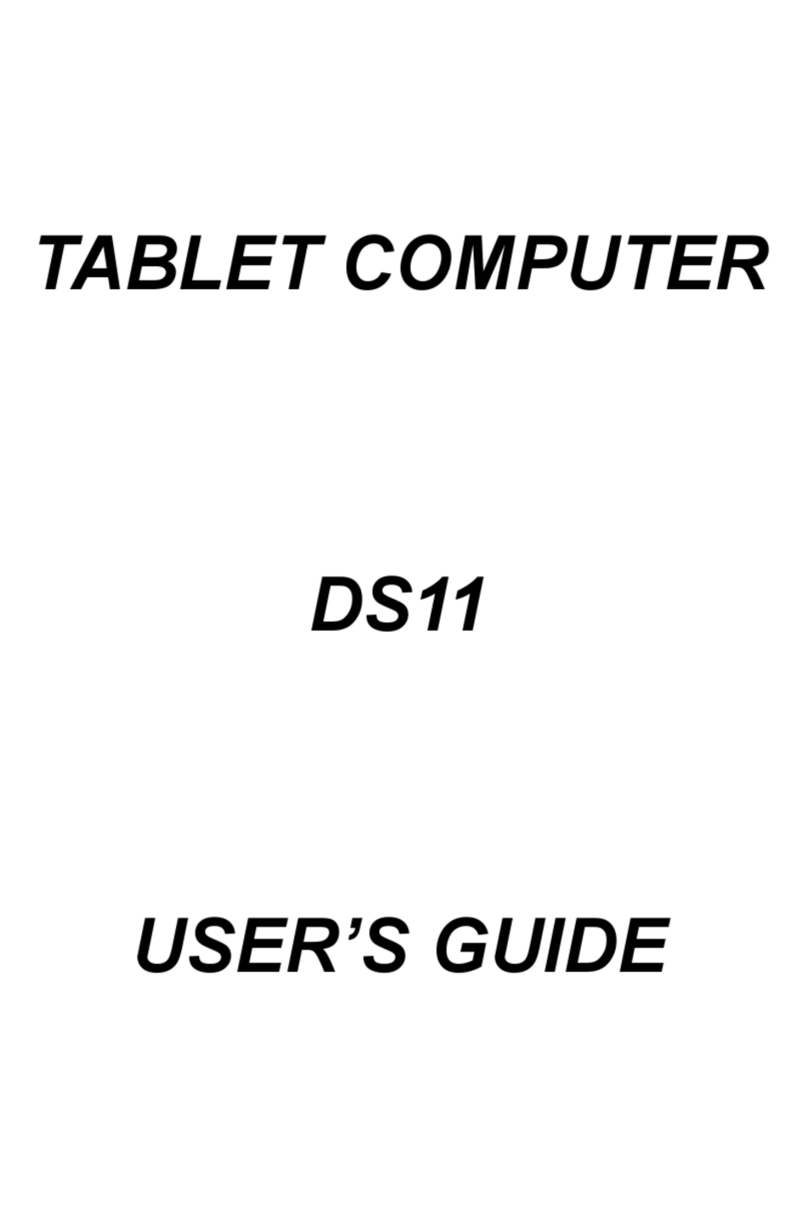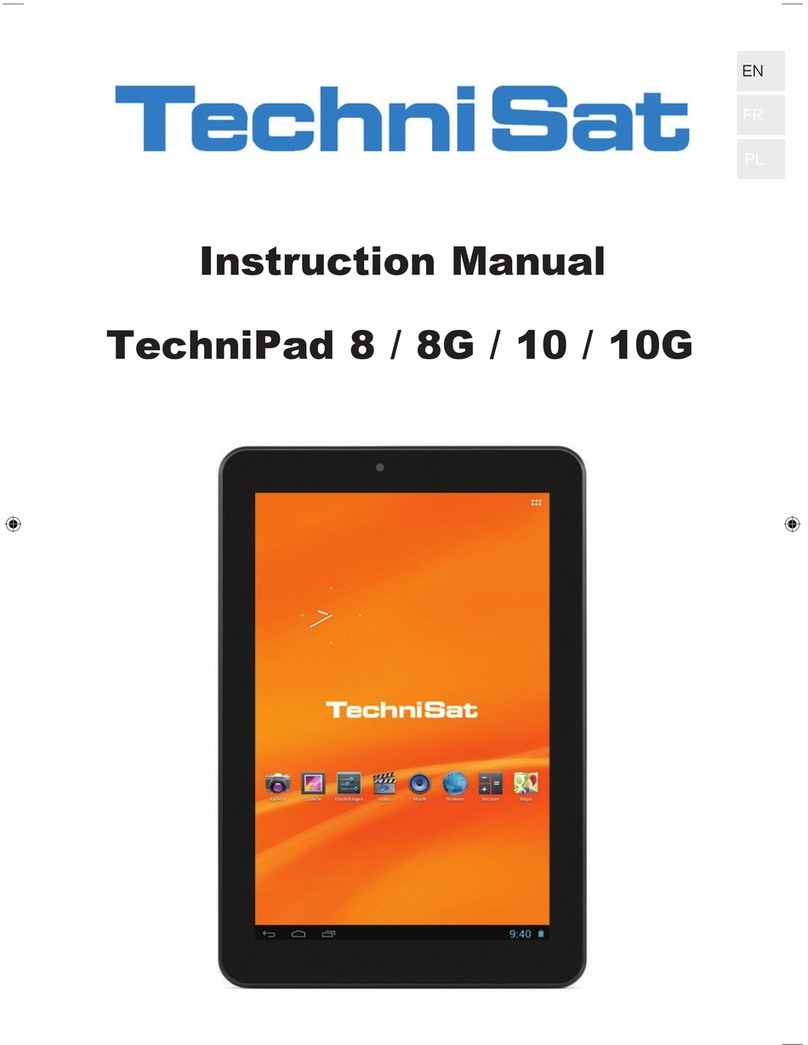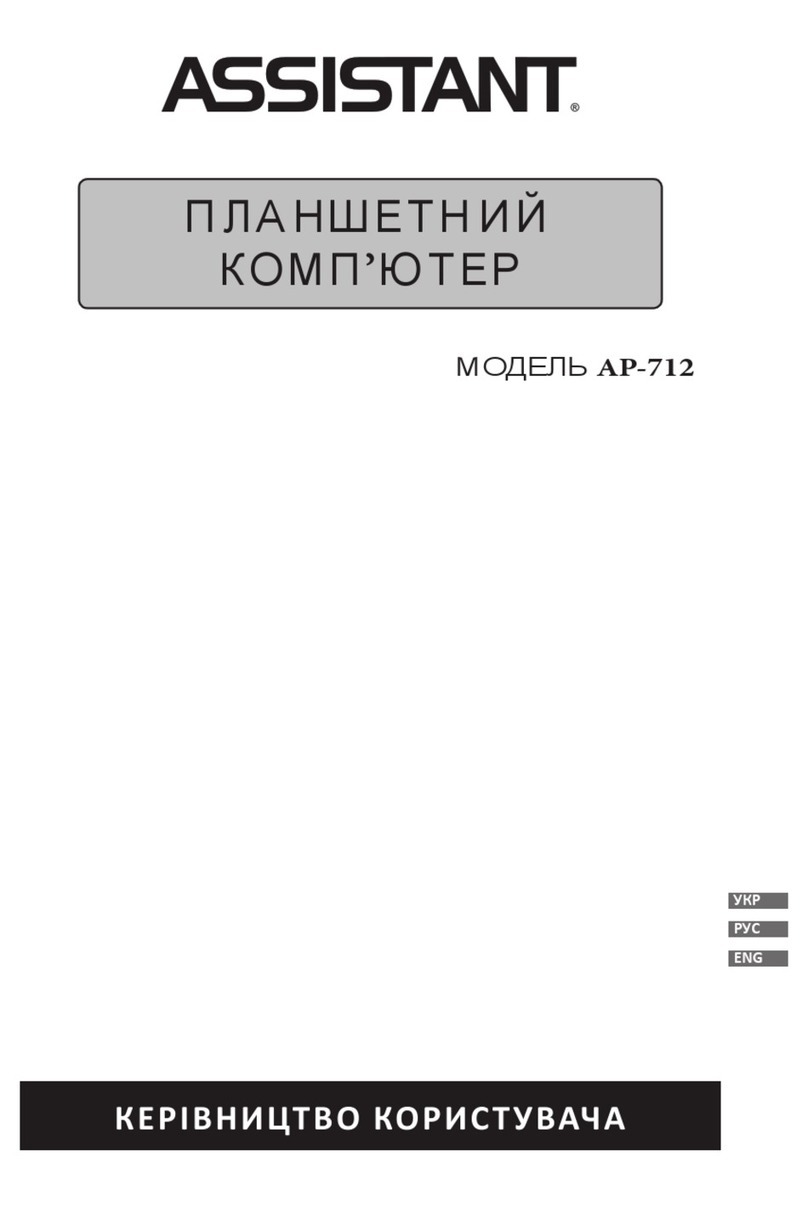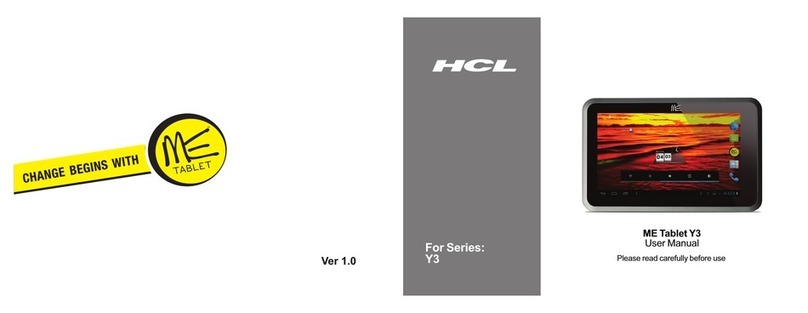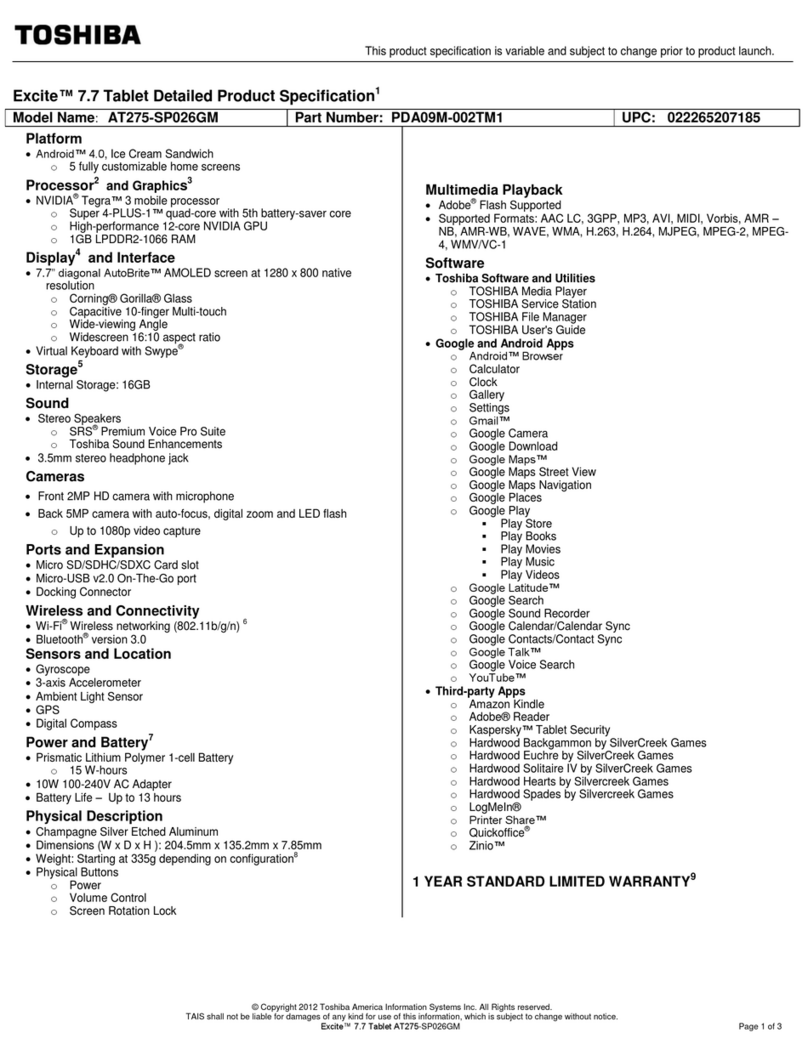DH2 Solutions Grid Pad 12 User manual

DH2 Solutions Ltd is a company registered in England and Wales. Registered number: 08808540. VAT Reg. No. 180 6294 02
Registered office: Unit 25G2, Springfield Commercial Centre, Bagley Lane, Farsley, Leeds, LS28 5LY
Grid Pad 12 - User Guide
Turning on your Grid Pad
Press the power button to turn on the device.
Grid 3 should automatically load and appear on screen a short time after Windows has started.
If the device will not turn on, then try charging the device for a while as the batteries may be
completely flat. It could take up to two hours on charge before the unit will successfully power up
from completely flat batteries.
In the event of a system freeze, and only if there is no response from the device at all, if you press and
hold the power button for 5 seconds this will force the Grid Pad to turn off. We don’t recommend
doing this unless you have no other option!
Charging your Grid Pad
The charger connection is located on the back near the top of the unit and is indicated by a blue
circle around it.
Please ONLY use the supplied charger - The correct charger cable also has a blue ring around the
plug end so that they are easily matched together.
A full charge can take up to 8 hours if the unit is switched off. If the unit is powered on, and in use
the charge time may take longer.
Battery level indication is normally displayed on the Home Page of Grid 3

DH2 Solutions Ltd is a company registered in England and Wales. Registered number: 08808540. VAT Reg. No. 180 6294 02
Registered office: Unit 25G2, Springfield Commercial Centre, Bagley Lane, Farsley, Leeds, LS28 5LY
Grid Pad 12 - User Guide
Volume control
The volume can be adjusted manually if needed, the volume control buttons are located next to
(below) the Power button
Mounting your Grid Pad
You can attach the Grid Pad to your wheelchair mount, floor stand or desk stand. As you attach the
device to the stand, be sure to hold the Grid Pad securely until the head of the stand is firmly
docked with the mounting plate.
Switch Control
Grid Pad has two 3.5mm sockets that you can use to connect a variety of switches to your Grid Pad.
Depending on how your unit is setup will determine which switch socket to use.
If you are finding the switch is not working, first try unplugging it and connecting to the other socket.

DH2 Solutions Ltd is a company registered in England and Wales. Registered number: 08808540. VAT Reg. No. 180 6294 02
Registered office: Unit 25G2, Springfield Commercial Centre, Bagley Lane, Farsley, Leeds, LS28 5LY
Grid Pad 12 - User Guide
Eye gaze control
It is important to have your Grid Pad set up securely for eye gaze access. Position the device between
40cm and 75cm from your eyes, using either the built-in stand or mounted on a stand that has been
fitted for you. The best position may vary depending on the camera you are using.
When the Grid Pad is in the best position for eye gaze, you will see a representation of your face in
the eye gaze monitor box which will look like this.
If you are having any difficulties in operation of the system check the gaze monitor and then run a
calibration.
It is not uncommon to require a re-calibration if the Grid Pad is moved into a new position, if you move
your own position relative to the Grid Pad, or if the light level in the room changes significantly.

DH2 Solutions Ltd is a company registered in England and Wales. Registered number: 08808540. VAT Reg. No. 180 6294 02
Registered office: Unit 25G2, Springfield Commercial Centre, Bagley Lane, Farsley, Leeds, LS28 5LY
Grid Pad 12 - User Guide
Remote support
The remote support option can be in different locations depending on your current version. If there is
no direct link in the “Settings” page of your Grid Set, then please look on the Windows desktop for an
icon called ‘Support’, ‘TeamViewer’ or ‘Smartbox support’
Please check the following locations.
1) Settings on the home page of Grid 3
2) Windows desk-top
3) Folder called ‘Support’ on Windows desk-top
4) The Windows icon in the bottom left corner.
Software updates.
Frequently Windows and Grid 3 will have updates available and may automatically download them.
These updates provide a variety of system fixes and feature upgrades. We recommend you install the
latest updates as and when they are released. Should you have any difficulty in doing this, we are
more than happy to help. You may find that if your system is not working correctly, or running slowly,
that there could be an update downloading or waiting to be installed in the background. Please let
the download complete, and then follow any instructions. If there are no messages on screen, or if
there are no obvious signs of an update in progress, please just re-boot the Grid Pad. This can often
complete the installation process, and return the device back to normal service.
When the Grid Pad is installing the updates, it is very important that you do not force the device to
turn off and make sure that the Grid Pad is connected to the charger and is charging. If the device is
turned off whilst installing the updates it may damage the device and stop it working completely.
Corrupted updates can leadto the device being returned to our office or Smartbox for a system rebuild
fix.
Contact details
If you are having difficulty with your system or any questions, please contact the DH2 Solutions team
for further help. Our office is open 9am-5pm Monday to Friday. If your call is outside of these hours,
then you can leave a message with your name, contact number and a brief description of the problem.
We will call you back as quickly as possible when the office is next open. Alternatively, you can report
the issue via email if this is more convenient for you.
Telephone: 0113 256 4572
Email: info@dh2solutions.co.uk
Table of contents