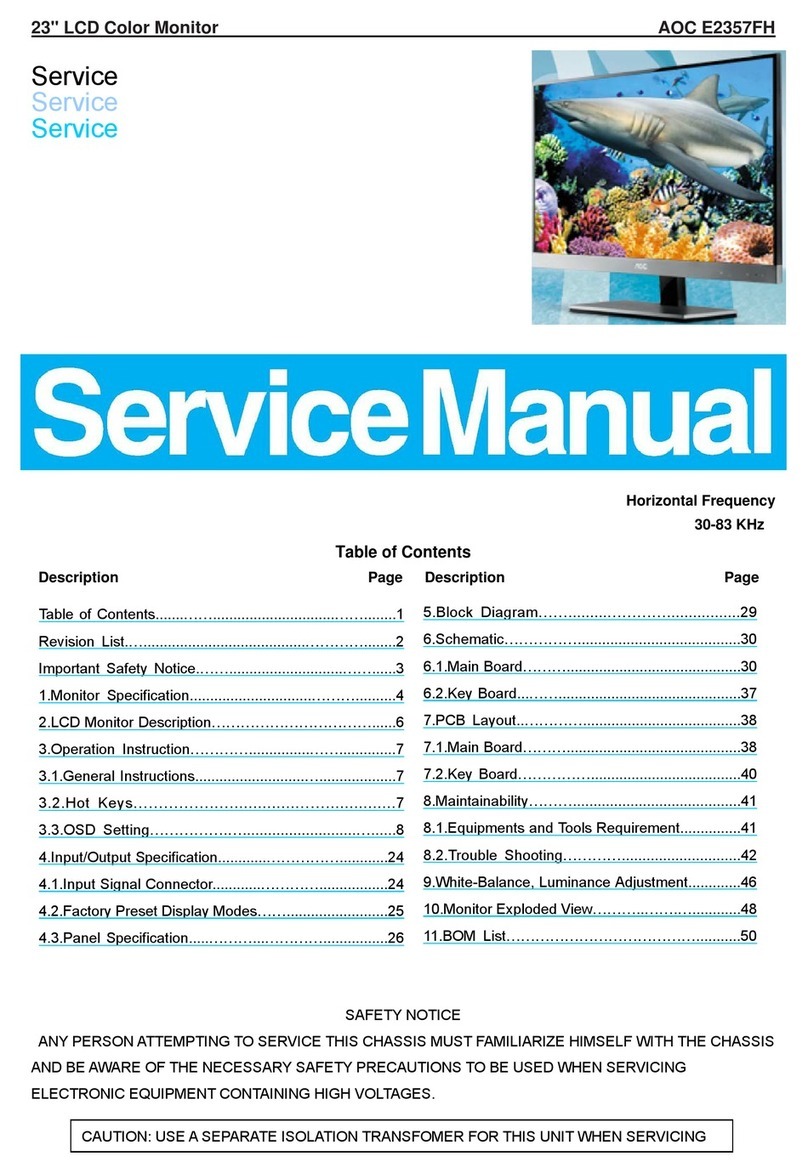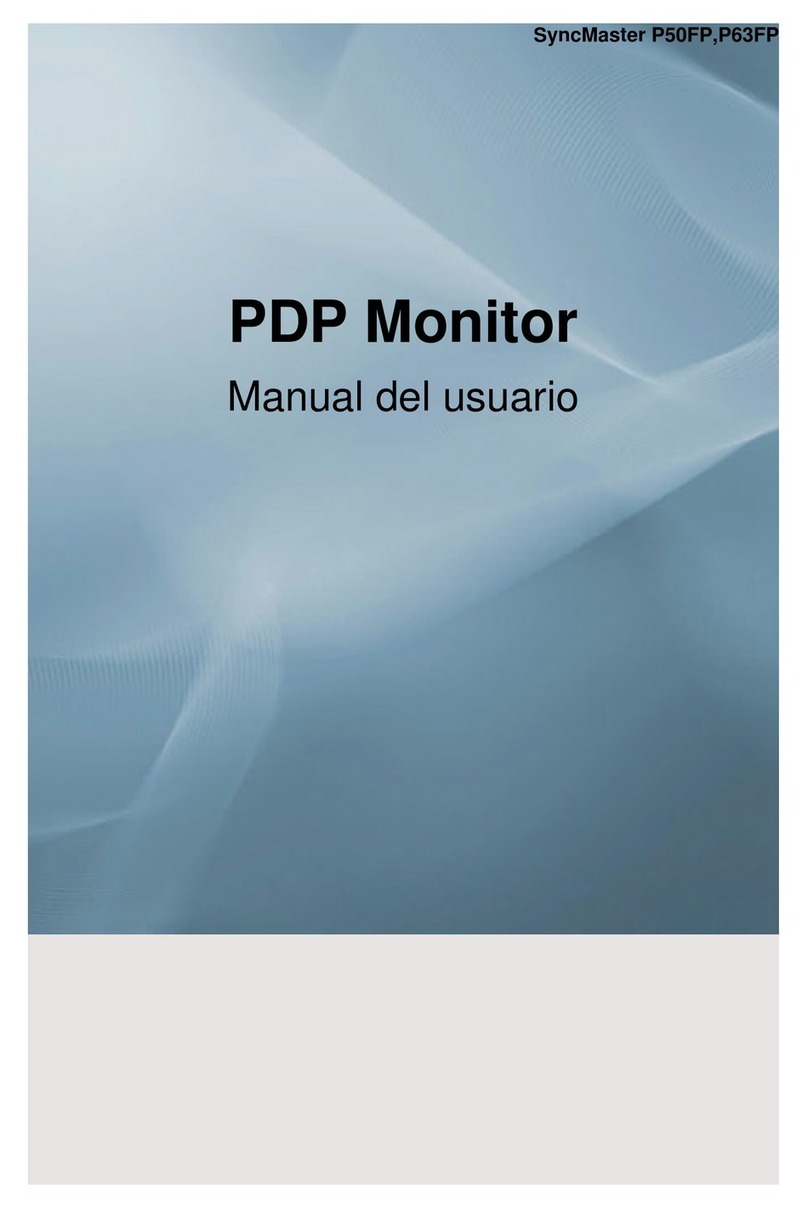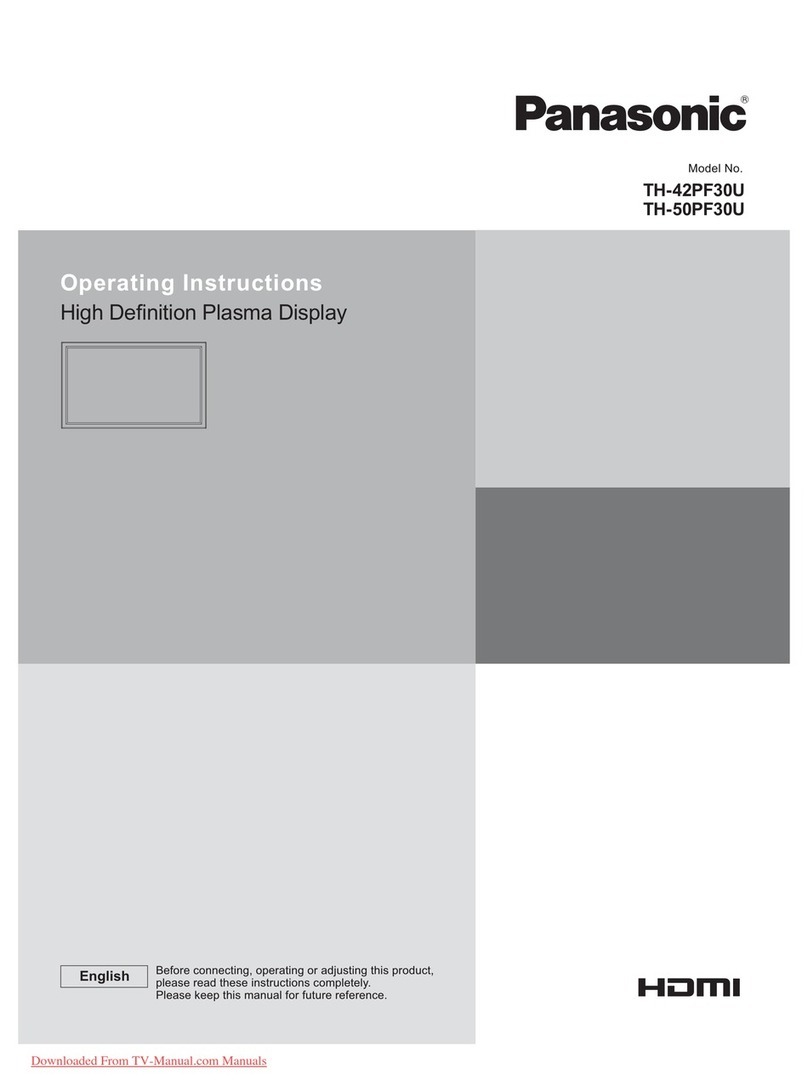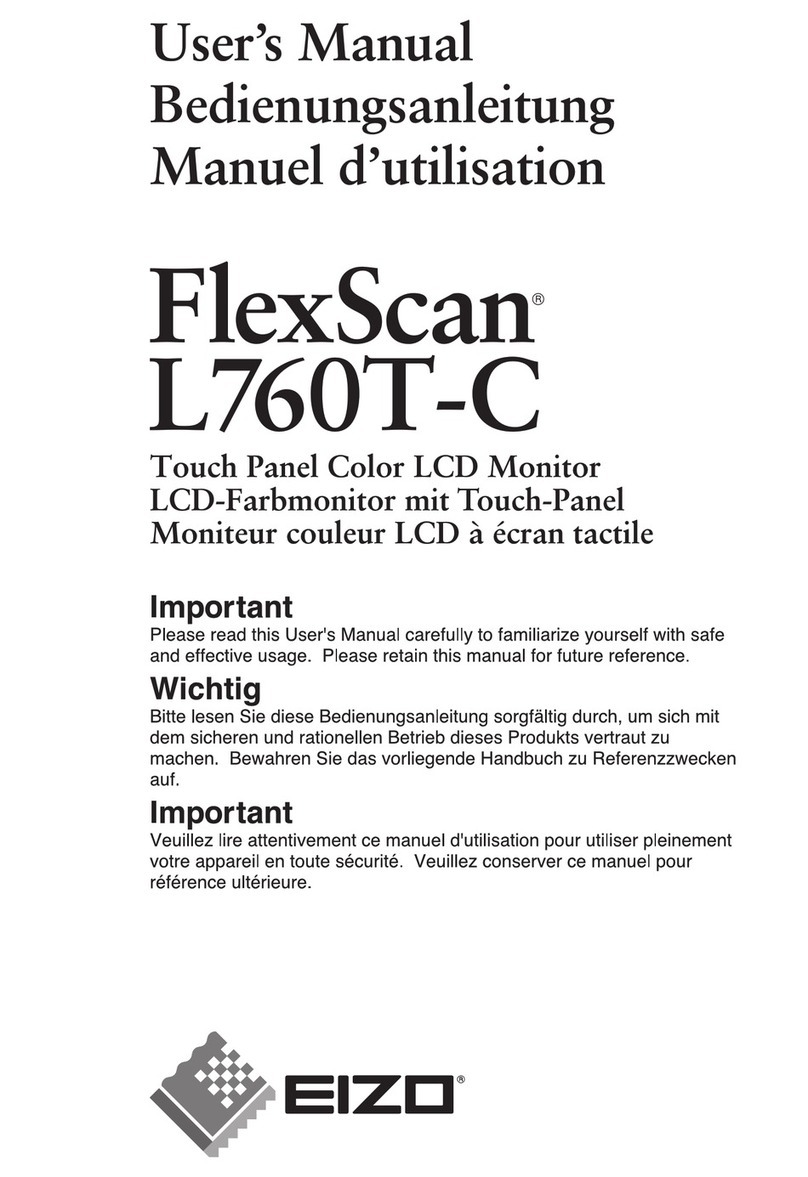E-Lead EL-311R User manual

Head up Display
User Manual
Thank you for purchasing the Head Up Display! The User Manual will teach you how to operate the product.
Please read the User Manual before starting using the product to make sure you operate the HUD correctly.
After reading the User Manual please save it in case if you need any information later

2
Safety Warning
The product operates safely as a design and manufacture were given priority in development. To avoid any
potential risks, please follow the instructions when you are going to install, operating and cleaning the product.
●Before using the product, please read and understand all instructions, and save all instructions as they may be
useful in the future.
●You are required to follow all warning instructions for the product.
▼Do not use water or any chemical products to soak the console and sensor for cleaning.
▼When cleaning, please use a piece of smooth cloth to clean the monitor surface.
▼Don’t touch the machine with wet hands. Stop using the product and turn off the power when you find
water inside, and ask qualified mechanics to fix it.
●The product is only for assistance; driver still need be aware of all situations, and must pay Note to driving and
safety.
●Please update the map software when you find out map information has not been updated and is different from
the current roads.

3
Federal Communication Commission Interference Statement
This equipment has been tested and found to comply with the limits for a Class B digital device, pursuant to Part 15 of the FCC
Rules. These limits are designed to provide reasonable protection against harmful interference in a residential installation.
This equipment generates, uses and can radiate radio frequency energy and, if not installed and used in accordance with the
instructions, may cause harmful interference to radio communications. However, there is no guarantee that interference will
not occur in a particular installation. If this equipment does cause harmful interference to radio or television reception, which
can be determined by turning the equipment off and on, the user is encouraged to try to correct the interference by one of the
following measures:
Reorient or relocate the receiving antenna.
Increase the separation between the equipment and receiver.
Connect the equipment into an outlet on a circuit different from that to which the receiver is connected.
Consult the dealer or an experienced radio/TV technician for help.
FCC Caution: Any changes or modifications not expressly approved by the party responsible for compliance could void the
user's authority to operate this equipment.

4
This device complies with Part 15 of the FCC Rules. Operation is subject to the following two conditions: (1) This device may
not cause harmful interference, and (2) this device must accept any interference received, including interference that may cause
undesired operation.
FCC RF Radiation Exposure Statement:
This equipment complies with FCC radiation exposure limits set forth for an
uncontrolled environment. End users must follow the specific operating
be co-located or operating in conjunction with an other antenna or
instructions for satisf ing RF exposure compliance. This transmitter must not
transmitter.
This equipment should be installed and operated with a minimum distance of 20 centimeters between the radiator and your body.

5
Product Introduction
一、Product outline(EL-311R)

6
一、Product Outline(EL-101)
麥克風口:microphone input/多元化顯示螢幕: Multiple Display Layout SCreen
Micro SD卡槽: Micro SD input / 行車記錄器影像輸入:Entering for Digital video recording
倒車鏡頭影像輸入: Entering for Reversing monitor view
二、Product features
●4” TFT high-resolution image with multiple display layouts, information full, bright screen but does not hurt the
eyes.
●Lighting sensor: automatic detection when light reaches the sensor.
●Special and newly innovative GPS built-in/ with speeding reminding.
●Blue tooth message indications.

7
三、Specification
Voltage DC 12V
Storage Temperature -40℃~ +85℃
Working temperature -30℃~ +80℃
Current consume Single operation 1A/ with event data record 2.5A
After turning off car engine, the products current consume
≦0.13mA
311 overall size (body) Length 122.2mm*Width111.4mm*height 29.7mm
311R overall size (body with
cover)
Length146.3mm*Width116mm*Height17.2mm
101 overall size (body with
cover)
Length122mm*Width187mm*Height22mm

8
四、Instructions for starting the Product
[Preface] Before using the product, please follow the procedures in order to sure the regular
connections.
View for first power on
View of normal power on

9
Connect Setting(Android System)
Procedure 1 Install E-where on your phone and EZ-Remote APP。E-where APP function
when you are doing route planning, you can share all hot spot (scenery) to SmartHUD. EZ-Remote is an app that
functions as a remote controller for the HUD monitor.
Procedure2 Open Mobile Functions:Setting > Wireless and networks > Mobil network sharing > Bluetooth
tethering (Note: Different mobile console with different text description)

10
Procedure 3Enable the blue tooth function:Setting>Bluetooth>Open,Choose console
equipped 「Smart HUD」,Enter password 「1234」。
When building a connection, SmartHUD will ask for confirmation to make sure you want to
give the telephone saving authorization. Please choose “yes”

11

12
Connection Setting(iOS System)
Procedure 1 Install E-where on your phone and EZ-Remote APP。E-where APP function
when you are doing route planning, you can share all hot spot (scenery) to SmartHUD. EZ-Remote is an app
function its can control HUD monitor.
Procedure 2Turn on the blue tooth function:Setting>Bluetooth>Open,Choose Equipped console「Smart
HUD」,entering password 「1234」。

13
Procedure3 Enable Cellular:Settings>Cellular >Cellular Data

14
Procedure 4 Enable Personal Hotspot:Settings>Personal Hotspot>Personal Hotspot

15
Note:How to make sure the PAN is connected?
You can get information about the Data connection or wireless base station is enabled*
from mobile phone information. Also, the bottom left will tell you the status; if
connected (no connection)→(blue tooth connection established)→(PAN
connection established)。

16
After establishing PAN, you can enable EZ-Remote operation, press for one second and
it will jump out another window, then screen down to (as the photos followings),The
gesture operation is the same as using a Mouse Mode.
(Kinescope without action) (Kinescope after long press 1 sec)

17
Note:
EZ-Remote will present functional
teaching during first installation.
Click on the EZ-Remote right side
can review the functional
teaching again after completing
installation.
Note: When EZ-Remote is in digital
video record mode or safe mode,
use long press follow by a down
gesture to go back the main screen,
do not use go back gesture to go
back to
the primary links.

18
Knob
Operating Gesture Display Response
1 second long press Enter to primary links
3 seconds long press Start voice control
Short press Go to Enter Function
Short Press+Long press Start EZ-Talk (program is
developing)
left rotate/right rotate Focus to left/right
Press down+ rotate left Focus move up area

19
Press down+ rotate right Focus move down area
1. Digital Video Record(DVR) equipped with 311 type
Select Primary links function,switch to DVR vision. Also you can use actuated button
function of DVR to fast entering main menu.
HOME Button Long time press:Enter to primary links
▲Button long press: DVR and image recognition vision
switch.
▼Button long press:IR assistance light switch
(the
pre-setting is open for switch for image recognition)
(Note: EZ-Remote APP cannot control DVR or related
settings, must DVR console with four buttons, more details
please refer to EL-660-H001 manual.

20
1、
Digital Video Recording(DVR) equipped with 111 type
Select primary links function, switch to DVR screen. (The details of operating
instruction please refer to EL-640-HUD1 manual.)
This manual suits for next models
1
Table of contents