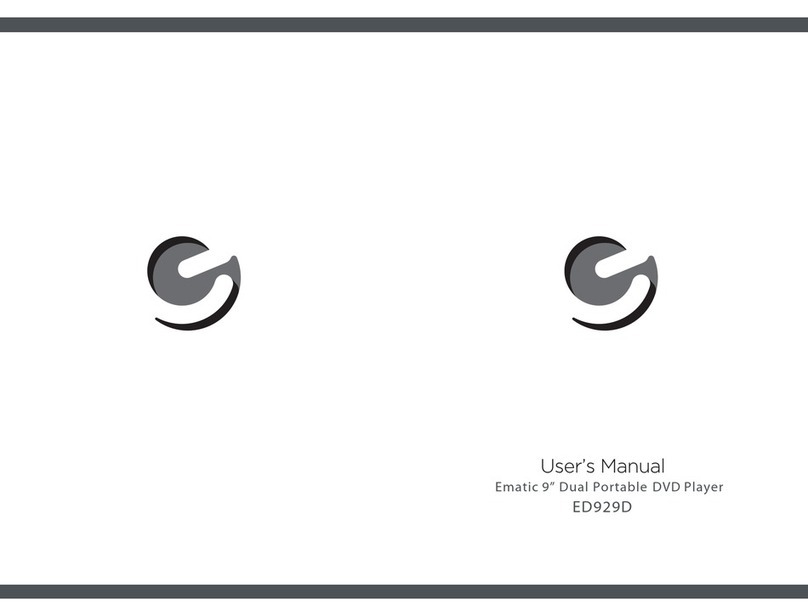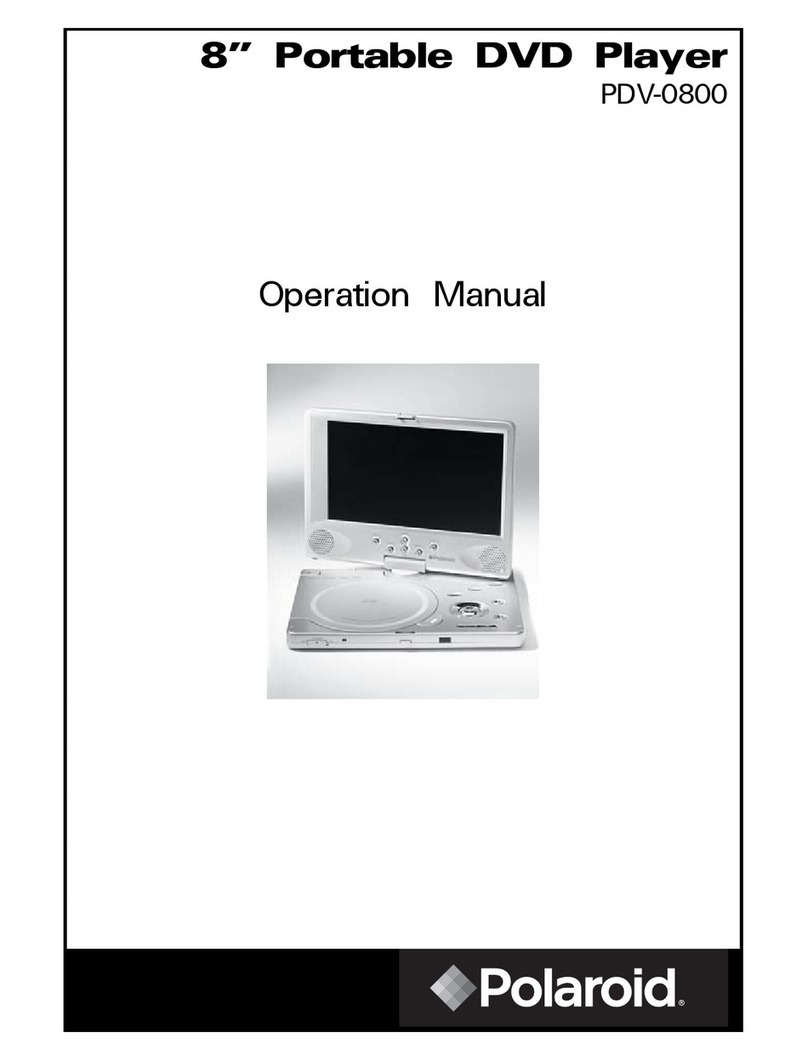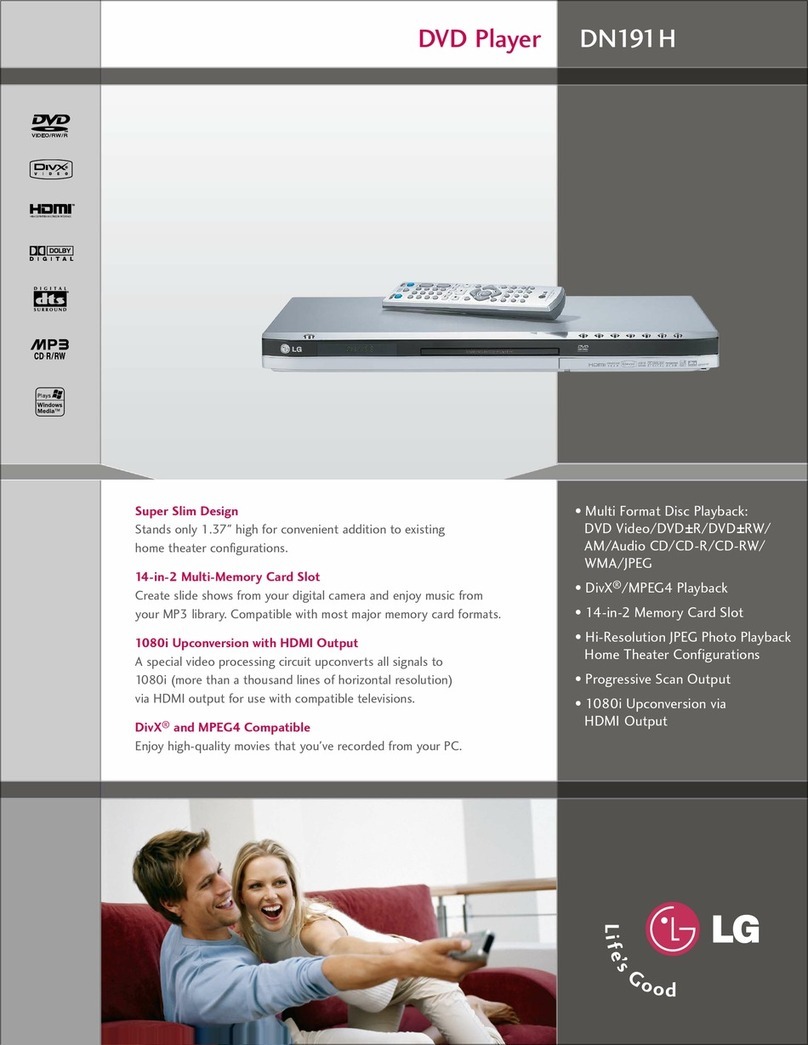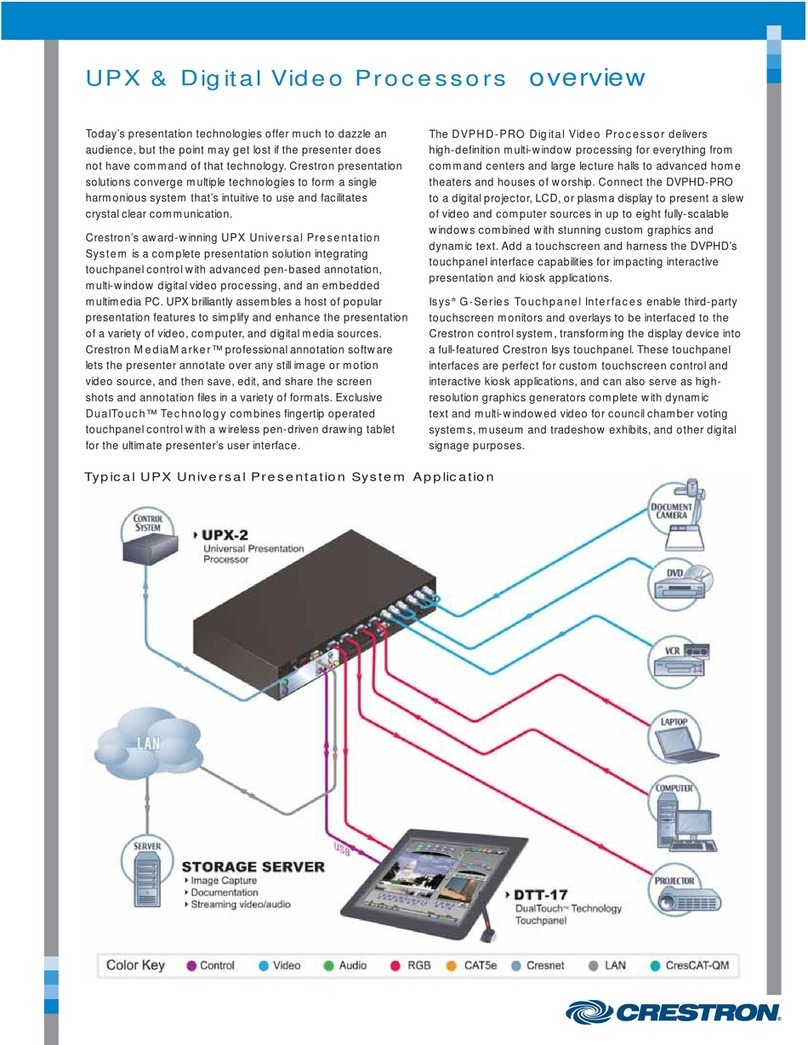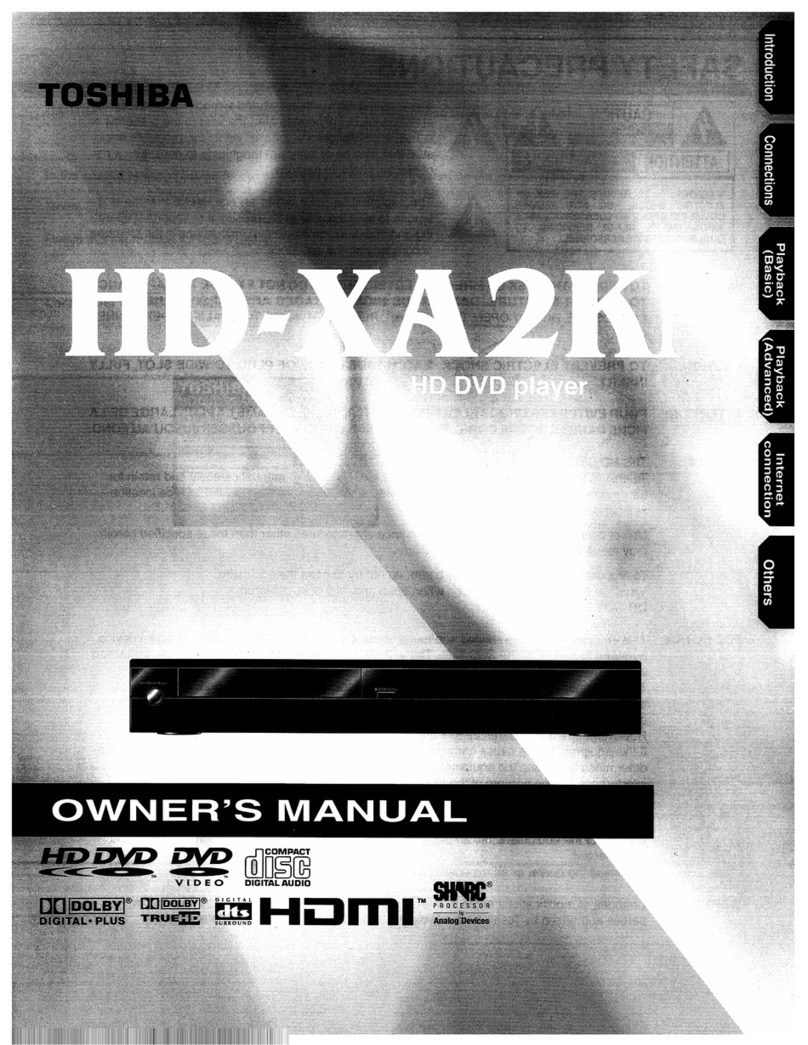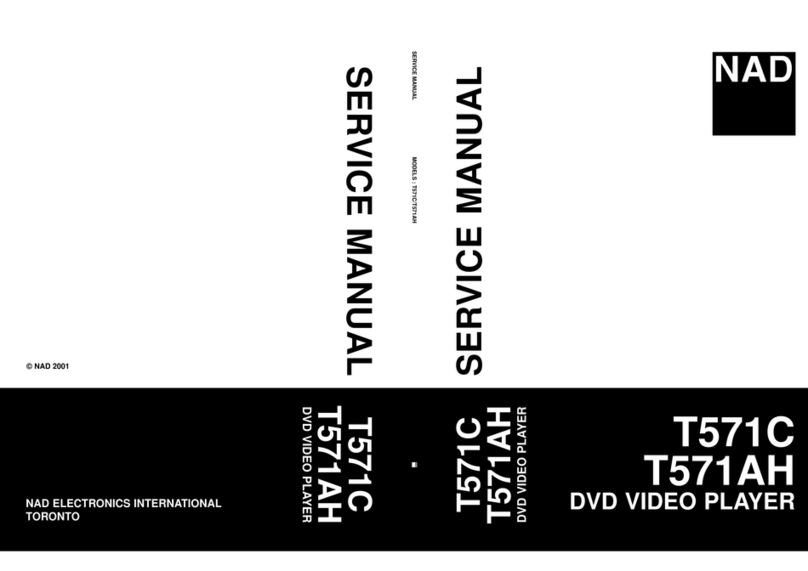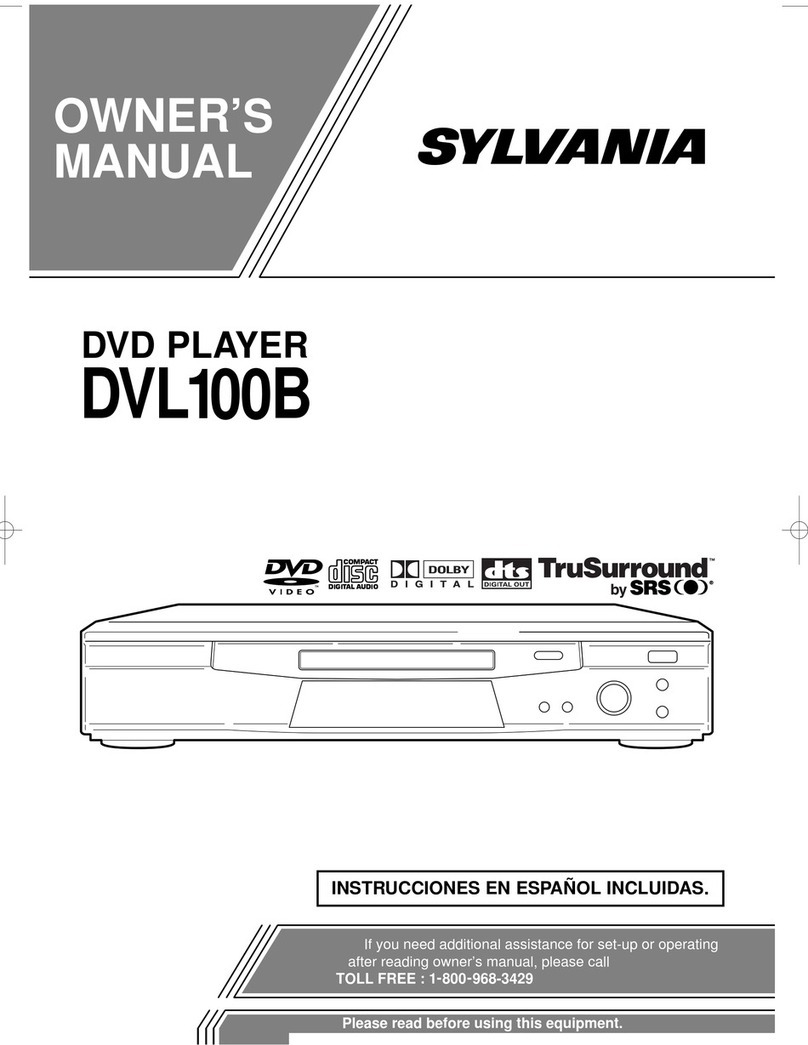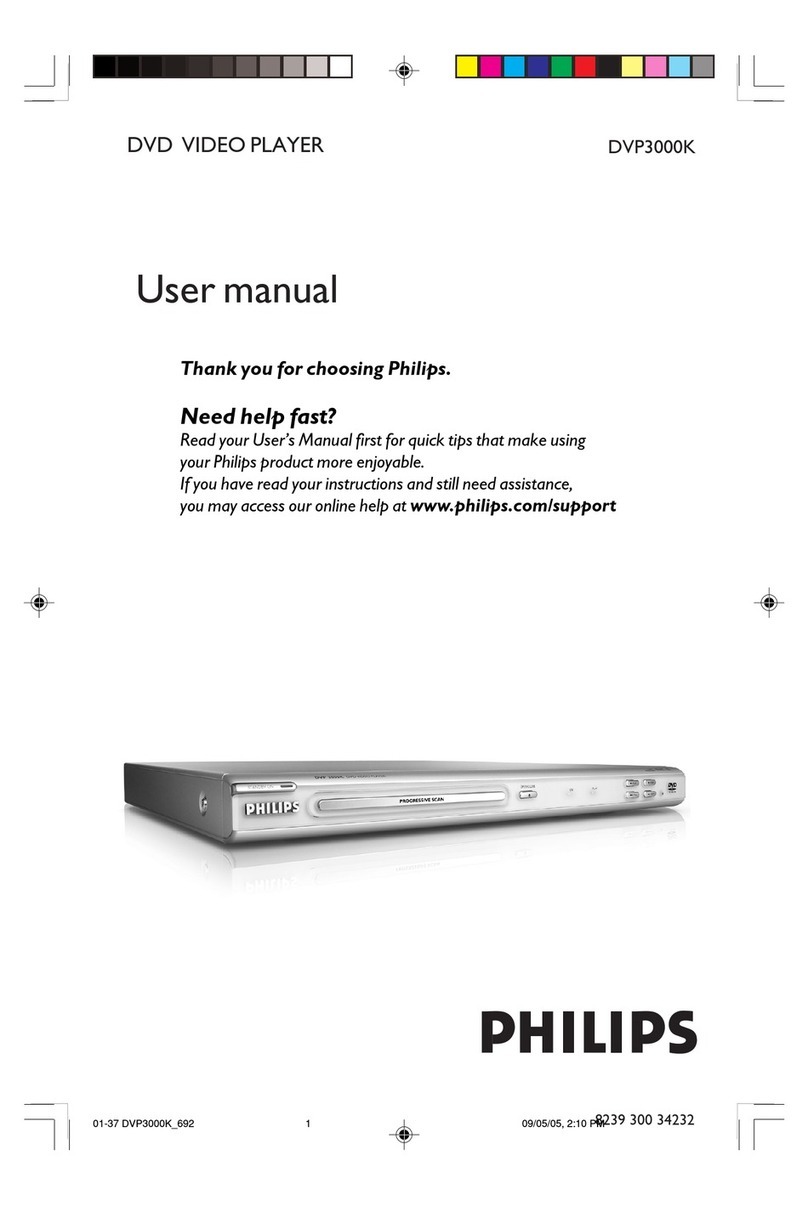E-matic EPD909 User manual

EPD909
Ematic 9”Portable DVD Player

1
Table Of Contents
Safety Precaution 1
Package 3
Main Features 3
Main Unit Controls 4
System Connection 5
Basic operation 7
Virtual Remote Operation 7
System Setup 10
Specification 13
Troubleshooting 14
Warning:To reduce therisk of fireor electric shock,do not exposethis device torain
or moisture.
1) Please readthe instruction manualcarefully and followall the requirementsof safe
operation.
2) Do notuse this unitnear water.Donot place theunit over anycontainer with liquid
inside.
3) Do notinstall near anyheat sources suchas radiators,heat registers,stoves,orother
apparatus(including amplifiers)that produceheat.
4) Unplug thisunit during lightningstorms or whenunused for longtime.
5) AboutCleaning:Unplug the system,useonly a moistcloth to clean.Donot use liquid
detergent or aerosol.
6) Only useaccessories specified bythe manufacturer.
7) Refer allservicing to qualifiedservice personnel,servicing isrequired when theunit
has been damagedin any way.Such as ifthe power supplycord or plugis damaged,
liquid spilled orobjects having falleninto the unit,hasbeen exposed tomoisture,or
is not operatingnormally. Don'ttry to repairthe machine byyourself because ofthe
danger of highvoltage and electricshock.
8) Do notuse irregular shapeddiscs such asheart or star-shapeddiscs as theymay
cause the unitto malfunction.
Hi-voltage, Do NotOpen
Use care toavoid electric
shock
Thank you forchoosing our portableDVD player.Please read themanual carefully prior
to use andkeep it forfuture reference.
Safety Precaution

32
High brightness color 9”LCD screen
Compatible with discof DVD,VCD,MP3,CD,JPEG,etc
Built-in stereo speaker
Built-in rechargeable Lithiumpolymer battery
Support PALor NTSC system
Support Multi-language OSD,speedforward/backward,repeat function
Package
Main Features
1
1
1
1
AC/DC Power Adapter
Carry bag
Headphone
DVD Player
This device complieswith Part 15of the FCCRules. Operation issubject to the
following two conditions: (1) This devicemay not causeharmful interference, and
(2) This devicemust accept anyinterference received, includinginterference that
may cause undesiredoperation.
Warning: Changes or modifications to this unit not expressly approved by the party
responsible for compliancecould void theuser's authority tooperate the equipment.
NOTE: This equipmenthas been testedand found tocomply with thelimits for a
Class B digitaldevice, pursuant toPart 15 ofthe FCC Rules. These limits are
designed to providereasonable protection againstharmful interference ina
residential installation. Thisequipment generates, usesand can radiateradio
frequency energy and,if not installedand used inaccordance with theinstructions,
may cause harmfulinterference to radiocommunications.
However, thereis no guaranteethat interference willnot occur ina particular
installation. If thisequipment does causeharmful interference toradio or television
reception, which canbe determined byturning the equipmentoff and on,the user is
encouraged to tryto correct theinterference by oneor more ofthe following
measures:
Reorient or relocatethe receiving antenna.
Increase the separationbetween the equipmentand receiver.
Connect the equipmentinto an outleton a circuitdifferent from thatto which
the receiver isconnected.
Consult the dealeror an experiencedradio/TV technician forhelp.
User Manual 1
Swiveling LCD screen
You can swivel the LCD screen of this player clockwise a maximun of 180 for use.°
Battery
Battery
Main PCB
Before to discard EOL unit, please remove the waste battery by below steps:
a. Pull out the screws on the bottom cover by the screwdriver to unpack the
unit.
b. Pull out the screws on the Main PCB board by the screwdriver to unpack
the PCB board and then the battery can be seen.
c. Remove the battery socket from the board.
Removal Of Waste Battery

54
Powering and installation
Plug one endof theAC/DC power adaptorinto the DCIN 9-12V jackon the rightof the
unit, then plugthe other endinto theAC power receptacle.Please refer tothe following
illustration.
System Connection
Connecting to TV
You can also connect the unit to TV to enjoyhigh quality pictureand stereo sound.
Please refer tothe following illustration:
Please useAV cableto connect themachine and theTV.Make sure itis connected
correctly.
TV
AUDIO IN VIDEO IN
AV CABLE
Not supplied
Main Unit Controls
( )/ ( )/ ( )/ ( )
1
2
3
45
6
7
8
9
10
11
12
13
14
1. SETUP button
2. MUTE button
3. MENU button
4. FucT. Button
5. STOP Button\Volmue -
6. PLAY/PAUSE button\Volmue+
7.
(Press shortly toSTOP,
press longly toreduce volume.)
(Press shortly toplay/pause,
press longly toadd volume.)
8. Ok Button
9. Open knob 10. DC IN9-12V
11. PowerON/OFF switch
12. AVOUT
13. Earphone jack
14. Rating label position
15.Volume knob
MUTE
FucT.
SETUP MENU
AVOUT OFF/ON DC IN 9-12V
15
AV OU T OFF/ON DC IN 9-12V
AV OU T OFF/ON DC IN 9-12V

7
TT
OSD
LANG
SUB
SLOW
ANGLE
M
ZOOM
SEARCH
Subtitle Off
Repeat Off Mute Off
Angle Mark Null
Virtual Remote Operation
1.Press “FUNCTION”button when disc is playing, you will see a virtual
remote control asbelow, and the playback will be paused.
2.The virtualkey is shown on
the left ofthe menu, and the
current playback statusis
displayed on theright.
3.Use the / / / button to
choose the icon,when the icon
is selected, youcan see the
description at thebottom.
4.Press OKbutton, the selected virtual key will be activated, “OK=Selected
function ” iconwill be shown at top leftfor 10 seconds, in these 10 seconds
you just need to press OK button to changethe style of the function. If the
icon disappear, the OK key will not work.(For Search, Return, Mute, the
icon won't be shown).
5.You can also press the “FUNCTION” button to close the virtual remote menu
without any operation.The player will resume playingafter exiting themenu.
Note:
1.When the discis in the submenu, pressing the function key willgo back to
the title menu.
2.Stop or nodisc state, the "FUNCTION" is invalid.
1.Plug the DVD player into a power source.
2.Open the unit and adjust the monitor to the best position for viewing.
3.Turn on the unit by sliding the ON/OFF switch to ON.
4.Open the disc door and insert a disc into the door with the label side facing up.
5.Close the disc door. The unit will load the disc and start playing.
6.During playback,press[ ] to pause;press it again to resume playback.
Playing disc of DVD,CD,MP3
MP3CD
Basic Operation
DVD
9.When the playing is finished, please turn off the power by sliding the ON/OFF
switch to OFF.
8.Press[ ] once to stop playback; then press[ ] to resume playback from the
point where you stopped; press[ ] twice to stop playback completely.
7.When playing disc of a DVD or CD,Press[ ] ,the unit will search forward. Press
it repeatedly, the unit will play at 2,4,8,16,32 times times speed.[ ],the unit will
search backward. Press it repeatedly,the unit will play at 2,4,8,16,32 times of speed
6
Connecting with externalSpeaker
The unit canbe connected withexternal speaker.Pleasesee the followingillustration.
AMPLIFIER
TV
SUBWOOFER
Left front speaker Right front speaker
Center speaker
Left rear speaker Right rear speaker
Note:
There is no5.1 channel inthe unit, however,after connecting to an amplifierit isavailable
to output audioin 5.1 channel.
AUDIO INVIDEO IN
Not supplied
AV CABLE
AV OU T OFF/ON DC IN 9-12V

9
8
00£º36 03£º43
Dir£º001
\Ctyy\
......
Mp3 TRACK01
Mp3 TRACK02
Mp3 TRACK03
Mp3 TRACK04
Mp3 TRACK05
Play Mp3 file
Function operation:
1.Place an Mp3 disc into the disc door.
2.Press[ ] to select the file; Press the OK button to play the selected file.
Press "FUNCTION" then you will see the toolbar as shown below:
Press the / to move the cursor to select functions,
Press "OK" to select the function.
0 1 2 3 4 5 6 7 8 9 OK
0 1 2 3 4 5 6 7 8 9 OK TT/C
: To select repeat one, repeat folder, repeat off.
Virtual Remote Operation
8. ( Repeat): When playing disc of DVD/CD/MP3, you can change the repeat
style by press repeat button. For different type of disc, it change according
different sequence.
12.Angle: When playing a DVD disc with multi-angles, press “Angle” button
and OK button to change the display angle.
10. (Return): to return to the main menu
11. (MUTE): to turn mute
one folder
Chapter Title All Repeat off
Track All
9.Slow: You can press slow key to change the playing speed slowly during
playing DVD. Then press OK repeatedly to change the playback speed
according the following sequence: 1/2 1/4 1/8 1/16.
Note: The function is available only for disc with multi-angle.
Playing JPEG file
1.Place a JPEG disc into the tray,the unit will start reading and playing.
2.Press [ ] and OK button to select a JPEG file from the menu.
3.Press [ ] to rotate the picture clockwise.
4.Press [ ] to reverse the picture horizontally and press [ ] to reverse the
picture vertically.
Press "FUNCTION" key you will see the toolbar as below:
Press the / to move the cursor to select functions.
: To repeat one, repeat all.
: To zoom in/out the image during playback.
: Return, to return to the main menu.
Function operation:
Press "OK" to select the function.
:MUTE, to turn mute.
Press the numberkey to select the track.
MP3:
CD:
DVD:
Press “FUNCTION” toexit the toolbar.
Press "FUNCTION" to exit the toolbar
1.SRH (Search): Press the “ ” key, you can see the number bar below, Use
up/down/left/right key to move the cursor, press ok to confirm, when playing DVD,
you can change the chapter and the title, press the ” tt/ch” icon change the item you
want to change. When playing CD, you can select the track. Note: To select the title,
you need to enter two numbers.
2.M(Menu):to enter or exit menu root
3.ZOOM:When playing DVD discs ,you can zoom in, press the “ZOOM” button
and ok button to change the image size according the following sequence:
x2 x3 x4, when playing JPEG file, you can zoom in and zoom out, press the
“ZOOM” button and ok button to change the image size according the
following sequence: 100% 125% 150% 200% 75% 50%.
4.TT(Title): to display title information
5.ADO( Audio):to select audio language
6.SUB(Subtitle): to select subtitle language when playing DVD disc
7.OSD: Display the disc information during playing DVD CD. Such as elapsed
time and remaining time.

1110
System Setup
Press the Setup button, the main menu will be
displayed on the screen
In the General Setup Page,Press the
button to highlight an item.
Press the OK button to access.
Press the Button to select the setting.
Press the OK button to confirm your selection.
Press the Setup button to exit.
General Setup
Video Setup
Preference Setup
Setup Menu -- Main Page
General Setup Page
General Setup
TV Display Wide
Angle Mark ON
OSD Lang ENG
Screen Saver ON
Normal/PS
Normal/LB
Wide
:Move :Return :Entry
TV display:
Enter this option,user can set screen display
Format (Normal/PS, Normal/LB, Wide)
The default isWide
Note£º
The function depends on the display ratio
with which the DVD disc is recorded.
Please chooseWide(16:9)when using
a 16:9 wide screen TV set.
General Setup
TV Display Wide
Angle Mark ON
OSD Lang ENG
Screen Saver ON
On
Off
:Move :Return :Entry
Angle Mark:
Enter this option to set the angle during
playback.
Optional setting:ON,OFF
The default is:ON
General Setup
TV Display Wide
Angle Mark ON
OSD Lang ENG
Screen Saver ON
English
French
Spanish
Portuguese
:Move :Return :Entry
OSD Language:
In the option user can set OSD menu
Language(English,French,Spanish,Portuguese).
The default:English
TV Display Wide
Angle Mark ON
OSD Lang ENG
Screen Saver ON
On
Off
:Move :Return :Entry
General Setup
Screen Saver
Enter this option to set whether to activate
the screen saver function.
The default is ON.
Video Setup Page
Video Setup
:Move :Return :Entry
Panel Quality
TV Type NTSC
Set the Video Quality of PANEL
TV Type:
Enter this option to select TV type(PAL,NTSC)
The default is NTSC.
Video Setup
:Move :Return :Entry
Panel Quality
TV Type NTSC PAL
NTSC
Preference Page
Audio:
Enter this option,user can select your preferred
audio language for DVDs.
The default is English.
Note£º
The audio language depend on the material
on each disc.
User can also change the audio language
during playback by pressing the Audio button.
Preference Setup
:Move :Return :Entry
Audio ENG
Subtitle Off
Disc Menu ENG
Parental
Default
English
French
Spanish
Portuguese

1312
Default:
Select this item and press OK button to reset.
all settings to the original factory settings.
Preference Setup
:Move :Return :Entry
Audio ENG
Subtitle Off
Disc Menu ENG
Parental
Default Reset
Preference Setup
:Move :Return :Entry
Audio ENG
Subtitle Off
Disc Menu ENG
Parental
Default
English
French
Off
Disc Menu£º
This function allows you to choose the menu
language stored on the disc.
The default is English.
Note:the disc menu languages depends on the
information available on the disc.
Parental:
Enter this option to set the parental control
level to some unsuitable disc scenes being
watched by the children.
Optional parental control levels: KID SAFE,
G, PG,PG 13,PGR, R, Nc17, ADULT.
The default of this option is ADULT.
:Move :Return :Entry
Audio ENG
Subtitle Off
Disc Menu ENG
Parental
Default
English
French
Preference Setup
1 KID SAFE
2 G
3 PG
4 PG 13
5 PGR
6 R
7 NC 17
8 ADULT
:Move :Return :Entry
Audio ENG
Subtitle Off
Disc Menu ENG
Parental
Default
Preference Setup
Subtitle£º
Select your preferred language to show the
subtitles on the screen.
The default is OFF
The subtitle languages depend on the
information available on each disc,You can
also change the subtitle language during
playback by pressing the SUBTITLE button.
Continuously pressing “FUNCTION”
button on theunit 4 timesis the password
The DVD player features Li polymer battery for portable powersupply.The batteryhas
no Memory Effect”and thus canbe recharged safelyregardless of whether the battery
is fully orpartially discharged.The batteryfully charges within3 hours,fully recharged
the battery canlast about 2hours with earphone.
“
The power switchmust be inthe OFF positionto charge the battery.The Redlight will
indicate that thebattery is charging.Whenthe DVD playeris fully charged the light will
turn to yellow.
1. The normalworking temperature is:0 ~40 ;
2. Alwaysunplug AC/DCpower supply forthe unit when not in use;
3. Heat willbe created duringplayback which is normal,Avoid playing whileunattended.
4. Do notdrop or impactthe unit.Avoid heat soucesand damp areas.
Caution:Danger of explosionif battery isincorrectly replaced. Replace only with the
same or equivalenttype.
°C °C
Using and MaintainingRechargeable Battery
Specification
Precautions related toBattery Recharge
Rechargeable battery use
Note:
1.The quality andspeed for readingJPEG photos dependson the resolutionand
compression of thephotos.Some JPEG photomay not beplayed due tothe disc
quality and theformats.
2.Some DVD+R/RW,DVD-R/RW,CD-R/RW discsmay not beplayed due tothe quality of
burning.
Compatible disc: DVD+R/RW, DVD-R/RW,CD-DA,
CD-R/RW, MP3,JPEG,VCD
Signal system: NTSC/PAL
Panel size: 9inch
Picture resolution: 480x234(RGB)
Frequency response: 20Hz to 20kHz
Video output: 1Vp-p/75 Ohm, unbalanced
Audio output: 1.4Vrms/10kOhm
Audio S/N: Betterthan 80 dB
Dynamic range: Betterthan 85 dB
Laser: Semiconductor Laser, Wave Length: 650 nm/795 nm
Power source: DC9-12V
Power consumption: 10W
Operating temperature: 0~40°C
Weight: 0.91kg
Dimensions : 242x 172 x388 mm
Battery Type:Li Polymer
Spanish
Portuguese
Spanish
Portuguese

14
Troubleshooting
PROBLEM SOLUTION
No sound or
distorted sound
Make sure the DVD player is connected properly.
Make sure all cables are securely inserted into
the appropriate jacks.
The icon
appears on
screen
Can't advance
through a movie
Picture is
distorted
No forward or
reverse scan
You can't advance through the opening credits
and warning information that appears at the
beginning of movies because the disc is
programmed to prohibit that action.
The feature or action cannot be completed at
this time because:
1. The disc's software restricts it.
2. The disc's software doesn't support the
feature (e.g., angles)
3. The feature is not available at the moment.
4. You've requested a title or chapter number
that is out of range.
Some discs have sections that prohibit rapid
scanning or chapter skip;
If you try to skip through the warning information
and credits at the beginning of a movie, you
won't be able to. This part of the movie is often
programmed to prohibit skipping through it.
The disc might be damaged. Try another disc;
It is normal for some distortion to appear during
forward or reverse scan.
Due to continuous improvement, no prior notice will be given regarding changes
on above feature and spec.
Table of contents
Other E-matic DVD Player manuals