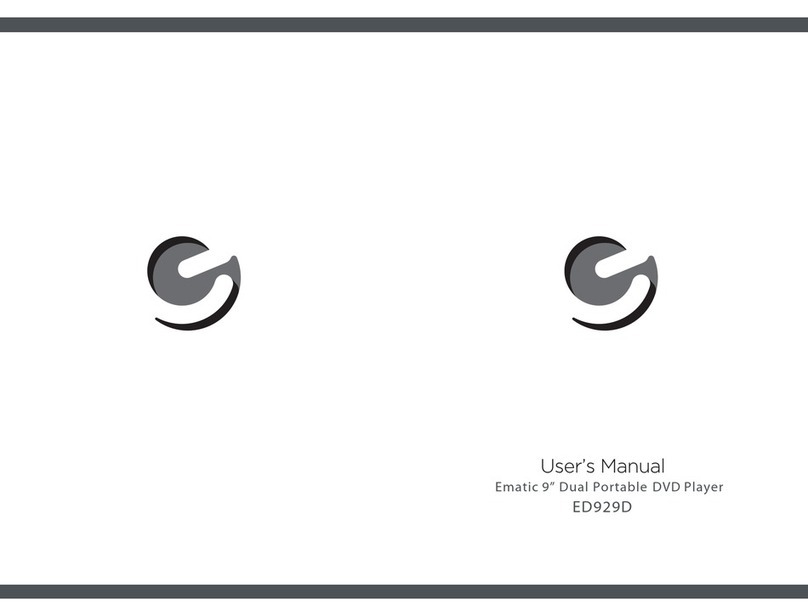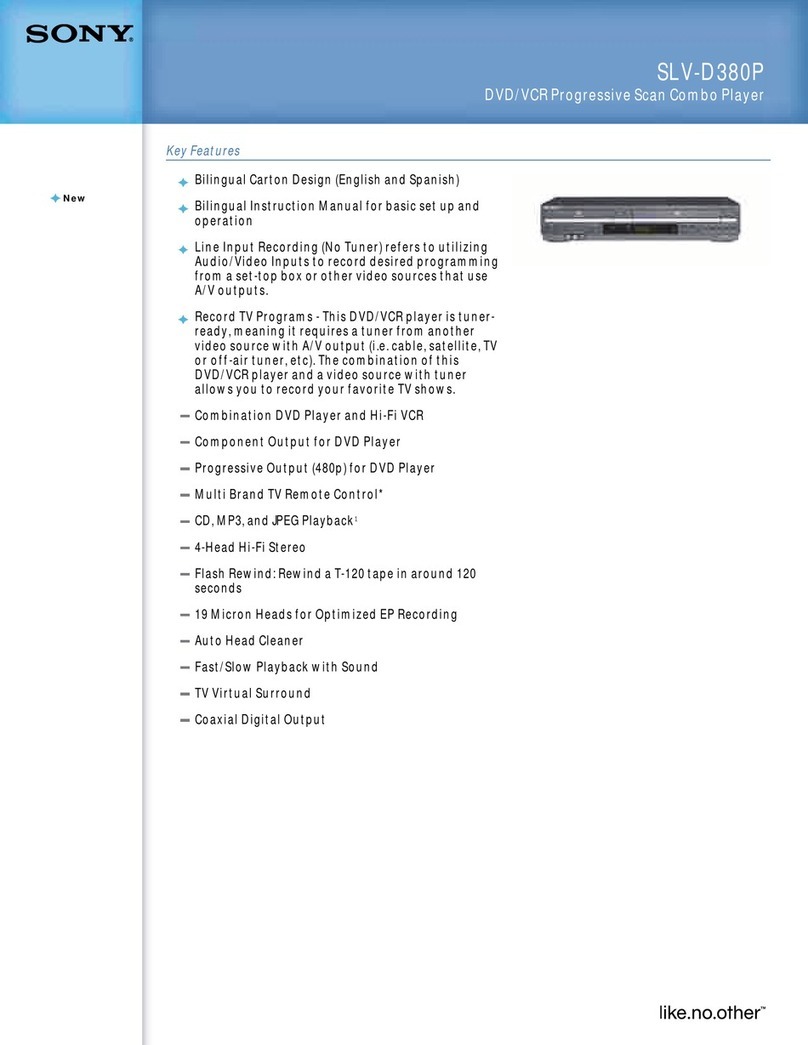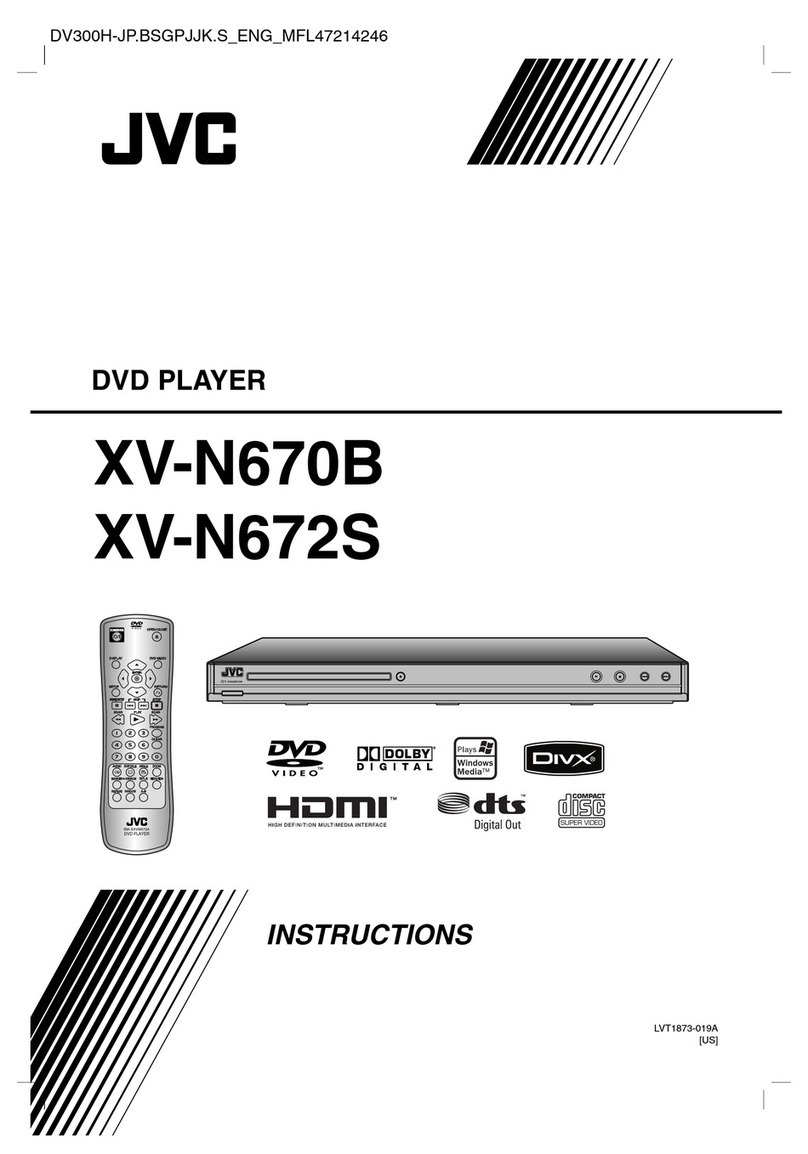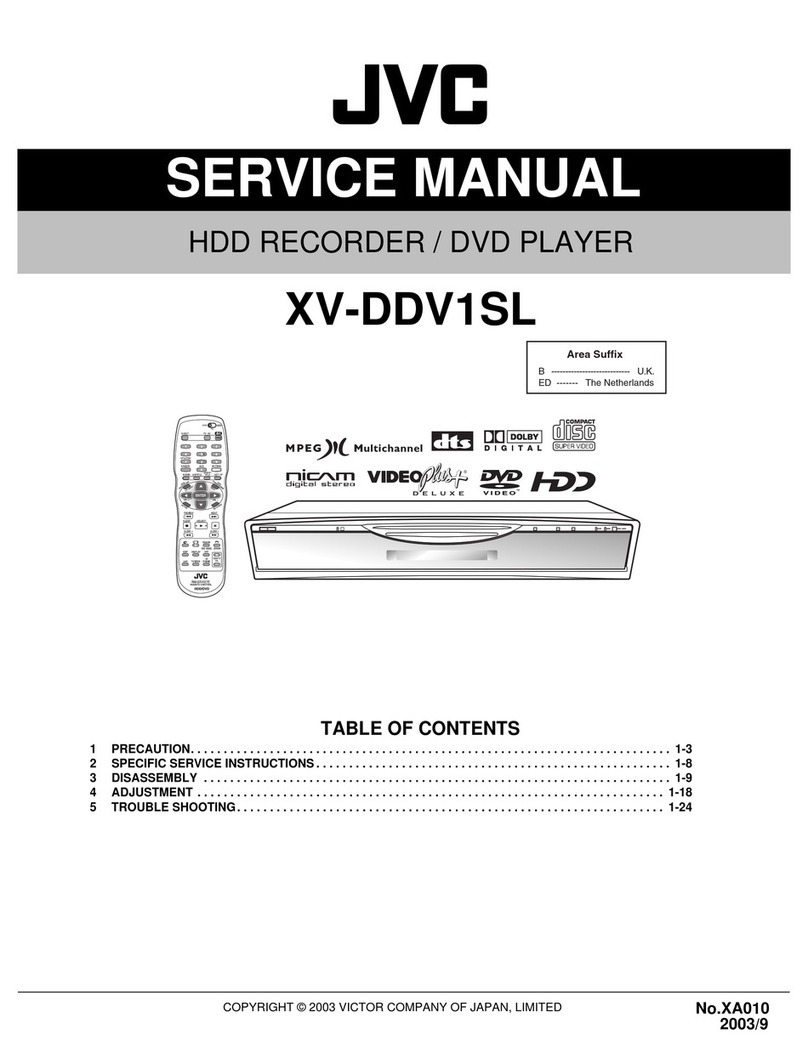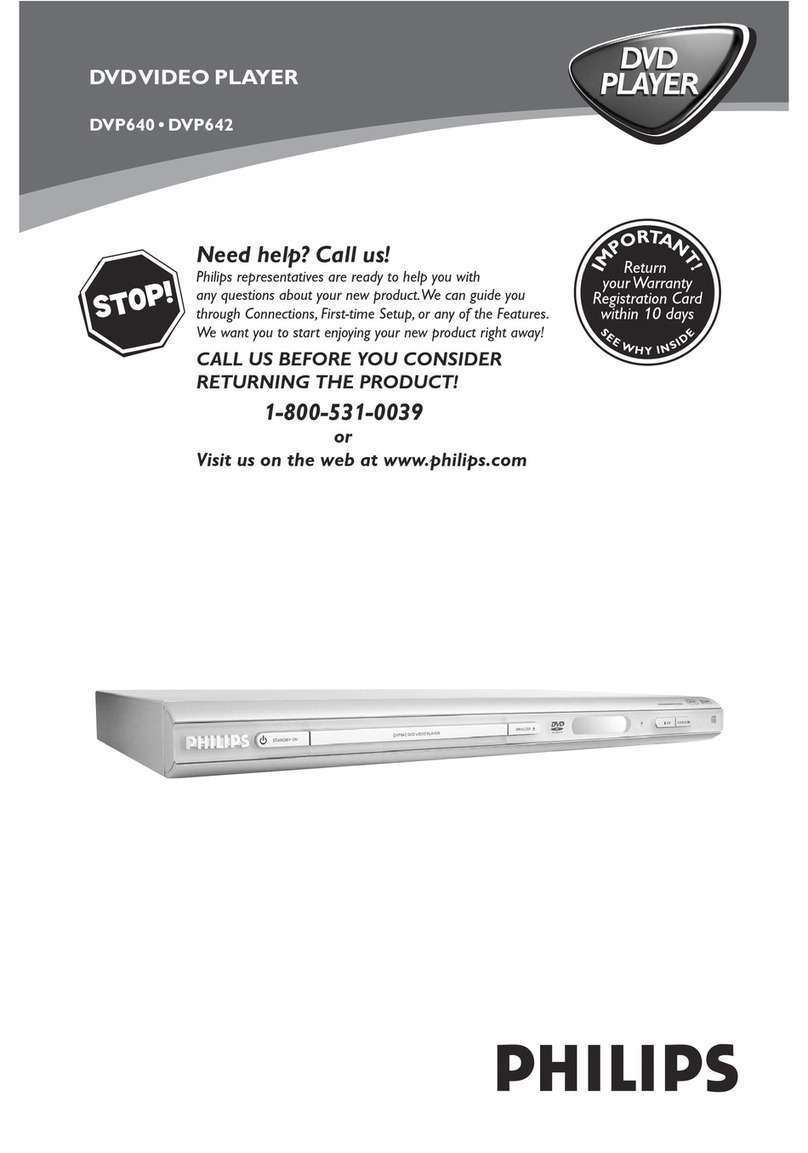E-matic ED909 User manual


1
Warning: To reduce therisk of fireor electric shock,do not exposethis apparatus torain
or moisture.
1) Please readthe instruction manualcarefully and followall the requirementsof safe
operation to operatethe device.
2) Do notuse this unitnear water.Do not placethe unit overany container withliquid
inside.
3) Do notinstall near anyheat sources suchas radiators, heatregisters, stoves,or other
apparatus (including amplifiers)that produce heat.
4) Unplug thisunit during lightningstorms or whenunused for long periods oftime.
5) Cleaning: Unplugthe system, useonly wet clothto clean. Donot use liquiddetergent
or aerosol.
6) Only useaccessories specified bythe manufacturer.
7) Refer allservicing to qualifiedservice personnel whenthe unit hasbeen damaged,
such as damagedpower supply cordsor plugs, spiltliquid in thedevice, exposure to
moisture, or ifthe device isnot operating normally. Don't try to repair the machine by
yourself because ofthe danger ofhigh voltage andelectric shock.
8) Do notuse irregular shapeddiscs such asheart or star-shapeddiscs as theymay
cause to theunit malfunction.
Hi-voltage, Don't Openit
Remind user to be careful to
avoid electric shock
Thank you forchoosing our portableDVD player.It includes a9" display andbuilt-in
DVD player.This units isdesigned for useat home oron the go.Please read themanual
carefully prior touse and keepit for futurereference.
Table Of Contents
Safety Precautions 1
Package 3
Main Features 3
Main Unit Controls 4
System Connection 5
The Remote Control 8
Basic operation 10
System Setup 18
Specification 22
Troubleshooting 23
Safety Precautions

32
High brightness color 9" LCD screen
Compatible with discsDVD, VCD, MP3,MPEG4, CD, JPEG,etc
Built-in stereo speaker
Supports PALor NTSC system
Supports Multi-language OSD,speed forward/backward,repeat function
Zoom in/out function
Package
Main Features
1
1
1
1
1
1
1
2
DVD Player
9 '' LCDMonitor
Remote Control withbattery
AC/DC PowerAdapter
Cigarette LighterAdapter
DC+Audio/Video Cable
User Manual
Car belts
This device complieswith Part 15of the FCCRules. Operation issubject to the
following two conditions: (1) This device may not cause harmful interference, and
(2) This devicemust accept any interference received, including interference that
may cause undesiredoperation.
Warning: Changesor modifications tothis unit notexpressly approved bythe party
responsible for compliancecould void theuser's authority tooperate the equipment.
NOTE: This equipmenthas been tested and found to comply with the limits for a
Class B digitaldevice, pursuant toPart 15 ofthe FCC Rules. These limits are
designed to providereasonable protection againstharmful interference ina
residential installation. Thisequipment generates, uses and can radiate radio
frequency energy and,if not installedand used inaccordance with theinstructions,
may cause harmfulinterference to radiocommunications.
However, thereis no guaranteethat interference willnot occur ina particular
installation. If thisequipment does cause harmful interference to radio or television
reception, which canbe determined byturning the equipmentoff and on,the user is
encouraged to tryto correct theinterference by oneor more ofthe following
measures:
Reorient or relocatethe receiving antenna.
Increase the separationbetween the equipmentand receiver.
Connect the equipmentinto an outleton a circuitdifferent from thatto which
the receiver isconnected.
Consult the dealeror an experiencedradio/TV technician forhelp.

5
4
Note:
1.Car cigarettelighter adaptor isnot recommended torecharge the battery.
2.Car cigarettelighter adaptor canonly be usedwhen the carpower supply is9-12V.
3.The main plugis used asthe disconnect device,the disconnect deviceshould remain
readily operable.
Powering and installation
Plug one endof theAC/DC power adaptorinto the DCIN 9-12V jackon the rightof the
unit, then plugthe other endinto theAC power receptacle.Please refer tothe following
illustration.
If using carcigarette lighter adaptorto connect tothe power:
Plug one endof the cigarettelighter adaptor intothe DC IN9-12V jack onthe unit, plug
the other endinto the carcigarette lighter socket.Seeillustration below.
System Connection
AV O U T DCOUT
SD
AV O U T DCOUT
SD
Main Unit Controls
1. Open knob
2. Power ON/OFFswitch
3. SETUP button
4. MODE button
5.
6. OK button
7. PLAY/PAUSE button
8. STOP button
9. DC IN9-12V
10. DC OUT
11.AV OUT
12. Earphone jack
13. Volume knob
14. SD card slot
15. USB Port
16. Bracket
17. Rating label position
Monitor View
1. Power ON/OFF
2. Volumeknob
3. Earphone jack
4. AV IN
5. DC IN9-12V
6. Brightness knob
7. Bracket
8. Rating labelposition
17
( )/ ( )/ ( )/ ( )
CLOSE
12
15
345678
9
10
11
12
13
14
16
AVO U T DCOUT
ON OFF
2
3
4
5
1
ON OFF
BRIGHTNESS
7
CLOSE
8
6
SD

76
AV O U T DCOUT
Connecting to monitor
Note:
You're advised to supply both units power only by using the cigarette adapter. The
AC/DC adapter isused to supplypower to onlyone unit. Thecharger is used to charge
the main unit.
The unit canalso be connectedto the externalLCD monitor.
Connect the unitto power byAC/DC adapteror cigarette lighteradapter.
Then connect theunit DC OUTjack to DC IN 9-12V Jack of the LCD Monitor by a DC/AV
cable. Alsouse this DC/AV cable to connect the AV OUTjack of theunit toAV INjack of
the Monitor.
Please refer tothe illustration below.
BRIGHTNESS
SD
AV O U T DCOUT
Connecting with externalSpeaker
The unit canbe connected toexternal speakers. Pleasesee the followingillustration.
AMPLIFIER
TV
SUBWOOFER
Left front speaker Right front speaker
Center speaker
Left rear speaker Right rear speaker
Note:
5.1 channel willonly be availableafter connecting toAMP.
AUDIO INVIDEO IN
AV CABLE
Not supplied
SD

ED909
98
1. Number button
2. TITLE(To display title information)
3. AUDIO(To select audiolanguage)
4. SETUP(To go toor exit setup menu)
5. Previous/Next button(To go
to previous/next chapteror scene
during playing)
6. Fast forward/backward
button(Toscan forward/backward
at 2,4,8,16,or 32times)
7. OSD(To display discinformation
during playing suchas elapsed and
remaining time)
8. PLAY/PAUSE
9. STOP(press onceto stop playback, then
press to resumeplayback from the
point where youstopped; press stop
button twice tostop playback completely)
10. MODE(To select thesource)
The Remote Control
11. ZOOM(To zoom in/outthe image
during the playback)
12. MENU(To enter orexit root menu)
13. SUBTITLE(To select subtitlelanguage
when playing DVDdisc)
14. ANGLE(To change viewingangle
when playing discwith multi-angle)
15. A-B(Repeata specific portionfrom
point Ato B, pressit again tocancel
repeat playing)
16. REPEAT(To repeat playingtitle,
chapter or track)
17. RETURN(To return tothe main menu)
18. MUTE(To mute the volume)
19. VOL +/- (To adjust thevolume)
20. ENTER(To confirm)
1
2
3
4
5
6
7
8
9
10
11
12
13
14
15
16
17
18
19
20
1
2
CR2025 CR2025
Please put thebattery into theremote control asshown below.
When using remotecontrol,make sure theinfrared window ispointed to infraredreceiving
window of themachine.The distance betweenmachine and remotecontrol must bewithin
3 metres.Please referto the followingillustration.
The Use ofRemote Control
0
30
0
30
Note:
1. To avoid malfunction, DO NOT place the device near a damp environment.
2. Do notexpose the infraredreceiving window todirect sunlight.
3. Replace witha new batteryif the remotecontrol isn't workingproperly.
ED909

ED909
ED909 ED909
10 11
Basic Operation
Playing disc ofDVD, MPEG4, SVCD,VCD, CD, MP3.
1.
2. Open thedisc door andinsert a discinto the door with the labelside facing up.
3. Close thedisc door.Theunit will loadthe disc andstart playing.
4. Press“ ”once to stop playback; press“ ”to resume playback from the point
where you stopped;press“ ”twice to stop playback completely.
5. During playback,press“ ”to pause; press it again to resume playback.
6. When the playing is finished, please turn off thepower by slidingON/OFF switch toOFF.
7. For someDVD disc withTitle orChapter menu, press“MENU”button to entermenu
page, and use“ ”to select. PressENTER to confirm.
DVD MPEG4 SVCD VCD CD MP3
Note:
Please do notdisconnect USB devicesor remove SD/MMCcards while theyare in use.
Functional failure mayoccur if removed incorrectly.
In the SourceMode,you can press to select and ENTER key to enter the
source you want.
“ ” “ ”
DVD SD USB
Play/pause
Cursor button
ENTER
Title Menu
DVD MPEG4 SVCD VCD CD MP3
DVD MPEG4 SVCD VCD CD
2X 4X
8X16X32X
2X 4X
8X
16X32X
Search forward
When playing discof DVD,MPEG4,SVCD,VCD,CD, themachine can searchforward or
backward.
1. Press“ ”,the unit will search forward. Press it repeatedly ,the machine will play
at 2, 4,8,16, 32 timesof speed.
2. Press“ ”, the unit will search backward.
Press it repeatedly,the machine will play at
2,4,8,16,32 times ofspeed.
When playing discof DVD, MPEG4,SVCD, VCD, CD,MP3 user canrepeat playing one
chapter, titleor the wholedisc.
For DVD disc,press "repeat" button to repeat playing one Chapter; press it again to
repeat playing Title; press itthe third time to repeat playing the whole disc.
For MP3 disc,press "repeat" button to repeat playing present file;press it again to repeat
playing the folder;pressit the thirdtime to cancelrepeat function.
Search backward
Chapter Title All
Repeat off
one folder
Repeat off
Fast forward andfast backward
Repeat playing
Track All Repeat off
For CD/VCD disc,press " repeatedly to repeatthe track andthe whole disc.repeat" button

ED909
12 13
When playing discof DVD,MPEG4,SVCD,VCD,CD,MP3,user canrepeatedly play a
specific section.
During playback,press“A-B”button at a point A,then press
this button againin point B,theunit will automaticallyrepeat
playing the partbetween“A-B”
Press it thethird time,the unitwill return tonormal playback.
AB
A
While playing DVDdisc with multi-angle,press“Angle”button to changethe display angle.
Repeat playing offavorite scene
Angle
A-B
Angle
Number
Note:
The function isavailable only fordiscs with multi-angle.
2X
3X
4X
1 /2X
1 /3X
1 /4X
During playback, press"Zoom" button, the imagewill be
enlarged; press itagain the imagewill be enlarged again;
press it fourthtime, the imagewill zoom out,press it
repeatedly and theimage will returnto normal status.
Zoom in/out
When the imageis enlarged,user canpress“ / / / ”to move the image.
Zoom in/ out
When playing discof DVD, MPEG4,SVCD, VCD usercan
zoom in orzoom out theimage.
MP3
VCD
SVCD
MPEG4
DVD CD
DVD
SVCD
DVD MPEG4 VCD
Playing JPEG filein data disc
Playing MP3 filesin data disc
1.Place MP3disc into thedisc door.Press “ ”or “ENTER”button tochoose an MP3
file;Press “ ” or“ENTER”button to play the file selected.
1. Place aJPEG disc intothe tray,the unit willstart reading andplay.
2. Press “ ” to select aJPEG file andpress "ENTER" buttonto confirm.
Note: you canpress "MENU" toreturn to thefolder list. Press" " or"ENTER" to
preview the fileselected.
3. To rotate the picture counter-clockwise, press " "; Press" " torotate the picture
clockwise.
4. Press "OSD"button when viewingpictures, you canselect different refreshmodes as
follows:
1. from topto bottom
2. from bottomto top
3. from leftside to rightside
4. from rightside to leftside
5. from lefttop to rightbottom
6. from righttop to leftbottom
7. from leftbottom to righttop
8. from rightbottom to lefttop
9. from horizontalcenter to bothsides
10.from vertical centerto both sides
11.from topand bottom to center
12.from right andleft to center
13.from four window'stop side tobottom side
14.from four window'sleft side toright side
15.from 4 edgesto center
5. During viewingfiles,“ ”may appearwhen pressing“Angle”or“Subtitle”or “Audio”
or“A-B”or“Title”etc; in this situation these options are unavailable to operate.
6. When viewingJPEG files,press“ ”,pictureswill be displayedin thumbnail mode,
press“ ”or“ENTER”button to selectone picture toview.
Mp3
......
\Ctyy\
00 36 03 43
Dir 001
Mp3
TRACK02
TRACK01
Mp3
Mp3
TRACK03
TRACK05
Mp3
TRACK04

14 15
SD/MMC/USB main menu
After entering theSD/MMC or USB,thesystem will showMain Menu whichincludes 4
Function ICONS.You can selectthem by and press key to confirm.“ ” “ENTER”
Photo Mode
Please refer toP15 -16 fordetail explanation
Browser Mode
Please refer toP15 for detailexplanation
Music Mode
Please refer toP16 for detailexplanation
Movie Mode
Please refer toP17 for detailexplanation
Note:Media cards formattedin exFAT file system are not supported.
Browser mode
Photo mode
Slide Show Menu Prev Next
In the PhotoMode,the System will show the thumbnail Mode first.
, , , , :select and play.
Slide Show:play theJPEG.
Menu:Enter the HelpMenu.
Prev:Page Up.
Next:Page Down.
“ ” “ ” “ ” “ ” “ENTER”
In the BrowserMode,the system will show the list of files and folders.
, , key:select and play
:Enter the folder
:Quit the folder
“ ” “ ” “ENTER”
“ ”
“ ”
Note:
If you wantto return tothe Main Menu,pleasemake sure thesystem is inlist of fileor
folder status,then press RETURN KEY.“”
00 00 03 43
001/008
\Ctyy\
......
Mp3 TRACK01
Mp3 TRACK02
Mp3 TRACK03
Mp3 TRACK04
Mp3 TRACK05

16 17
1. from topto bottom
2. from bottomto top
3. from leftside to rightside
4. from rightside to leftside
5. from lefttop to rightbottom
6. from righttop to leftbottom
7. from leftbottom to righttop
8. from rightbottom to lefttop
9. from horizontalcenter to bothsides
10.from vertical centerto both sides
11.from topand bottom to center
12.from right andleft to center
13.from four window'stop side tobottom side
14.from four window'sleft side toright side
15.from 4 edgesto center
When playing JPEG:
1.Torotate the picturecounter-clockwise,press “ ”;Press“ ” torotate the picture
clockwise
2. Press OSD buttonwhen viewing pictures,youcan select different refresh modes as
follows:
In the MusicMode,the system willshow the listof music files,like MP3 andso on.
Press , , ,select and play.
Press to fast forward/backward MP3 duringplaying.
Press to select thefunction button whenin stop status.
Page-:Page Up.
:play
Page+:Page Down
Note:Press Return Key to Return to the Main Menu.
“ ” “ ” “ENTER”
“ ”
“ ” “ ”
“”
Music mode
00 00 03 43
001/008
Repeat Off
Mp3 TRACK01
Mp3 TRACK02
Mp3 TRACK03
Mp3 TRACK04
Mp3 TRACK05
128Kbps
PP
3. During viewingfiles,“ ”may appearwhen pressing“Angle”or“Subtitle”or“Audio”
or“A-B”or“Title”etc;in this situation these options are unavailable to operate.
4. When viewingJPEG files,press“ ”and“RETURN”key,pictures will be displayed in
thumbnail mode,press“ ”or“ENTER”button to select one picture to view.
Note :
If you wantto return theMain Menu, pleasepress“RETURN”key in thethumbnail mode.
In the MovieMode,the system willshow the listof Movie files,like AVI and so on.
“ ”,“ ”,“ENTER”Key:Selectand Play.
When playing moviesyou can press"MENU" and "Return"Key to return to the listof
movies. Press "Return" keyto return tothe Main Menu.
Movie mode
001/006
AVI TRACK01
TRACK02
TRACK03
TRACK04
TRACK05
TRACK06
AVI
AVI
AVI
AVI
AVI
While playing theCD/HDCD disc,you canenter CD Rippingfunction. By pressing
subtitle button, DVDplayer will beable to changethe CD formatinto MP3 format,
and then storeit in theUSB or SDcard.
CD RIPPING
CD RIP
Options Track
Track 01 03:36
SUMMARY
Selected Track 0
Selected Time 00:00
Track 02 03:36
Track 03 03:36
Track 04 03:36
Track 05 03:36
Track 06 03:36
Track 07 03:36
Speed Normal
Bitrate 128kbps
Create Id3 Yes
Device USB 1
Start Exit All None

18 19
CD RIP
Ripping Selected track
Track Progress
Total Progress
Track 01 9%
Cancel
SUMMARY
Now ripping
Track 01/01
While converting, youcan select “CANCEL”to stop it.
Speed: In this item,you can setthe rip speed:Normal or Fast.
Bitrate: In this item,you can setthe bitrate. Ithas 6 choices,128Kbps,192Kbps,256Kbps,
320Kbps, 96Kbps and112Kbps.
Create ID3:In this item, you can create ID3 when playing CD text.
Device: This item indicateswhether USB orSD CARD isconnected with DVD player.
Exit: Exit to theprevious menu.
All: Select all thefiles in thedisc for conversionand storage.
None: Cancel the selection.
Start: Move the cursorto the itemand press “ENTER”button, the conversionbegins.
System Setup
Press Setup button,the main menu will be
displayed on thescreen
In the main Page,Press button to
highlight the item.
Press ENTER button to access.
Press Setup button toexit.
“”
“ ”
“”
General Setup
Video Setup
Preference Setup
Setup Menu -- MainPage
General Setup
TV Display Wide
Angle Mark ON
OSD Lang ENG
Screen Saver ON
Normal/PS
Normal/LB
Wide
:Move :Return :Entry
General Setup Page
TV display:
Enter this option,usercan set screen display
format(Nomal/PS,Nomal/LB,Wide)
The default is Wide
Note
The function dependson the display ratio
with which theDVD disc is recorded.
Please choose Wide(16:9) when using
a 16:9 wide screenTV set.
“”
“”
General Setup
TV Display Wide
Angle Mark ON
OSD Lang ENG
Screen Saver ON
On
Off
:Move :Return :Entry
Angle Mark:
Enter this optionto set the angle during
playback.
Optional setting:ON,OFF
The default is:ON
General Setup
TV Display Wide
Angle Mark ON
OSD Lang ENG
Screen Saver ON
English
French
Spanish
Portuguese
:Move :Return :Entry
OSD Language:
In the optionuser can setOSD menu
language ( English,French, Spanish,
Portuguese).
The default isEnglish.
TV Display Wide
Angle Mark ON
OSD Lang ENG
Screen Saver ON
On
Off
:Move :Return :Entry
General Setup
Screen Saver
Enter this option toset whether to activate
the screen saverfunction.
The default isON.

20 21
Video Setup Page
Video Setup
:Move :Return :Entry
TV Type NTSC
Set the VideoQuality of AV OUT
TV Type:
Enter this optionto select TV type
(PAL, NTSC)
The default isNTSC.
Video Setup
:Move :Return :Entry
TV Type NTSC
Set the VideoQuality of PANEL
Video Setup
:Move :Return :Entry
Quality
Panel Quality
Quality
Panel Quality
Quality
Panel Quality
TV Type NTSC NTSC
PAL
Preference Page
Audio:
Enter this option,user canselect preferred
audio language for DVDs.
The default isEnglish.
Note
The audio languagedepends on the
material on each disc.
User can alsochange the audiolanguage
durin g playback by pressing theAudiobutton.
Preference Setup
:Move :Return :Entry
Audio ENG
Subtitle Off
Disc Menu ENG
Parental
Default
English
French
Spanish
Portuguese
Default:
Select this item andpress “ button to
reset.
ENTER”
Preference Setup
:Move :Return :Entry
Audio ENG
Subtitle Off
Disc Menu ENG
Parental
Default Reset
Preference Setup
:Move :Return :Entry
Audio ENG
Subtitle Off
Disc Menu ENG
Parental
Default
English
French
Spanish
Portuguese
Off
Disc Menu
This function allowsyou to choosethe menu
language stored on thedisc.
The default isEnglish.
Note:the disc menulanguages depend onthe
information available on thedisc.
Parental:
Enter this optionto set theparental control
level to blockunsuitable scenes forchildren.
Optional parental control levels:KID SAFE,
G, PG,PG 13,PGR,R, Nc17,ADULT.
The default isADULT.
The default passwordis 8888.
:Move :Return :Entry
Audio ENG
Subtitle Off
Disc Menu ENG
Parental
Default
English
French
Spanish
Portuguese
Preference Setup
1 KID SAFE
2 G
3 PG
4 PG 13
5 PGR
6 R
7 NC 17
8 ADULT
:Move :Return :Entry
Audio ENG
Subtitle Off
Disc Menu ENG
Parental
Default
Preference Setup
Subtitle
Select your preferredlanguage to showthe
subtitles on thescreen.
The default is OFF
The subtitle languagesdepend on the
information available oneach disc,Youcan
also change thesubtitle language during
playback by pressingthe SUBTITLE button.

22 23
Specification
Compatible disc: DVD/VCD/CD/MP3/MPEG4
Signal system: PAL/NTSC
Panel size: 9inch
Frequency response: 20Hz to 20 kHz
Video output: 1Vp-p/75Ohm, unbalanced
Audio output: 1.4Vrms/10kOhm
Audio S/N: Betterthan 80dB
Dynamic range: Betterthan 85dB
Laser: Semiconductor Laser, Wave Length: 650nm/795nm
Power source: DC9-12V
Power consumption: 10W
Operating temperature: 0~40°C
Weight( ): 0.52 /0.93kg
Dimensions ( (W x Dx H): /270x186x40 mm
Battery Type:Li Polymer
Monitor/DVD Player
Monitor/DVD Player) 270x185x24
Note:
1. The qualityand speed forreading JPEG photosdepend on theresolution and
compression ratio ofthe photos. SomeJPEG photos maynot be playeddue to the
disc quality andthe formats.
2. Some DVD+R/RW, DVD-R/RW,CD-R/RW discs maynot be playeddue to thequality
on burning conditions.
Troubleshooting
PROBLEM SOLUTION
Picture is distorted
If at anytime in thefuture you shouldneed to disposeof this productplease
note that wasteelectrical products shouldnot be disposedof with household
waste.Please recycle wherefacilities exist.Check withyour LocalAuthority
or retailer forrecycling advice.(Waste Electrical and Electronic equipment
Directive)
Due to continuousimprovement of theunit, no priornotice will begiven regarding
changes on abovefeatures and specifications.
Some discs havesections that prohibitrapid
scanning or chapterskip;If you tryto skip
through the warninginformation and credits
at the beginningof a movie,youwon't be able
to.This part ofthe movie isoften programmed
to prohibit skippingthrough it.
No forward or
reverse scan
The disc mightbe damaged.Try another disc;
it is normalfor some distortionto appear during
forward or reversescan.
The feature oraction cannot becompleted at
this time because:
1.The disc's softwarerestricts it.
2.The disc's softwaredoesn't support the
feature (e.g.,angles)
3.The feature isnot available atthe moment.
4.You've requested a title or chapter number
that is outof range.
The icon
appears on
screen
You can't advance through the opening credits
and warning informationthat appears atthe
beginning of moviesbecause the discis
programmed to prohibitthat action.
Can't advance
through a movie
Make sure themachine is connectedproperly.
Make sure allcables are securelyinserted into
the appropriate jacks.
No sound or
distorted sound
Table of contents
Other E-matic DVD Player manuals