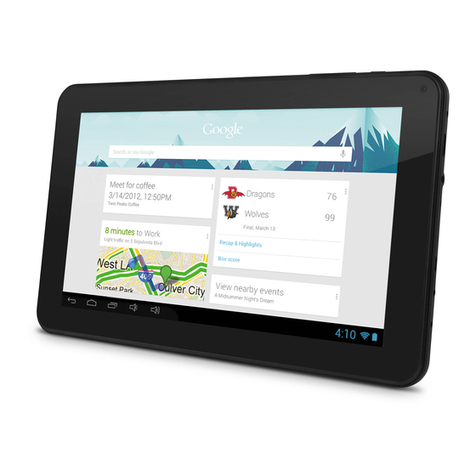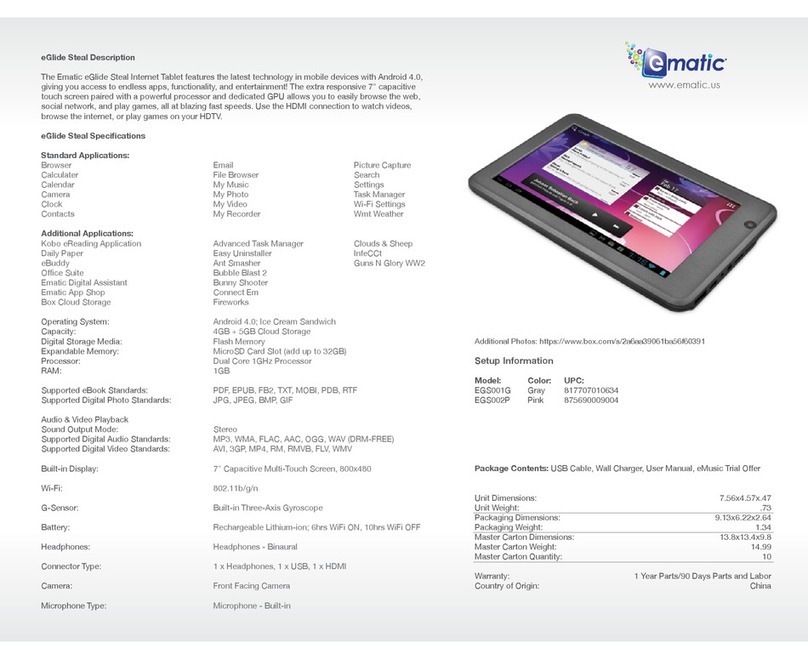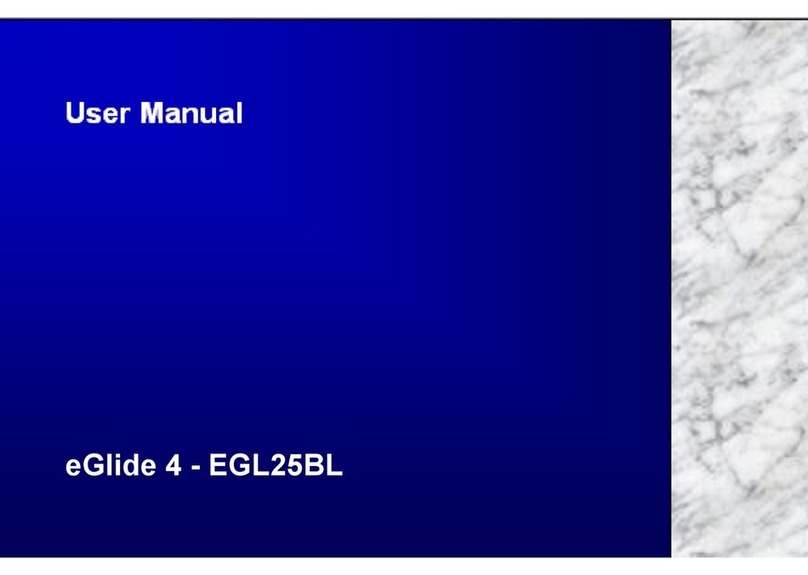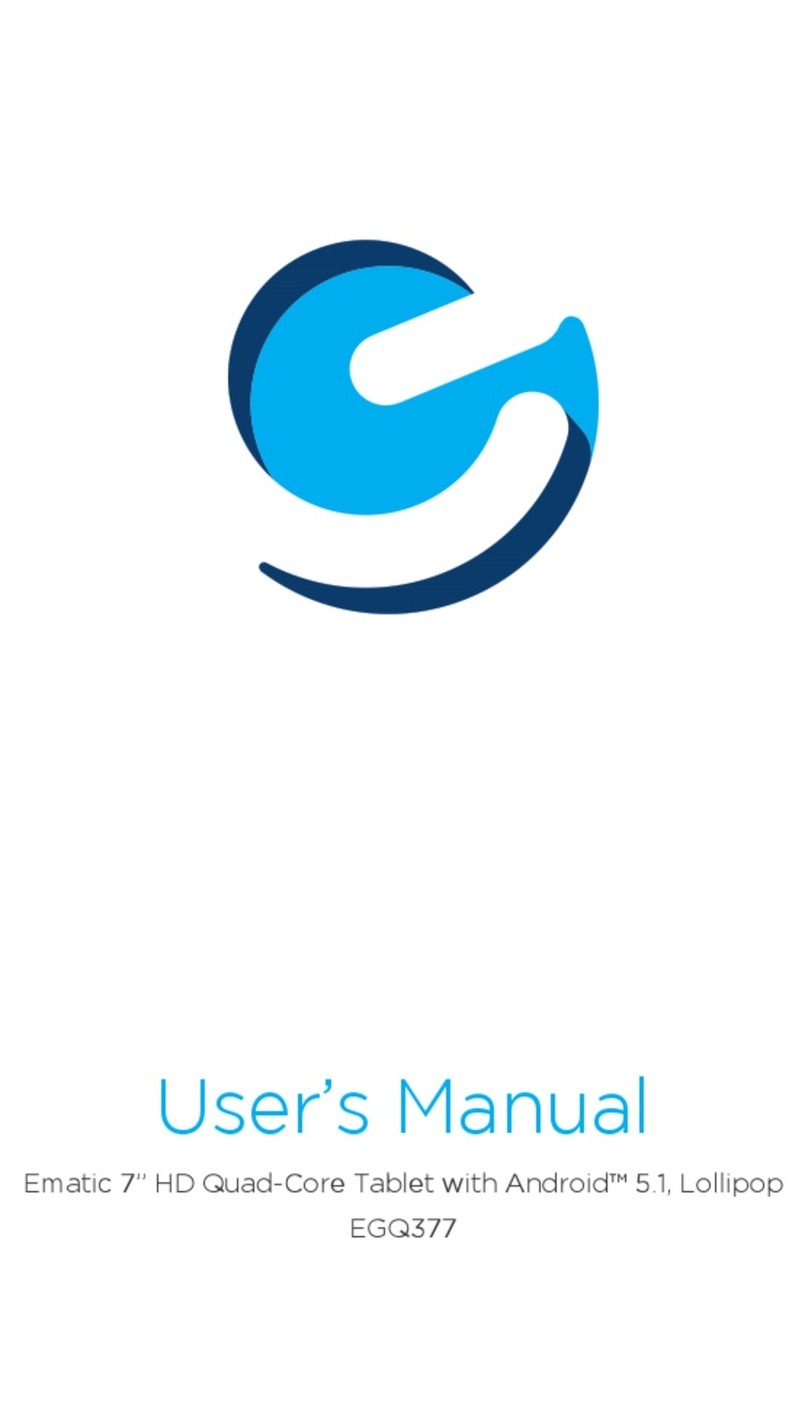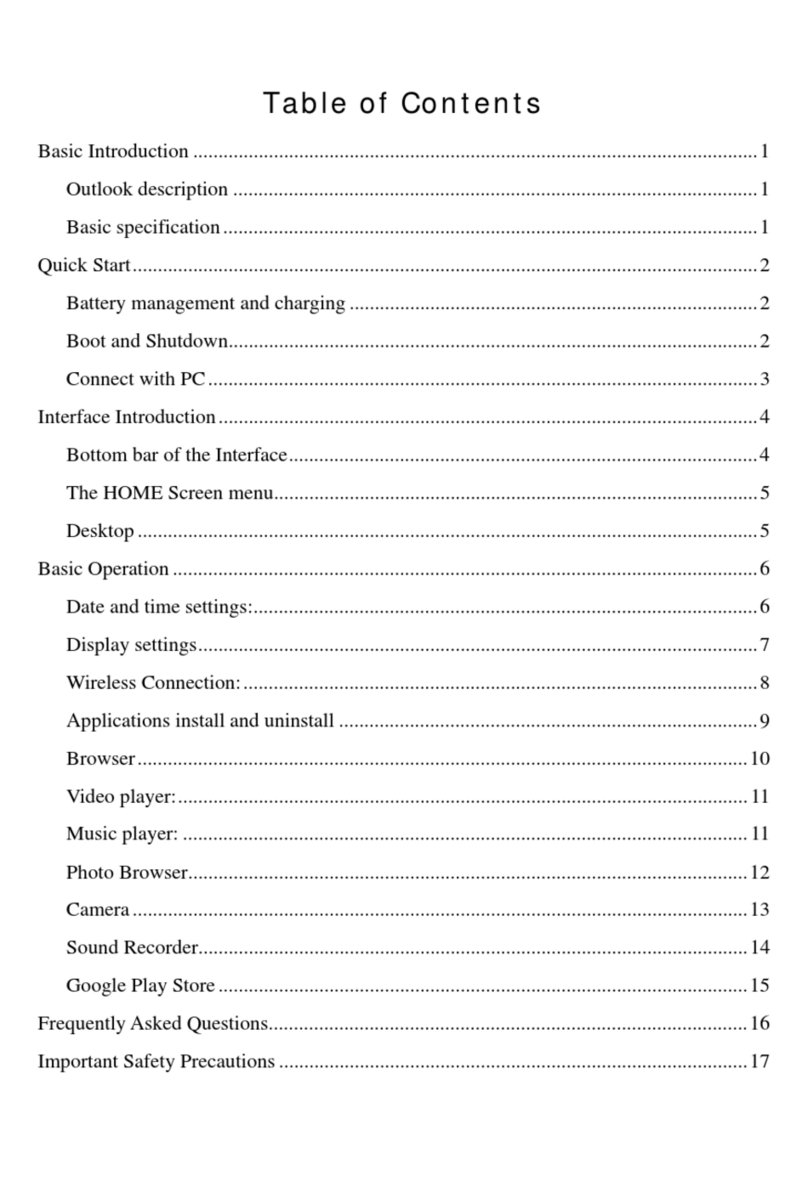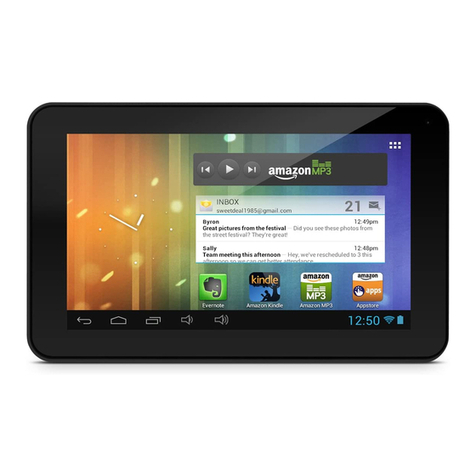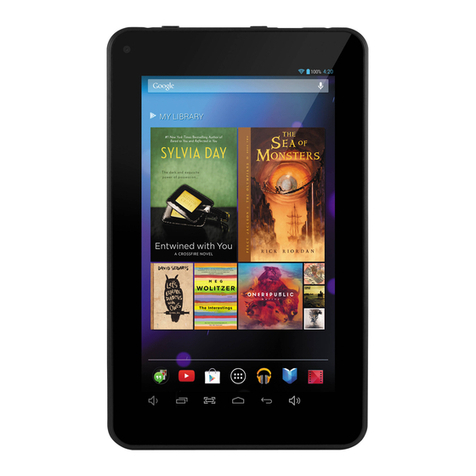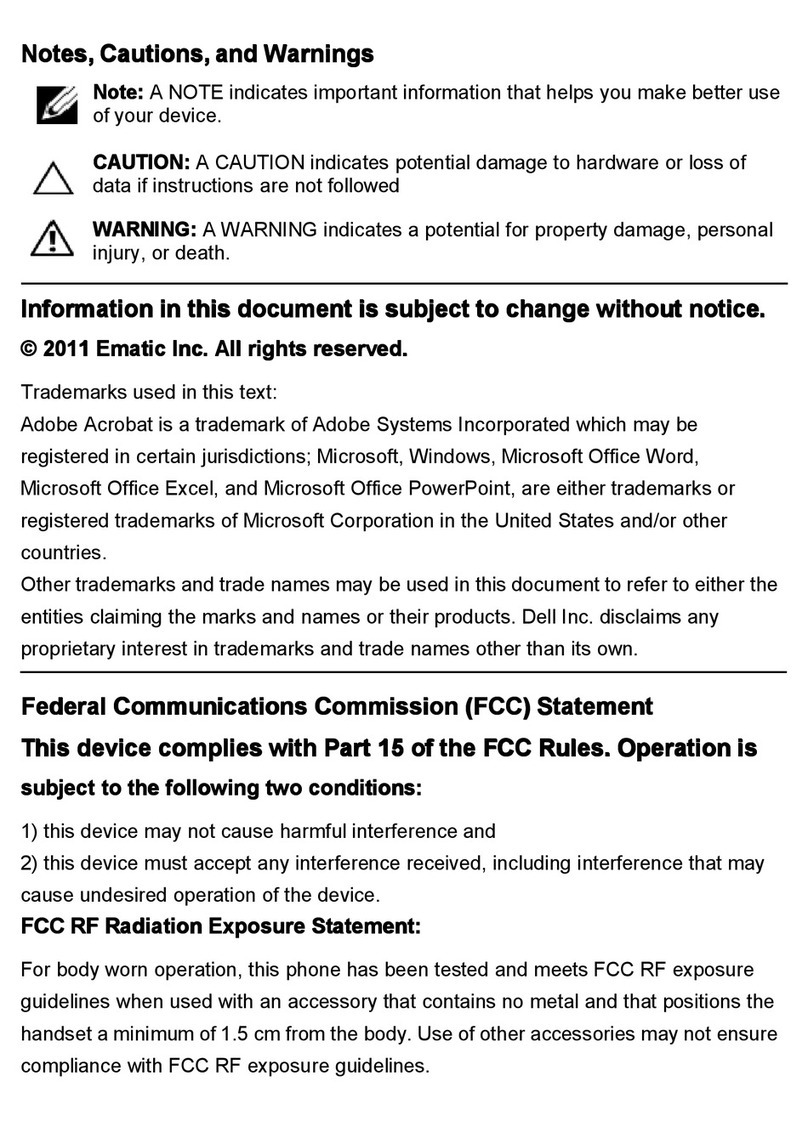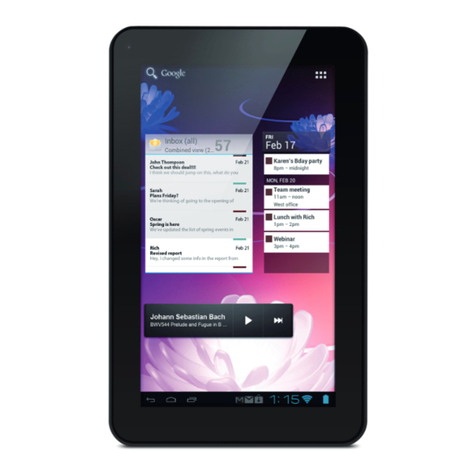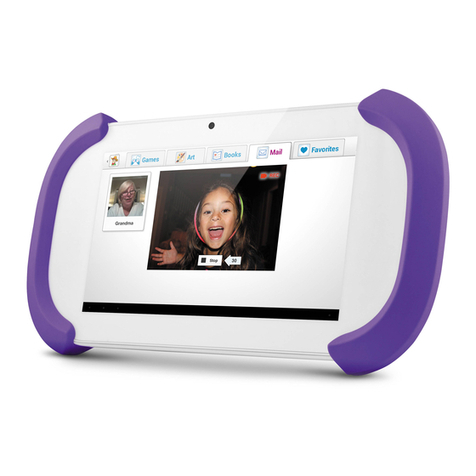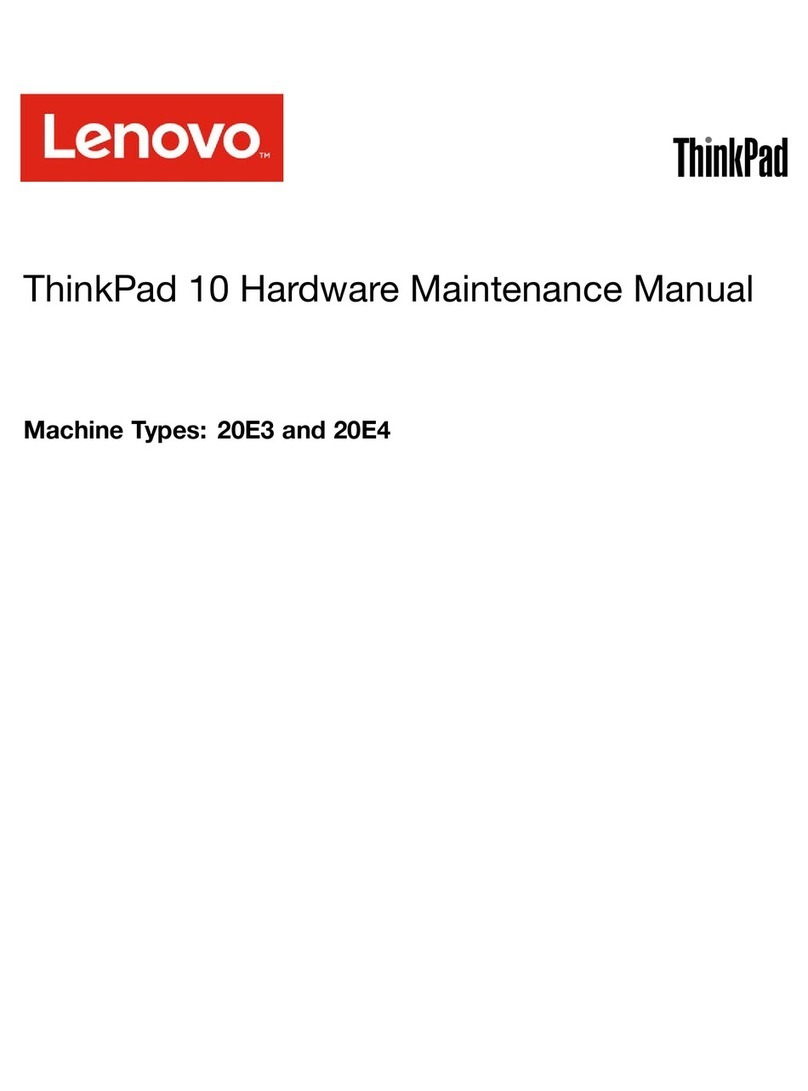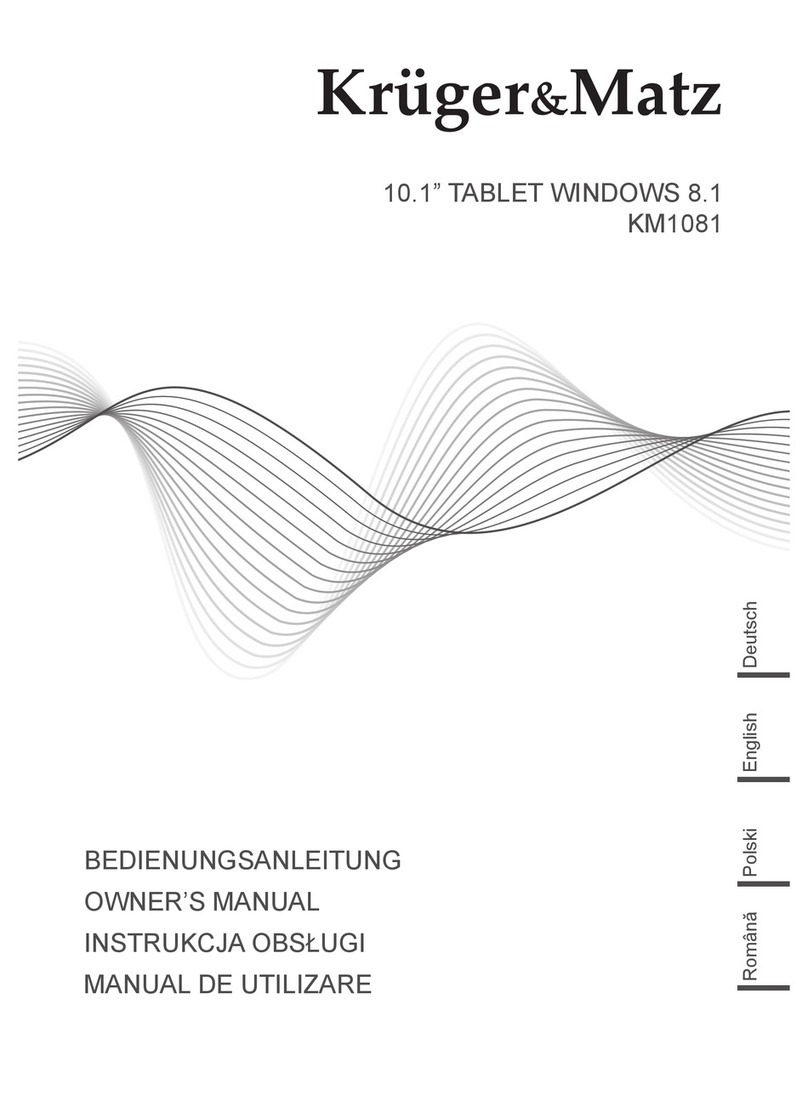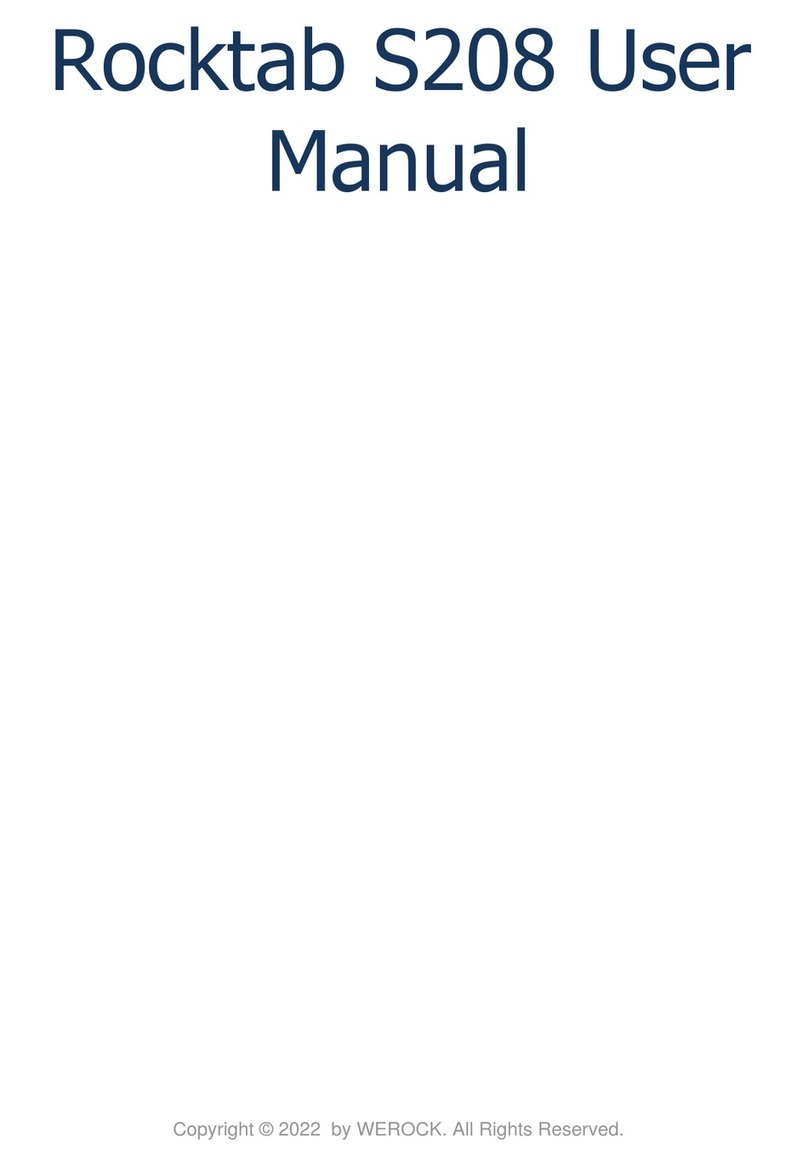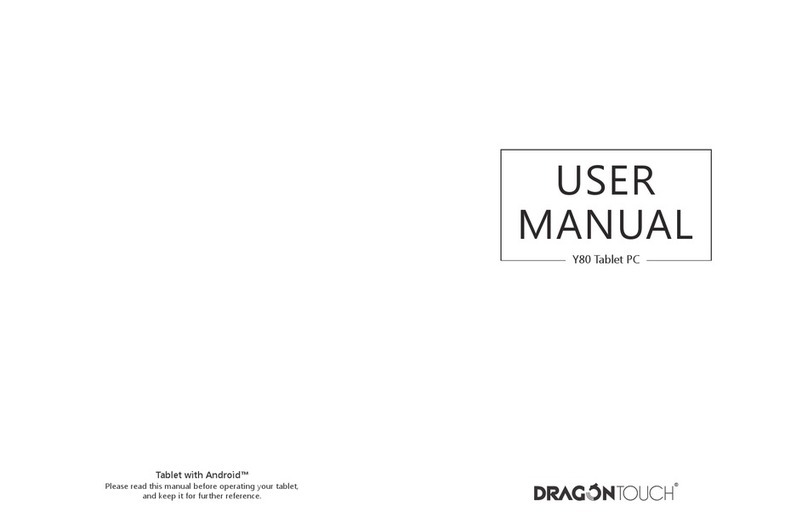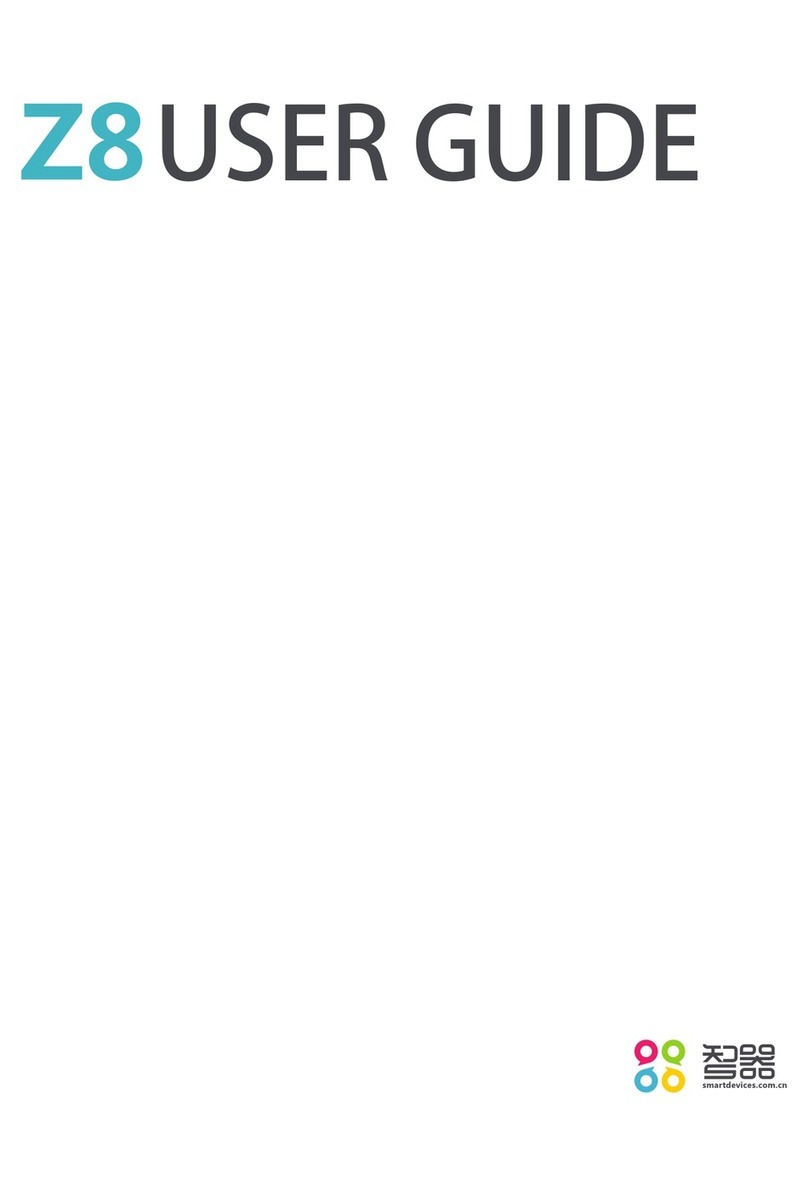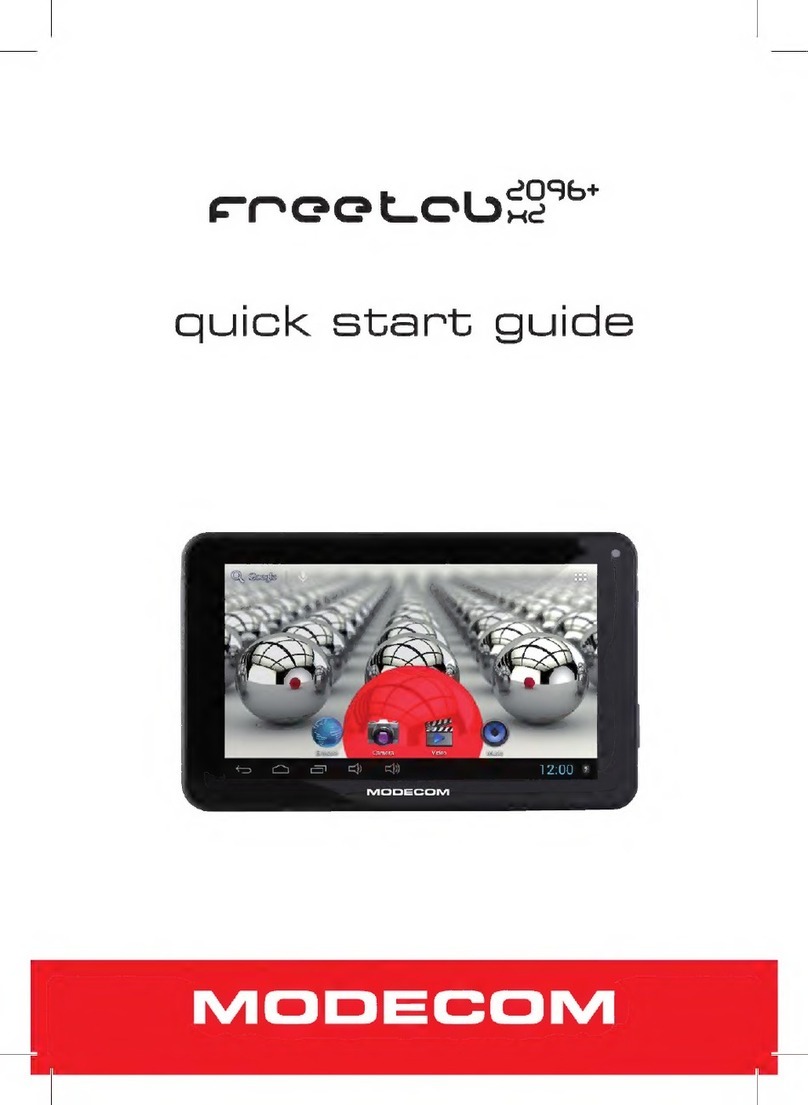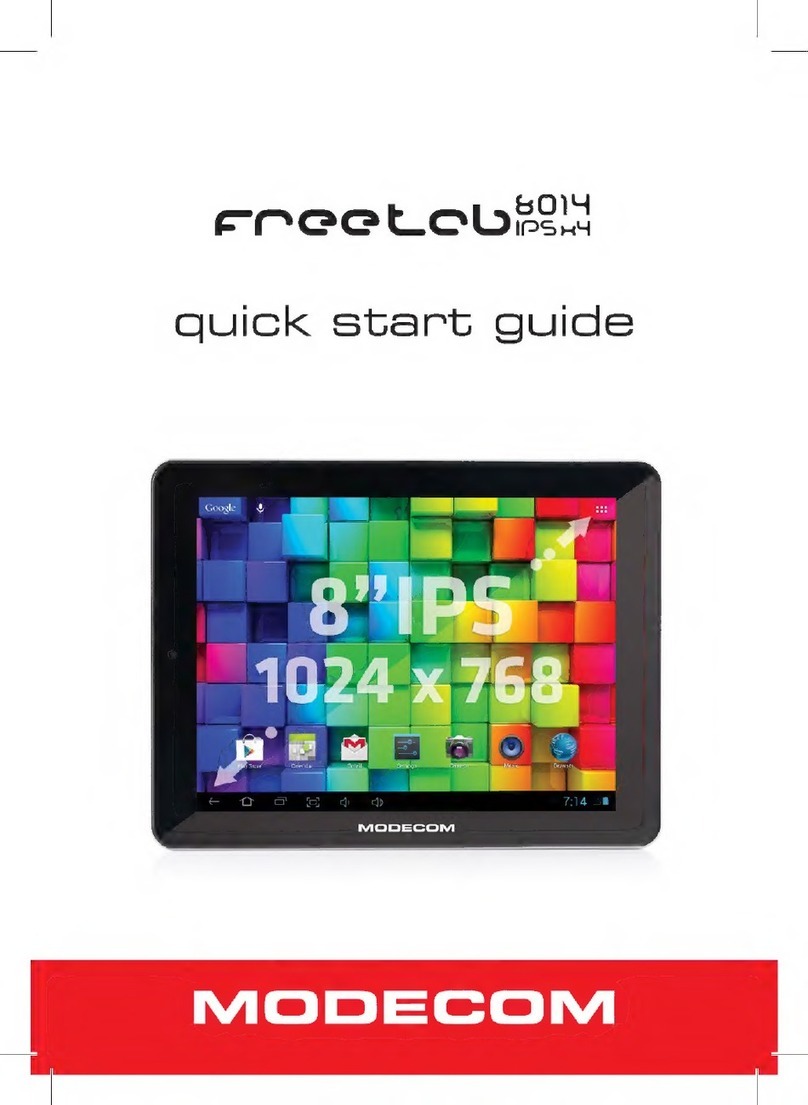Connecting to a Computer PC
Mac®
1
2
Tap OK to allow
USB Storage.
Turn on USB
Storage.
Connect to your
computer by USB.
You must be in
parent mode
to connect to
a computer.
3
You will now be
able to drag and
drop files from
your computer to
your tablet just as
you would with a
USB flash drive.
Choose open folder
to view files or
select the remov-
able disk.
Right click on the
file to compress,
copy, move to trash
or get info.
4
5
6
You will now be able to drag and drop files from your computer
on to your tablet just as you would with a USB flash drive.
Use Finder® to go to Devices and choose FunTab Pro.
Control click on the file to compress, copy, move to trash or
get info.
Control click on the device to eject.
4
5
6
7
Use the File
Manager app to
locate the Manuals
folder.
Select Backup &
reset in the settings
app to restore
factory settings.
This will erase all
data on the tablet.
Factory Restore
User Manual
Reset Device
The reset button is
located on the top
of the unit. Reset
the device by
pressing the button
with a small object
such as a paper clip.
Visit ematic.zendesk.com to stay updated with announcements, get
answers from the community, and share your feature suggestions
with us.
You can also submit a request for assistance or send an email to
Customer Support
Tips & Tricks
FAQs
Community Help
©2012 Ematic. Windows™ is a registered trademark of Microsoft Corp. in the United States and other countries;
Mac® and Finder® are registered trademarks of Apple Inc.; Linux™ is a registered trademark of Linus Torvalds.
Android is a trademark of Google Inc. The Android Robot logo is a trademark of Google Inc and used under a
Creative Commons Attribution license. Ematic is not affiliated with Google Inc. Zoodles is a trademark of
Inquisitive Minds, Inc and used by Ematic under a license. The term Wi-Fi® is a registered trademark of the
Wi-Fi Alliance®. Ematic is not affiliated with Microsoft, Apple, Inc., Linux, or Google, Inc., (including Android).
The Ematic brand and products are owned by Shaghal, Ltd.
FunTab Pro Manual.pdf
FunTab Pro Quick Start.pdf
FunTabPro (E:)
zoodles.com
Parent Dashboard
• Track Progress
• Record Storybooks
• Send Video Mail
• Add Family Members
For more options exit Kid Mode and choose the Parent
Dashboard app.
Family: Add additional children.
Storybooks: Record yourself reading a story, or buy
more books.
Apps: Select the Android Apps available to play from
inside Kid Mode.
Child Lock: Turn Child Lock on/o or choose which
action is required to exit Kid Mode.
Video Mail: Turn Video Mail on/o.
Go to www.zoodles.com/parent to send your child a
video message, add family members to your account,
and review all the message your child has sent and
received.
Art: Save your favorite drawings by giving them a
gold star.
Settings: Sign out, refresh content, or set maximum
volume.
To track your child’s progress go to zoodles.com/parent and login
to your Zoodles account. Your login is the e-mail address and
password from step 1 of user setup.
Parent Mode
Exiting Zoodles Kid Mode enables Parent Mode, allowing the FunTab
Pro to function as a traditional tablet.
Use the Parent Dashboard app to add an additional child, change
security settings, and add or remove apps.
Upgrade to premium to promote subjects, adjust violence
filter, block characters, block sites, and more.
Adding Safe Sites
Deleting Sites
The Kid-Safe Browser by Maxthon lets your child safely browse
the internet by only giving them access to sites you approve.
Tap the + icon.
Touch and hold an icon. Tap the pop-up Delete button.
Enter your password.
The first time you add a site you
will be prompted to solve a math
problem and create a password.
You can choose from recom-
mended sites or enter your
own URL.
1
1
3
2
2
3