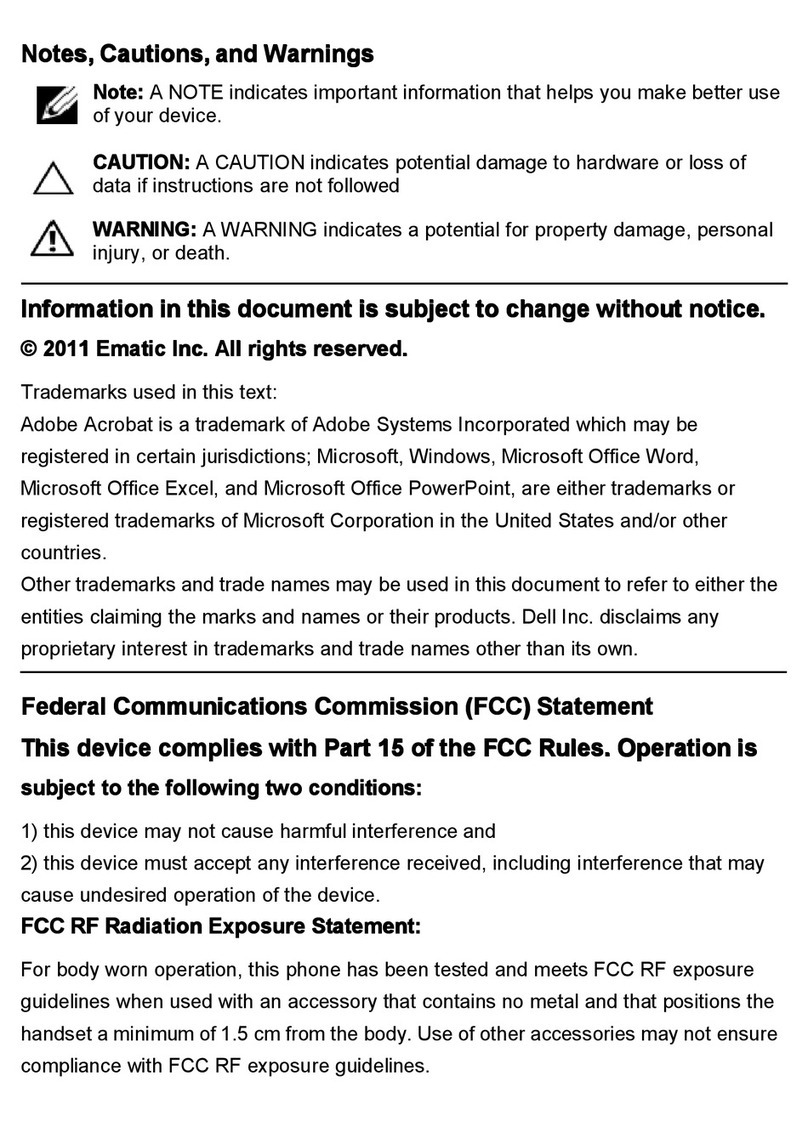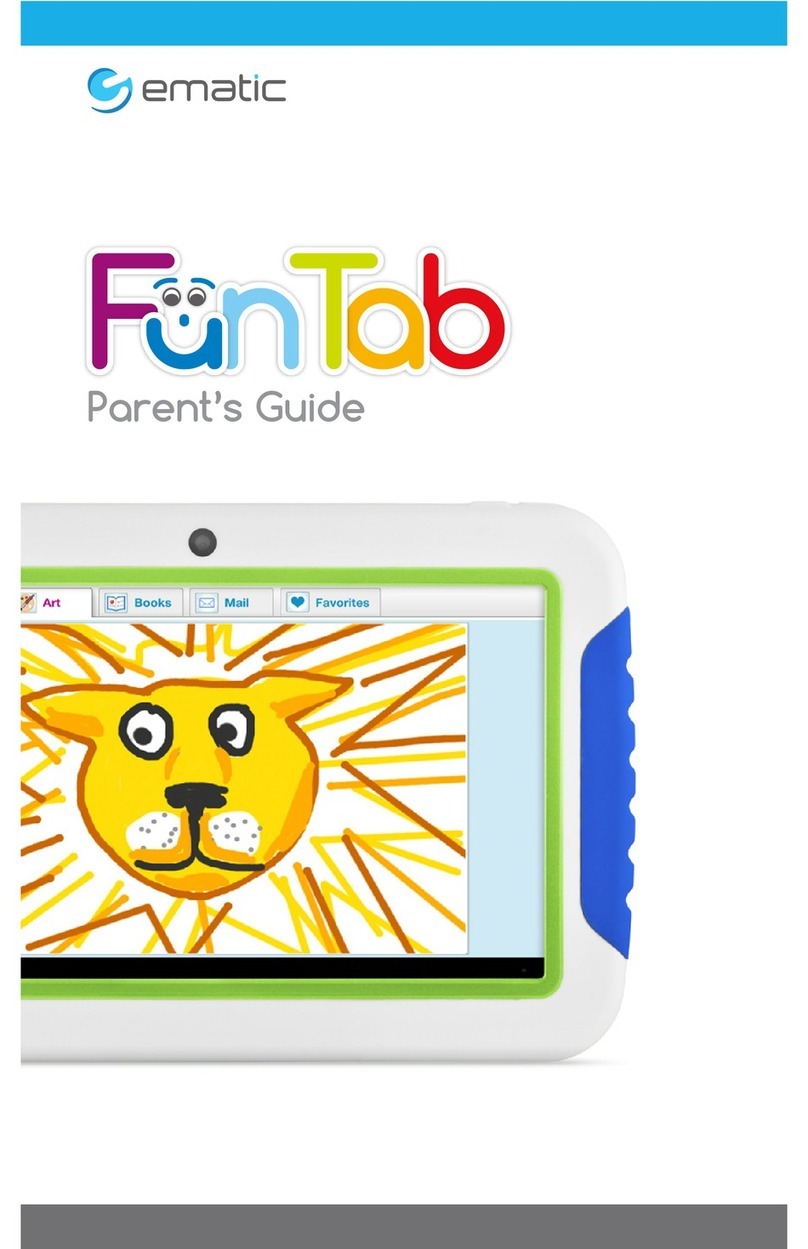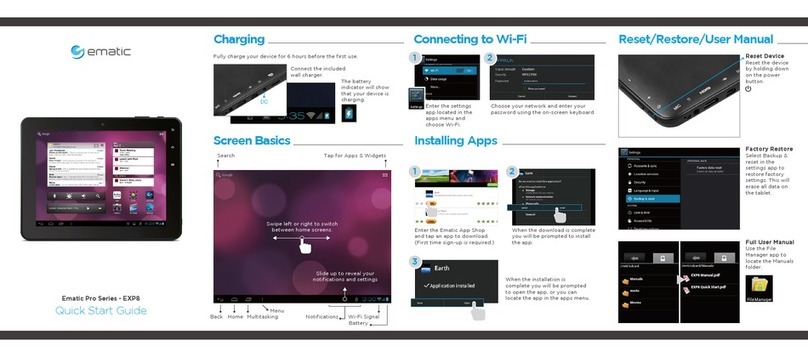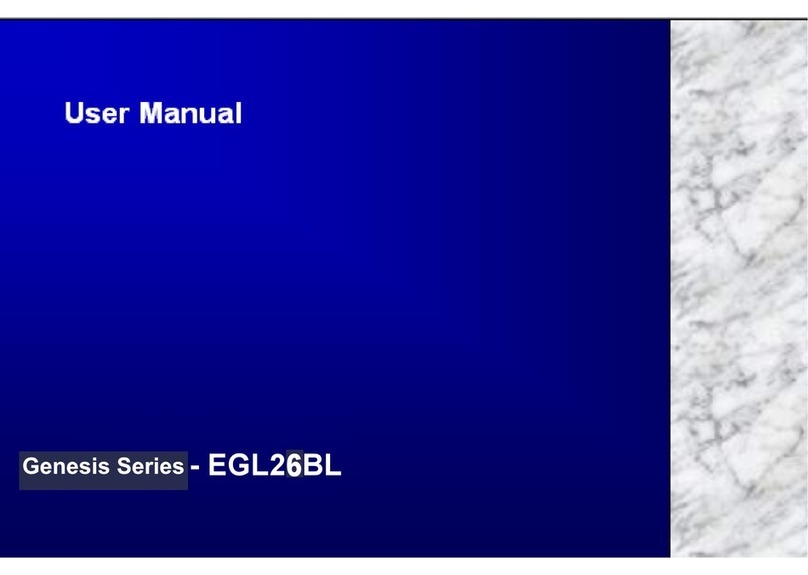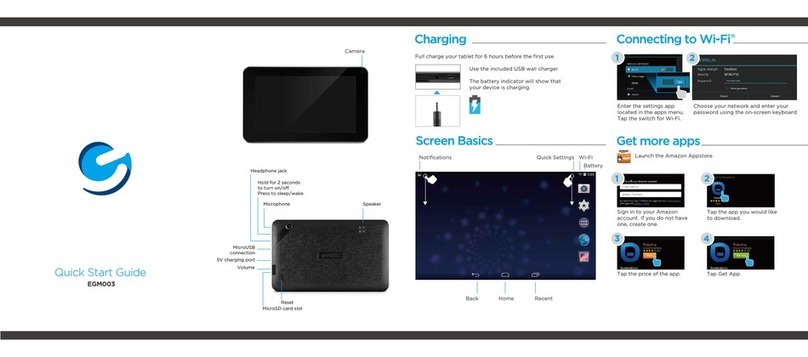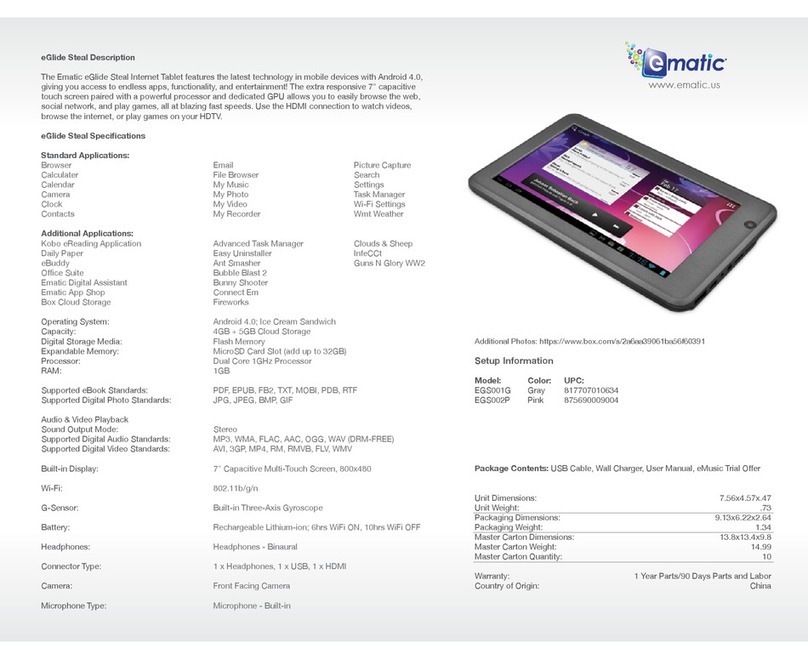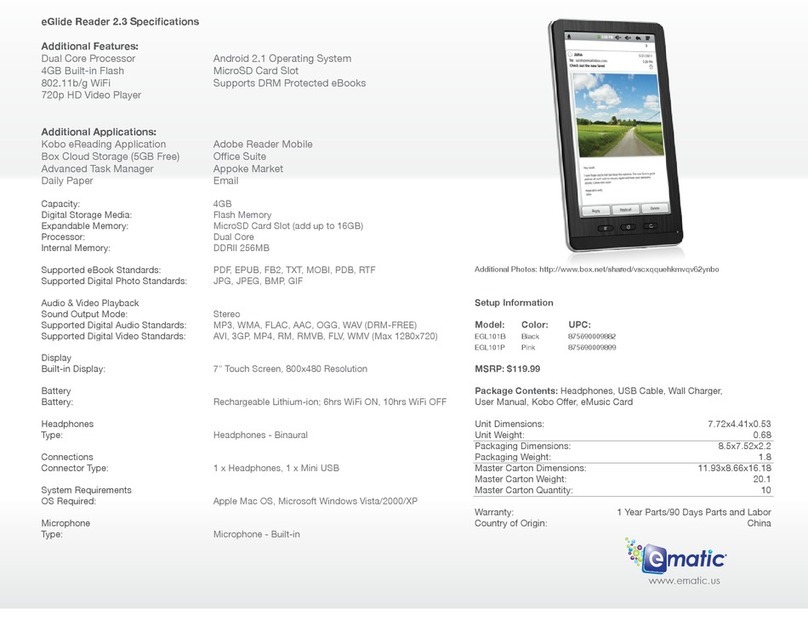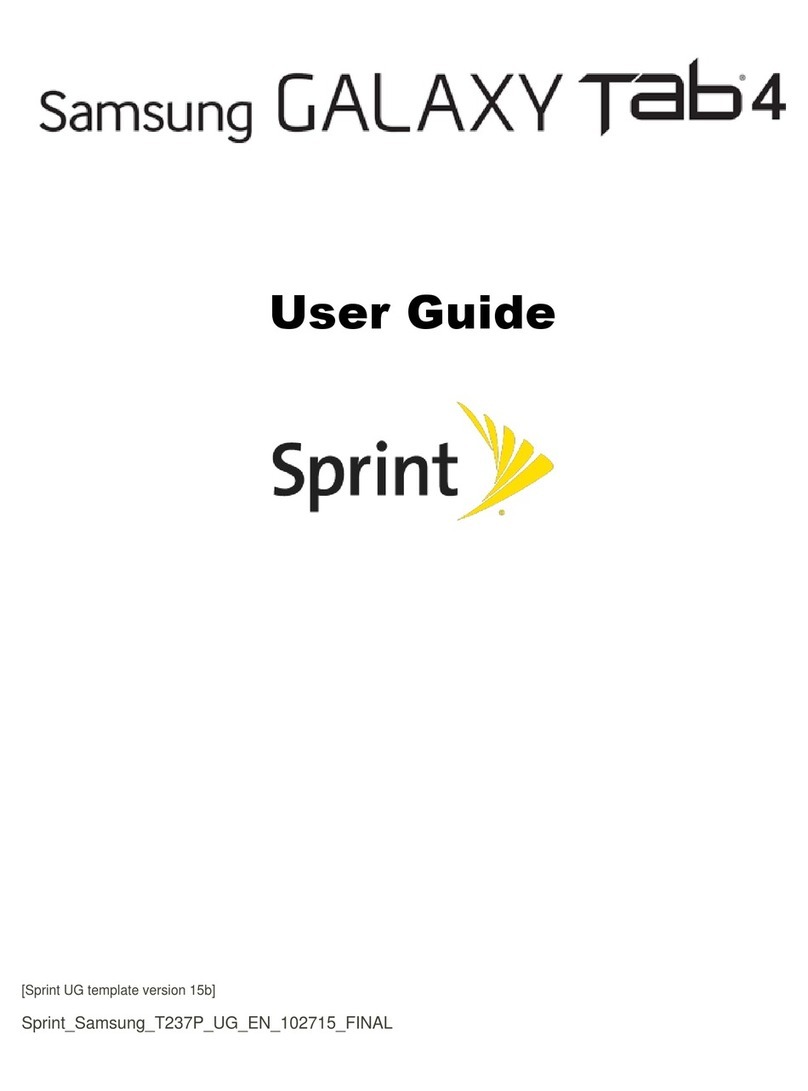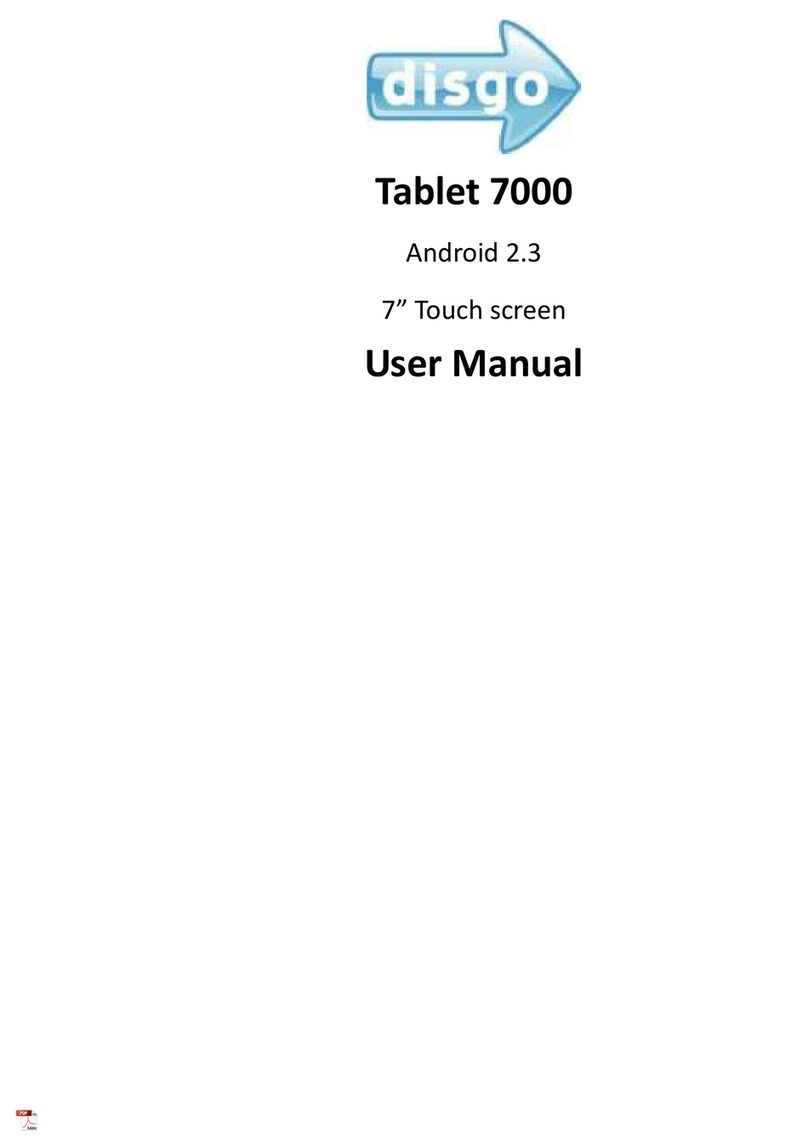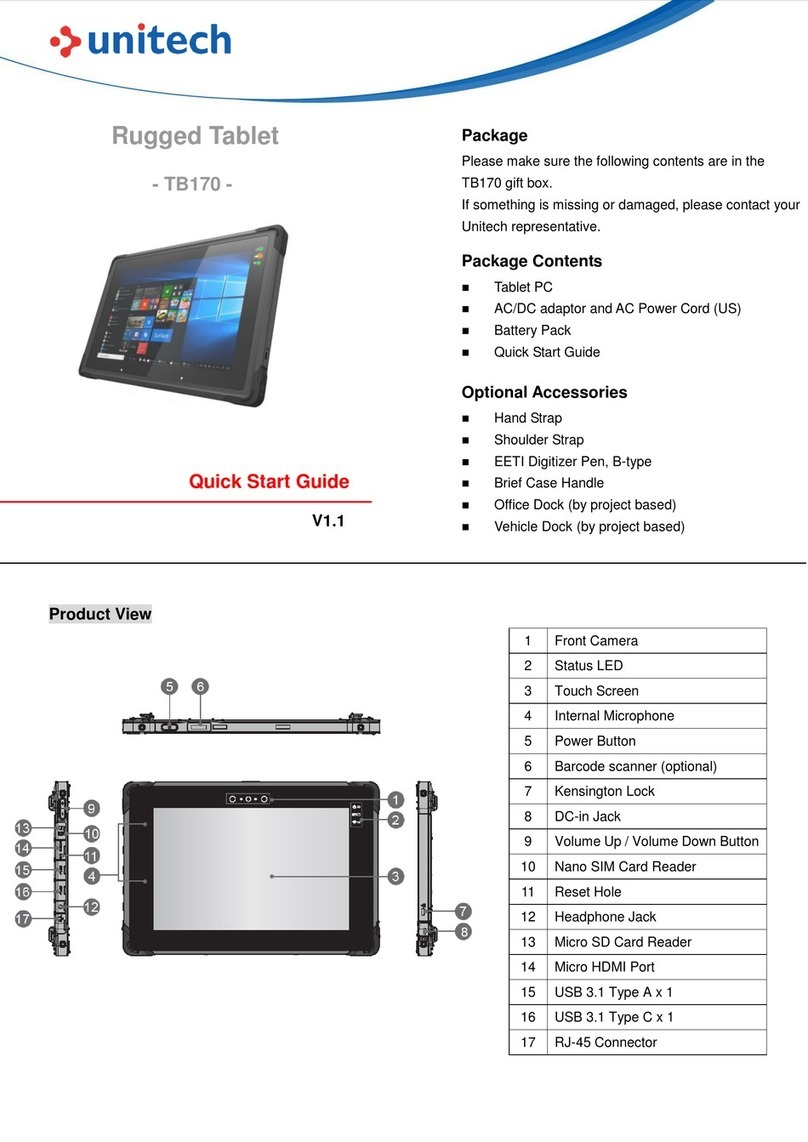Setting up your new computer
Make it yours
A Microsoft account- an email address and password-
is a new way to sign in to any PC running Windows 8.
When you sign in with a Microsoft account, your PC is
connected to the cloud, and many of the settings,
preferences, and apps associated with your account
can “follow” you between different PCs.
In Windows 8, there are a few new places to show your
favorite pictures and colors. On the Start screen, you
can change the background and color. You can also
make sure there’s a favorite photo waiting to greet you
on your lock screen, and choose a few apps to show
you info and updates you might have missed while your
PC was locked.
Here’s how to try out these new picture and color options:
1. Open the Settings charm, and then tap or click
Change PC settings.
2. Tap or click Personalize, and then change the
options you want.
Find more tips and how-to videos:
www.windows.com/getstarted
You might already have a Microsoft account. If you use
other Microsoft services like Messenger, Hotmail or
Xbox LIVE, the email address and password you use to
sign in are a Microsoft account. If you have an existing
Windows Live ID, that’s the same thing: “Microsoft
account” is the new name for what used to be called a
“Windows Live ID”.
Here’s how to set up your Microsoft account:
1. From the Settings charm, tap or click
Change PC settings.
2. In the left panel, tap or click Users.
3. Tap or click Switch to a Microsoft account and
follow the instructions.
The new Start screen
Using the familiar desktop
Just like you had a Start menu in Windows 7, you
have a Start screen in Windows 8. It has all of the info
you care about in one place. You can just glance at
the tiles to get the latest headlines, real-time updates,
and info, or you can open apps, websites, contacts,
and folders. So arrange Start any way you want it, and
put your favorite apps, people, and websites front
and center.
The desktop you’re used to- along with the familiar
file structure and ways of getting around- is not only
still here, it’s better than before. Things like Control
Panel and Task Manager are faster and easier to find
and use.
To get to the desktop,
click or tap on the
Desktop tile on the
Start screen and then
use your desktop apps
the same way you
always have.
A window of your tablet’s files will pop-up onto
your PC. You can now transfer files to your
Windows computer.
Windows
Transfer files between your tablet and computer Mac®
You can use a MicroSD card to transfer files between
your computer and tablet.
Connect the MicroSD card to your computer and drag
and drop files just as you would with a USB drive.
Remove the card and insert it into your tablet to
access the files on your tablet.
Open finder and click under devices to access
your files. You can now transfer files to your Mac
computer.
Visit ematic.us/support for customer support regarding
your device.
To submit a request, fill out the required information
online. You will be provided a ticket number regarding
your issue, which you can refer to when contacting us
further.
©2014 Ematic. Windows is a registered trademark of Microsoft Corp. in the United States and other countries;
Mac® and Finder® are registered trademark of Apple Inc. Wi-Fi® is a registered trademarks of the Wi-Fi Alliance.
Ematic is not affiliated with Microsoft or Apple, Inc. The Ematic brand and products are owned by Shaghal, Ltd.
Reset/Restore Customer Support
1. In the Settings Charm, tap on Change PC Settings.
1. In the Settings Charm, tap on Change PC Settings.
2. Tap on Update and recovery. Tap Recovery.
2. Tap on Update and recovery. Tap Recovery.
3. Choose how you want to refresh the tablet.
3. Choose “Remove everything and reinstall Windows.
Refresh Device
Reset Device
Warning:
settings. The tablet restores to its factory settings.