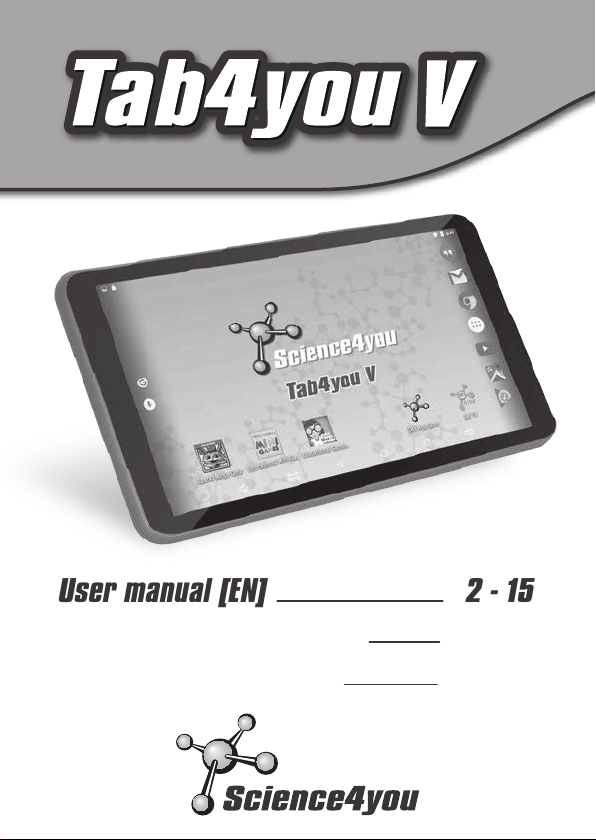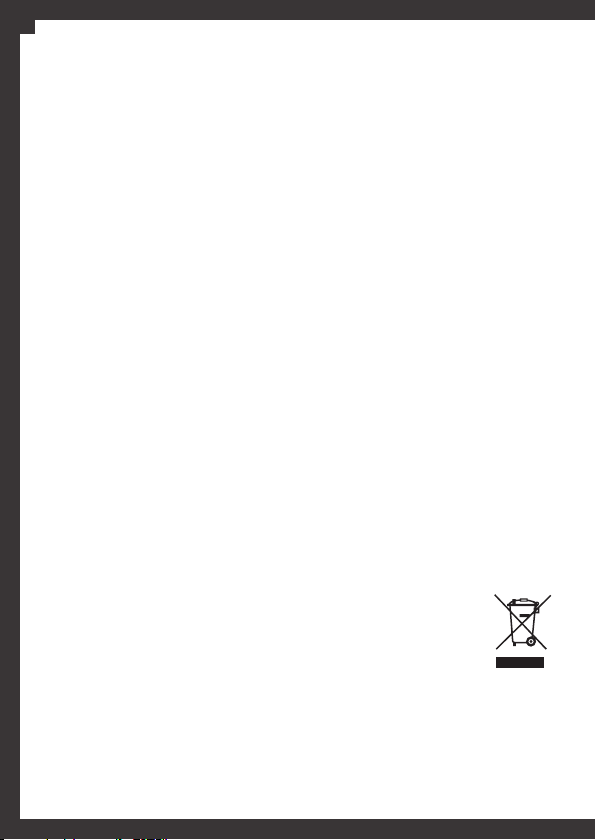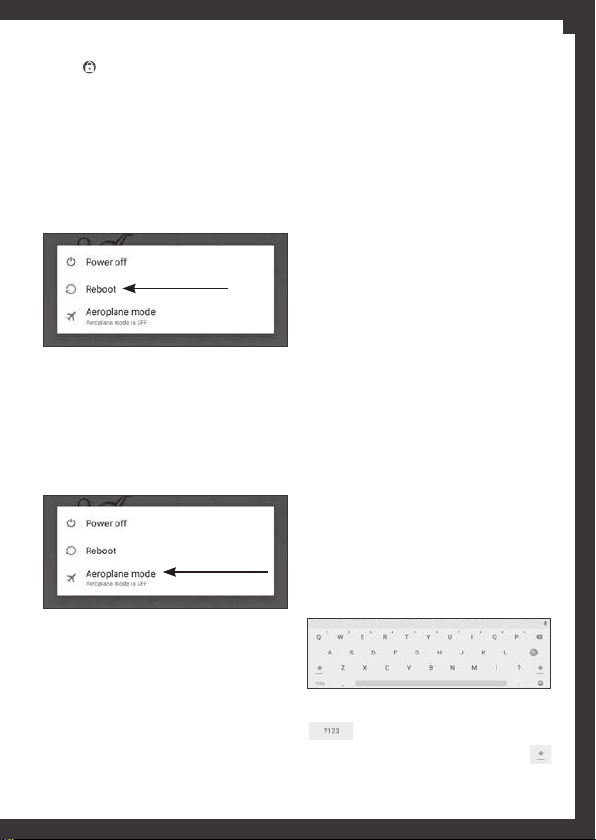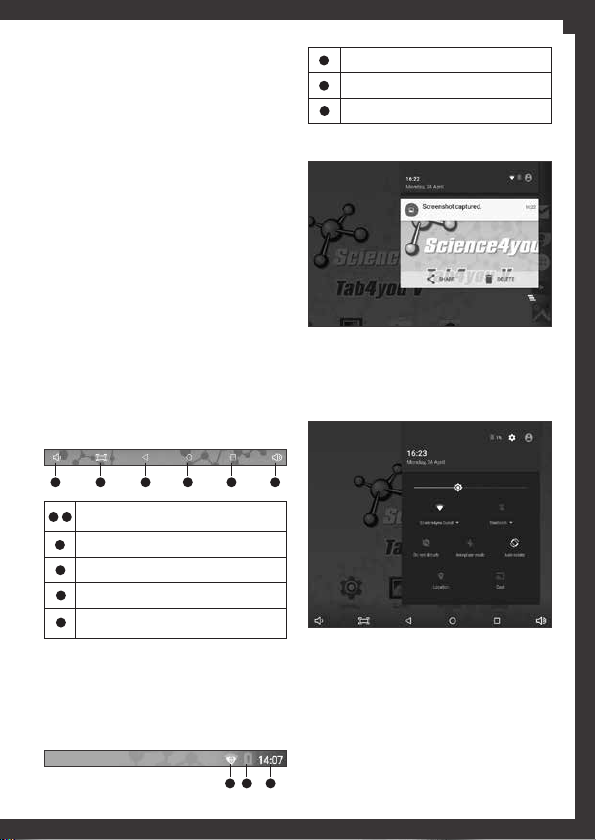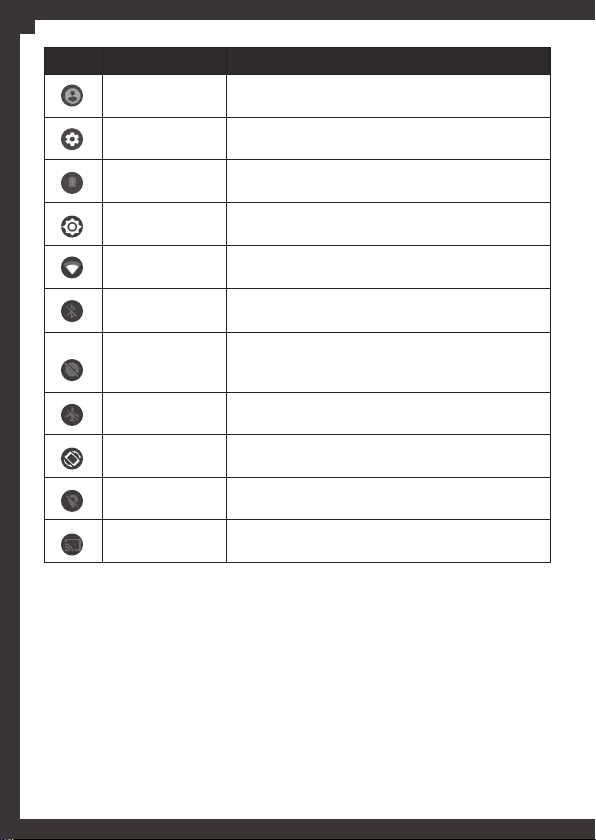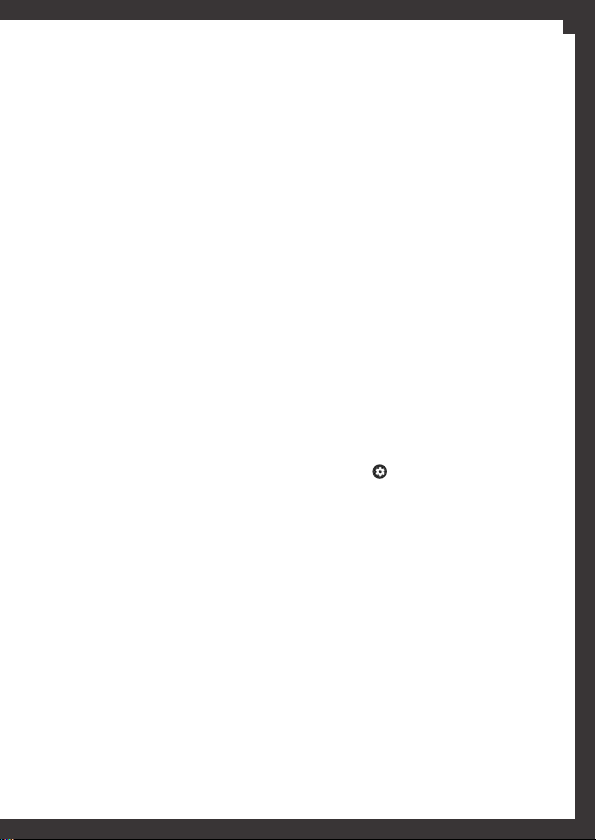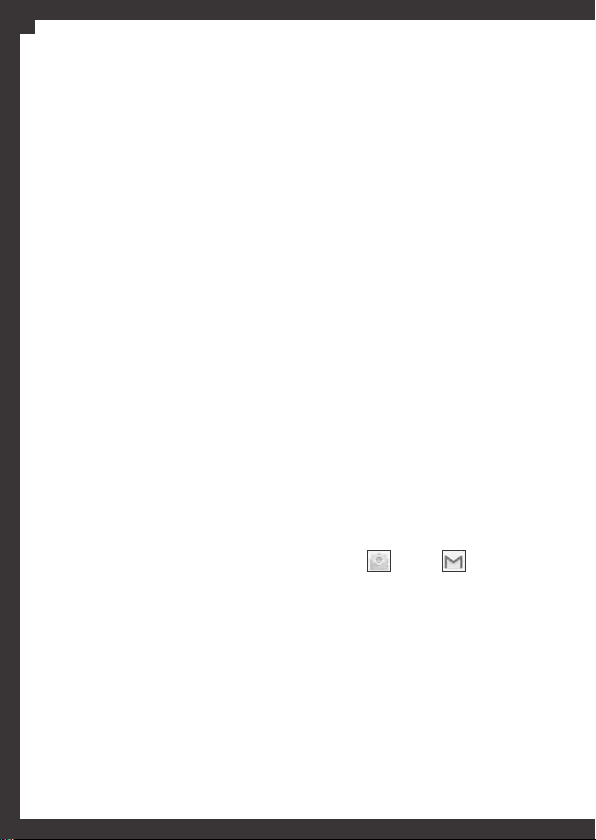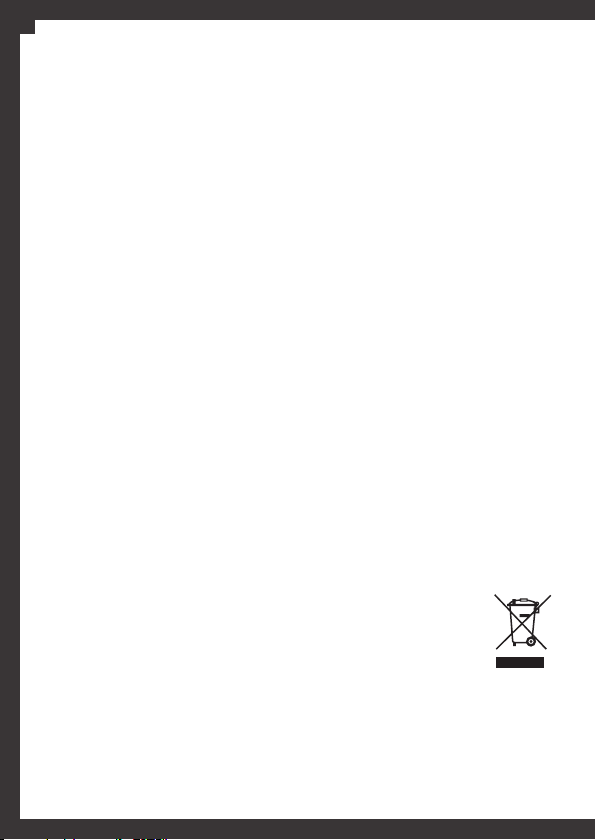
2
networks in the future, if you do not follow these
safety rules.
Electronic devices
• In some circumstances, the device may cause
interference with other devices.
Potentially explosive atmospheres
• Switch o the device in any area with potentially
explosive atmospheres and follow all the instructions
and signs. Small sparks can cause explosions or res,
resulting in injuries or even death.
Electronic medical equipment
• Tab4you V is a radio wave transmitter and may
interfere with electronic medical equipment or
implants. As so, it’s recommended to maintain a
distance of 15 to 20 centimetres between Tab4you V
and any other device such as hearing aids, pacemakers,
insulin pumps, among others. Consult a physician or
the manufactures of the medical device for any extra
information about this subject that you may need.
• Always make sure that your device is switched o in
health care facilities when so instructed by warning
signs or by medical sta.
Operating environment
• When connecting this device with another one, you
should read both user manuals for detailed safety
instructions. Be careful not to connect incompatible
devices.
• The device must only be used in normal positions, as
explained in the product’s instructions.
• The device must always be switched o when its use
is forbidden, with or without labelled information, or
when there are interference or dangerous situations.
Environment
• Packaging: in order to facilitate the recycling of the
kits’ materials, please follow the local regulations for
this type of residuals.
• Residuals (from the electrical
and electronic equipment): this
icon indicates that all electrical
and electronic products (batteries/
accumulators) should be disposed
separately from the municipal waste
steam.
The correct disposal of your old appliance and
batteries/accumulators will help prevent potential
negative consequences for the environment and
human health.
Please read this manual carefully before using
Tab4you V to ensure safe and correct use.
Images and symbols in this manual are based on the
default settings of the device, however may not be
exactly as the Tab4you V. We recommend that you
always guide by the real device.
Safety precautions
Please read and follow all the safety instructions
before using the device, in order to avoid injuries, res
or even the explosion of this product.
Care and maintenance
• Do not attempt to disassemble, change or repair
your device. Any changes may lead to the cancellation
of your warranty. You are responsible for its use and
for the consequences of its use.
• Do not handle your Tab4you V in damp/wet areas
(swimming pools, bathtubs and others). Protect it
from humidity and other liquids, namely micro USB
port, headphones port, micro SD card (TF CARD) slot
and battery terminals. Humidity and all kind of liquids
may damage the parts of your device or electric
circuits.
• Do not store your Tab4you V in very hot or very cold
areas.
• Do not store the device near magnetic elds.
• Do not place your Tab4you V near or inside heaters,
microwaves, kitchen appliances with heat or high
pressure containers or near metals such as coins, keys
and others.
• Do not subject this unit to excessive smoke or dust.
• Do not drop your device or charger or cause impacts
to your device.
• Use only accessories approved by the manufacturer.
The use of any other types of accessories may shorten
its life expectancy and cause its malfunctioning.
• Do not touch or handle the device and charger with
your hands wet.
• Do not use your device or applications for long
periods when overheated.
• Do not use your device outdoors during storms.
• Make sure you avoid the contact of the device with
your eyes, ears and other body parts.
• Do not put it in your mouth.
• To prevent possible hearing damage, do not listen at
high volume levels for long periods.
• Do not use your device at a refueling point.
Aeroplane safety
• Turn your device o before boarding any aeroplane
and follow all the instructions provided by the ight
crew or any alert signs. Wireless devices can cause
interference in aeroplane and its use is illegal. You
could be prosecuted or banned from using cellular
EN