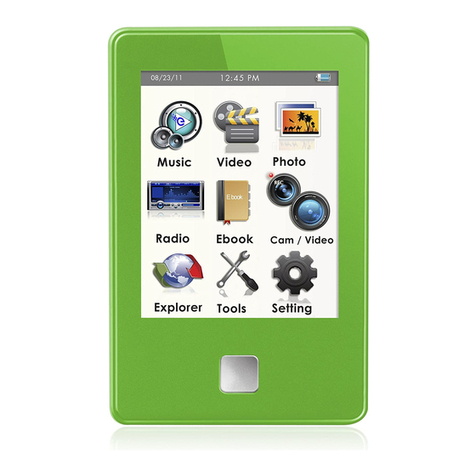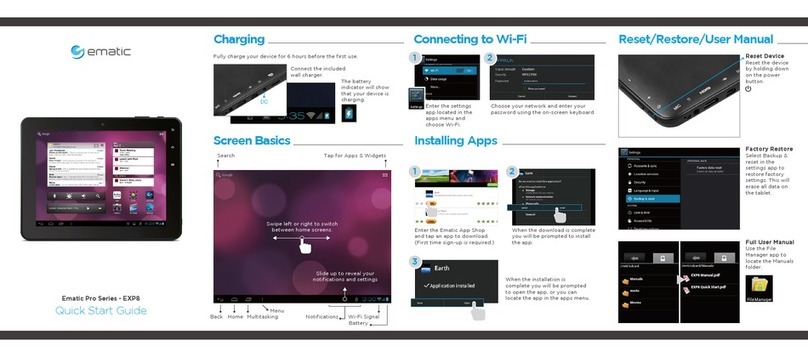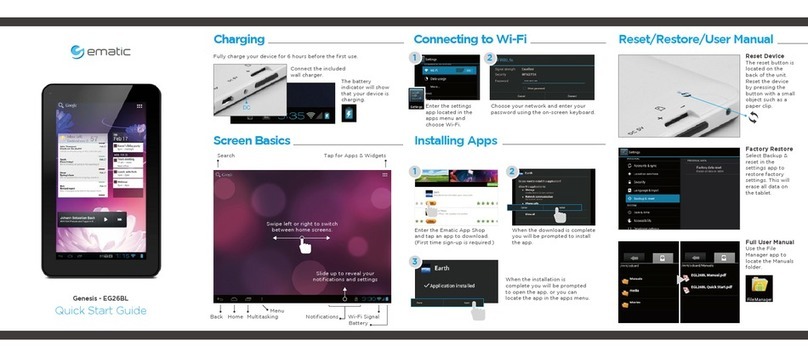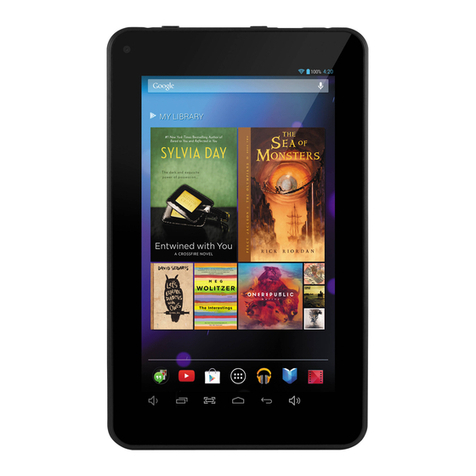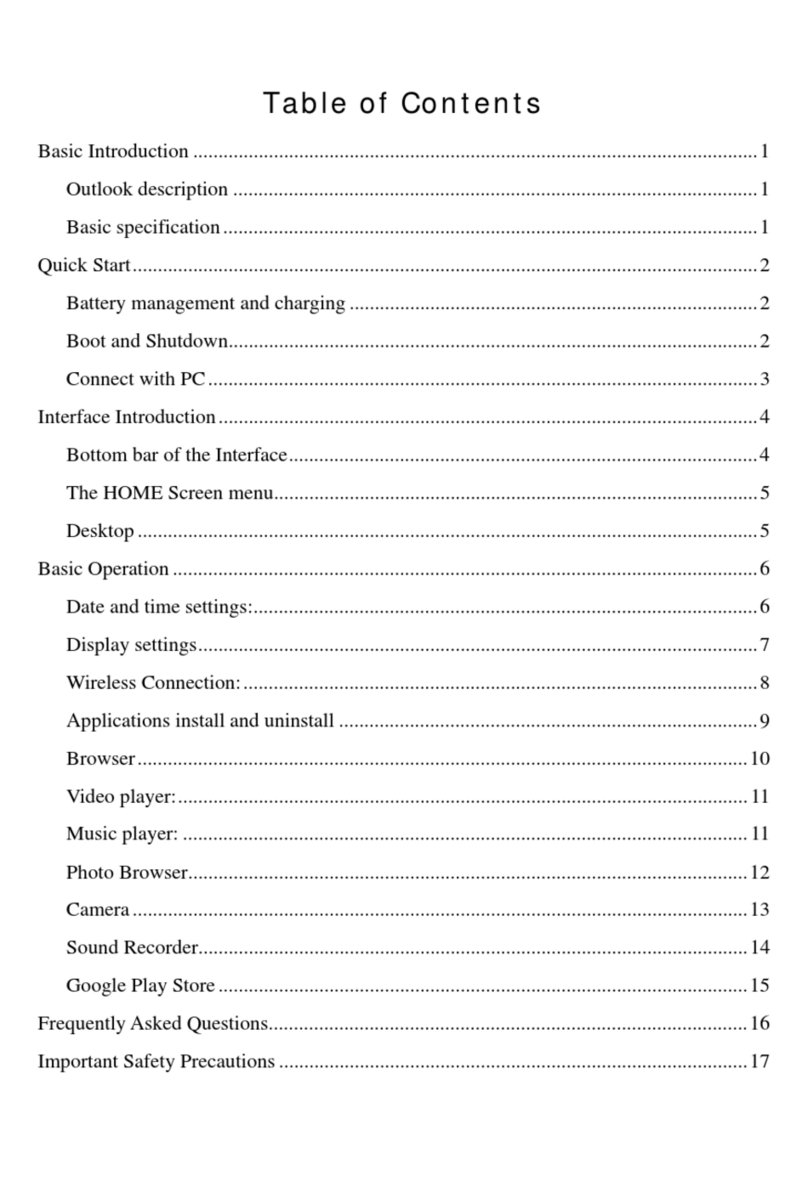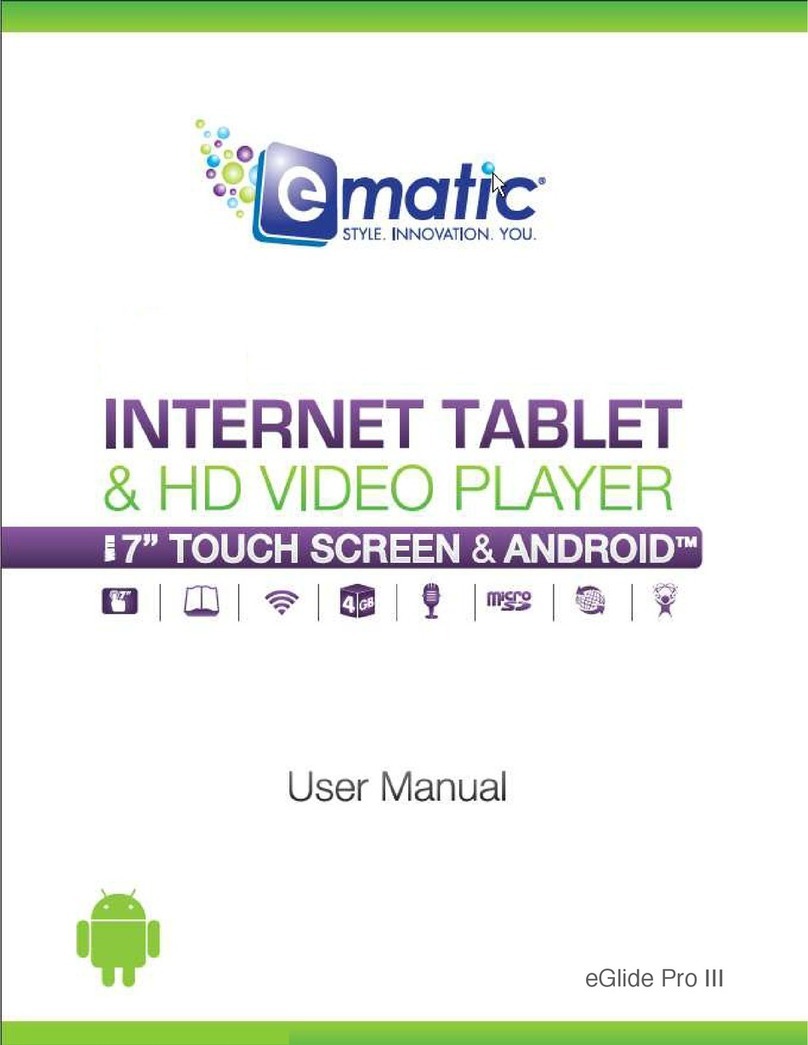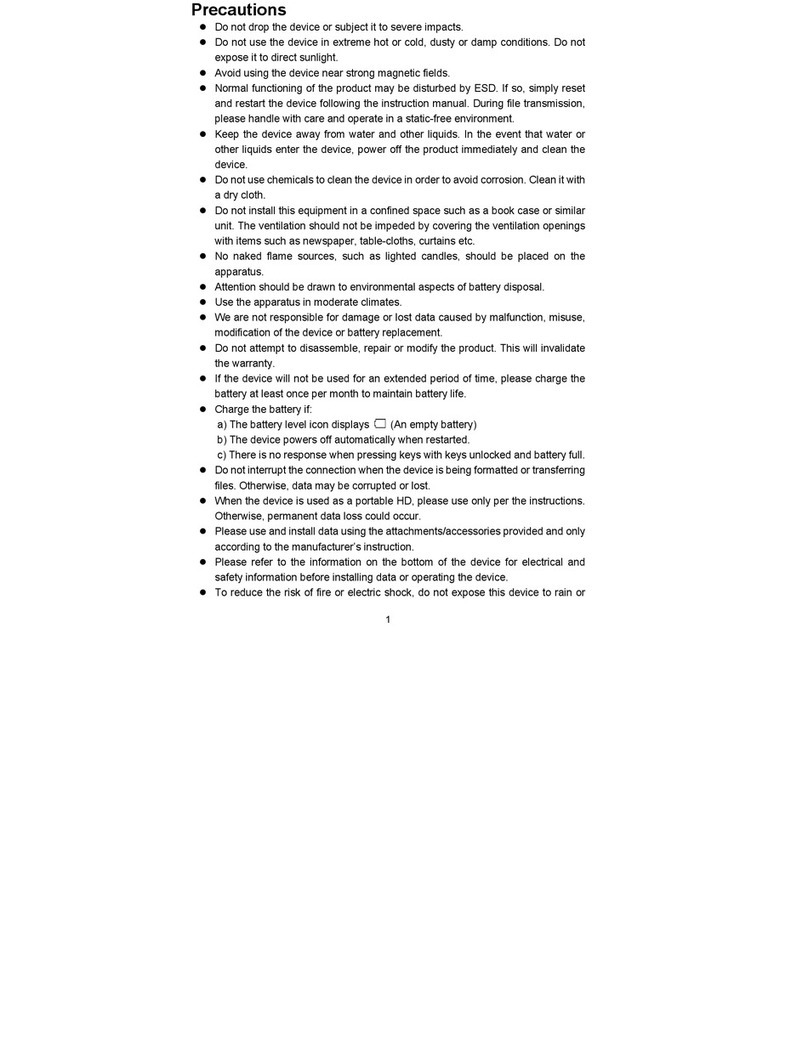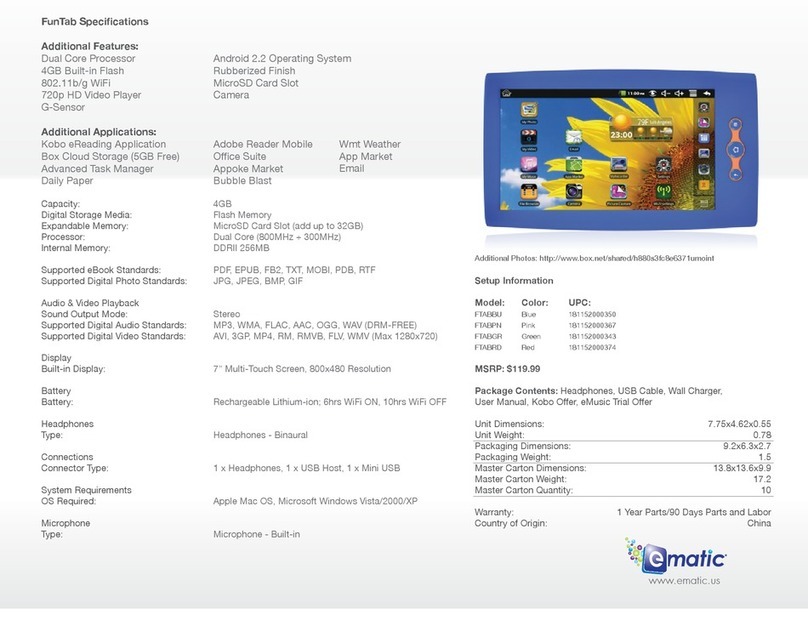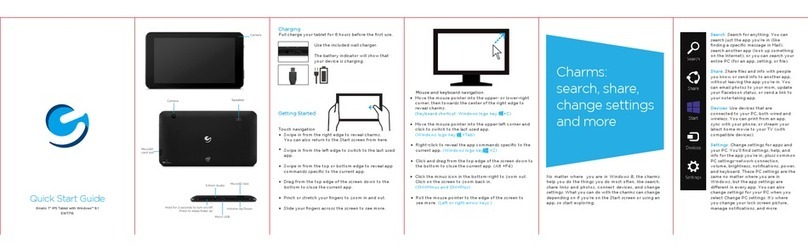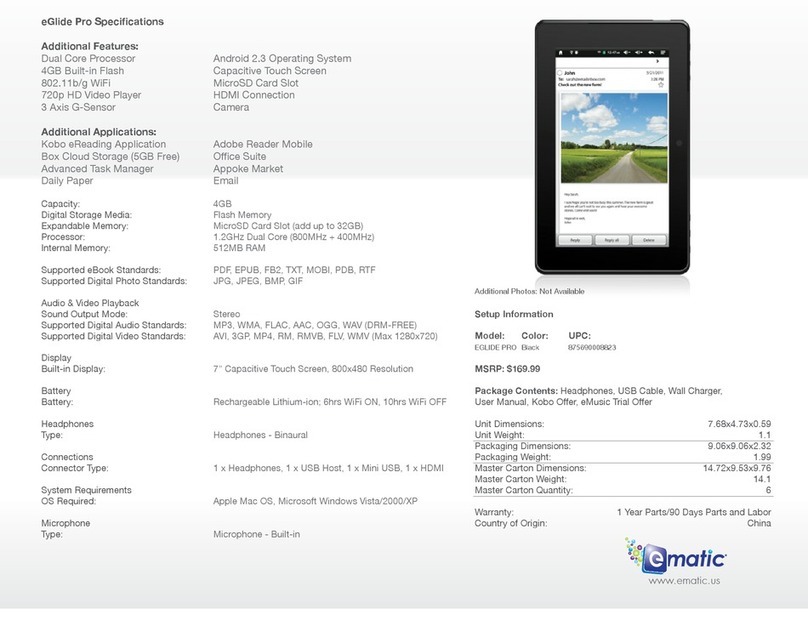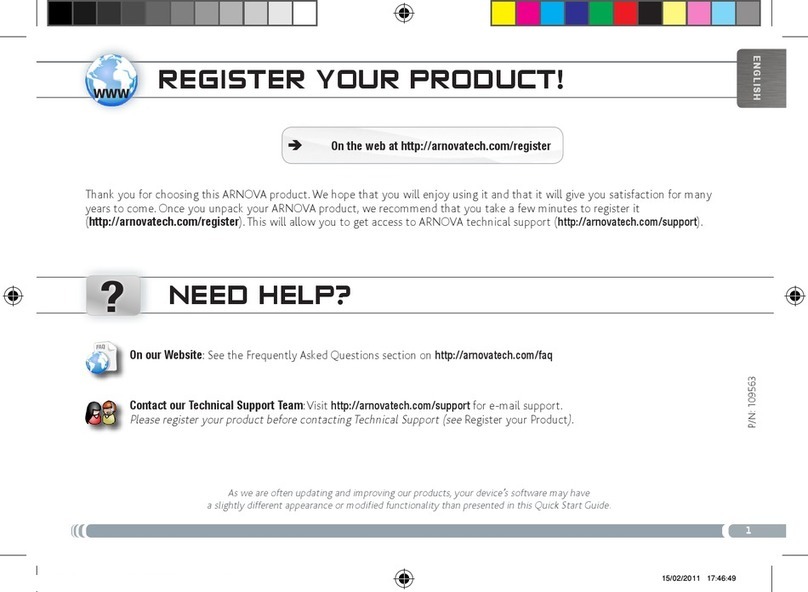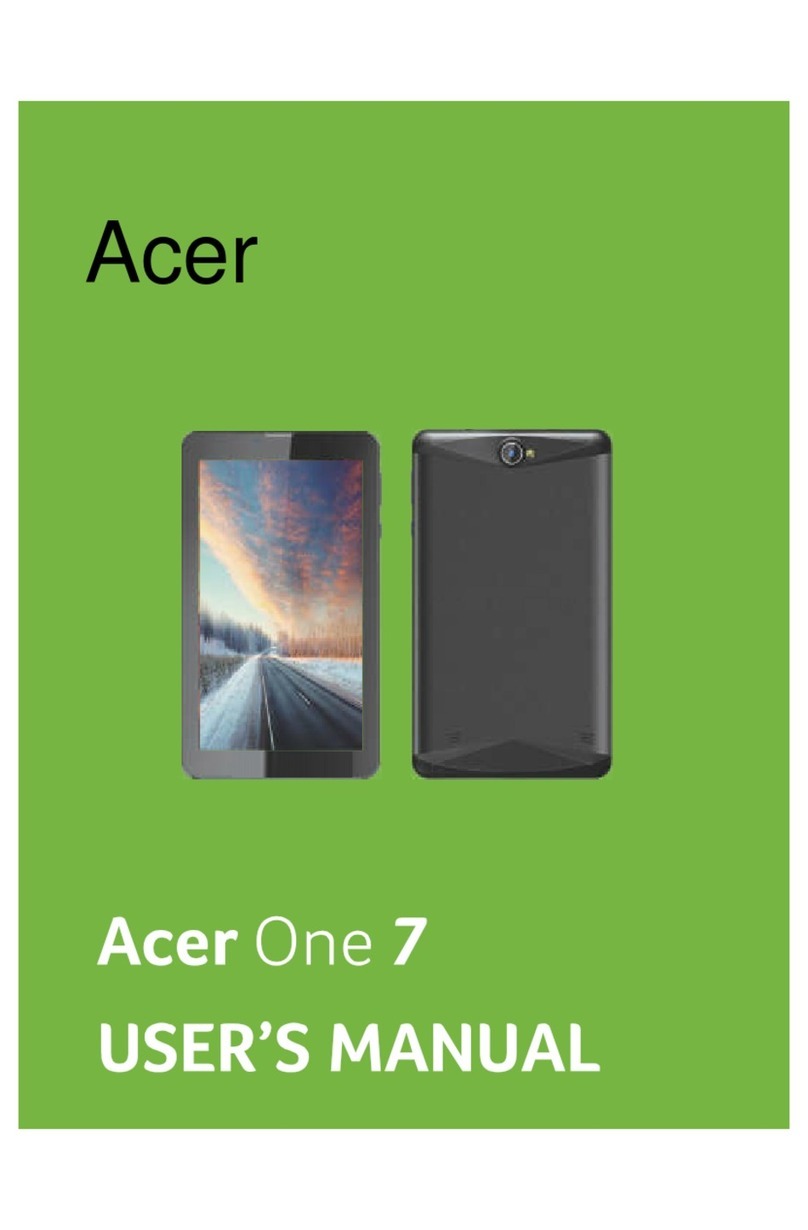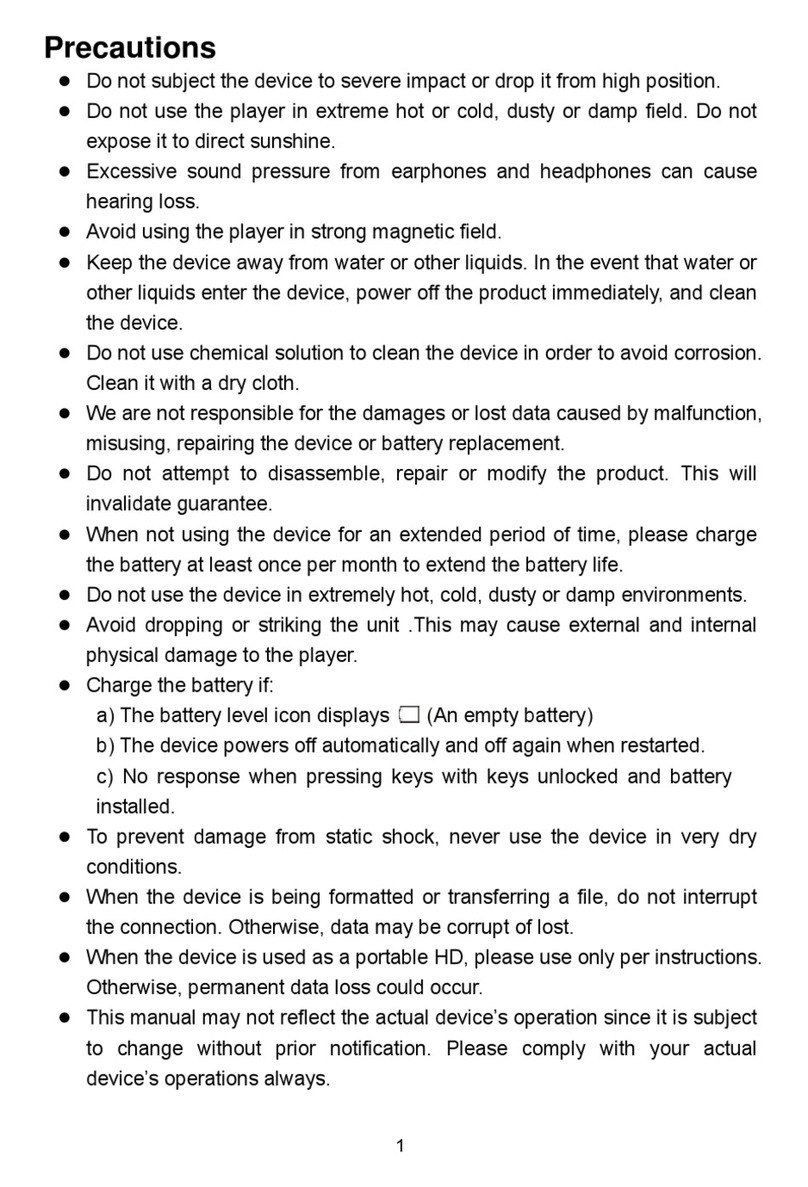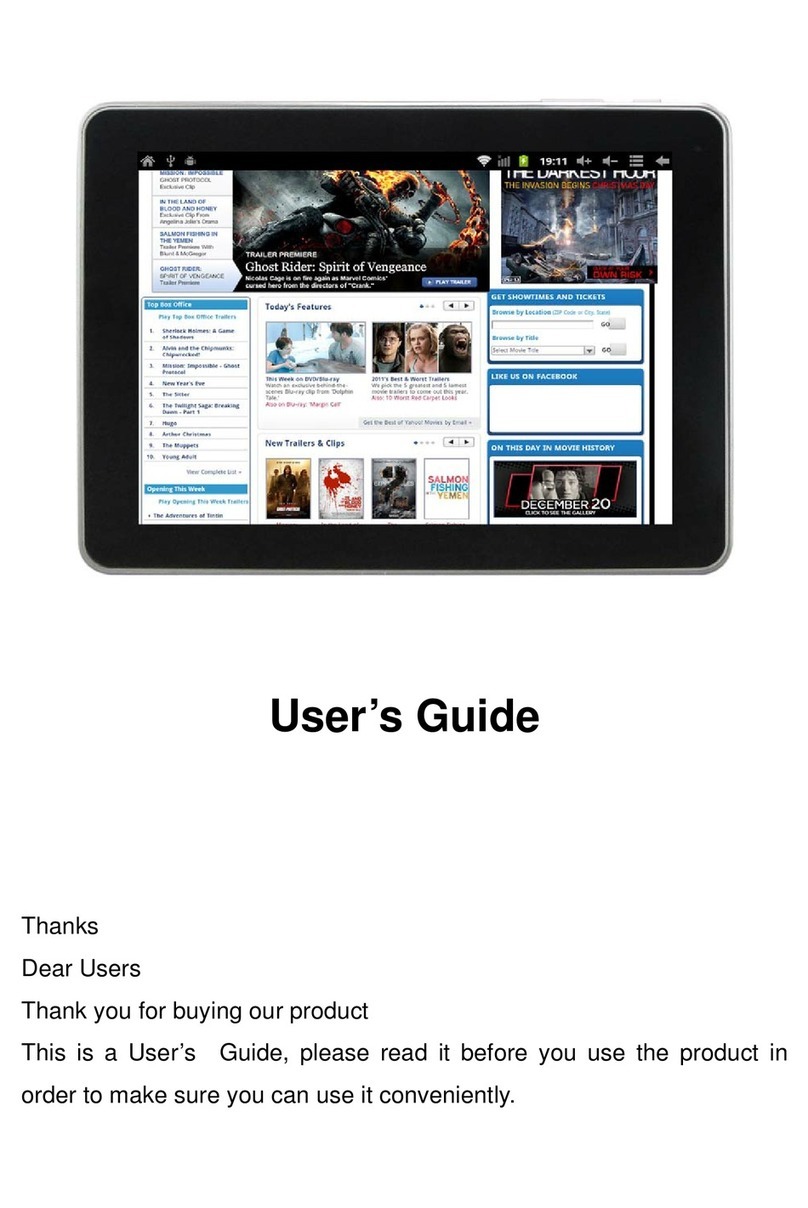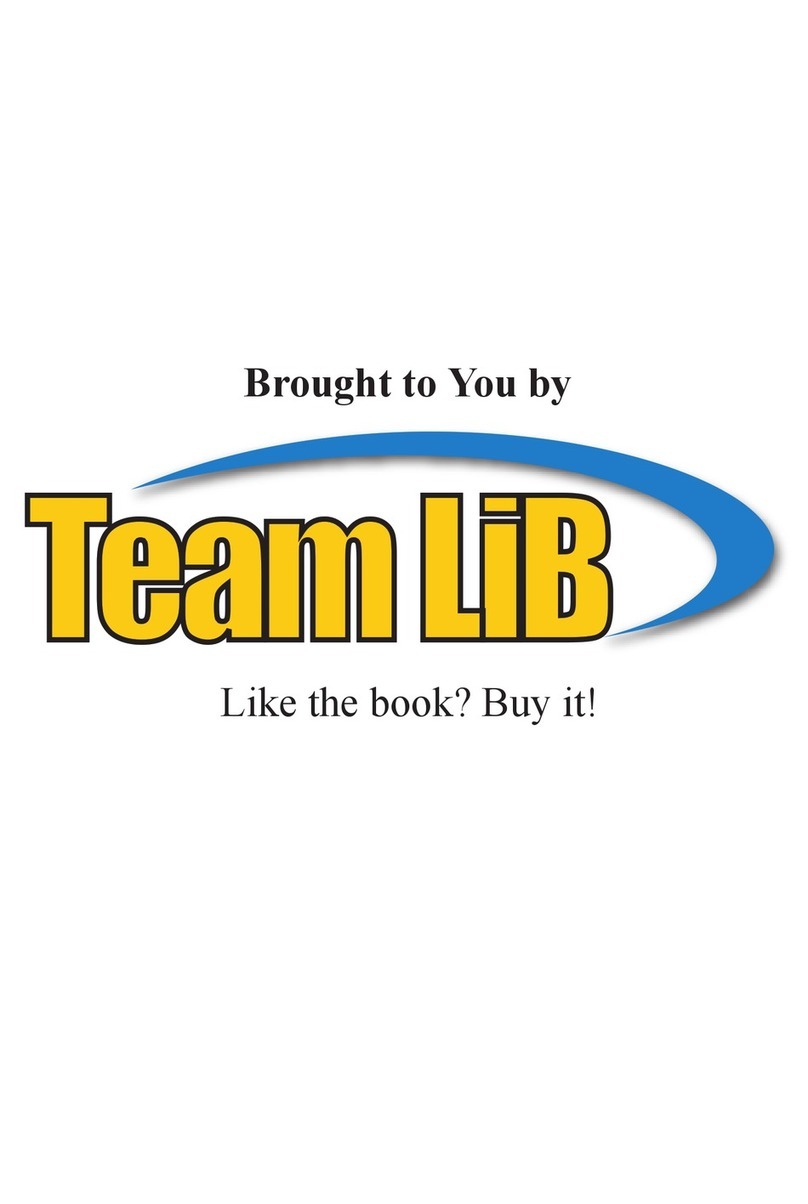pro
Connecting to Wi-Fi®Editing Available Apps Adding Safe Sites
Deleting Sites
Turning on Child Lock
User Setup
Charging
Fully charge your FunTab Pro for 6 hours before the first use.
Use the included wall
charger and USB cable.
The battery indicator will
show that your device is
charging.
Enter the e-mail and password
you would like to use and tap
save.
Add your child.
Tap edit photo to choose an
avatar to represent your child or
use your own photo later.
Screen Basics
Wi-Fi® Signal
Battery
Tap to Switch Tab Tap the blue arrow
for more games.
Back Home Multitasking
Multitasking does not function in Kid Mode.
Switch User
Quick Start Guide
2
3
All apps are available by
default. Tap “Edit” to edit apps,
or tap Save to skip.
Tap Turn on Child Lock. Tap Begin.
First, tap the check box. Then, tap Kid Mode.
Tap Save.
Uncheck the apps you want
to remove.
Choose which action
is required to exit Kid
Mode. 4 digit PIN is
the most secure.
The Kid-Safe Browser by Maxthon lets your child safely browse
the internet by only giving them access to sites you approve.
Tap the Apps Shop icon.
Tap the app you would like to
download.
Tap Download.
After reading the terms of
service, tap Login in the
bottom left of the sidebar.
Tap the + icon.
Touch and hold an icon. Tap the pop-up Delete button.
Enter your password.
The first time you add a site you
will be prompted to solve a math
problem and create a password.
You can choose from recom-
mended sites or enter your
own URL.
Select Wi-Fi
2
Tap to reveal the navigation bar.
When connected, tap back.
If you accidently exit Kid Mode
during setup, tap the Kid Mode
icon on the desktop to
resume initial setup
Choose your network and
enter your password.
Tap Get Started!
1
1
3
1
1
1
3
2
1 2
3
2
3
1
2
Slide up from the clock
and tap the settings icon.
4
Tap Continue.
5
6Enter your PIN and
tap OK.
You will then
automatically enter
Kid Mode.
2
33
Downloading & Installing Apps
Uninstalling Apps
Tap Install when the download
is complete
5
1
Tap Register and create an
account.
2
4
Tap Install.
In parent mode, touch and hold
an app in the app menu and drag
to the trashcan Uninstall icon.
You can also uninstall by tapping
Apps in the settings app.
Use the Parent Dashboard app to make the app available
in Kid Mode. See the Editing Available Apps Section.
To download and install an app you must exit Kid Mode.
6
7