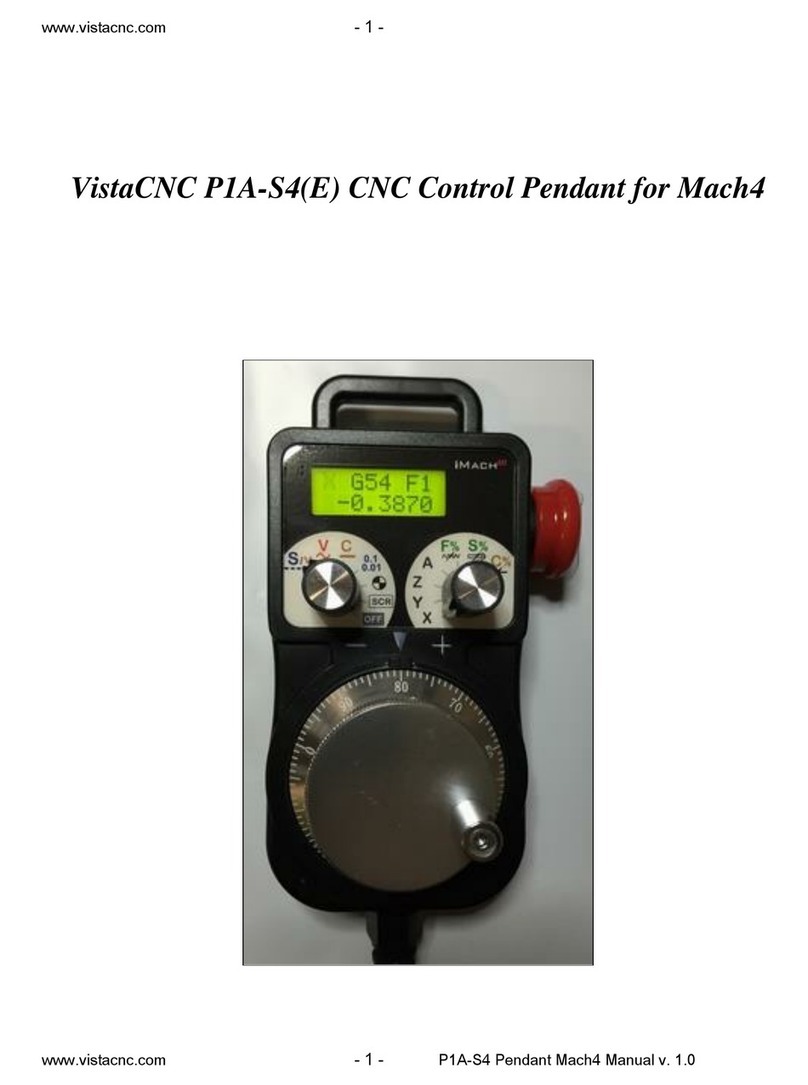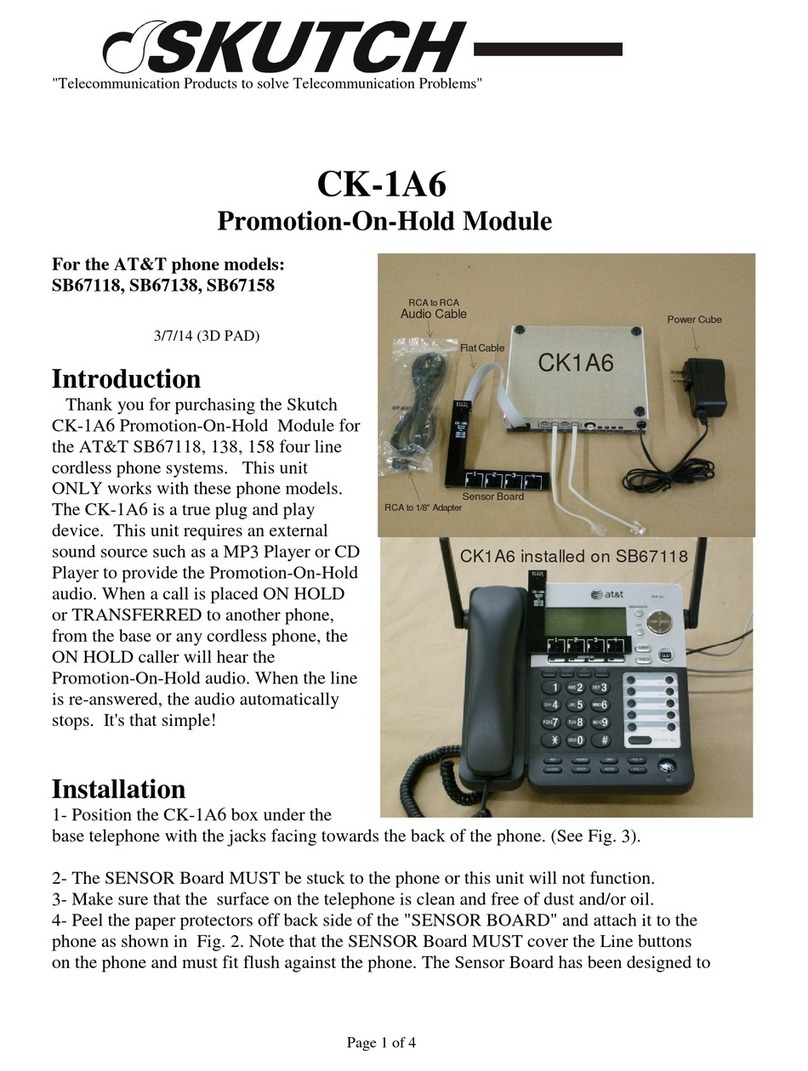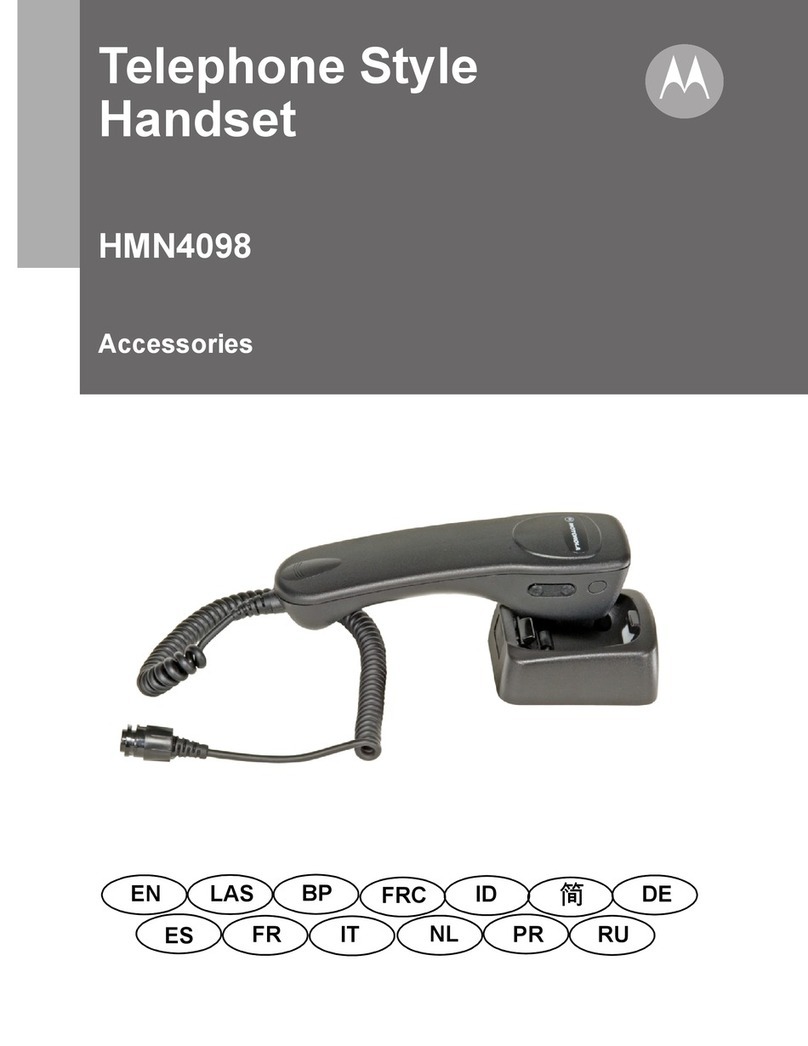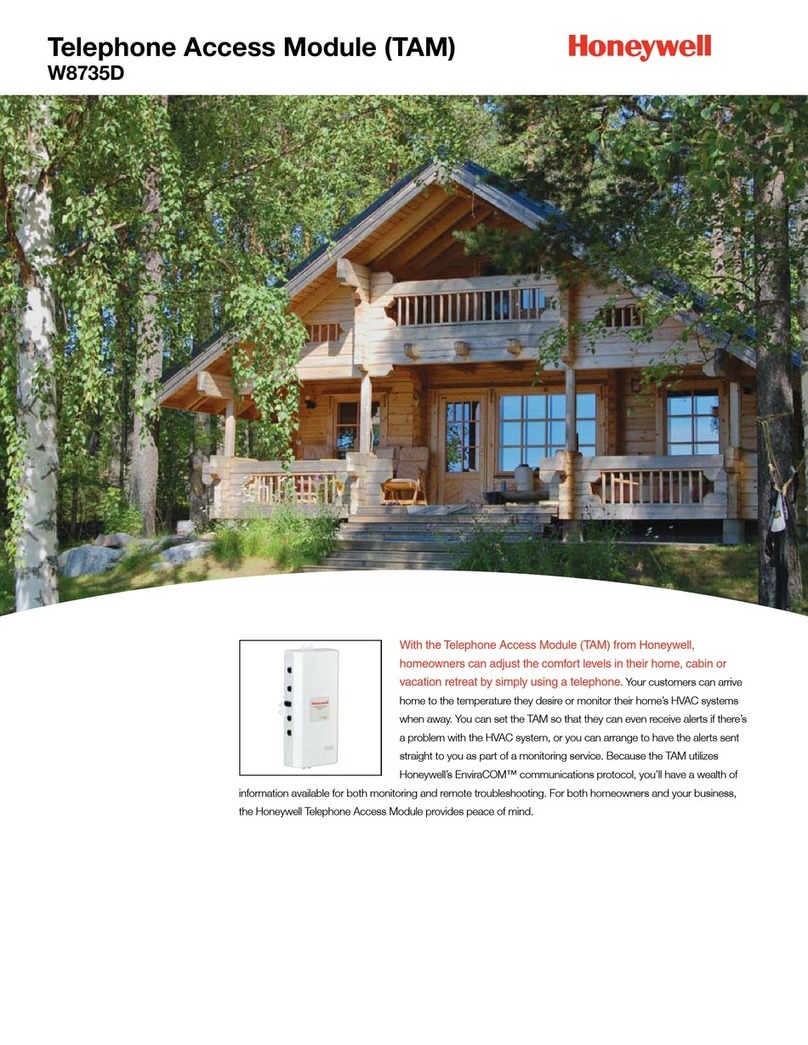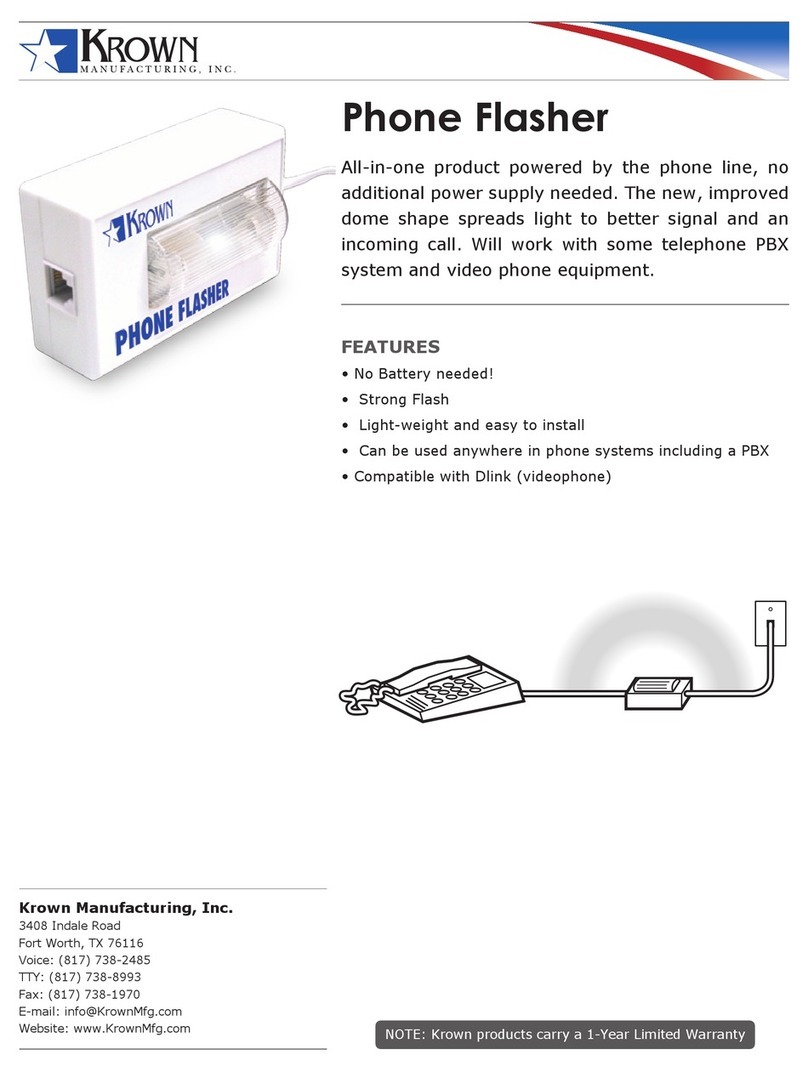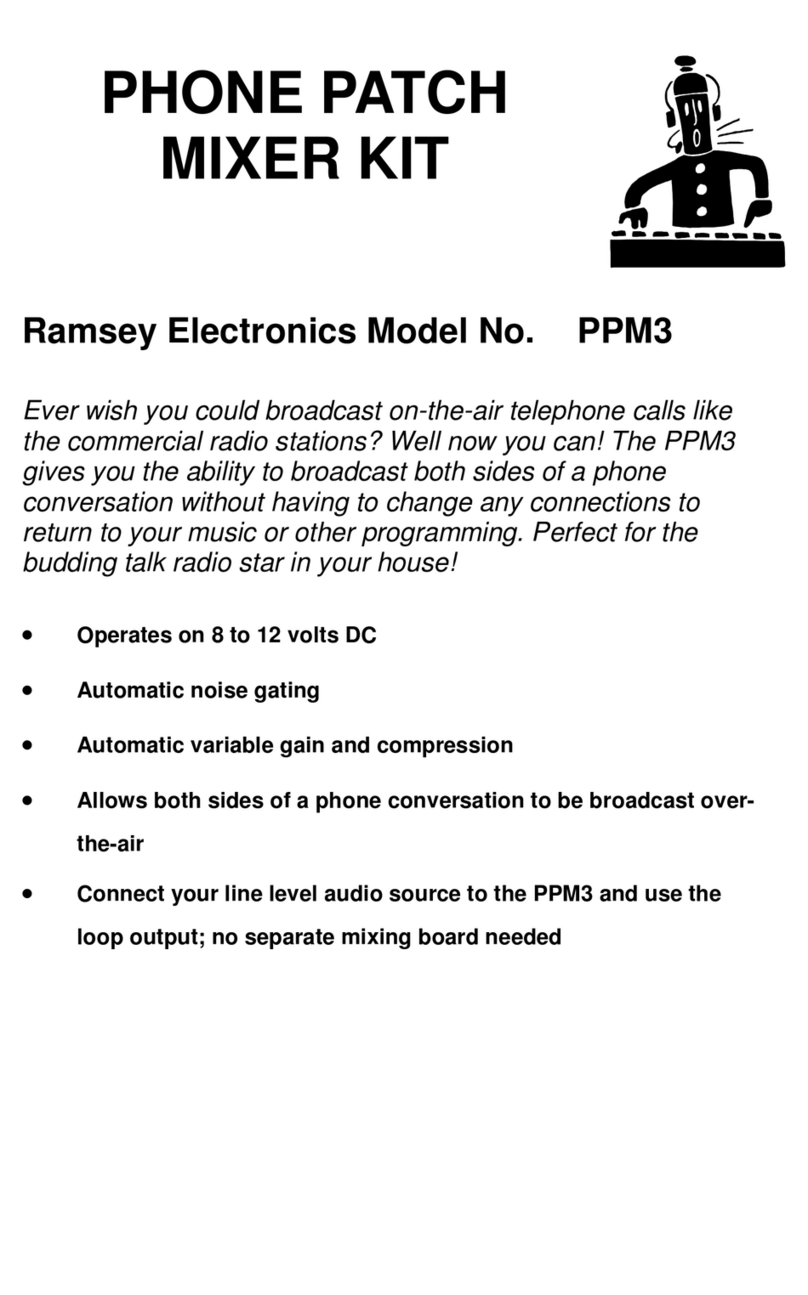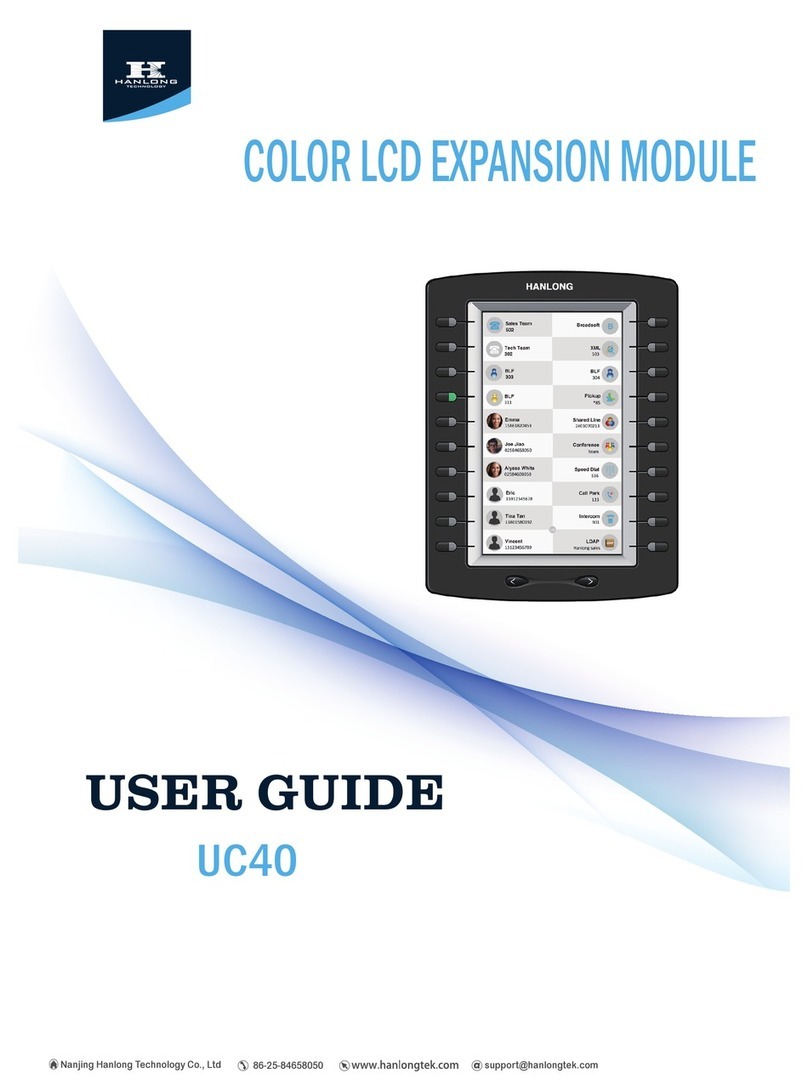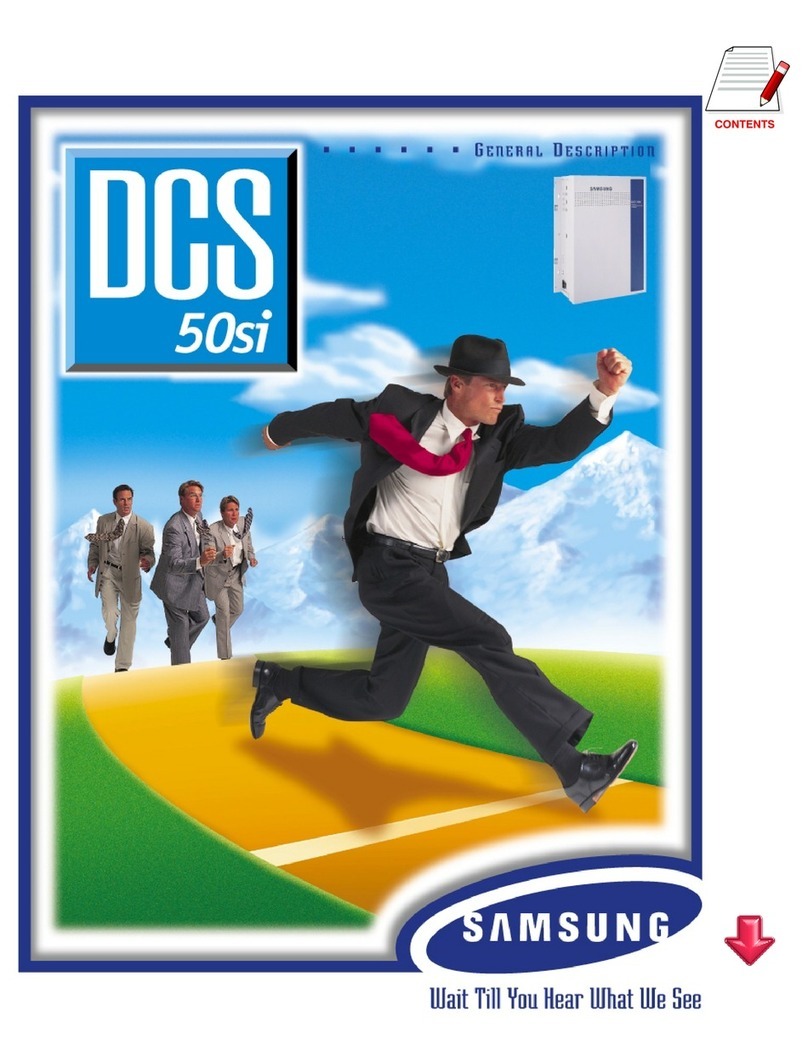e-Monitoring services WVLink User manual

WVLink (Wireless Voice Link)
Fixed Cellular Terminal
November 10, 2010

The WVLink Fixed Cellular Terminal contains the circuitry of a high-end
cellular phone, and offers an RJ11 modular phone jack. It generates a dial
tone through the RJ11 jack, and provides wire line connectivity to multiple
phones. In short, the terminal will operate exactly as if it were connected to
a phone line from the local phone company.
What is the WVLink?

WVLink Fixed Cellular Terminal
Specifications:
•GSM Quad Band 850/900/1800/1900 MHz
-(Transmit Power at GSM 850/900 is 2 watts)
-(Transmit Power at GSM 1800/1900 is 1 watt)
•Compatible with popular supplementary services including Caller ID,
Call Waiting, Call Hold, Call Forwarding, and Three-Way Calling
•Battery backup delivers 12 hours of standby time, and 2 hours of talk time
in the event AC power is removed

WVLink Connections
RJ11 Interface for Voice
Serial Diagnostic Port (Testing Only)
Power Switch
USB Diagnostic Port (not enabled)
AC/DC Barrel Port
2dBi Antenna - TNC Connector (50 ohms)

WVLink Retail Box Contents
WVLink Base Battery
Power Supply Antenna
User
Manual
User Manual

WVLink Setup
Battery Compartment
Install the SIM Card and Battery
1. Disconnect the power supply.
Note: The power supply must be
disconnected whenever a SIM
Card is installed.
2. Remove the battery compartment
cover.
Remove the battery.

SIM Card Installation
WVLink Setup Cont.
Install the SIM Card and Battery
3. Line up the SIM card with the
arrow on the SIM card holder.
4. Gently insert the SIM card in the
slot of the SIM card holder.
5. Close the SIM card holder.
NOTE: Do not force the SIM card
holder shut. Make sure the SIM
card is aligned properly with the
directional arrow on the holder.

WVLink Setup Cont.
Battery Installation
Install the SIM Card and Battery
6. Install the battery and battery
cover.

WVLink Location and Installation
The WVLink comes with a standard spike antenna (TNC). For optimal signal strength,
choose a location that is above and as close to windows (or exterior walls) as possible.
Cellular signal strength is displayed by the Received Signal Strength Indicator (RSSI)
LED on the unit.
When connecting the antenna to the terminal finger-tighten the antenna.
Do not over-tighten the antenna.
WVLink Setup Cont.

WVLink LED Indicators
LED Color Activity Description
Green Continuous AC Power applied
No Battery or Battery Fully Charged
Green Slow Flashing AC Power applied
Battery Charging
Amber Continuous Battery level good
AC Power Disconnected
Amber Slow Flashing Battery level low
AC Power Disconnected
Red Slow Flashing Battery level critical
AC Power Disconnected
AC Power/Battery Indicator

WVLink LED Indicators Cont.
LED Color Activity Description
Green Slow Flashing New Voicemail
Message Indicator
LED Color Activity Description
Green Slow Flashing Incoming call/Call on hold
Green Continuous Phone is off hook
Hook Indicator

WVLink LED Indicators Cont.
LED Color Activity Description
Green Continuous Full Service
Amber Continuous Limited Service
Red Continuous No Service
Red Flashing SIM Error
Service Indicator
Received Signal Strength Indicator
RSSI LED’s Activity Description
RSSI 1 Off/Continuous Lowest/Poor to Fair
RSSI 2 Continuous Good to Very Good
RSSI 3 Continuous Very Good to Best

Connecting the Voice Terminal
Attach a Telephone to the WVLink
Plug one end of a standard phone cord into a telephone,
or existing home phone jack.
Connect the other end of the phone cord to the telephone port
on the side of the WVLink (marked with a phone icon).

Important Dial Tones
Service Indicates that phone is ready for use
(steady tone)
No Service Indicates that there is no service available
(slow on/off tone)
Roam Indicates service in a roam area (on/off
dial tone)
Not Registered Indicates inactive or missing SIM card, or
need to enter PIN (same as No Service
tone)

Call Functions
Making Calls
1. Pick up the telephone handset (the phone is now “off-hook”).
2. Listen for dial tone. If service is not available, a No-Service tone is produced.
Hang-up the phone and try again. If the No-Service tone continues, verify that
cellular service is available.
3. Dial the phone number. The call will be sent automatically.
(HINT: Pressing the Flash key or pressing and releasing the Switch-Hook after dialing a
number will send the call immediately.)
Receiving Calls
When the telephone rings, pick up the handset and begin talking.
Ending Calls
Hang up the phone (place the handset back onto the telephone cradle).

In-Call Features
Place a Call on Hold
To place a call on hold, press the Flash key on your phone. If your phone does not
have a Flash key, press and release the Switch-Hook. When the call is on hold, the
Hook Indicator LED will flash and you will hear a dial tone on your phone. If you
hang-up your phone when a call is on hold, the call will be disconnected.
Retrieve a Call on Hold
Press the Flash key or press and release the Switch-Hook to go back to your held
call.
Three-Way Calling
Place the first call on Hold, then dial the other phone number. After the third party
answers the phone, press the hook flash to enable three-way call.
Answer Call Waiting
When you’re in an active call, you will hear a beep tone on your phone when a new
call is incoming. To answer the new call and place the first call on hold, press Flash
or press and release the Switch-Hook.

In-Call Features Cont.
Adjust the Volume level
If the volume level on the phone is too high or too low, adjust the levels using the
keypad on the telephone. The telephone must be in Tone-Dial (DTMF) mode to
adjust the levels.
To Increase Volume press: # *8 #
To Decrease Volume press: # *3 #
Note: The default setting allows adjustment of the volume three (3) steps from
the default in either direction (Up or Down). The volume setting remains in effect
for future calls until changed manually.

WVLink User Features
All user options have a sequence of digits entered from the telephone keypad. After the
key sequence is entered, the dial tone will be heard to confirm that the option has been
changed or set. If there is an error, three tones will be heard before the dial tone.
(HINT: Make sure to use a tone-dial (DTMF) type telephone. Pulse dial phones are not
supported by the WVLink.)
Messages (Voice Mail)
The WVLink is capable of receiving voice mail messages.
The Message LED will flash once a message is received
indicating a voice message waiting.
Voice Mail Access
To check for voice mail, dial your voice mail access number
and follow the prompts.

WVLink User Features Cont.
Call Forwarding
Send all incoming calls to a different number.
- To activate: press *74 + phone number + press the Flash key
- To deactivate: press *740 + press the Flash key
Reset User Factory Default
Reset all user programmable options back to the factory defaults.
Press: # * 107 * 1 #

WVLink Troubleshooting
Telephone Service is Not Working (Cannot make or receive calls)
•Make sure the WVLink is powered on properly.
•Make sure any equipment that is externally connected to the WVLink is correctly
connected.
•Test any externally connected equipment on a known system to verify operation.
•Do you have the antenna connected? If not, connect the antenna.
•Is service established with a service provider? If so, is there any service provider
issue? Your service may be disconnected or not functioning properly.
Unable to Receive Calls
•Is the handset on the cradle? If not, place the handset on the cradle and try again.
•Is the WVLink making a loud repetitive tone (ROH)? Then either speakerphone or the
handset is off hook. Hang-up and try again.
Table of contents