Hanlong UC40 User manual

Nanjing Hanlong Technology Co., Ltd
USER GUIDE
UC40
COLOR LCD EXPANSION MODULE
86-25-84658050
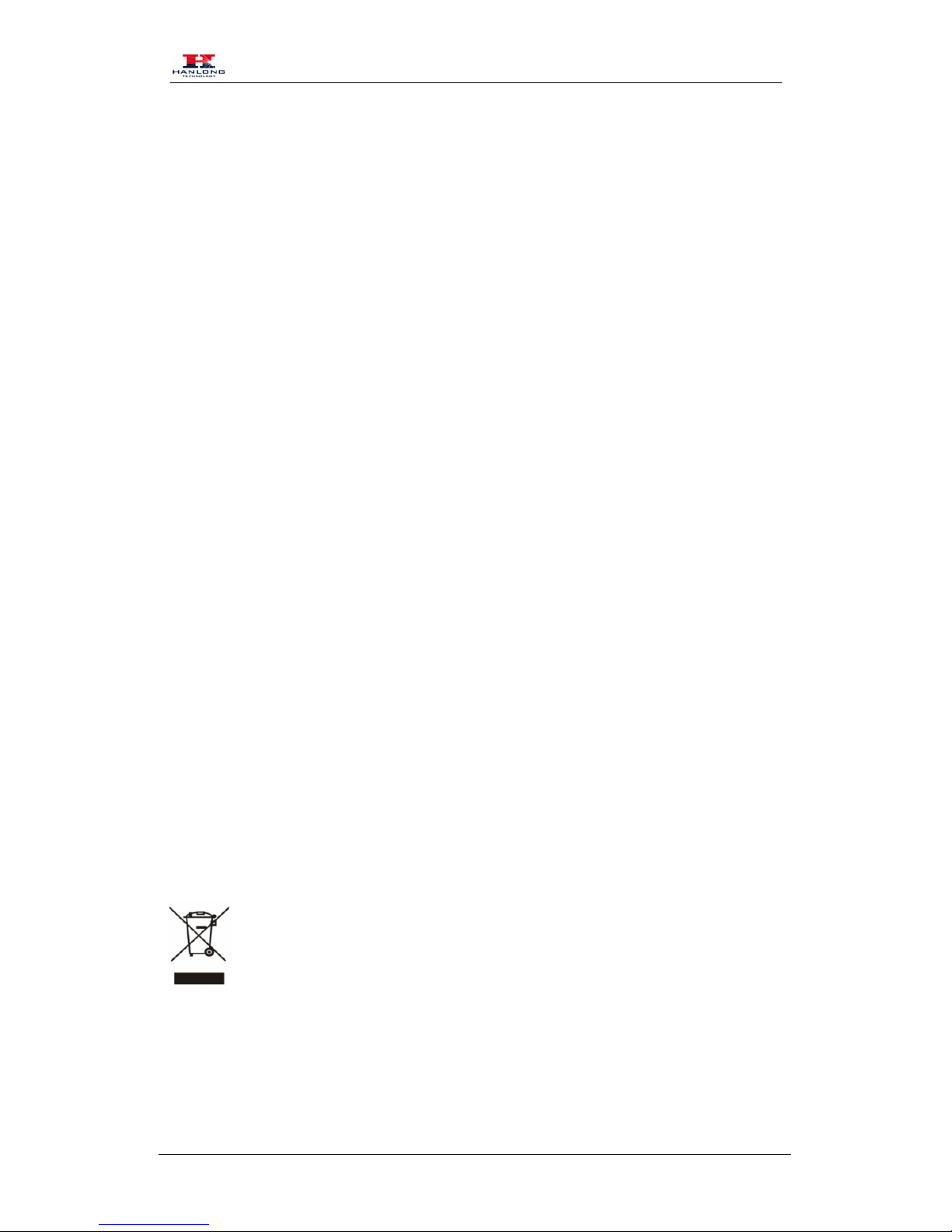
Notices Information
Copyright © Nanjing Hanlong Technology Co., Ltd. 2005-2014 All rights reserved.
1
Notices Information
Copyright
Copyright © 2005 - 2014 Nanjing Hanlong Technology CO., LTD. All rights reserved.
Nanjing Hanlong Technology Co., LTD. owns all the right to revise and change this document at
any time. And all the illustrations and instructions in this paper are subject to the copyright
protection of legal law. No parts of this document may be used or reproduced, transmitted by the
third parties for any purposes without the express written permission of Nanjing Hanlong
Technology Co., LTD.
When this document is made available on Hanlong’s web page, hanlong Technology Co., LTD.
gives its right to download and print copies of this content only for private use as a user manual.
No parts shall have the right to alter, modify or use as commercial means without the express
written permission of Nanjing Hanlong Technology Co., LTD.
Safety cautions
To use the device follow the instructions in this manual.
To use the power adapter that delivered with the device. Other power adapters may damage
the device.
The device is only for indoor use. And also avoid in high humidity, water and some other
liquids.
Do not use the device during thunderstorms.
CE
FCC
Disposal of the phone
This symbol indicates that the product is classified as electrical or electronic
equipment and should not be disposed of with other commercial or household waste at
the end of its working life.
Cleaning
To clean the device, use an anti-static cloth. Please avoid cleaning liquids as they might damage
the surface or internal electronics of the phone
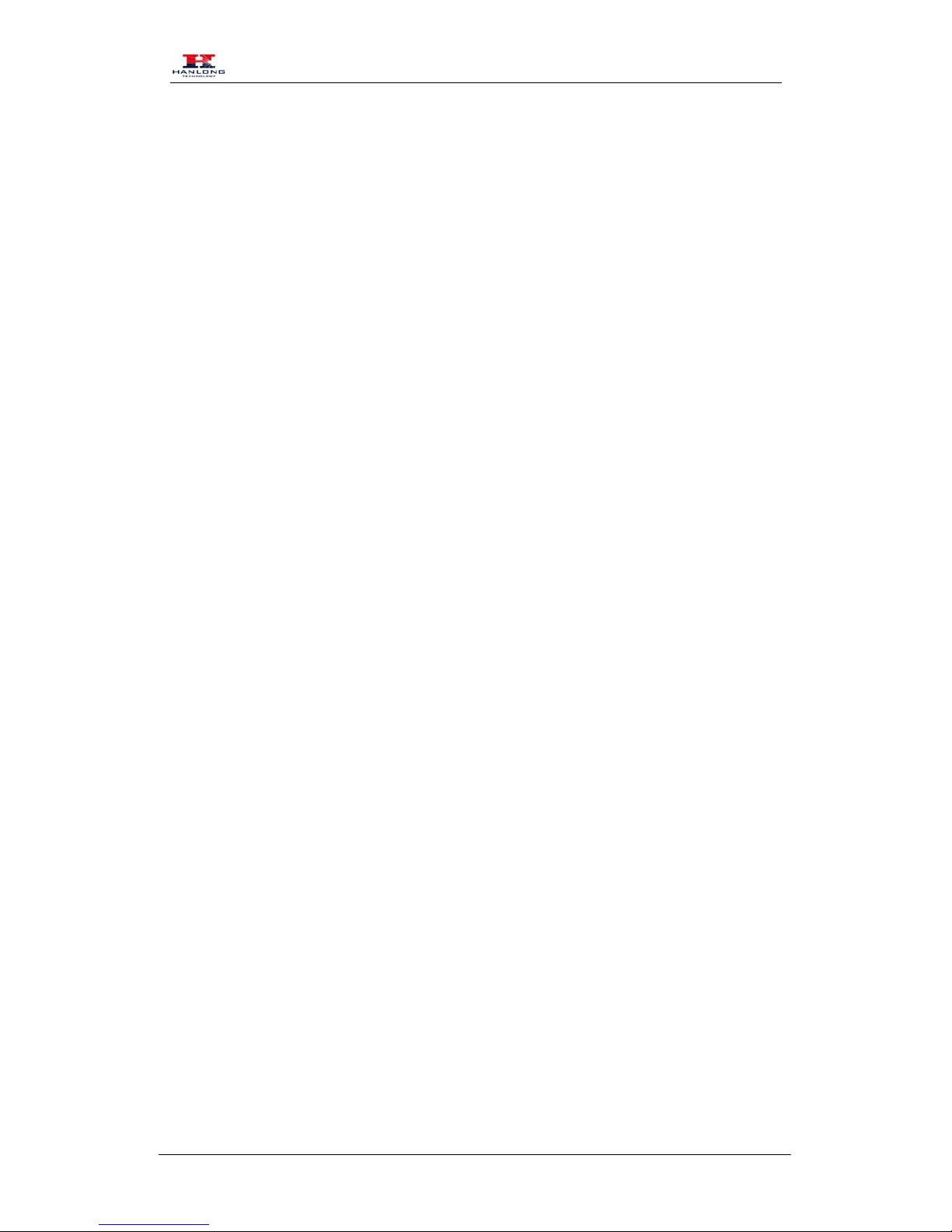
Table of Content
Copyright © Nanjing Hanlong Technology Co., Ltd. 2005-2014 All rights reserved.
2
Table of Content
Notices Information........................................................................................................................1
Copyright ..................................................................................................................................1
Safety cautions..........................................................................................................................1
Disposal of the phone................................................................................................................1
Cleaning....................................................................................................................................1
Table of Content .............................................................................................................................2
Getting Started................................................................................................................................4
Packing List ..............................................................................................................................4
Expansion Module Installation .................................................................................................6
1. Connect the expansion module and IP Phone...............................................................6
2. Attach the Foot stand.....................................................................................................6
3. Connect the IP Phone and Power..................................................................................7
Getting Familiar with Expansion Module ....................................................................................8
Hardware Components Preview................................................................................................8
Icon Preview .............................................................................................................................9
Features Configuration................................................................................................................11
Line.........................................................................................................................................11
Speed Dial...............................................................................................................................11
BLF.........................................................................................................................................12
Voice Mail...............................................................................................................................13
Direct Pickup ..........................................................................................................................14
Group Pickup ..........................................................................................................................14
Call Park..................................................................................................................................15
Intercom..................................................................................................................................15
DTMF .....................................................................................................................................16
Prefix.......................................................................................................................................17
Local Group ............................................................................................................................17
XML Group.............................................................................................................................18
LDAP......................................................................................................................................19
XML Browser .........................................................................................................................19
Broadsoft Group......................................................................................................................19
Conference..............................................................................................................................20
Forward...................................................................................................................................21
Transfer...................................................................................................................................21
Hold.........................................................................................................................................22
Group Listening ......................................................................................................................22
DND........................................................................................................................................23
Redial......................................................................................................................................23
Call Return..............................................................................................................................24
SMS.........................................................................................................................................25
Record.....................................................................................................................................25
Paging .....................................................................................................................................26
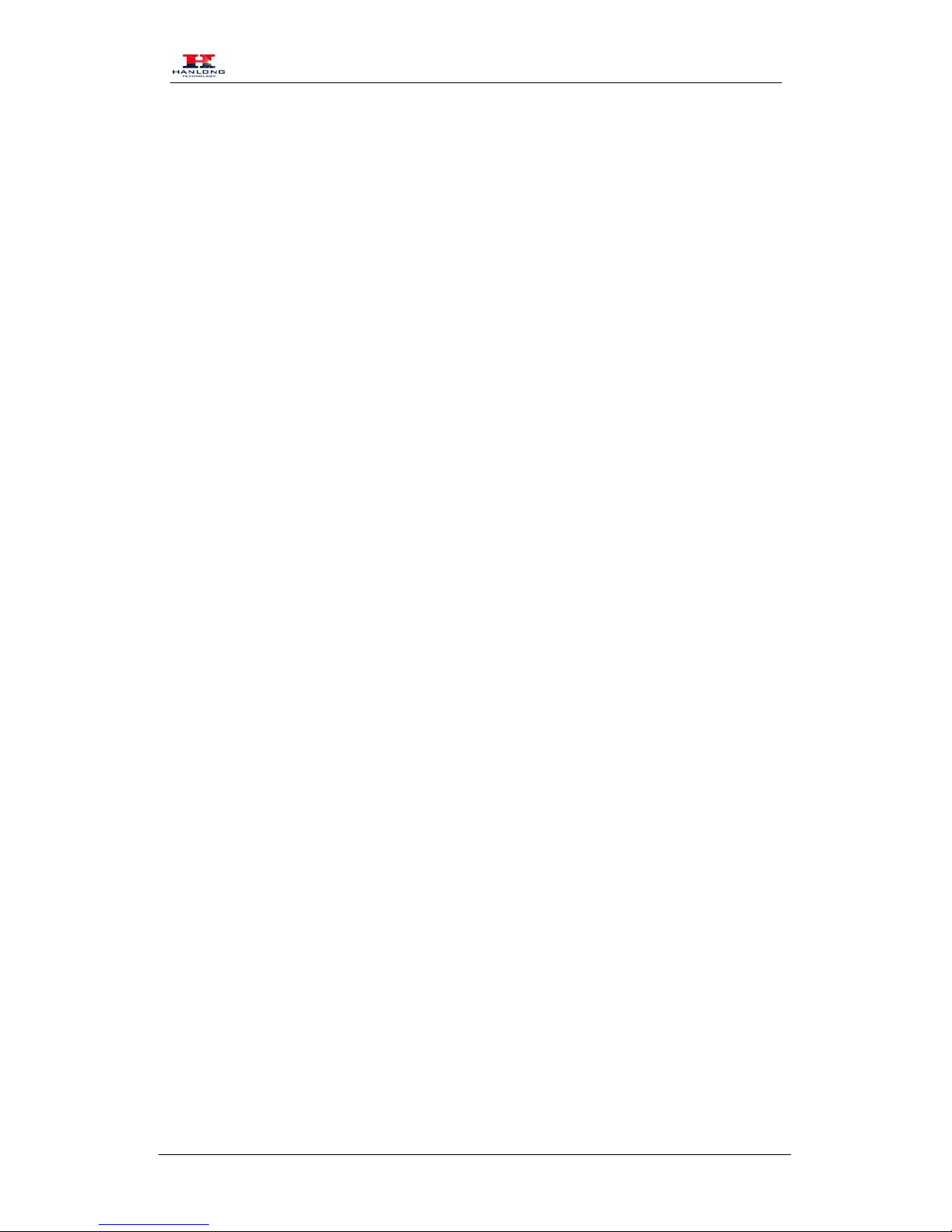
Getting Started
Copyright © Nanjing Hanlong Technology Co., Ltd. 2005-2014 All rights reserved.
3
Shared Line.............................................................................................................................26
Public Hold .............................................................................................................................27
Private Hold ............................................................................................................................28
Upgrade.........................................................................................................................................29
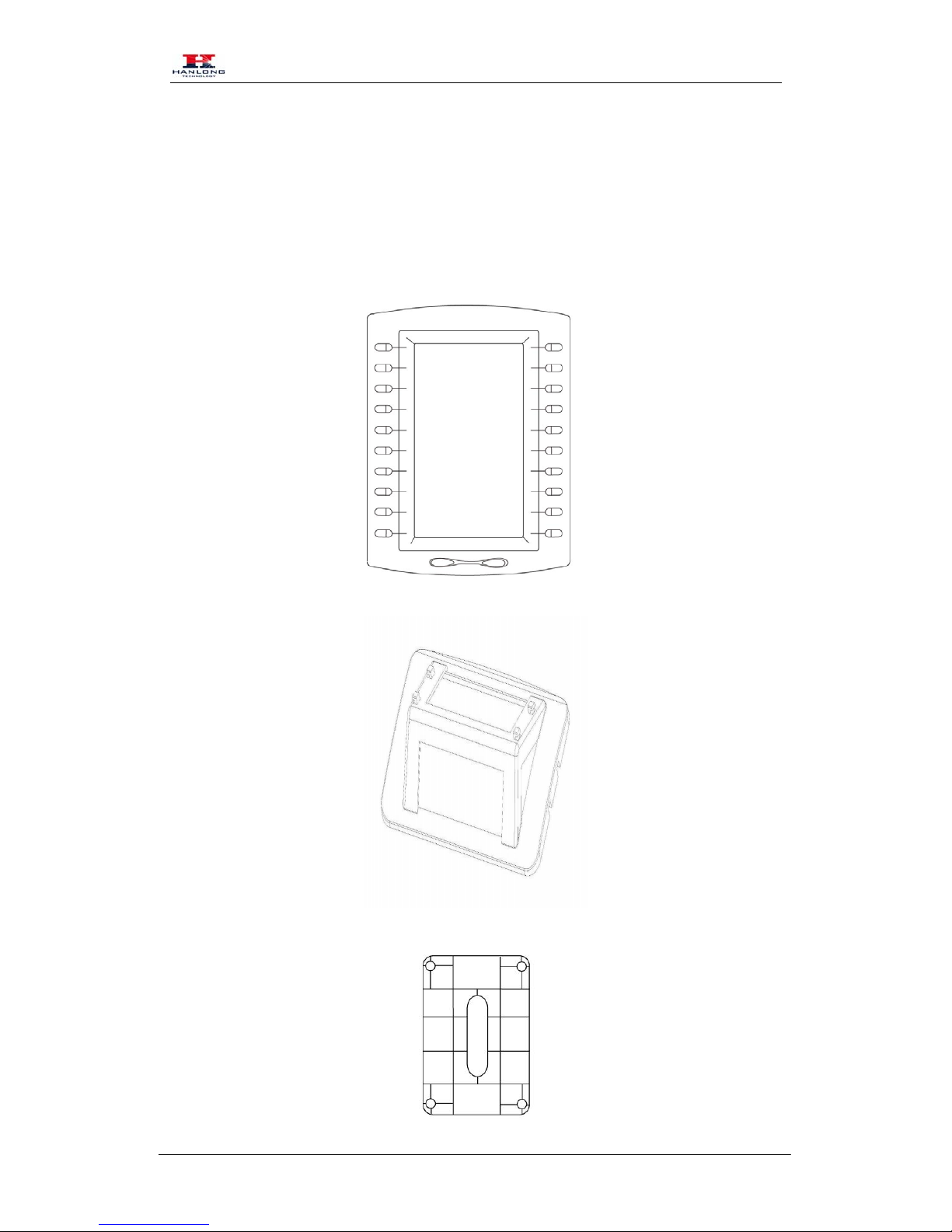
Getting Started
Copyright © Nanjing Hanlong Technology Co., Ltd. 2005-2014 All rights reserved.
4
Getting Started
Packing List
The package contains the following parts, please check if all the items are not missed:
1. The Expansion module device
2. The Stand
3. Connecting Sheet
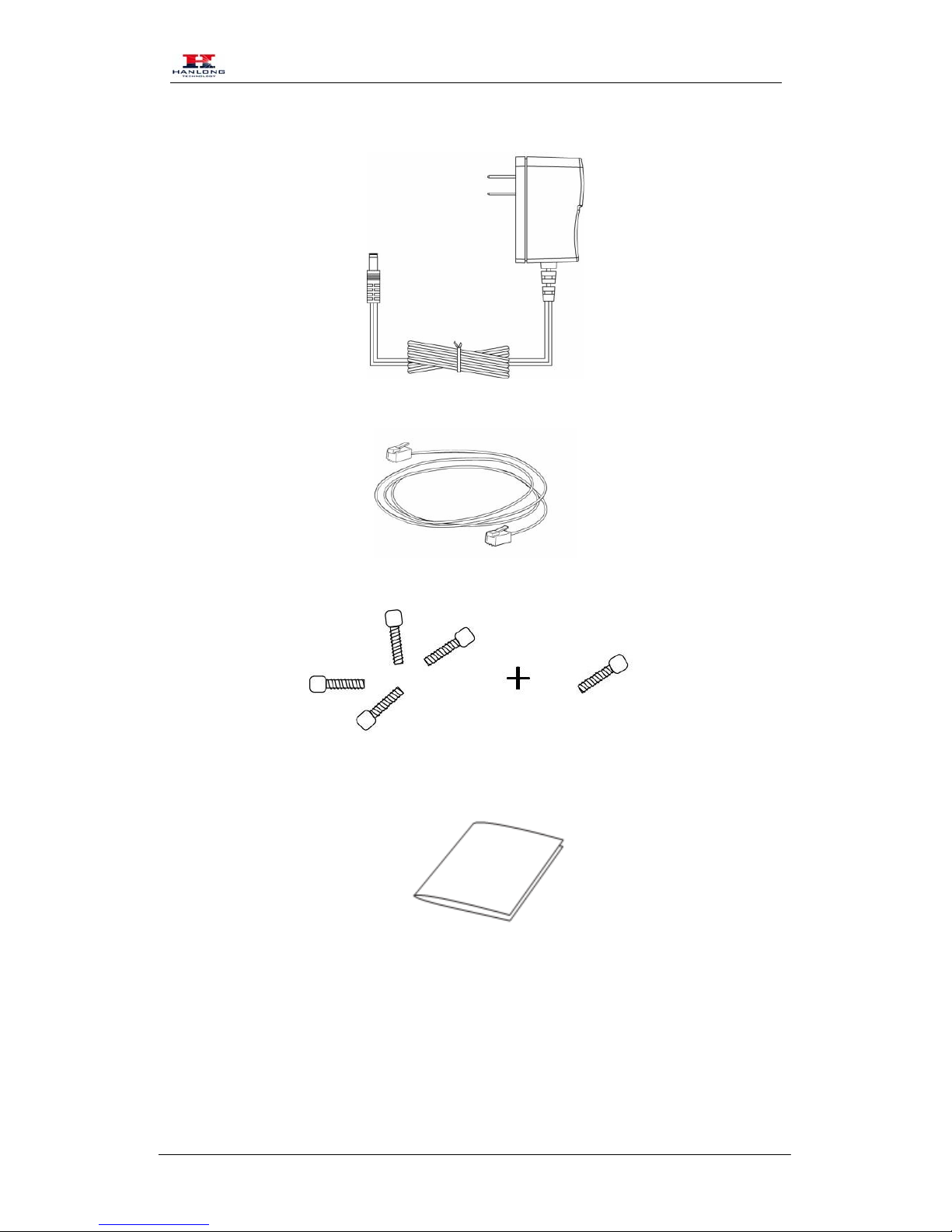
Getting Started
Copyright © Nanjing Hanlong Technology Co., Ltd. 2005-2014 All rights reserved.
5
4. Power adapter
5. Ethernet cable/Connecting Cord
6. Quick installation reference
7. Quick installation reference

Getting Started
Copyright © Nanjing Hanlong Technology Co., Ltd. 2005-2014 All rights reserved.
6
Expansion Module Installation
1. Connect the expansion module and IP Phone
2. Attach the Foot stand
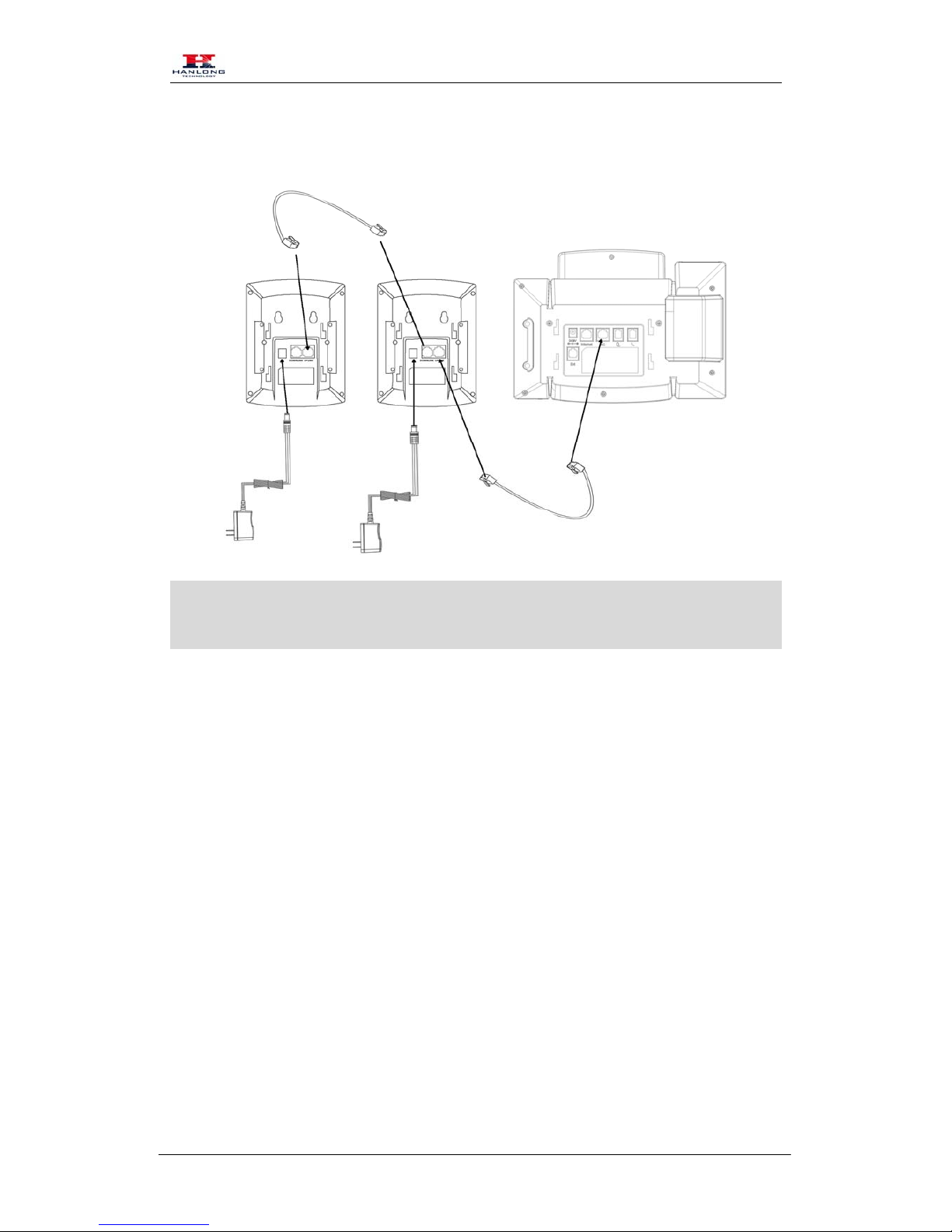
Getting Started
Copyright © Nanjing Hanlong Technology Co., Ltd. 2005-2014 All rights reserved.
7
3. Connect the IPPhone and Power
Note:
Our IP phone UC800 series can support up to six expansion modules.

Getting Familiar with Expansion Module
Copyright © Nanjing Hanlong Technology Co., Ltd. 2005-2014 All rights reserved.
8
Getting Familiar with Expansion Module
Hardware Components Preview
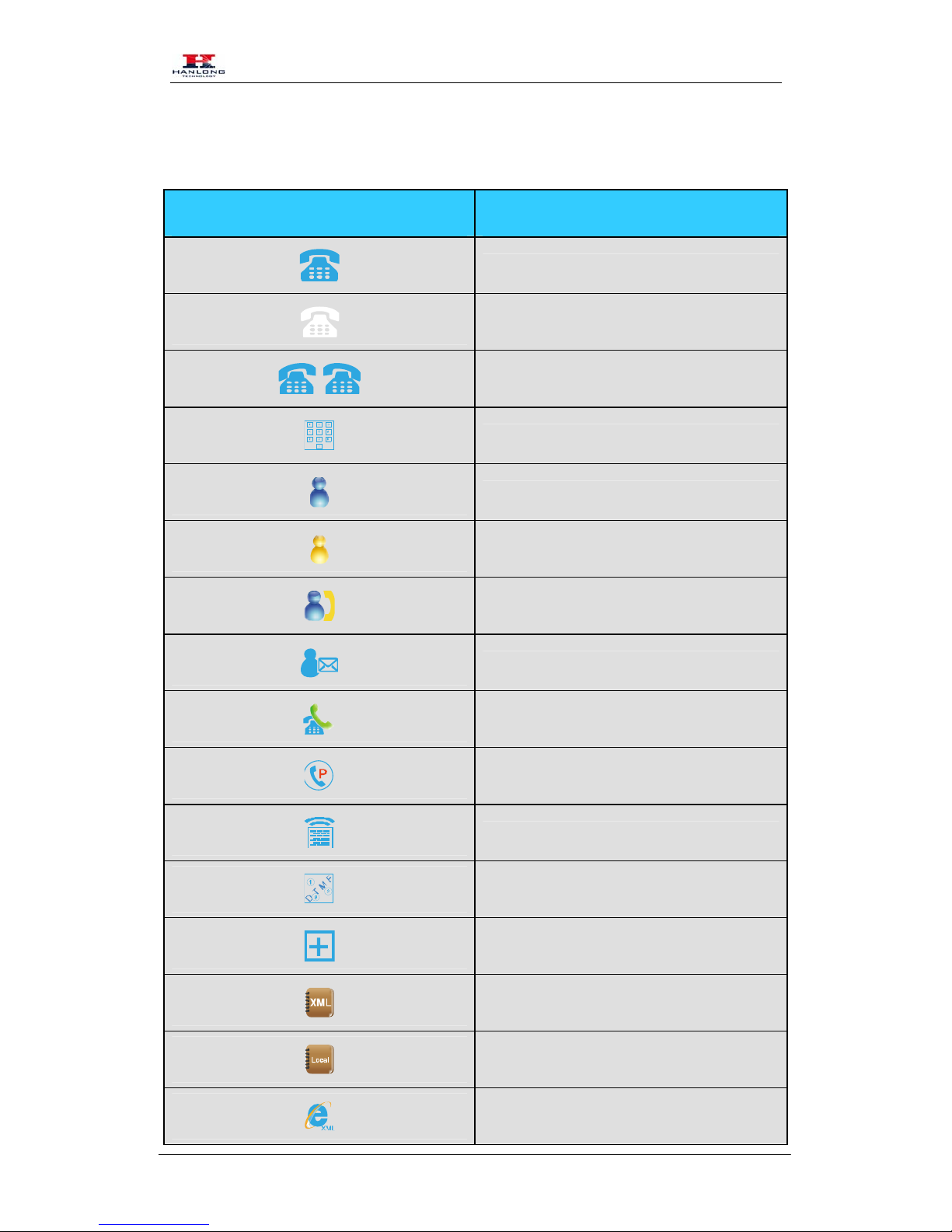
Getting Familiar with Expansion Module
Copyright © Nanjing Hanlong Technology Co., Ltd. 2005-2014 All rights reserved.
9
Icon Preview
Icon Description
Line(Registered succeed)
Line (Unregistered)
Line(Ringing)
Speed Dial
BLF
BLF(Ringing)
BLF(Talking)
Voice messages
Pick up
Call Park
Intercom/Paging
DTMF
Prefix
XML Group
Local Group
XML Browser

Getting Familiar with Expansion Module
Copyright © Nanjing Hanlong Technology Co., Ltd. 2005-2014 All rights reserved.
10
LDAP
Broadsoft Group
Conference
Forward
Transfer
Hold
Line on Hold
DND
Redial
Call Return
SMS
Record
Recording
Group Listening
Shared Line
Other Functions
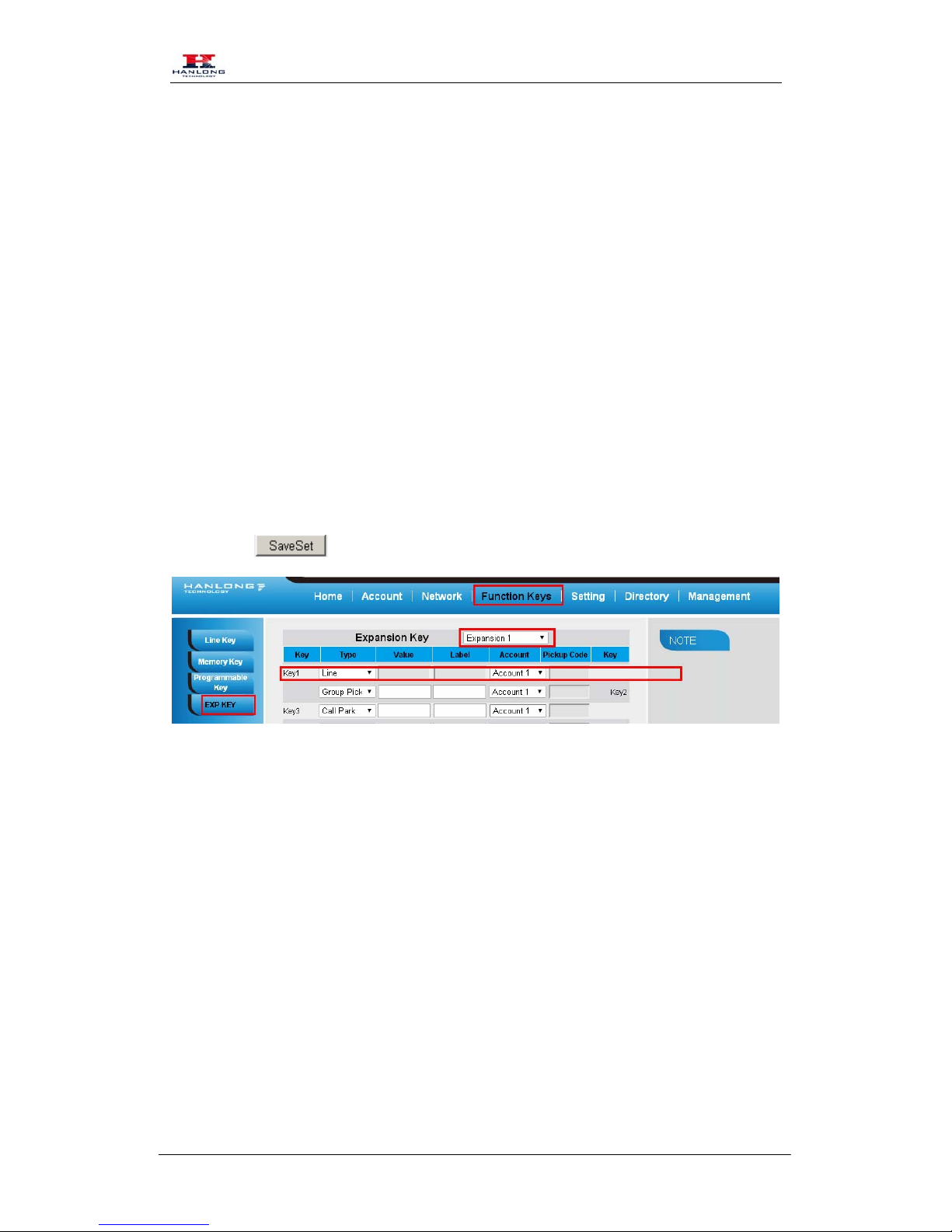
Features Configuration
Copyright © Nanjing Hanlong Technology Co., Ltd. 2005-2014 All rights reserved.
11
Features Configuration
Line
It works same as Line keys.
To configure Line Feature via Web Interface
1. Click Function keys →EXP Key.
2. Select the wanted Key and set as Line.
3. Select the Account.
4. Click the to save the configuration.
Speed Dial
With this feature, you can dial one directory by press the definite key.
To configure Speed Dial feature via Web Interface
1. Click Function keys →EXP Key.
2. Select the wanted Key and set as Speed Dial.
3. Enter the desired phone number in the Value field.
4. Filled the Label displayed on LCD
5. Select the Account.
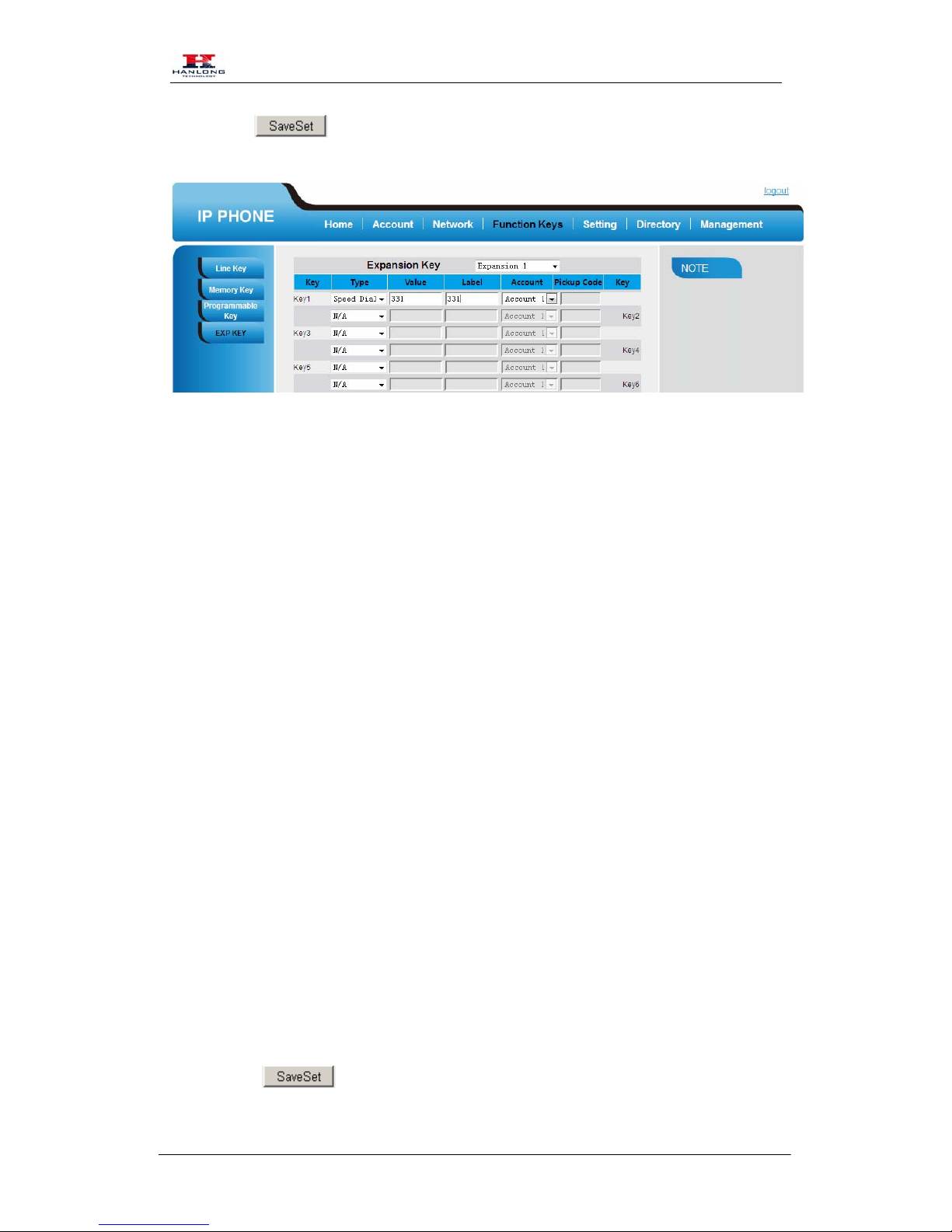
Features Configuration
Copyright © Nanjing Hanlong Technology Co., Ltd. 2005-2014 All rights reserved.
12
6. Click the to save the configuration.
BLF
You can use the BLF (Busy Lamp Field) feature to monitor a specific one whether his phone is
busy or free.
1. When the monitored line is idle, the light is steady green.
2. When the monitored line is ringing, the light is blinking red, press the BLF key to pick the
phone up directly.
3. When the monitored line is calling or in a conversation, the light is steady red.
To configure a BLF key by web
1. Click Function keys →EXP Key.
2. Select the desired Key and select BLF in the Type.
3. Enter the monitored phone number in the Value field.
4. Filled the Label displayed on LCD.
5. Select the Account.
6. Filled the Pickup code.
7. Click the to save the configuration and then restart.

Features Configuration
Copyright © Nanjing Hanlong Technology Co., Ltd. 2005-2014 All rights reserved.
13
Note:
This feature is not available on all servers. For more information, contact your system
administrator.
In the Web interface, you can also active the pickup function(Setting->Features->Call Pickup) and
set the pickup code. For example, if you set the BLF value as 333, and the pickup code is **, then
when there is an incoming call to 333, press the BLF key, it will call out the ** automatically to
pickup the incoming call on 333.
Voice Mail
To configure Voice Mail feature via Web Interface
1. Click Function keys →EXP Key.
2. Select the wanted Key.
3. Enter the desired voicemail feature codes in the Value field.
4. Filled the Label displayed on LCD.
5. Select the Account.
6. Click the to save the configuration.

Features Configuration
Copyright © Nanjing Hanlong Technology Co., Ltd. 2005-2014 All rights reserved.
14
Direct Pickup
With this feature, you can pick up the set line when it ringing.
To configure Direct Pickup feature via Web Interface
1. Click Function keys →EXP Key..
2. Select the wanted Key and set as Direct Pickup.
3. Enter the pickup code and followed the desired phone number in the Value field.
4. Filled the Label displayed on LCD.
5. Select the Account.
6. Click the to save the configuration.
Group Pickup
With this feature, you can pick up the specified group that you want incoming calls.
To configure the Group Pick up via Web interface
1. Click Function keys →EXP Key.
2. Select the desired Key and select Group Pickup in the Type.
3. Enter the pickup code and followed the desired Group number in the Value field.
4. Filled the Label displayed on LCD..
5. Click the to save the configuration.
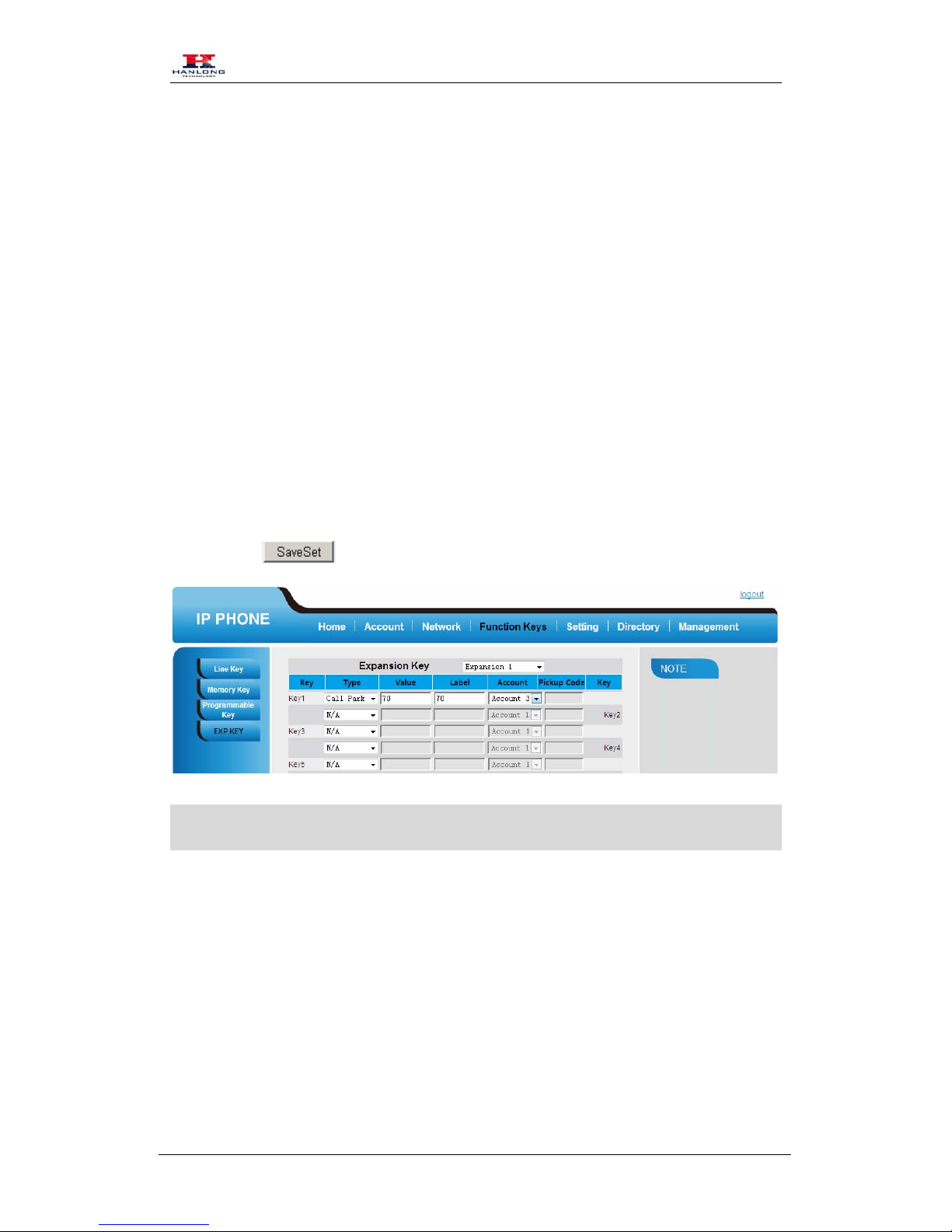
Features Configuration
Copyright © Nanjing Hanlong Technology Co., Ltd. 2005-2014 All rights reserved.
15
Call Park
With this feature, you can put a call on hold and continue the conversation from another phone.
To configure the Call Park via Web interface
1. Click Function key →EXP Key.
2. Select the desired Key and select Call Park in the Type.
3. Enter the park feature codes in the value field.
4. Filled the Label displayed on LCD.
5. Select the Account.
6. Click the to save the configuration.
Note:
Your VoIP PBX must support this feature and enable this feature.
Intercom
When use the intercom feature, you can quickly get access connect to the configured EXPension.
To configure Intercom feature via Web Interface
1. Click Function keys →EXP Key.
2. Select the wanted Key and select Intercom as the Type.
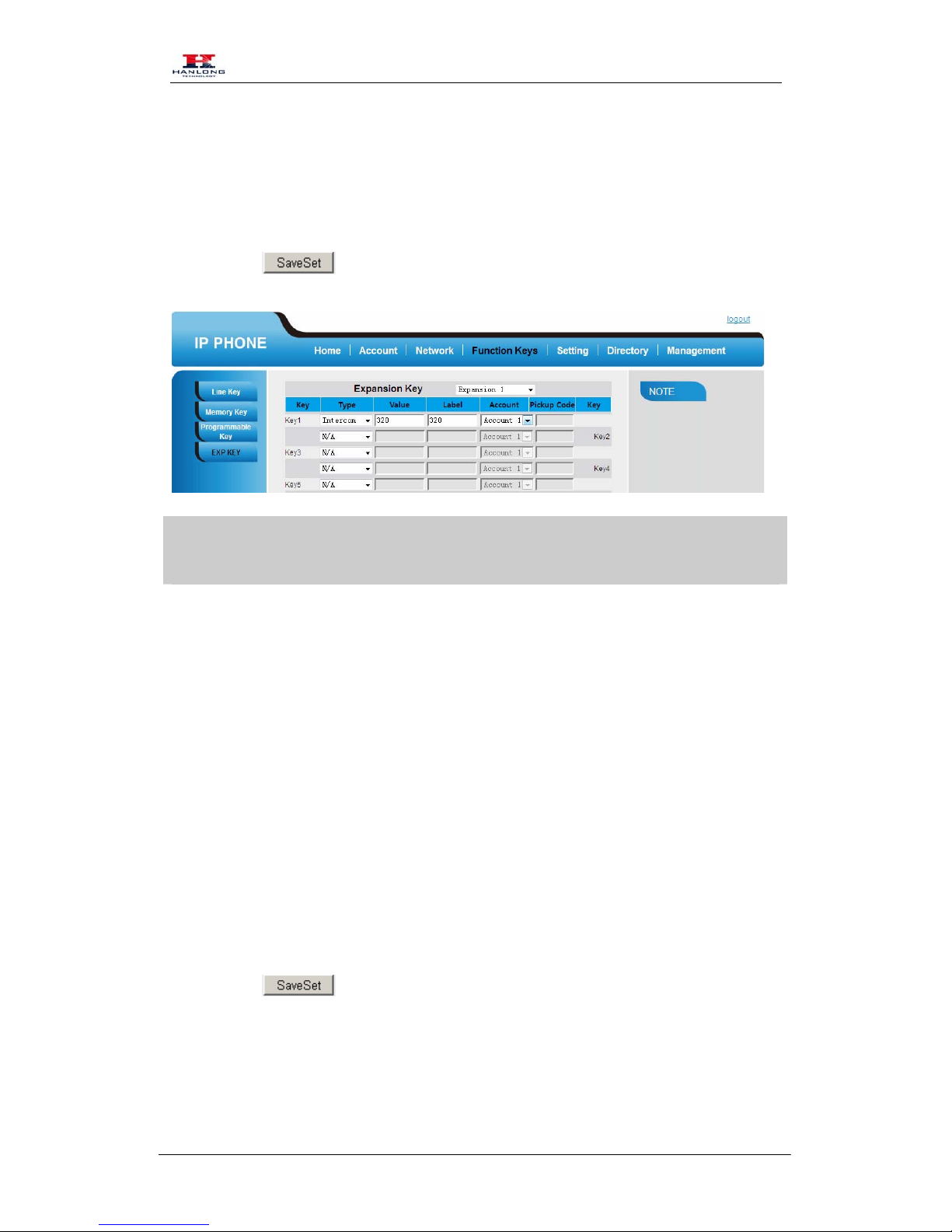
Features Configuration
Copyright © Nanjing Hanlong Technology Co., Ltd. 2005-2014 All rights reserved.
16
3. Enter the intercom codes followed by desired number in the Value field.
4. Filled the Label displayed on LCD.
5. Select the Account.
6. Click the to save the configuration.
Note:
This feature is not available on all servers. For more information, contact your system
administrator, And make sure the intercom EXPension enables the Auto-answer function.
DTMF
When the key is configured as DTMF key, You are allowed to send out the desired DTMF number
during the conversation.
To configure the DTMF via Web interface
1. Click Function keys →EXP Key.
2. Select the desired Key and select DTMF in the Type.
3. Fill the value with the Desired DTMF number
4. Enter the Label displayed on LCD.
5. Click the to save the configuration.
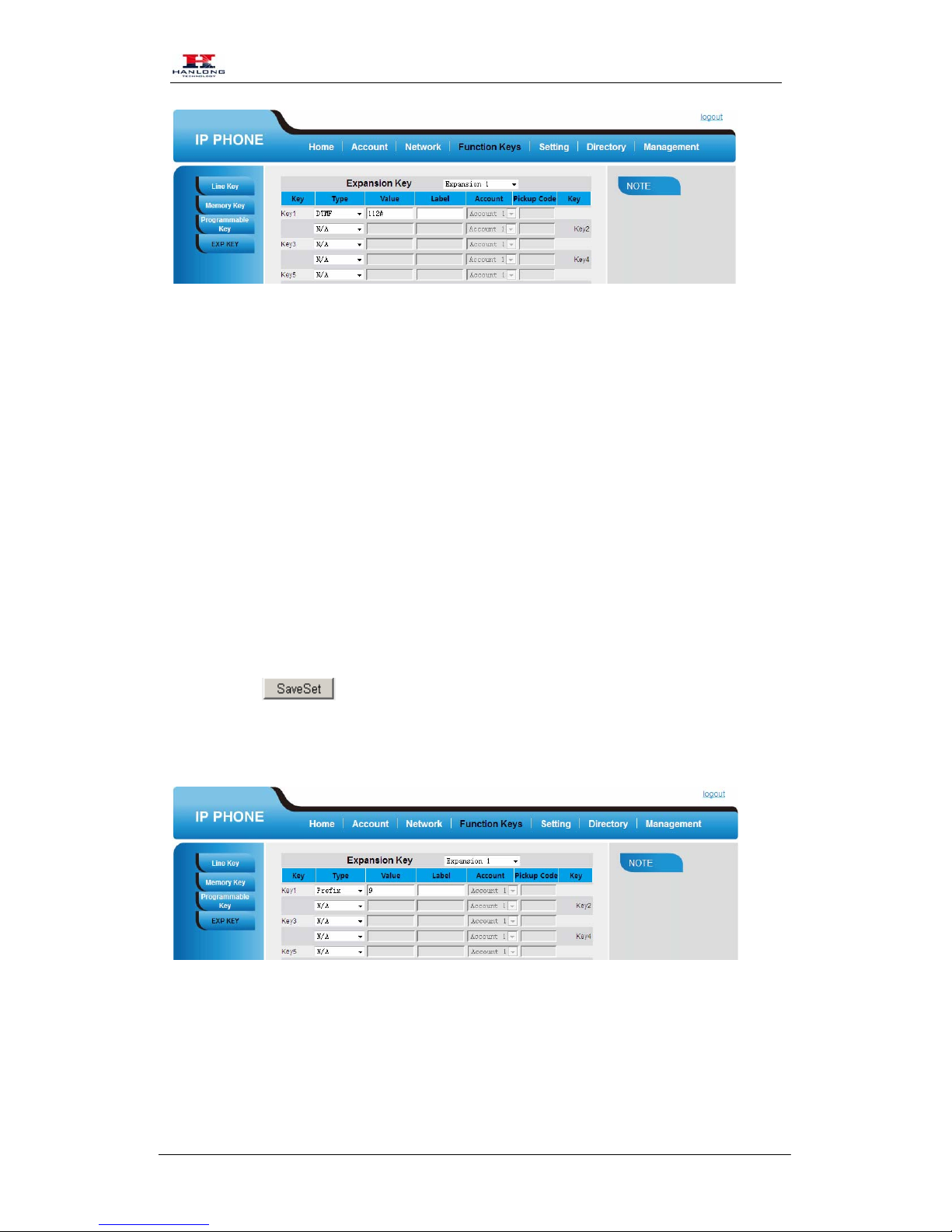
Features Configuration
Copyright © Nanjing Hanlong Technology Co., Ltd. 2005-2014 All rights reserved.
17
Prefix
If the key is configured as Prefix key, you can set the number prefix (e.g. Before the number plus
9), then you don't input 9, press the key and 9 will display on the LCD interface.
To configure the Prefix via Web interface
1. Click Function key →EXP Key.
2. Select the desired Key and select Prefix in the Type.
3. Fill the value with number that you want to set as prefix
4. Enter Label displayed on LCD.
5. Click the to save the configuration.
Then when you press this key, the set value is input directly.
Local Group
When use the Local Group feature, press the key and enter the local Contacts interface quickly.
To configure the Local Group via Web interface

Features Configuration
Copyright © Nanjing Hanlong Technology Co., Ltd. 2005-2014 All rights reserved.
18
1. Click Function key →EXP Key.
2. Select the desired Key and select Local group in the Type.
3. Filled the Label displayed on LCD.
4. Click the to save the configuration.
Then you can press the local group key to access the pre-defined contact group in the local
directory quickly.
XML Group
When use the XML Group feature,press the key and enter the Remote Contacts interface quickly.
To configure the Local Group via Web interface
1. Click Function key →EXP Key.
2. Select the desired Key and select XML group in the Type.
3. Filled the Label displayed on LCD.
4. Click the to save the configuration.

Features Configuration
Copyright © Nanjing Hanlong Technology Co., Ltd. 2005-2014 All rights reserved.
19
LDAP
When use the LDAP feature, you can get the LDAP Phonebook directly.
To configure the LDAP via Web interface
1. Click Function key →EXP Key.
2. Select the desired Key and select LDAP in the Type.
3. Filled the Label displayed on LCD.
4. Click the to save the configuration.
XML Browser
To configure the XML Browser via Web interface
1. Click Function key →EXP Key.
2. Select the desired Key and select xml browser in the Type.
3. Filled the value and Label.
4. Click the to save the configuration.
Broadsoft Group
When use the BroadSoft Group feature,press the key and enter the Remote Contacts interface
quickly.
To configure the Broadsoft group via Web interface
Table of contents
Other Hanlong Telephone Accessories manuals



















