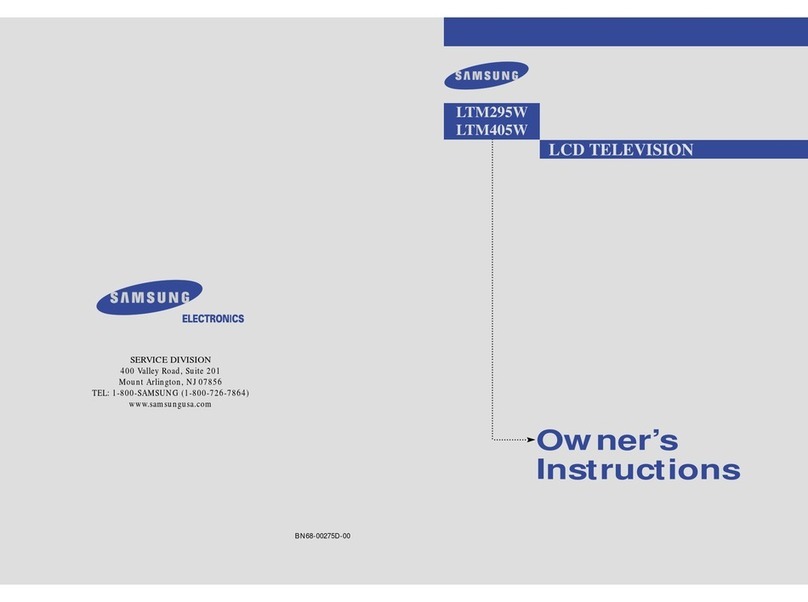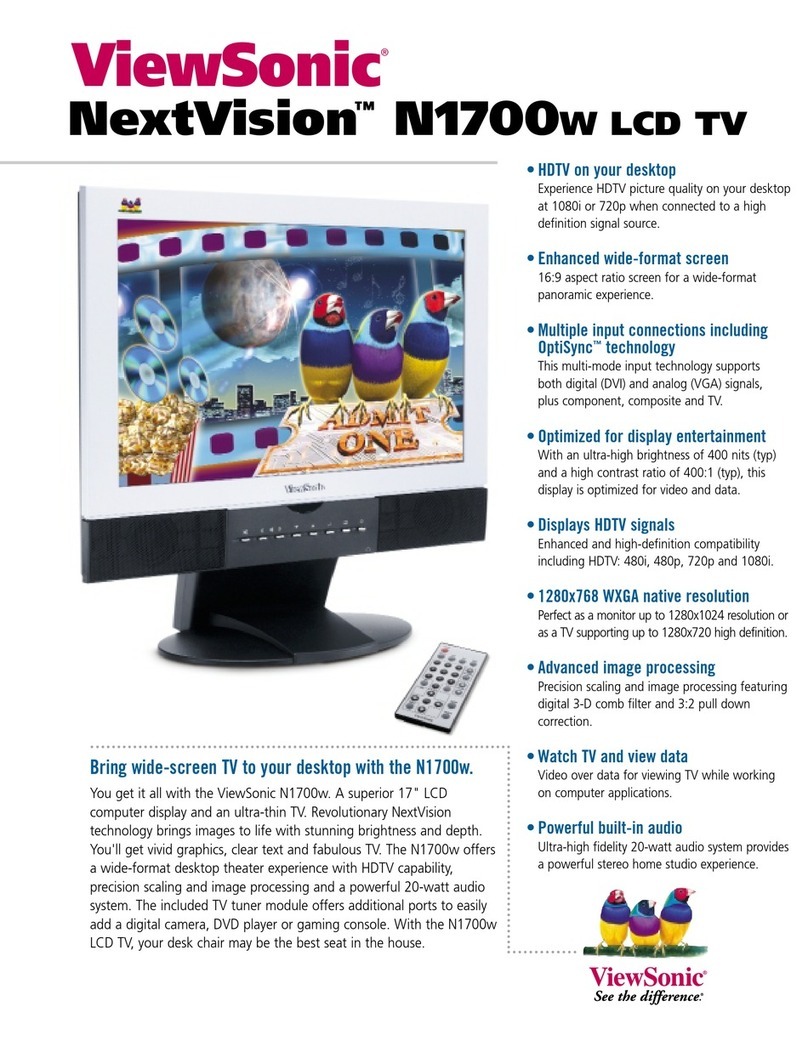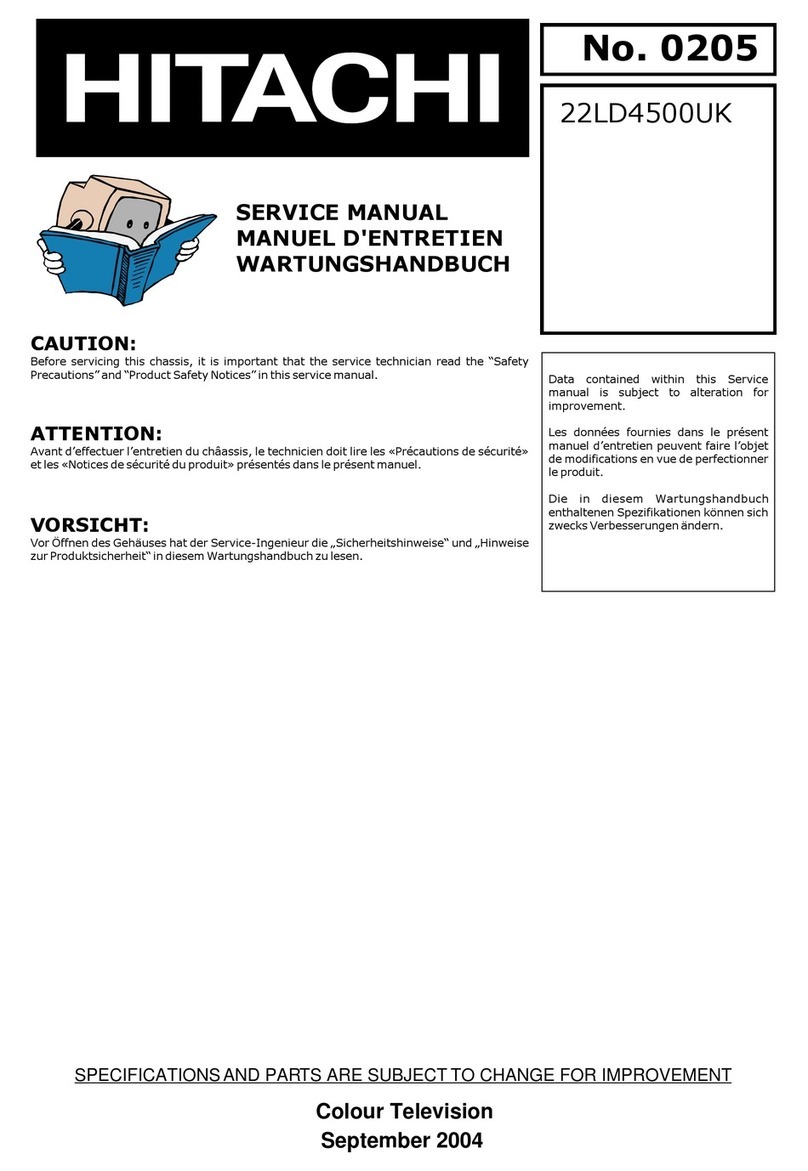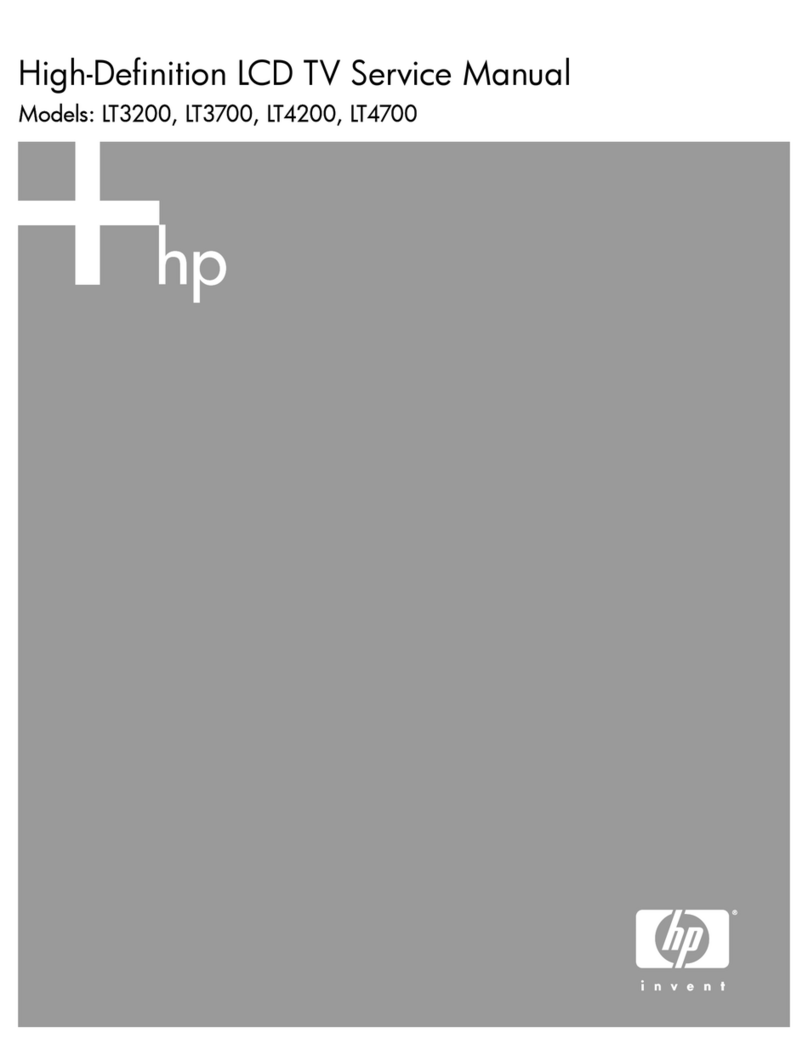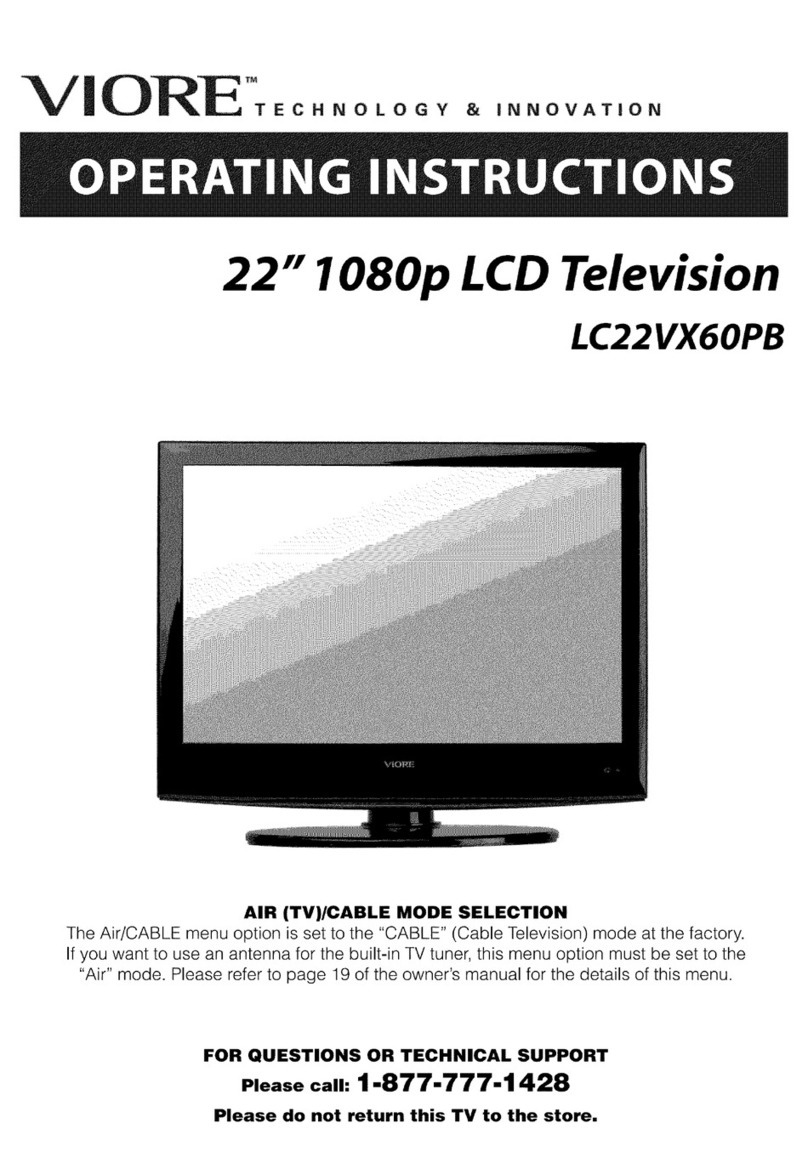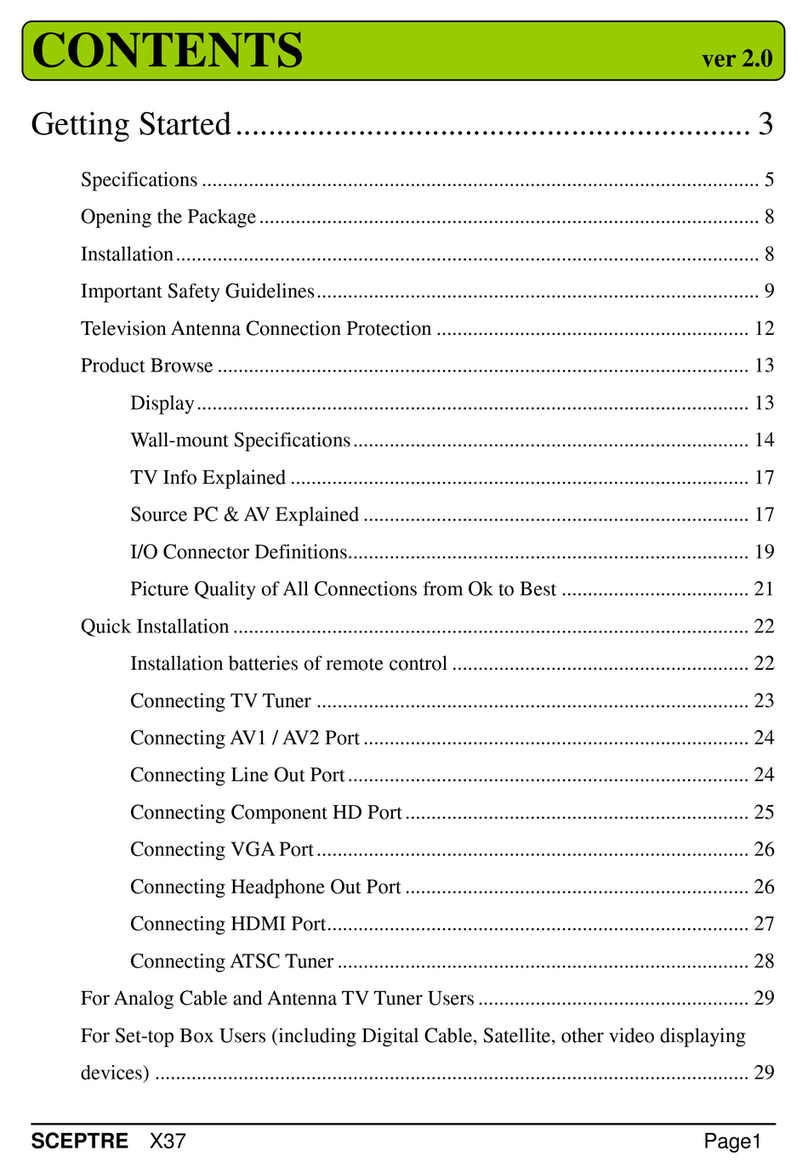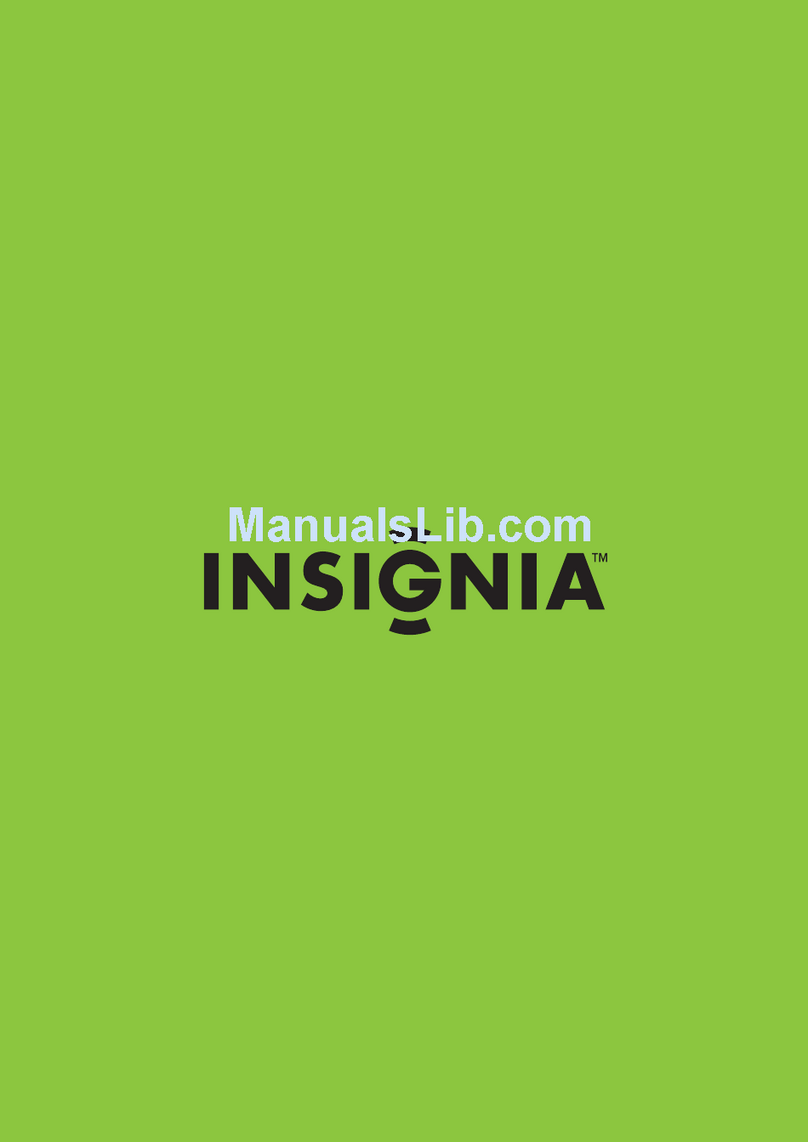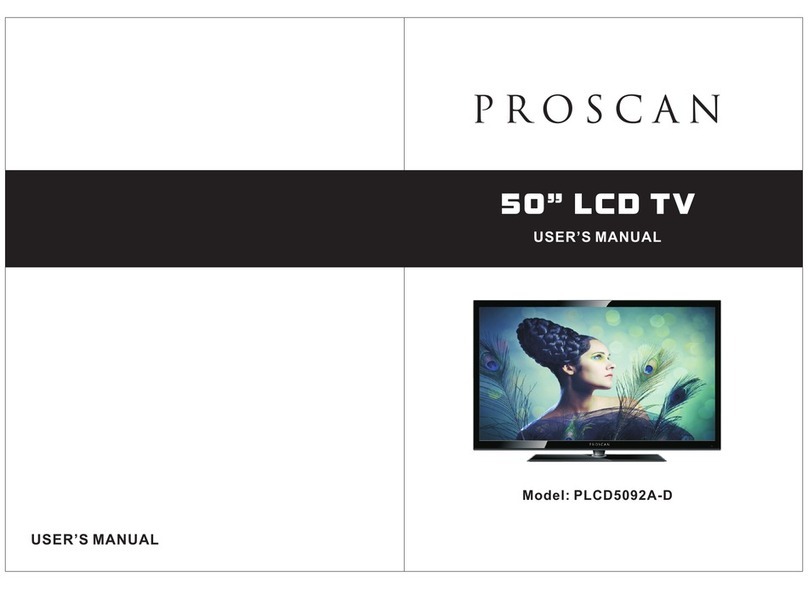e-motion 1503 UOCIII User manual

1503 UOCIII
USER GUIDE

INTRODUCTION.....................................................................................................1
WARNING............................................................................................................2-4
EXAMPLE OF OUTDOOR ANTENNA GROUNDING.............................................5
CABLE TV CATV CONNECTION....................................................................6
OUTDOOR ANTENNA............................................................................................7
MAIN UNIT DESCRIPTION....................................................................................8
REMOTE CONTROL.... ....................................................................................10-11
VIDEO MENU IN TV MODE................................................................................. 12
AUDIO MENU IN TV MODE................................................................................. 13
TV MENU IN TV MODE....................................................................................14-15
GENERAL MENU IN TV MODE...........................................................................16
PC MENU IN PC RGB MODE............................................................................17-18
RGB INPUT............................................................................................................20
TROUBLE SHOOTING..........................................................................................21
()
REMOTE CONTROL KEY FUNCTIONS.................................................................9
CONTENT

Thank you very much for your purchase of our product of LCD TV/Monitor.
Lt serves as a normal color TV and PC monitor. To enjoy your set to the full from the
very beginning, read this manual carefully and keep it handy for ready reference.
Locate the receiver in the room where direct light does not strike the screen. Total
darkness or a reflection on the picture screen can cause eyestrain. Soft and indirect
lighting is recommended for comfortable viewing.
Allow enough space between the receiver and the wall to permit ventilation.
Avoid excessively warm locations to prevent possible damage to the cabinet or
premature component failure.
This TV receiver can be connected to DC 12 Volts 5A.
Do not install the receiver in a location near hear sources such as radiator, air ducts,
direct sunlight, or in a place somewhere like close compartment and close area. Do not
cover the ventilation openings when using the set.
INSTALLATION
①
②
③
④
⑤
1
INTRODUCTION

CAUTION: TO AVOID THE RISK OF ELECTRIC SHOCK.
DO NOT REMOVE COVER (OR BACK).
NO USER-SERVICEABLE PARTS INSIDE.
REFER SERVICING TO QUALIFIED SERVICE PERSONNEL.
This symbol is intended to alert the user to avoid the risk
of electric shock, do not disassemble this equipment by anyone
except a qualified service personnel.
This symbol is intended to alert the user to the presence
of important operating and maintenance instructions in te
literature accompanying the appliance.
2
WARNING
Use of controls or adjustments or performance of process other than those specified herein
may result in hazardous radiation exposure。,
,,
。, ,
To prevent any injuries the following safety
precautions should be observed in the installation use Servicing and Maintenance of this
Equipment Before operating this equipment please read the manual completely and
keep it nearby for future reference.
WARNING

Warning
High voltages are used in the operation of this product.
Do not remote the cabinet back from your set. Refer
servicing to qualified service personnel.
To prevent fire or electrical shock hazard, Do not expose
the main unit or moisture.
o not drop or push objects into the television cabinet
slots or openings. Never spill any kind of liquid on the
television receiver.
Avoid exposing the main unit to direct sunlight and other
source of the heat. Do not stand the television receiver
directly on other produces which give off heat. E. g. video
cassette players, Audio amplifiers. Do not block the
ventilation holes in the back cover. Ventilation is essential
to prevent failure of electrical component. Do not squash
power supply cord under the main unit.
Warning
Warning
Warning
D
3
WARNING

Warning
Warning
Warning
Warning
Never stand on, lean on, push suddenly the product
or its stand. You should Pay special attention to
children to children.
Do not place the main unit on an unstable cart stand,
shelf or table. Serious injury to an individual, and
damage to the television, may result if it should fall.
When the product is not used for an extended period
of time, it is advisable to disconnect the AC power
cord from the AC outlet.
L.
ength of screw for wall mount can not exceed 10MM
4
WARNING

Antenna lead-in wire
Antenna discharge unit
NEC section 810-20()
Ground clamps
Grounding conductors
NEC section 810-20()
Electric service
equipment
NEC: National Electrical Code
Power service grounding
NEC Art250 part H()
Ground clamps
EXAMPLE OF OUTDOOR ANTENNA GROUNDING
5
An outdoor antenna should not be located anywhere that can be in contact of overhead power
lines, or any other electric light or power circuits.
When installing an outdoor antenna system, extreme caution should be taken to prevent contact
with power lines. Direct contact with power lines may be fatal and should be avoided at all costs.
Section 810 of National Electrical Code (NEC)provides information with respect to proper groun-
ding of the mast and supporting structure,grounding of the lead in wire to an antenna discharge unit,
connection to grounding electrodes, and requirements for the grounding electrode.
If an outdoor antenna is connected, follow the precautions below

A
B
Cable TV converter/
descrambler
Not included()
RRF switch
Not included()
2 set signal
splitter
Not included() Cable TV Line
OUT IN
CABLE TV CATV CONNECTION()
NOTE TO CATV SYSTEM INSTALLER
This reminder is provided to call the CATV system installers attention to Article 820-40 of
the National Electrical Code NEC that provides guidelines tor proper grounding and , in
particular, specifies that the cable ground shall be connected to the grounding system of the
building accurately or as close to the point of cable entry as possible, use of this TV for o-
ther than private viewing of programs broadcasted on UHF, VHF or transmitted by cable co-
mpanies for the use of the general public may require authorization from the broadcast/cable
company, and/or program owner.
A 75-ohm coaxial cable connector is built into set for easy hookup. When connecting the
75-ohm coaxial cable to the set, place the 75-ohm cable into the ANT terminal.
Some cable TV companies offer premium pay channels. Since the signals of these premi-
um pay channels are scrambled, a cable TV converter/descrambler is generally provided to
the subscriber the cable TV company. This converter/descrambler is necessary for normal
viewing scrambled channels.(Set your TV to channel 3 or 4, typically one of these channels
are used. If this is unknown, consult y-our cable TV company.)For more specific instructions
on installing cable TV, consult your cable TV company, one possible method of utilizing the
covered /provided by your cable TV company is explained below.
()
,
Please note: the RF switch is required to provide two inputs (A and B).(not included) A p-
osition on the RF switch (not included); you can view all unscrambled channels by using the
TV channel keys. B position on the RF switch (not included ); you can vie w all scrambled
channels via the converter/descrambler by using the converter channel keys.
,
6

7
OUTDOOR ANTENNA
The antenna requirements for a color TV reception are more important than those for a black & white
TV reception. For this reason, a good quality outdoor antenna is strongly recommended.
Connect the outdoor antenna cable lead-in the ANT. Terminal located on the rear of the
equipment.
A 75-ohm system is generally a round cable with
PAL-type connector that can easily be attached to a
terminal without tools not included .()
VHF/UHF
Antenna
75-ohm
coaxial cable
TV Tuner connector
Combination VHF/UHF antenna
Rear

MAIN UNIT DESCRIPTION
8
17
REMOTE CONTROL
SENSOR
LED INDICATOR
VOL- VOL+
CH- CH+
MENU TV/AV
POWER
21 34 5 67
1
3
5
7
2
4
6
DC12V
SCART
PC AUDIO IN
VGA
R L VIDEO
S-VIDEO
8
9
11
10
12
13
14 15 16
18
11 10
12
131415161718

REMOTE CONTROL KEY FUNCTIONS
9

POWER
MUTE
0-9
-/--
CH-/CH+
VOL-/VOL+
NICAM/A2
SYSTEM
DISPLAY
MENU
EXIT
:
:
:
:
:
:
:
:
:
:
:
:()
Press this button to switch on the TV when at
standby mode or enter standby mode.
Press this button to mute or restore sound.
Select and switch to a channel using0-9.
Switch the program digit.
Switches back and froth between the current and
previous channels.
Changes the channels up and down.
Adjusts the volume.
In the TV condition,Cycles through the TV sound options MONO /
DUAL / STEREO.
Display information on the LCD TV screen such as channel and channel
label.
Press this button to enter the menu screens for various optional adjustable
setting.
Exit the OSD menu On-screen display .
In the TV condition, press this button to change the different sound system.
10
REMOTE CONTROL

AV / T V
PMODE
SMODE
SLEEP
TEXT
HOLD
PGDN
PGUP
INDEX
SIZE
REVEAL
SUBPAGE
COLOR
:
()
:(
)
:(
)
:(
)
:
:
:
:
:
:
:
()
:
:
Press AV/TV, signal source changes as following
TV / SCART / PC RGB / AV/S-Video
Selects picture mode STANDARD, MILD,
FRESH, PERSONAL .
Selects sound mode MUSIC, THEATRE, PER
SONAL, VOICE .
Sets the sleep timer 0 / 240 / 180 / 120 / 90 / 60
/45/30/15 .
Turns on and off the Teletext function.
Freezes a multi-page passage on screen in Teletext
mode.
Press this button the Teletext page down.
Press this button the Teletext Page up.
Press this button to go the index page.
Displays the top, button or all of page. To easily read in Teletext mode.
Press this button to reveal the hidden information for some Teletext page
e.g.answers to puzzles or riddles .
Press again to hide the information.
Carry out the function of SUBCODE in the text while enter the text
display mode.
Press the appropriate color to direct access the color page.
COLOR
11
REMOTE CONTROL

12
Adjust the brightness of the picture.
Press the MENU button to select VIDEO MENU .
Press the button to select your option what you want to adjust the BRIGHTNESS .
Press the EXIT button to exit the VIDEO MENU.
Adjust the contrast of the picture.
Press the MENU button to select VIDEO MENU .
Press the button to select CONTRAST .
Press the button to select your option what you want to adjust the CONTRAST .
Press the EXIT button to exit the VIDEO MENU.
Adjust the color of the picture.
Press the MENU button to select VIDEO MENU .
Press the button to select COLOR .
Press the button to select your option what you want to adjust the COLOR .
Press the EXIT button to exit the VIDEO MENU.
Adjust sharpness level of the picture.
Press the MENU button to select VIDEO MENU .
Press the button to select SHARPNESS .
Press the button to select your option what you want to adjust the SHARPNESS .
Press the EXIT button to exit the VIDEO MENU.
Select the type if picture which best corres-
ponds to your viewing requirements by sel-
ecting of BRIGHTNESS, CONTRAST, CO-
LOR, SHARPNESS in the VIDEO MENU,
So the effects are available.
BRIGHTNESS
CONTRAST
COLOR
SHARPNESS
VIDEO MENU IN TV MODE
VIDEO MENU
BRIGHTNESS 50
CONTRAST 50
COLOR 40
SHARPNESS 50

13
Adjust the volume level of the sound.
Press the MENU button to select AUDIO
MENU .
Press the button to select your option
what you want to adjust the volume .
Press the EXIT button to exit the AUDIO MENU.
Adjust the balance of the sound.
Press the MENU button to select VOLUME MENU .
Press the button to select BALANCE .
Press the button to select your option what you want to adjust the BALANCE .
Press the EXIT button to exit the AUDIO MENU.
Adjust the desired sound mode among MUSIC, THEATRE, PERSONAL, VOICE.
Press the MENU button to select AUDIO MENU .
Press the button to select AUDIO PRESET.
Press the button to select your option what you want to adjust the AUDIO PRESET.
Press the EXIT button to exit the AUDIO MENU.
djust the accompanying sound's treble.
Press the MENU button to select AUDIO MENU .
Press the button to select TREBLE .
Press the button to select your option what you want to adjust the TREBLE.
Press the EXIT button to exit the AUDIO MENU.
djust the accompanying sound's bass.
Press the MENU button to select AUDIO MENU .
Press the button to select BASS .
Press the button to select your option what you want to adjust the BASS.
Press the EXIT button to exit the AUDIO MENU.
You can select the type of sound, which
best corresponds to your listening
VOLUME
BALANCE
AUDIO PRESET
TREBLE
A
BASS
A
AUDIO MENU IN TV MODE
AUDIO MENU
VOLUME 30
BALANCE 50
AUDIO PRESET PERSONAL
TREBLE 50
BASS 50

14
Switch different TV channels.
Press the MENU button to select TV
MENU.
Press the button to select the des-
ired channel.
Press the EXIT button to exit the TV
MENU.
Switch different TV sound system.
Press the MENU button to select TV MENU.
Press the button to select SYSTEM.
Press the button to select the sound system.
Press the EXIT button to exit the TV MENU.
After Auto Search, there may be some repeated programs stored. Skipping the repea-
ted programs can skip the stored programs and shorten the program selection.
Press the MENU button to select TV MENU.
Press the button to select SKIP.
Press the button to select the OFF or ON.
Press the EXIT button to exit the TV MENU.
This function can be better the current frequency and made the TV picture reach best
effect
EXIT
When the picture and sound of a channel are not satisfactory after Auto Search or M-
anual Search, please use the Fine function.
Press the MENU button to
frequenc.
EXIT
NOTE While you use this function, it means the AFC function is unavailability.
You can make the desired adjustment in the TV mode
CHANNEL
SYSTEM
SKIP
AFC
FINE TUNE
.
Press the MENU button to select TV MENU.
Press the button to select AFC.
Press the button to select the OFF or ON.
Press the button to exit the TV MENU.
select TV MENU.
Press the button to select FINE TUNE.
Press the button to select the suited
Press the button to exit the TV MENU.
:
TV MENU IN TV MODE
CHANNEL 4
SYSTEM I
SKIP OFF
AFC ON
FINE TUNE 175.65MHZ
SWAP
MANUAL SEARCH
AUTO SEARCH
TV MENU

15
SWAP
MANUAL SEARCH
AUTO SEARCH
Use this function can be change the position between the two channels.
Press the MENU button to select TV MENU .
Press the button to select SWAP.
Press the button to select the current channel.
Press the button to select the option channel.
Press the EXIT button to exit the TV MENU.
Manual search lets you manually tune and arrange the stations in whatever order you
desire.
Press the MENU button to select TV MENU.
Press the button twice to select MANUAL SEARCH.
Press the button and select DOWN to enter the manual search adown .
Press the button and select UP to enter the manual up search .
Press the EXIT button to exit the TV MENU.
Use thin funtion can be received the stored TV program during auto search.
Press the MENU button to select TV MENU.
Press the button to select AUTO SEARCH.
Press the button to select corresponding sound system.
Press the button to select YES enter to auto search.
Press the ENTER button to return to the previous menu
Press the EXIT button to exit the TV MENUE.
TV MENU IN TV MODE
FROM 6
TO: 4
SWAP
DOWN
UP
175.65MHz
MANUAL SEARCH
PLEASE WAIT
167.15MHz
AUTO SEARCH
BG/DK/I
NO YES
AUTO SEARCH
PLEASE WAIT
0 59.55MHz

16
GENERAL MENU IN TV MODE
LANGUAGE
BLUE SCREEN
NOISE REDUCE
INPUT SOURCE
RESET
Ordinary and graphical user interface makes the menu operation more user-friendly.
Press the MENU button to select GENERAL MENU .
Press the button to select the different languages displayed .
Press the EXIT button to exit the GENERAL MENU.
Adjust the bule background on or off. If on, the screen background will turn blue
at very weak or no signal condition.
Press the MENU button to select GENERAL MENU.
Press the button to select BLUE SCREEN.
Press the button and select ON or OFF
Press the EXIT button to exit the TV MENU.
Press the MENU button to select GENERAL MENU.
Press the button to select NOISE REDUCE.
Press the button and select ON or OFF
Press the EXIT button to exit the GENERAL MENU.
Adjust the different input source signal.
Press the MENU button to select GENERAL MENU.
Press the button to select INPUT SOURCE.
Press the button and select different signal mode.
Press the EXIT button to exit the GENERAL MENU.
Use this function to reset the monitor to the fatory default.
Press the MENU button to select
GENERAL MENU.
Press the button to select RESET.
Press the button to select RESET.
Press the EXIT button to exit the
GENERAL MENU.
LANGUAGE ENGLISH
BLUE SCREEN ON
NOISE REDUCE ON
INPUT SOURCE TV
RESET
GENERAL MENU

Adjust the BRIGHTNESS of the picture.
Press the MENU button to select PC
MENU.
Press the button to select your pot-
ion what you want to adjust the brightness.
Press the EXIT button to exit the
PC MENU.
Adjust the contrast of the picture.
Press the MENU button to select PC MENU.
Press the button to select CONTRAST.
Press the button to select your potion what you want to adjust the CONTRAST.
Press the EXIT button to exit the PC MENU.
Adjust local VGA color temperature value.
Press the MENU button to select PC MENU.
Press the button to select COLOR SETTING.
Press the button to select 9300k or 6500k or USER.
Press the EXIT button to exit the PC MENU.
NOTE If you choose the USER mode, the
screen could be show RED, GREEN, BLUE.
It means you can't adjust the color volume
on the corresponding color mode.
Connecting the personal computer, you can use this function to adjust the corresp-
onding viewing requirements.
BRIGHTNESS
CONTRAST
COLOR SETTING
:
PC MENU IN PC RGB MODE
17
RED 169
GREEN 171
BLUE 171
USER COLOR SETTING
PC MENU
BRIGHTNESS 50
CONTRAST 50
COLOR SETTING USER
AUTO CONFIG
H-POSITION 52
V-POSITION 28
PHASE 31
CLOCK 60

PC MENU
BRIGHTNESS 50
CONTRAST 50
COLOR SETTING USER
AUTO CONFIG
H-POSITION 52
V-POSITION 28
PHASE 31
CLOCK 60
18
AUTO CONFIG
H-POSITION
V-POSITION
PHASE
CLOCK
It is used to carry out AUTO CONFIG , when
the screen display is abnormal, in order to get
perfect state , at the same tine to store the rel
evant date calculated by computer into system
as customer data.
Press the MENU button to select .
Press the button to select .
Press the button to enter .
Press the EXIT button to exit the .
Adjust the horizontal place of the picture.
Press the MENU button to select PC MENU.
Press the button to select H-POSITION.
Press the button to select your desired effect.
Press the EXIT button to exit the PC MENU.
Adjust the vertical place of the picture.
Press the MENU button to select PC MENU.
Press the button to select V-POSITION.
Press the button to select your desired effect.
Press the EXIT button to exit the PC MENU.
Adjust the sampling phase of the system for input signal.
Press the MENU button to select PC MENU.
Press the button to select PHASE
Press the button to select your desired effect.
Press the EXIT button to exit the PC MENU.
Adjust the sampling clock of the system for input signal.
Press the MENU button to select PC MENU.
Press the button to select CLOCK.
Press the button to select your desired effect.
Press the EXIT button to exit the PC MENU.
PC MENU
AUTO CONFIG
AUTO CONFIG
PC MENU
PC MENU IN PC RGB MODE
Table of contents
Other e-motion LCD TV manuals

e-motion
e-motion 40J-GB-FHCUP-ROI User manual

e-motion
e-motion X216-69G-GP-TCDUP-UK User manual

e-motion
e-motion X185/69E-GB-TCU-UK User manual

e-motion
e-motion 40-74J-GB-HTCU-ROI User manual

e-motion
e-motion X32-69E-GB-TCU-UK User manual

e-motion
e-motion X216-69G-GB-TCDUP-UK User manual

e-motion
e-motion 39-66G-GB-3B-FTCU-UK User manual

e-motion
e-motion W216-28J-GB-HCU-ROI User manual

e-motion
e-motion X26-69E-GB-TCDUP4-UK User manual

e-motion
e-motion X32-69G-GB-TCDUP-UK User manual