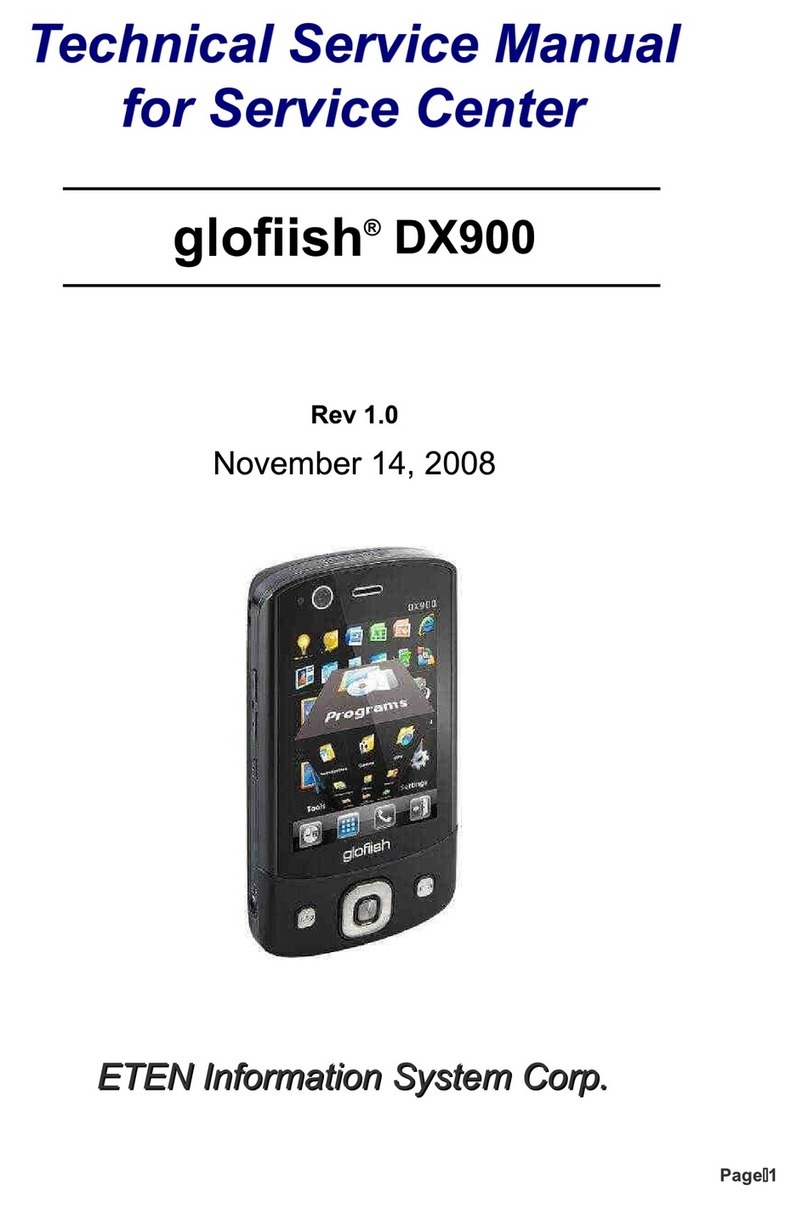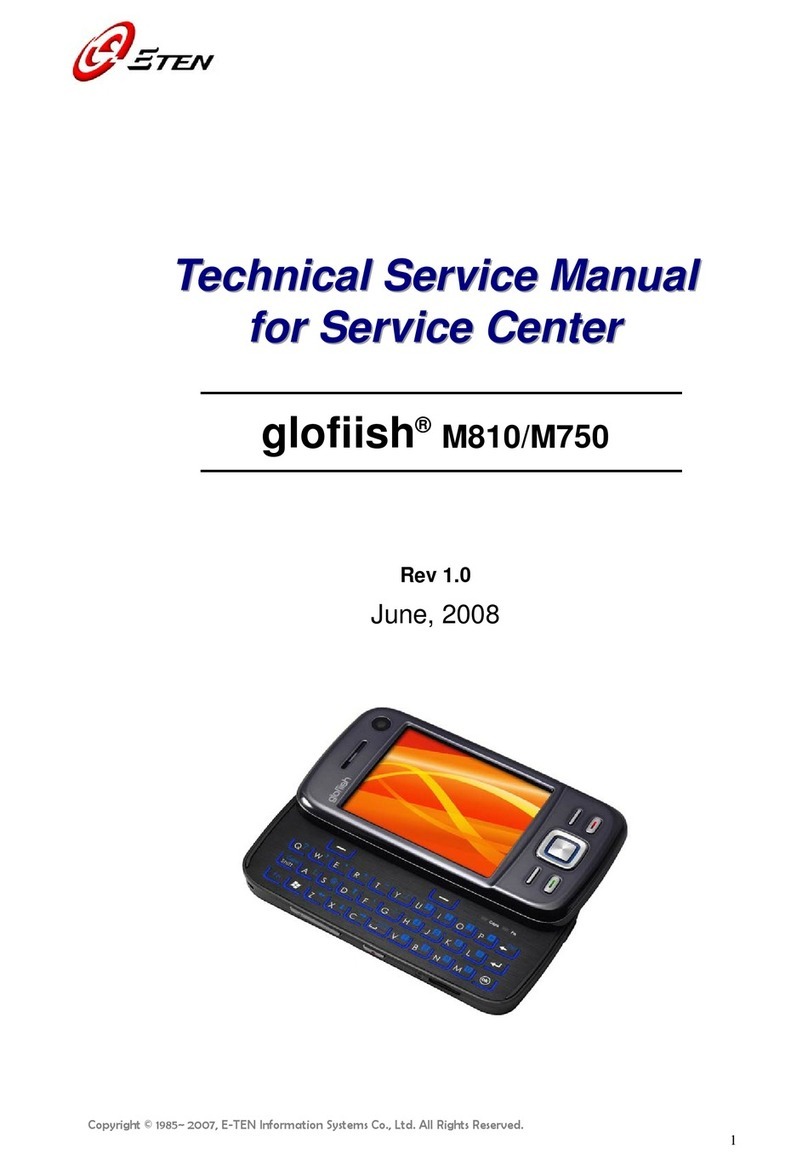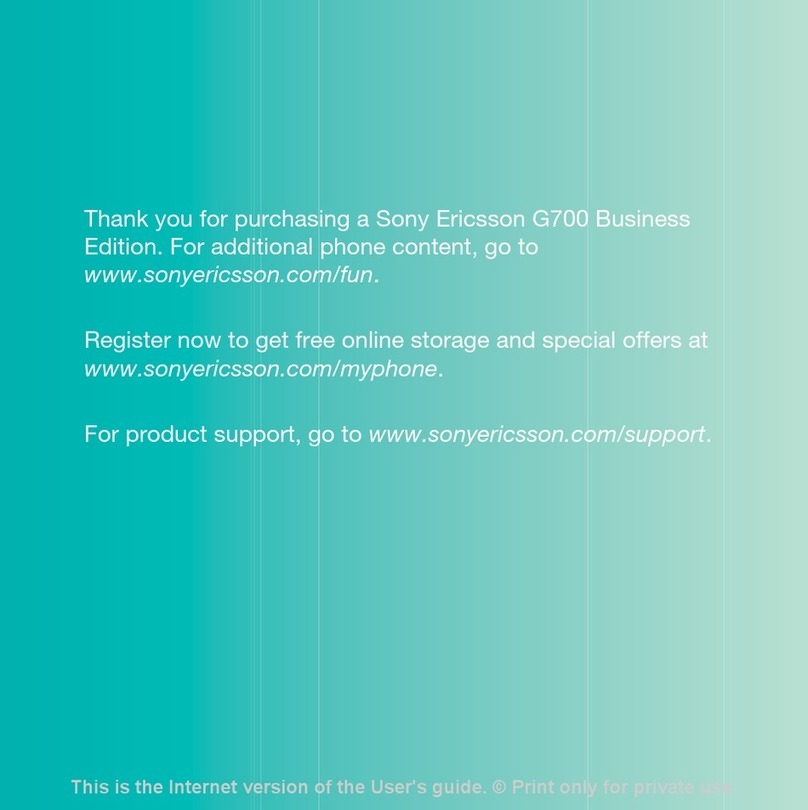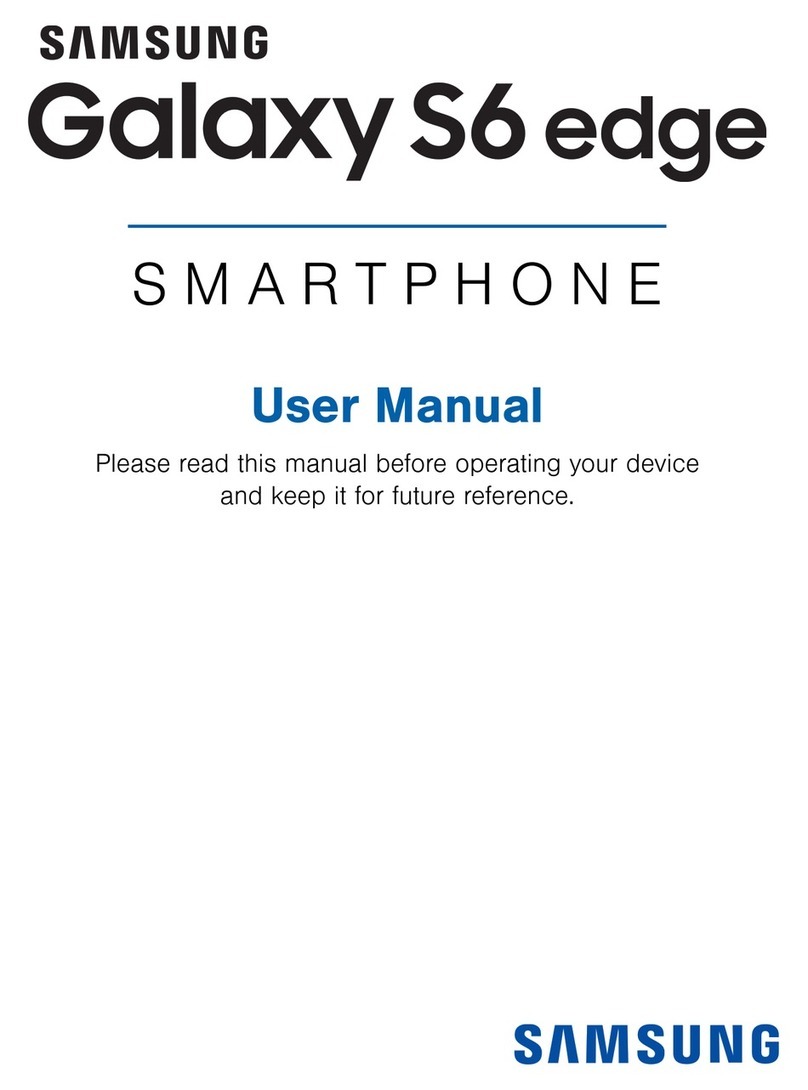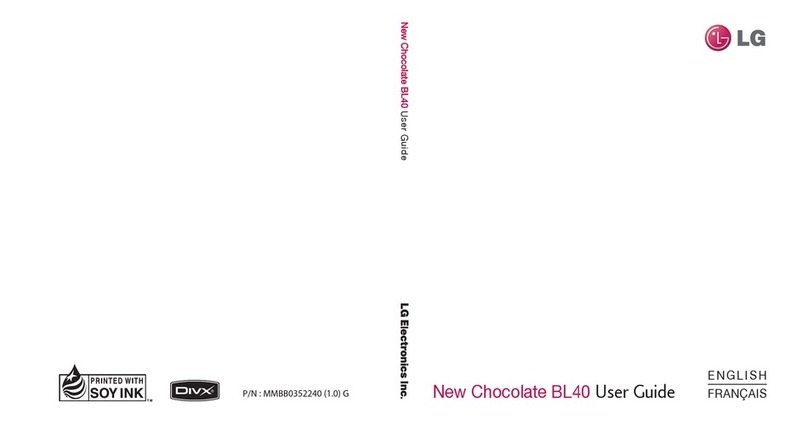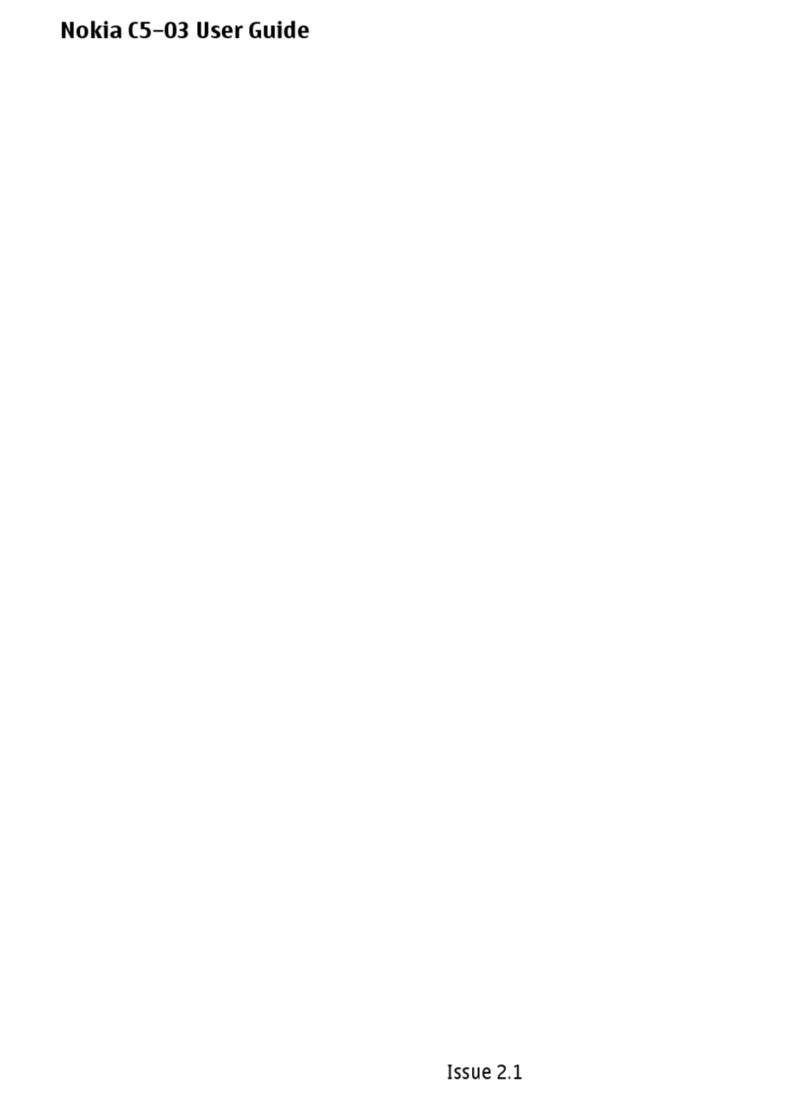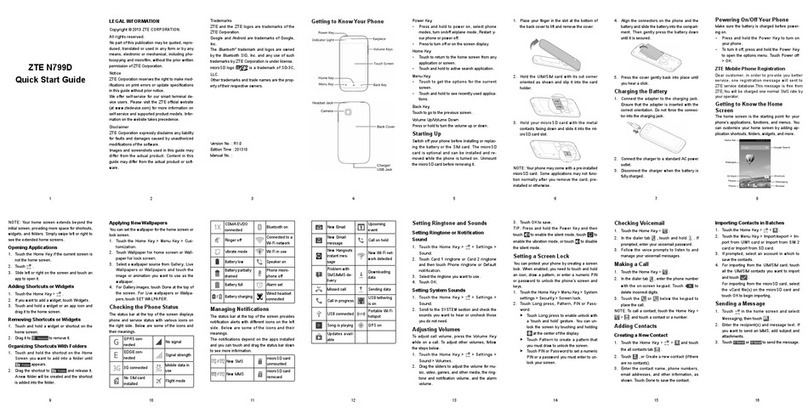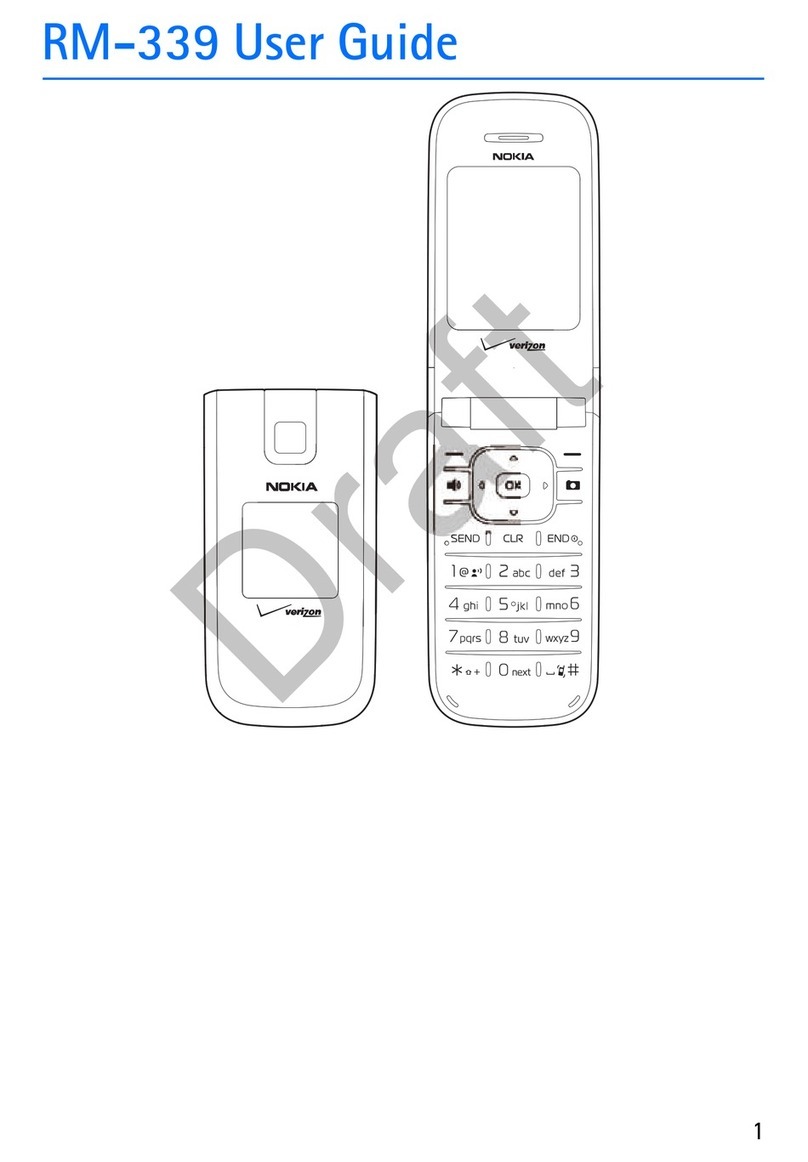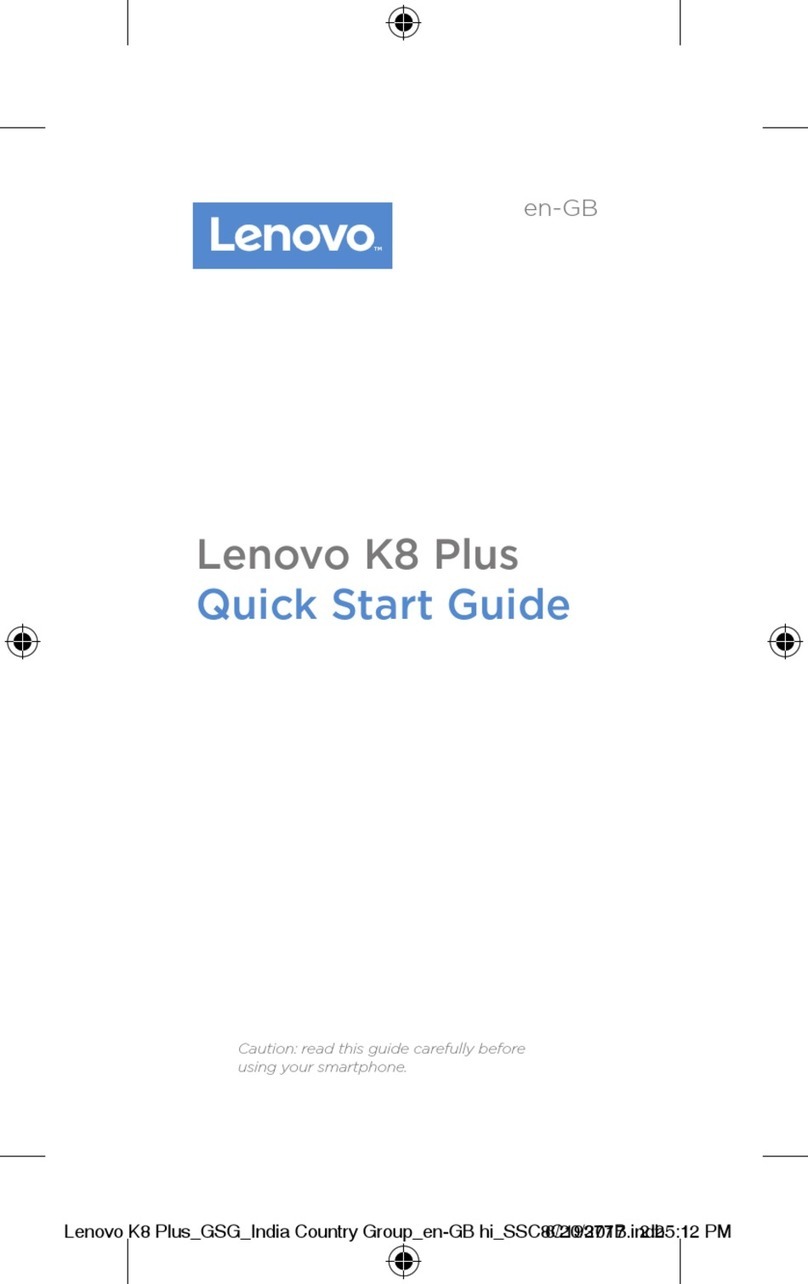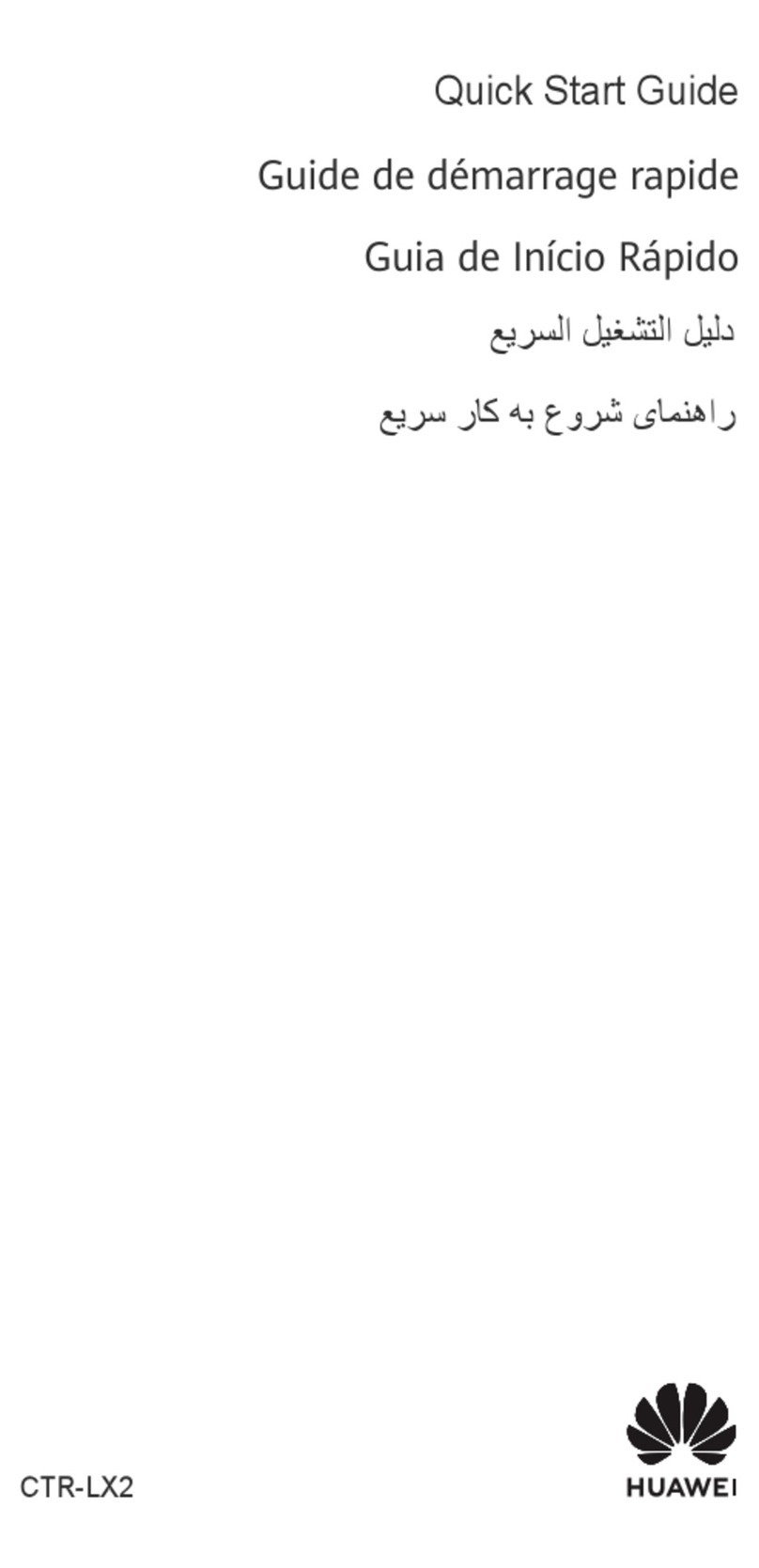E-TEN SPUX650 User manual

G
GP
PS
S
P
Po
oc
ck
ke
et
t
P
PC
C
P
Ph
ho
on
ne
e
U
Us
se
er
r
M
Ma
an
nu
ua
al
l

Safety Instructions
UPlease Read Before Proceeding.
UAvoid heavily pressing on the touch screen.
UAvoid heavily pressing on the touch screen with the stylus or your fingers.
UThis product is not charged when shipped from the factory. When you use
this product the first time, we recommend that you install the battery as
illustrated and fully charge it for about 8 hours before use.
UDo not remove the battery while charging.
UBefore installing the SIM card, launch Wireless Manager, then tap the
button. When the color of the icon turns orange , this indicates
that the wireless connection of the Pocket PC is disabled.
UWhen aboard an aircraft, at a medical facility, or at the gas pump where
wireless communication devices are prohibited, please launch the
Wireless Manager and then tap the button. When the color of the
icon turns orange , the Flight Mode is activated and the wireless
connection of the Pocket PC is disabled.
UIn case the Pocket PC is damaged, send it back to the dealer for repair. Do
not attempt to disassemble the Pocket PC on your own; otherwise the
warranty will be void.

Where to Find Information
For information on: See this source:
Programs on your Pocket PC This User’s Guide and Pocket PC Help. To
view Help, tap and then
Help.
Additional programs that can
be installed on the Pocket PC
The Pocket PC Getting Started CD.
Connecting to and
synchronizing with a desktop
computer
Check the user’s guide that comes with this
product or look for the online help relevant
to synchronization tools on the desktop PC
or the Pocket PC.
Up-to-date information on
your Pocket PC
http://www.microsoft.com/windowsmobile/
This document lists the functions, specifications, and illustrations for
reference only. The actual purchased product should be taken as the
standard.

Trademarks and Copyright
Copyright © 2008 E-TEN Information System Co., Ltd. All Rights
Reserved.
Trademarks and trade names mentioned in this document are those of their
respective owners.
The Bluetooth®word mark and logos are owned by the Bluetooth SIG, Inc.
and any use of such marks by E-TEN Information System is under license.
Other trademarks and trade names are those of their respective owners.

FCC Regulations
This mobile phone complies with part 15 of the FCC Rules. Operation is
subject to the following two conditions: (1) This device may not cause
harmful interference, and (2) this device must accept any interference
received, including interference that may cause undesired operation.
This mobile phone has been tested and found to comply with the limits
for a Class B digital device, pursuant to Part 15 of the FCC Rules. These
limits are designed to provide reasonable protection against harmful
interference in a residential installation. This equipment generates, uses and
can radiated radio frequency energy and, if not installed and used in
accordance with the instructions, may cause harmful interference to radio
communications. However, there is no guarantee that interference will not
occur in a particular installation. If this equipment does cause harmful
interference to radio or television reception, which can be determined by
turning the equipment off and on, the user is encouraged to try to correct the
interference by one or more of the following measures:
-Reorient or relocate the receiving antenna.
-Increase the separation between the equipment and receiver.
-Connect the equipment into an outlet on a circuit different from that to
which the receiver is connected.
-Consult the dealer or an experienced radio/TV technician for help.
Changes or modifications not expressly approved by the party responsible
for compliance could void the user’s authority to operate the equipment.

RF Exposure Information (SAR)
This model phone meets the government’s requirements for exposure to
radio waves.
This phone is designed and manufactured not to exceed the emission
limits for exposure to radio frequency (RF) energy set by the Federal
Communications Commission of the U.S. Government.
The exposure standard for wireless mobile phones employs a unit of
measurement known as the SpecificAbsorption Rate, or SAR. The SAR limit
set by the FCC is 1.6W/kg. *Tests for SAR are conducted using standard
operating positions accepted by the FCC with the phone transmitting at its
highest certified power level in all tested frequency bands. Although the SAR
is determined at the highest certified power level, the actual SAR level of the
phone while operating can be well below the maximum value. This is
because the phone is designed to operate at multiple power levels so as to use
only the poser required to reach the network. In general, the closer you are to
a wireless base station antenna, the lower the power output.
The highest SAR value for the model phone as reported to the FCC
when tested for use at the ear is 0.466 W/kg for GSM850 / 0.992 W/kg for
PCS1900 and when worn on the body, as described in this user guide, is
0.736 W/kg for GSM850 / 0.542 W/kg for PCS1900 (Body-worn
measurements differ among phone models, depending upon available
enhancements and FCC requirements.)
While there may be differences between the SAR levels of various
phones and at various positions, they all meet the government requirement.

The FCC has granted an EquipmentAuthorization for this model phone
with all reported SAR levels evaluated as in compliance with the FCC RF
exposure guidelines. SAR information on this model phone is on file with
the FCC and can be found under the Display Grant section of
http://www.fcc.gov/oet/fccid after searching on FCC ID: SPUX650.
For body worn operation, this phone has been tested and meets the FCC
RF exposure guidelines for use with an accessory that contains no metal and
the positions the handset a minimum of 1.5 cm from the body. Use of other
enhancements may not ensure compliance with FCC RF exposure guidelines.
If you do no t use a body-worn accessory and are not holding the phone at the
ear, position the handset a minimum of 1.5 cm from your body when the
phone is switched on.
This device complies with FCC radiation exposure limits set forth for an
uncontrolled environment. In order to avoid the possibility of exceeding the
FCC radio frequency exposure limits, human proximity to the antenna shall
not be less than 20cm (8 inches) during normal operation.


X-1
U
Us
se
er
r
M
Ma
an
nu
ua
al
l
SAFETY INSTRUCTIONS ........................................................................ 2
WHERE TO FIND INFORMATION............................................................ 3
TRADEMARKS AND COPYRIGHT........................................................... 4
FCC REGULATIONS.............................................................................. 5
1Getting Started /....................................................................1-1
PACKAGE CONTENT ..........................................................................1-1
EXTERNAL VIEWS.............................................................................1-2
Hardware Hotkey Functions ........................................................1-4
USING THE POCKET PC FOR THE FIRST TIME ....................................1-5
Get your Pocket PC ready to go...................................................1-5
Charging Power and Power Supply.............................................1-7
Re-installation or Replacing the Battery......................................1-9
GETTING STARTED..........................................................................1-10
POWER ON AND OFF .......................................................................1-11
Power Off Mode......................................................................... 1-11
Sleep Mode.................................................................................1-12
Turn on the Screen .....................................................................1-13
Restarting the Pocket PC...........................................................1-14
Reset...................................................................................................1-15
Default Settings..................................................................................1-16
Clean Boot .........................................................................................1-17
2Using the Pocket PC /............................................................2-1
START ...............................................................................................2-1
Screen...........................................................................................2-1

X-2
Today Screen................................................................................2-3
Programs......................................................................................2-6
System Application Programs......................................................2-8
SPB MOBILE SHELL ........................................................................2-11
Starting Spb Mobile Shell........................................................... 2-11
Using Spb Mobile Shell..............................................................2-13
Configuring Spb Mobile Shell....................................................2-17
WIRELESS MANAGER......................................................................2-18
QUICKBAR......................................................................................2-21
ENTER INFORMATION ON YOUR POCKET PC...................................2-22
Enter Text Using the Input Panel...............................................2-22
Type with the Soft Keyboard .............................................................2-24
Use Letter Recognizer........................................................................2-24
Use Block Recognizer........................................................................2-24
Use Transcriber..................................................................................2-25
Select Typed Text...............................................................................2-25
Write on the Screen ....................................................................2-26
Write on the Screen............................................................................2-26
Select Writing.....................................................................................2-27
Draw on the Screen....................................................................2-28
Create a Drawing ...............................................................................2-28
Select a Drawing................................................................................2-29
Record a Message......................................................................2-29
Create a Recording.............................................................................2-30
Voice Commander......................................................................2-31
3Voice Command Satellite Navigation /................................3-1
NAVIGATION DEVICE INSTALLATION.................................................3-1
GPS NAVIGATION SOFTWARE INSTALLATION....................................3-2
CONDITIONS FOR USING GPS CAR NAVIGATION ...............................3-2

X-3
SATELLITE DATA UPDATE (NOT SUPPORTED IN USA) .......................3-4
LOCATION SMS ................................................................................3-7
GPSVIEWER ....................................................................................3-9
4Using the Phone /...................................................................4-1
INSTALLING AND REMOVING THE SIM CARD....................................4-2
USING THE PHONE ............................................................................4-4
Adjusting the Phone Volume.........................................................4-5
TURNING THE PHONE ON OR OFF AND MAKING CALLS ....................4-6
Toolbar.........................................................................................4-8
Call from Contacts.....................................................................4-10
Call from Speed Dial.................................................................. 4-11
Call from the Call History..........................................................4-12
CUSTOMIZE YOUR PHONE...............................................................4-13
PHONE APPLICATION PROGRAMS....................................................4-15
SIM Manager.............................................................................4-15
Standard Display................................................................................4-15
Full-Screen Display............................................................................4-16
Copy Phonebook Information............................................................4-17
SMS Management..............................................................................4-18
SIM Tool Kit...............................................................................4-18
SMS Sender................................................................................4-19
Speed Dial..................................................................................4-20
Hot Key Switch..................................................................................4-20
Frequently Dialed Screen...................................................................4-21
Index Dial...........................................................................................4-22
5Customize Your Pocket PC /.................................................5-1
ADJUSTING SETTINGS .......................................................................5-1
NOTIFICATIONS.................................................................................5-2
POWER PREFERENCE SETTINGS ........................................................5-3

X-4
BACKLIGHT ......................................................................................5-4
MICROPHONE....................................................................................5-5
ADJUST VOLUME ..............................................................................5-6
TASK MANAGER ...............................................................................5-7
MEMORY OPTIMIZATION...................................................................5-8
SCENARIOS .......................................................................................5-9
QUICK LINK....................................................................................5-10
FIND AND ORGANIZE INFORMATION ...............................................5-12
NAVIGATION BAR AND COMMAND BAR..........................................5-13
POP-UP MENUS................................................................................5-14
REDEFINE HOT KEYS......................................................................5-15
6Synchronization /...................................................................6-1
WINDOWS VISTA PART......................................................................6-1
WINDOWS XP/2000/98 PART ............................................................6-3
INSTALLING AND USING ACTIVESYNC ..............................................6-4
FAQ About Synchronization.........................................................6-6
USB SYNCHRONIZATION ..................................................................6-6
SYNCHRONIZATION TOOL ON POCKET PC.........................................6-9
SYNCHRONIZING USING BLUETOOTH..............................................6-10
7Connections /.........................................................................7-1
CONNECTING TO THE INTERNET........................................................7-1
Connection Wizard.......................................................................7-1
Setting the GPRS Connection.......................................................7-3
Starting GPRS Connection...........................................................7-5
Disconnecting GPRS....................................................................7-6
USING BLUETOOTH...........................................................................7-7
Setup the Bluetooth Connection...................................................7-8
INTERNET SHARING ........................................................................7-11
CSD TYPE ......................................................................................7-12

X-5
CONNECTING WITH A PERSONAL COMPUTER ..................................7-13
WIRELESS LAN TRANSMISSION .....................................................7-13
8Using Wireless LAN /............................................................8-1
CONNECTING TO WIRELESS LAN .....................................................8-2
CONFIGURE YOUR WIRELESS NETWORK ..........................................8-3
WLAN Setup Scenarios ................................................................8-3
Configure Your Wireless Network (Reference for a normal
network setup)........................................................................8-4
Configure Your Wireless Network (Reference for Proxy setup)....8-7
9Sending and Receiving Messages /.......................................9-1
E-MAILS AND SMS MESSAGES .........................................................9-2
Synchronizing E-mail Messages...................................................9-3
Connecting Directly to the Mail Server .......................................9-4
E-mail Server Setup .....................................................................9-5
Using E-mails and SMS ...............................................................9-7
Direct Push Technology Alert.....................................................9-10
Direct Push Technology Alert Settings...............................................9-10
WINDOWS LIVE™MESSENGER ......................................................9-12
Setting Up...................................................................................9-13
Working with Contacts...............................................................9-14
Chatting with Contacts...............................................................9-15
MMS MESSAGE..............................................................................9-16
Create and Edit MMS.................................................................9-16
BIRTHDAY REMINDER * ..................................................................9-18
10 Multimedia /.........................................................................10-1
USING CAMERA ..............................................................................10-1
Camera Mode.............................................................................10-2
Camera Mode Using Wizard..............................................................10-4
Managing Pictures Shot by Continuous Shutter ............................10-5

X-6
Digital Video Mode....................................................................10-6
Digital Video Mode Using Wizard.....................................................10-8
Speed Shooting Using the Hardware Hotkeys............................10-9
ALBUM .........................................................................................10-10
Preview Album Information .....................................................10-10
Slideshow Settings....................................................................10-12
IMAGE MAKER *...........................................................................10-13
IMAGE WIZARD *..........................................................................10-15
FM TUNER....................................................................................10-17
11 Companion Programs /.......................................................11-1
CALENDAR:SCHEDULING APPOINTMENTS AND MEETINGS.............11-2
Create an Appointment............................................................... 11-3
Use the Summary Screen............................................................ 11-4
Create Meeting Requests............................................................ 11-4
Schedule a Meeting............................................................................ 11-5
CONTACTS:TRACKING FRIENDS AND COLLEAGUES........................11-6
Create a Contact........................................................................ 11-7
Find a Contact ........................................................................... 11-8
Use the Summary Screen............................................................ 11-9
TASKS:KEEPING A TO DO LIST.....................................................11-10
Create a Task.............................................................................11-11
Use the Summary Screen.......................................................... 11-12
NOTES:CAPTURING THOUGHTS AND IDEAS..................................11-13
Create a Note ........................................................................... 11-14
WORD MOBILE .............................................................................11-15
EXCEL MOBILE .............................................................................11-18
Tips for Working in Excel Mobile............................................. 11-20
POWERPOINT MOBILE ..................................................................11-21
WINDOWS MEDIA PLAYER............................................................11-22

X-7
INTERNET EXPLORER....................................................................11-24
Using Internet Explorer ........................................................... 11-24
Browse the Internet..........................................................................11-25
View Mobile Favorites and Channels...............................................11-26
The Mobile Favorites Folder................................................... 11-26
Favorite Links.......................................................................... 11-27
Synchronize Mobile Favorites.................................................. 11-27
Create a Mobile Favorite..................................................................11-27
Save Pocket PC Memory .................................................................11-28
12 Maintaining the Pocket PC /..............................................12-1
BACKUP UTILITY ............................................................................12-1
Storage Space.............................................................................12-1
Backup Files...............................................................................12-2
Wizard Mode......................................................................................12-2
Standard Mode...................................................................................12-2
Advanced Settings Options.........................................................12-3
Restore Files ..............................................................................12-5
Wizard Mode......................................................................................12-5
Standard Mode...................................................................................12-6
ADDING OR REMOVING PROGRAMS................................................12-7
Add Programs Using Synchronization Tools..............................12-7
Add a Program Directly from the Internet.................................12-8
Add a Program to the Start Menu ..............................................12-9
Remove Programs....................................................................12-10
MANAGING MEMORY ...................................................................12-11
View Memory Status................................................................. 12-11
Find Available Memory............................................................12-12
SYSTEM INFORMATION .................................................................12-15

X-8
13 Voice Commander /.............................................................13-1
STARTING VOICE COMMANDER ......................................................13-2
VOICE COMMAND FORMAT.............................................................13-3
VOICE COMMANDER SETTINGS.......................................................13-5
Contacts Settings Page...............................................................13-5
Application Settings Page..........................................................13-8
Music Settings Page.................................................................13-10
Advanced Settings Page...........................................................13-12
FAQ..............................................................................................13-13
14 Specifications /.....................................................................14-1
15 Regulation Notice and Safety Declaration /......................15-1
SAR INFORMATION.........................................................................15-1
HEALTH AND SAFETY INFORMATION...............................................15-2
REGULATORY NOTICES ...................................................................15-6
WEEE NOTICES..............................................................................15-8
16 FAQ /....................................................................................16-1
17 Index /...................................................................................17-1

Getting Started 1-1
1
1
G
Ge
et
tt
ti
in
ng
g
S
St
ta
ar
rt
te
ed
d
/
/
Package Content
Pocket PC, stylus, battery, Getting Started CD, user guide, AC adapter,
USB cable, headset, leather case.
nPocket PC oStylus pBattery qGetting Started CD
rUser Guide sUSB Cable tAC Adapter
no
p
q
r
s
t

1-2
External Views
2
1
3
4
6
9
21
22
23
78 18
24
19
15
17
16
10 11
12 13
14
20
5

Getting Started 1-3
1. Volume control key 2. Voice Commander Hot key
3. Reset button 4. Headset jack
5. Mobile phone strap holder 6. Phone Receiver
7. BT / WLAN / GPS active LED 8. Power / Phone active LED
9. Display, Touch screen 10. Send button
11. End button 12. Hot key reserved for GPSAP
13. Hot key for QuickBar
Today screen QuickBar…
14. Navigation button. Press the
center of the button to set as
launch key.
15. MicroSD slot 16. Phone Speaker
17. Mini USB port 18. Power button
19. Camera hot key or Camcorder 20. Stylus holder
21. Built-in camera lens, preview
mirror
22. Hidden antenna for Cell Phone
23. Speaker 24. Back cover, Battery is inside

1-4
Hardware Hotkey Functions
Hardware
Button Short Press
(Press once and release)
Long Press
(Press for a few seconds
and release)
nAdjust volume --
oLaunch Voice Commander Launch
Notes
pReset Button --
qLaunch Phone / dial / redial /
answer
Telephone hold
rHang up during call
Disconnect during GPRS
connection
Skip to Today screen while in
other programs
Turn off phone if it is on
Turn on phone if it is off
sHot key reserved for GPS AP --
tQuickBar Today screen
QuickBar… --
uPower Button = Turn on/off screen Enter Power off mode for
the Pocket PC
u+pPower Button + Reset Button
= Cold boot --
vCamera or Camera Shutter Video recorder
n
r
u
ts
`
q
o
p
Table of contents
Other E-TEN Cell Phone manuals