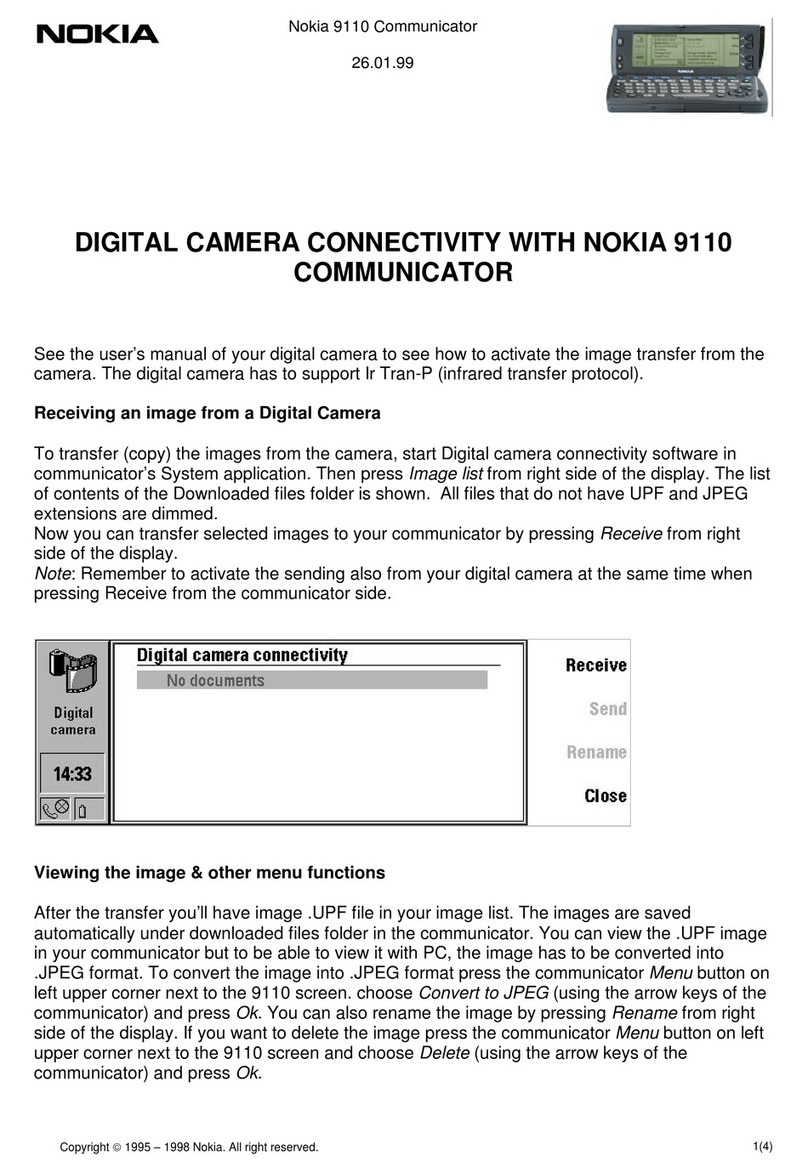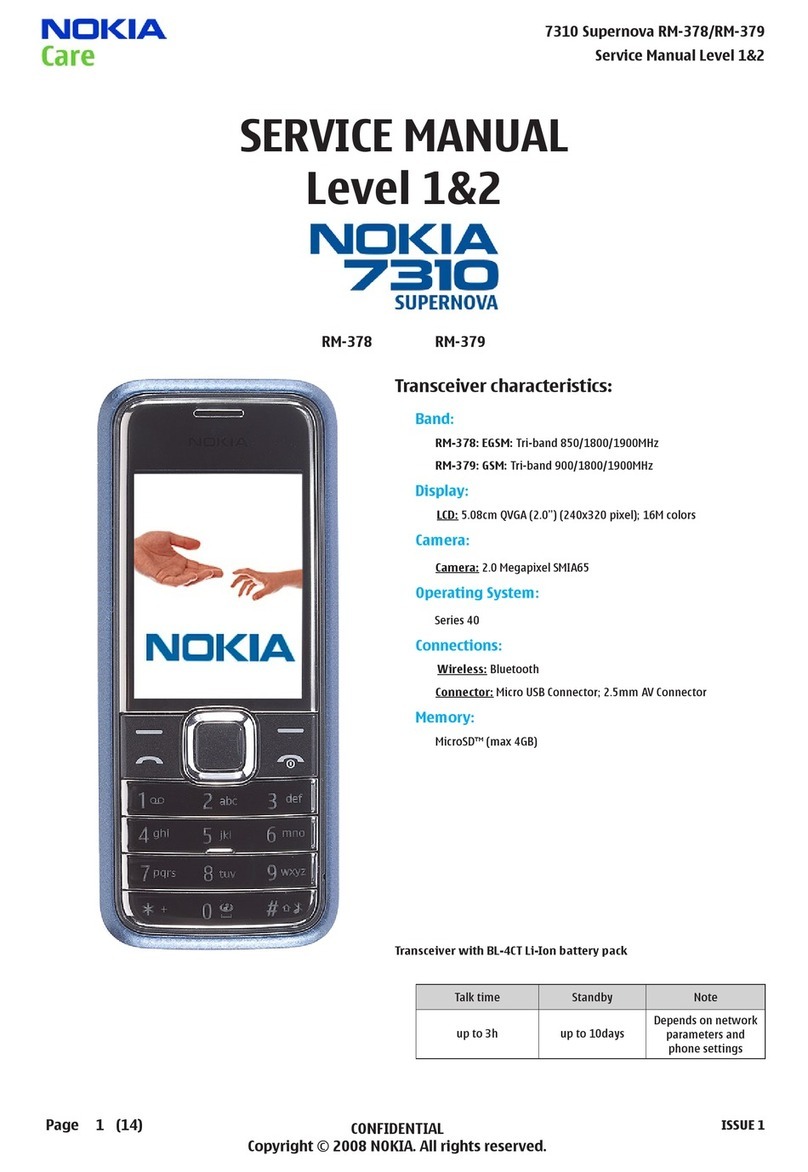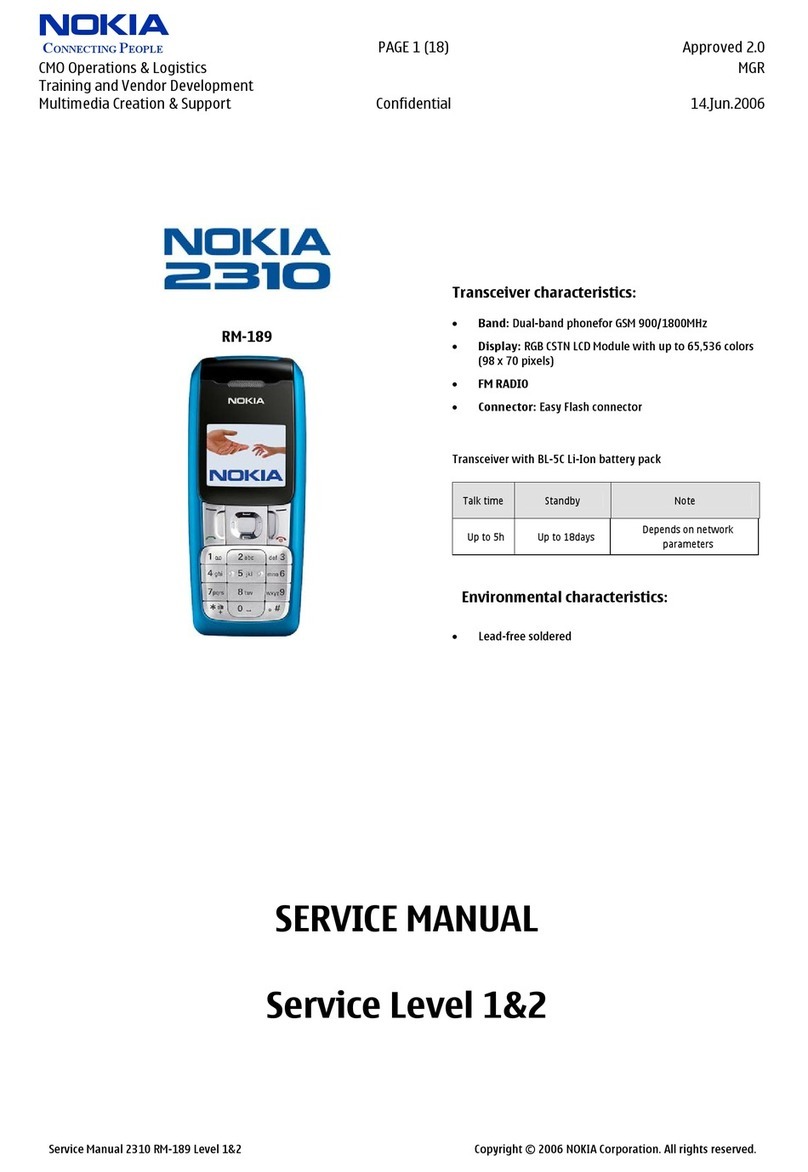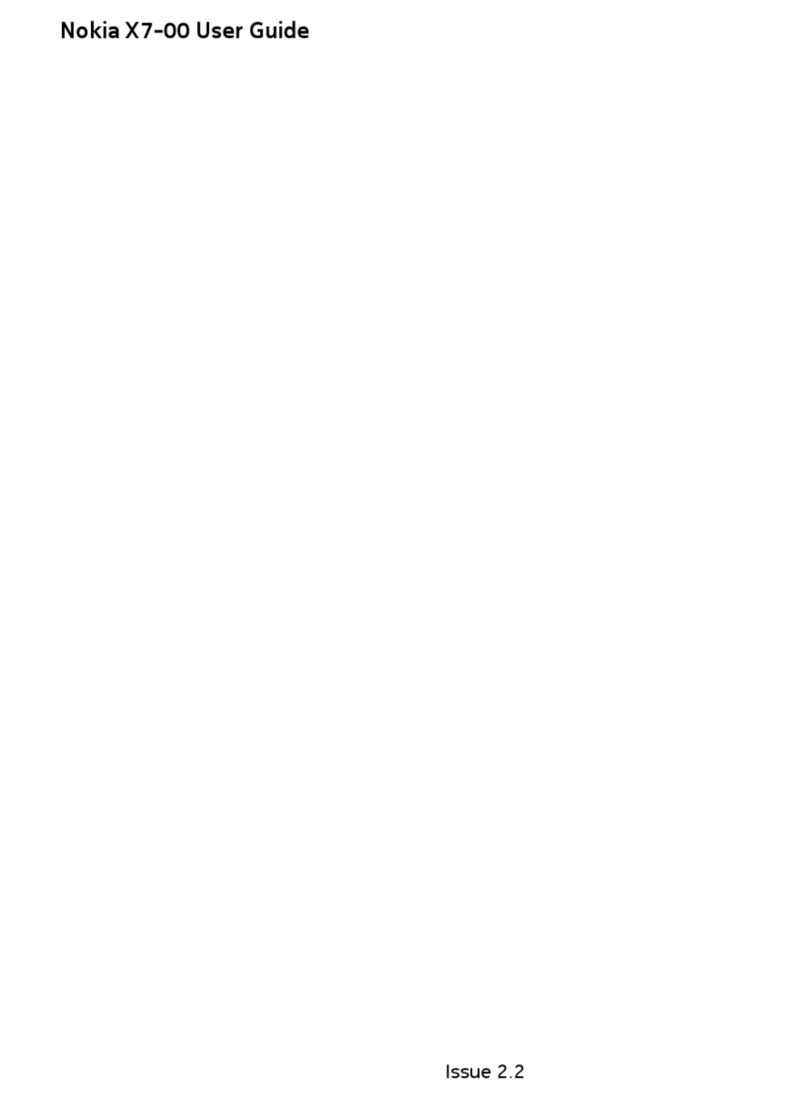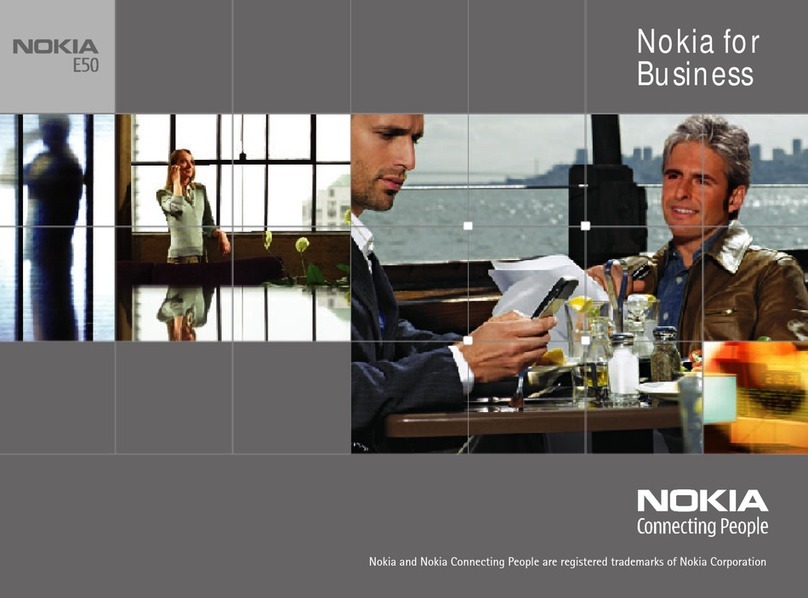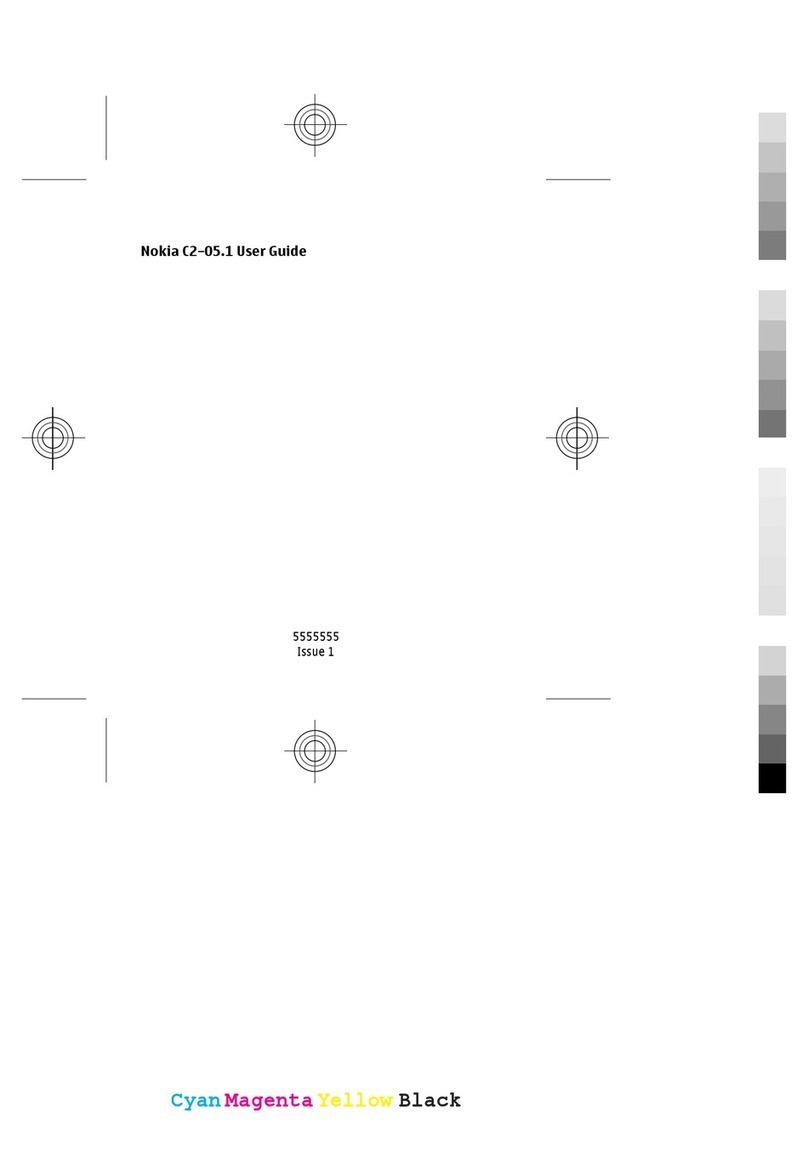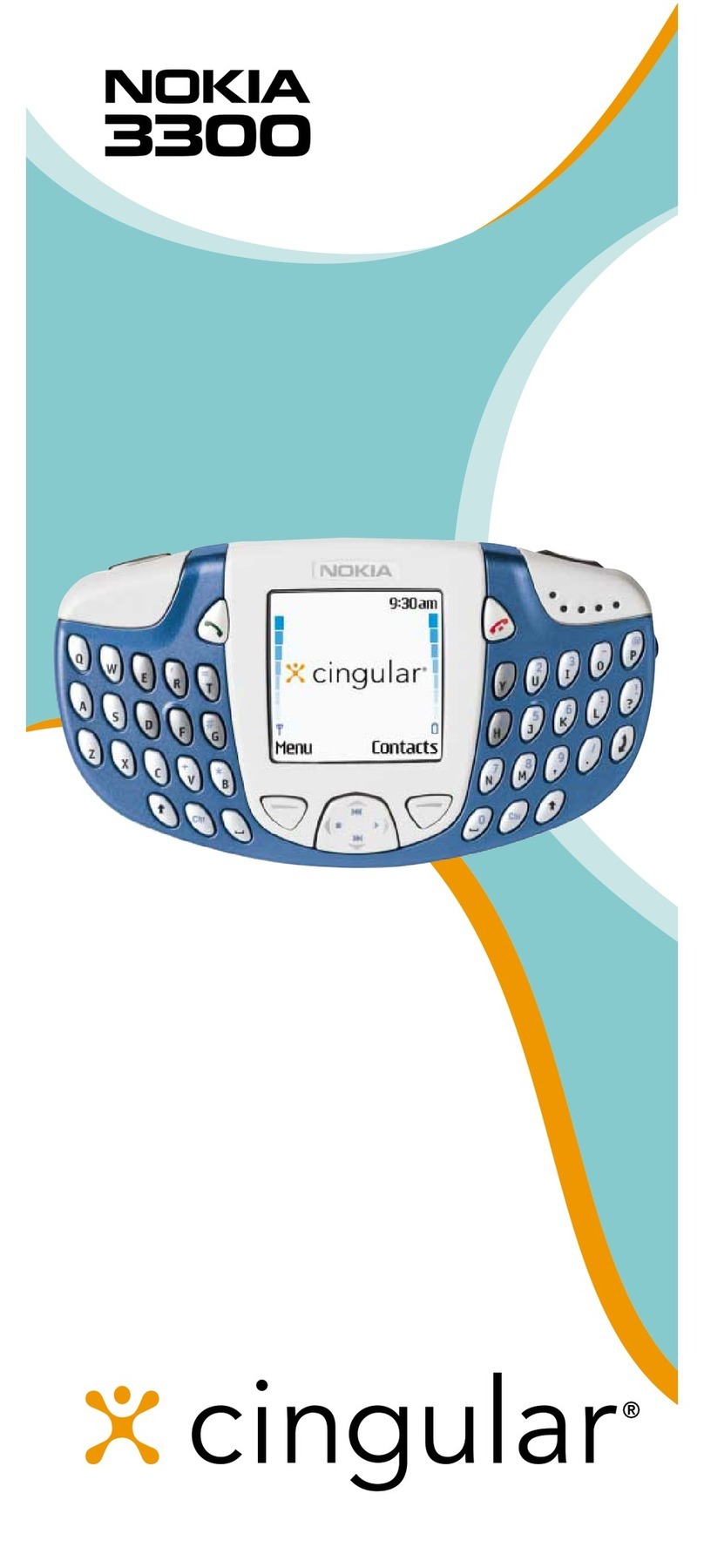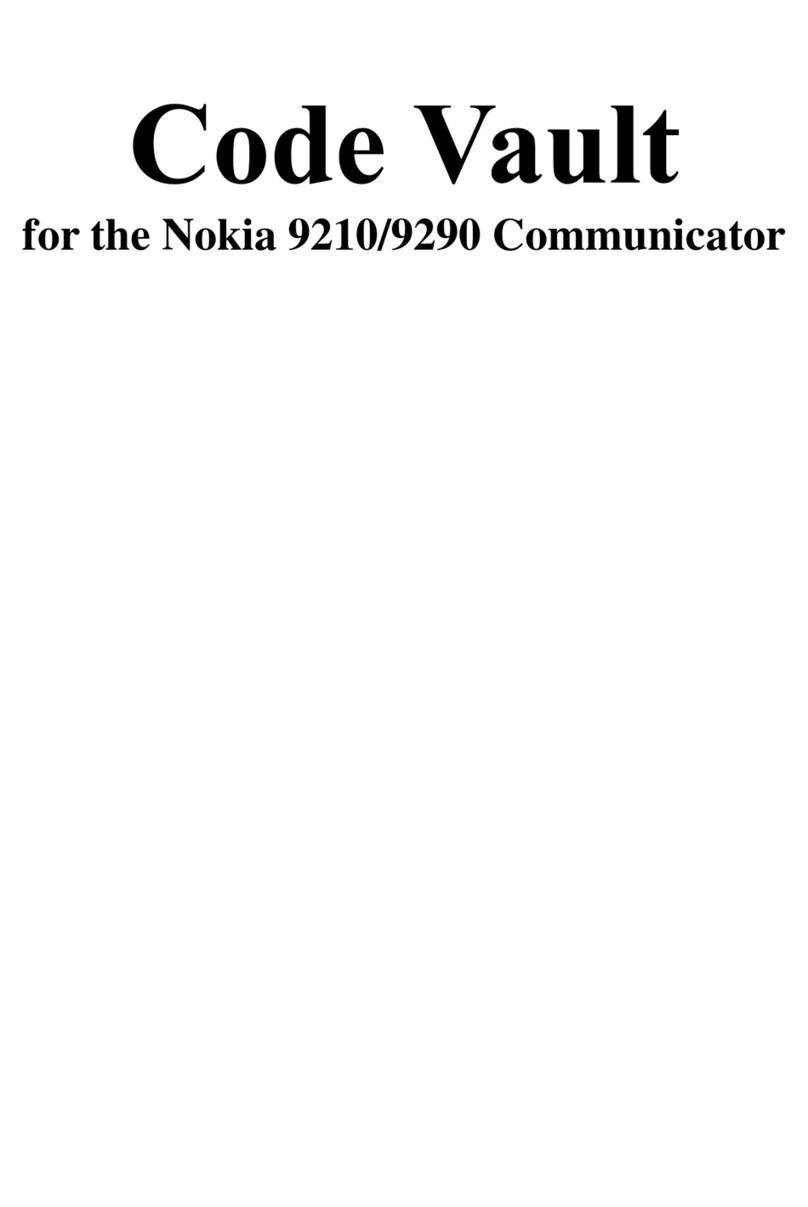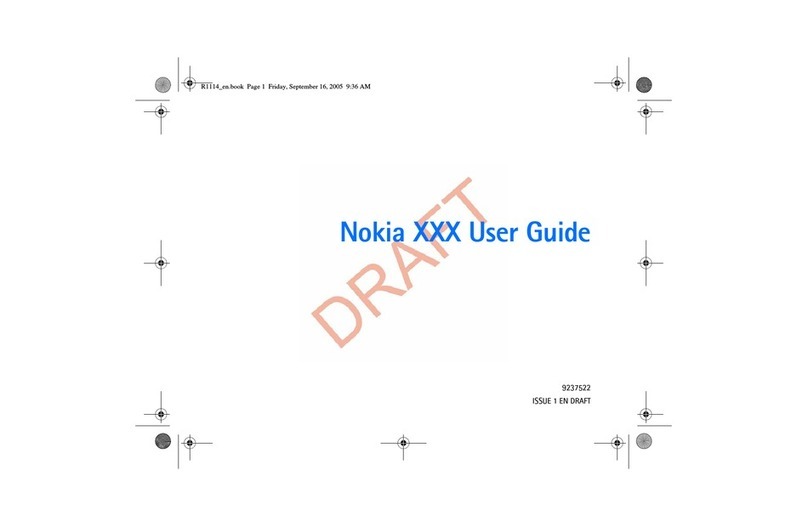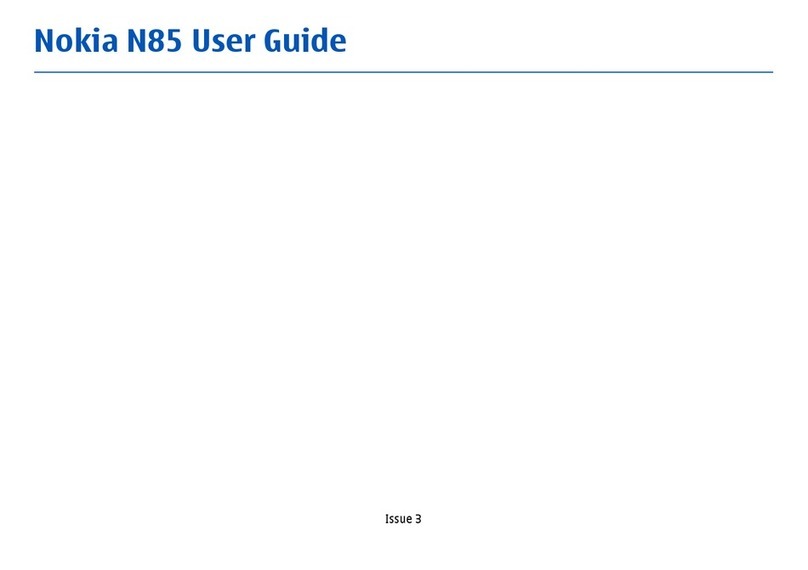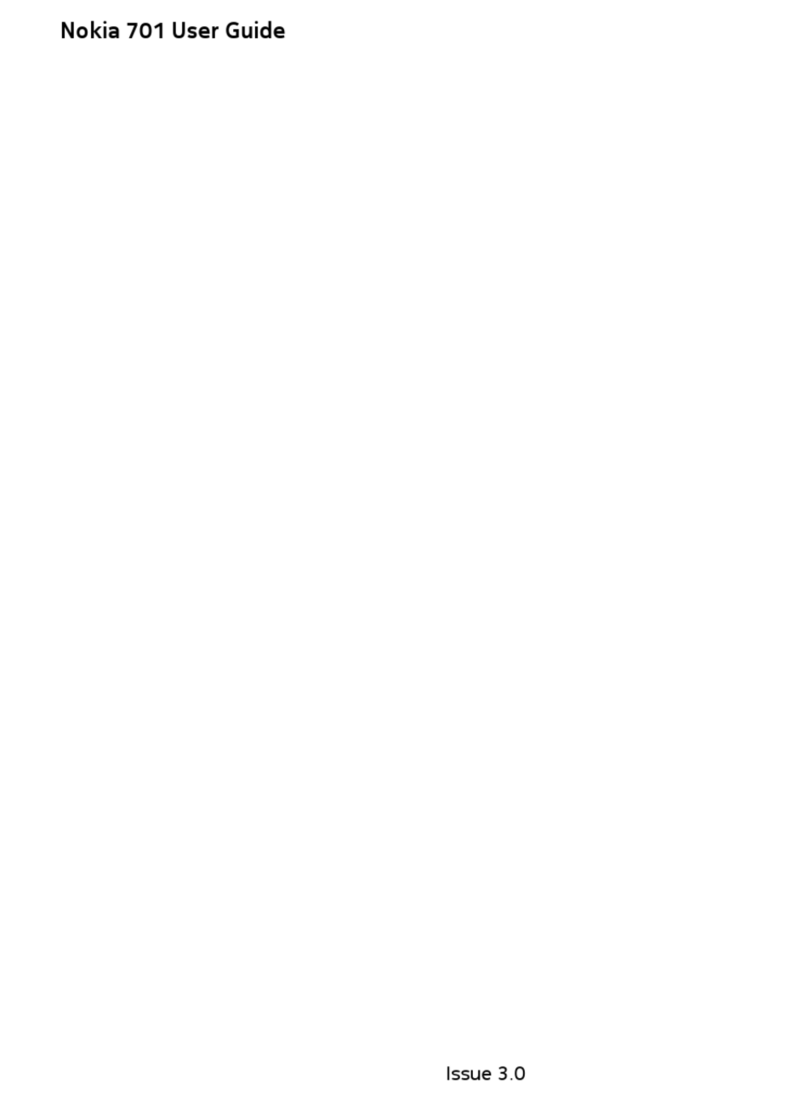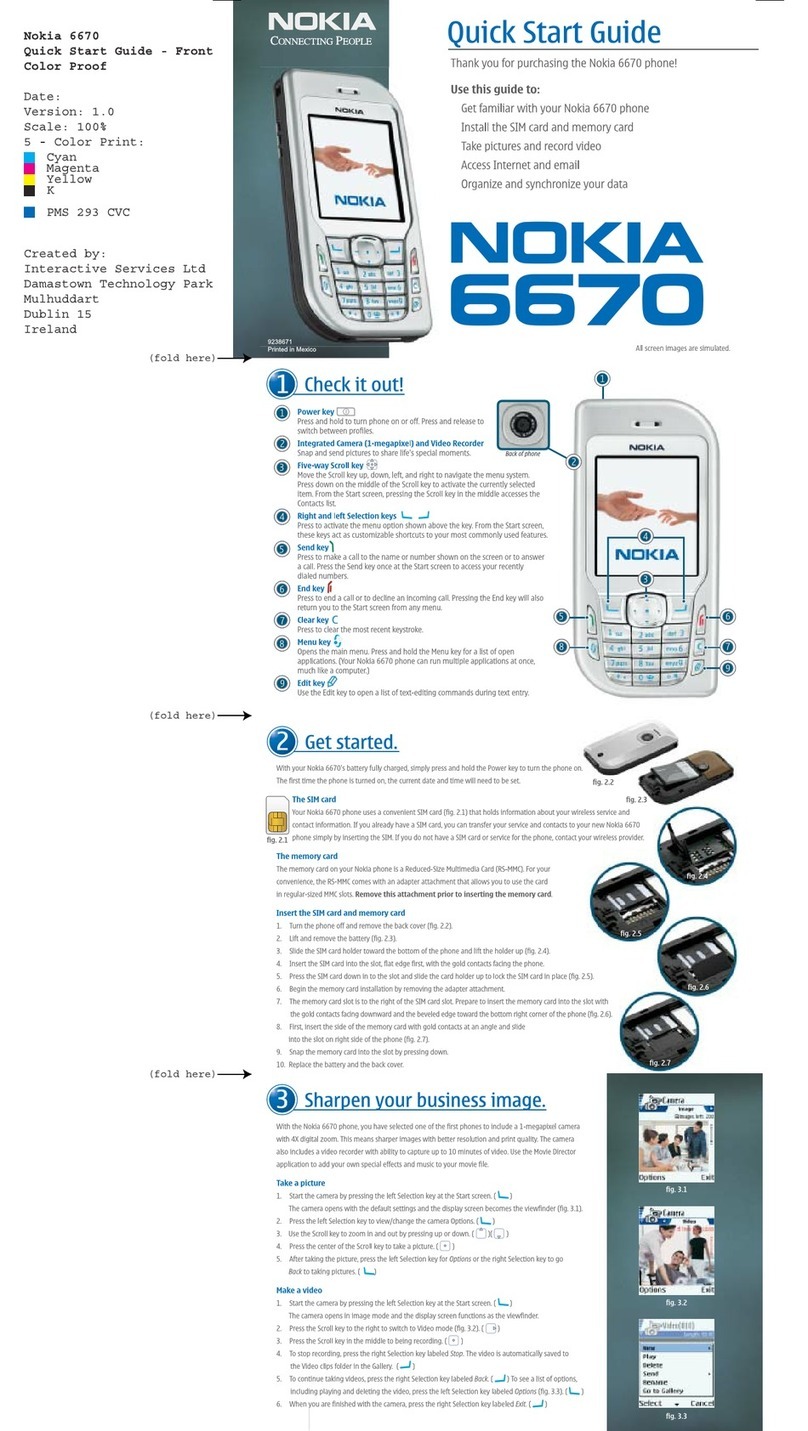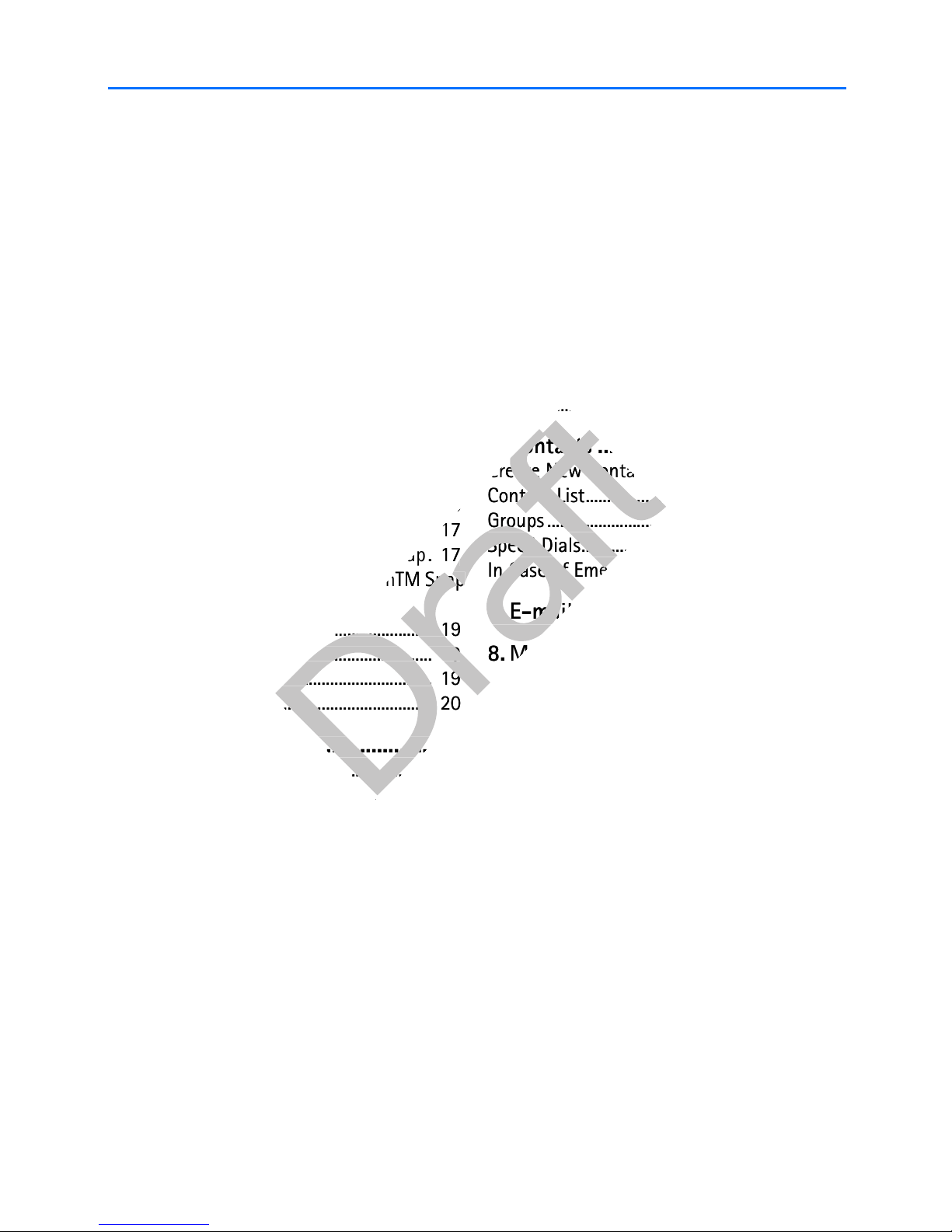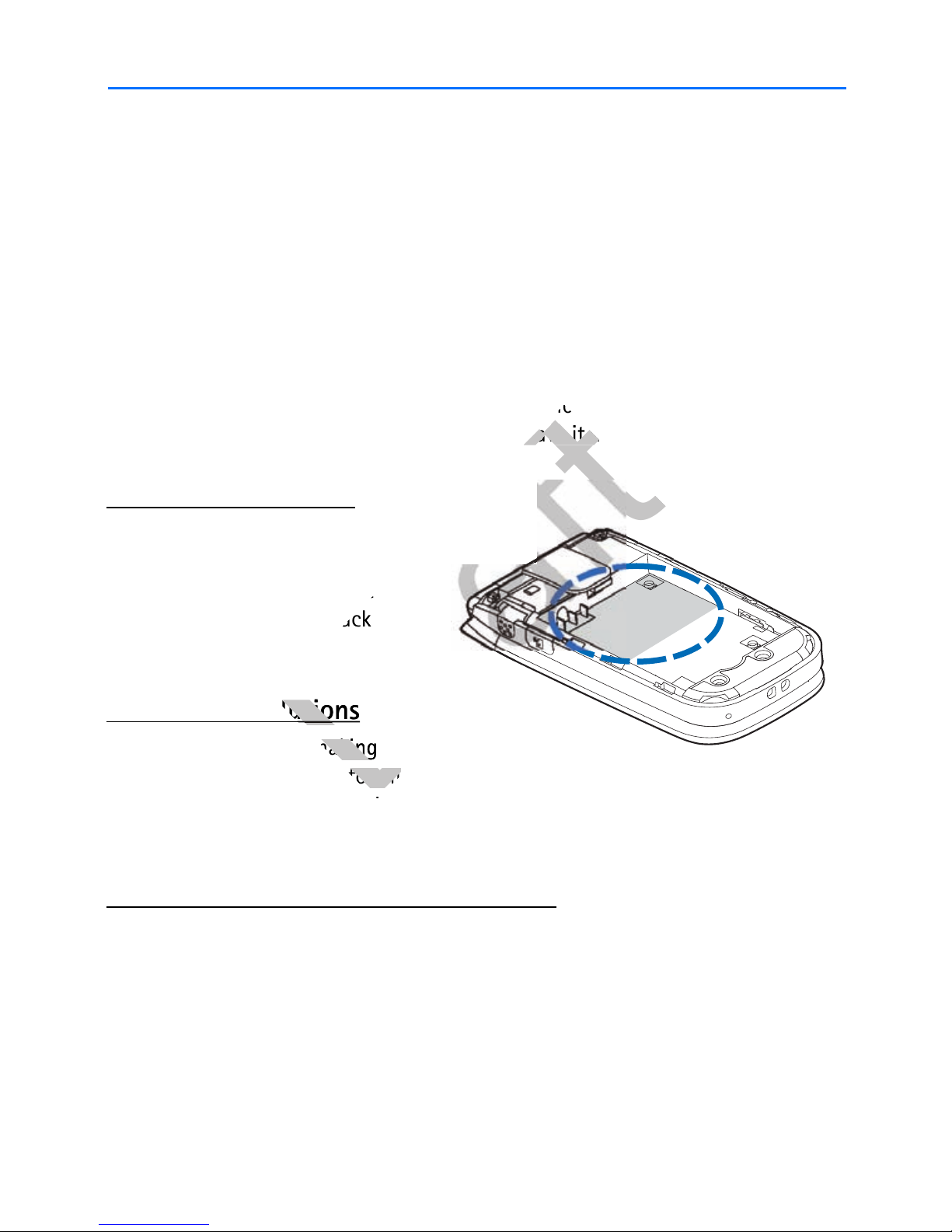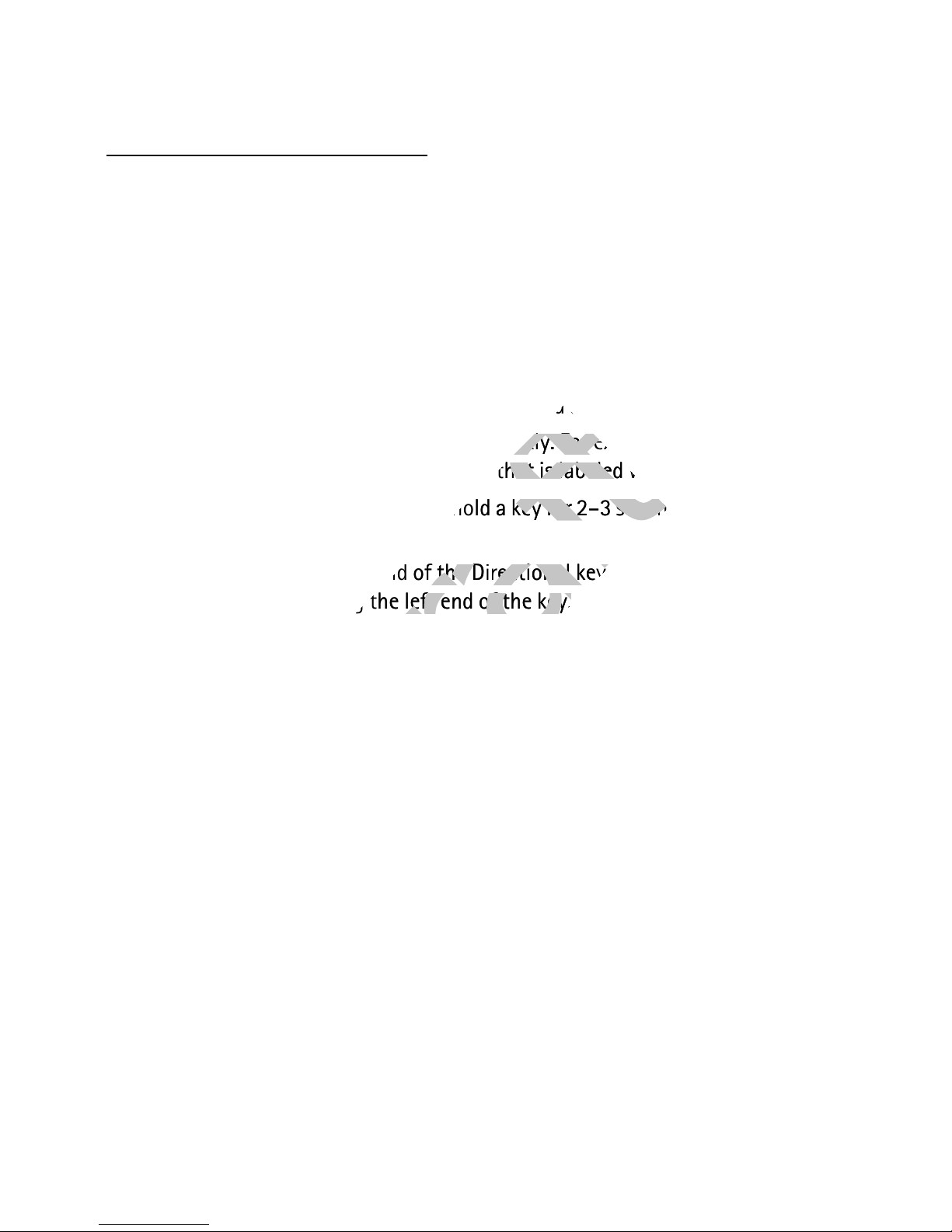4
Contents
SAFETY.............................................. 6
Welcome ........................................... 8
Getting Help....................................................... 8
Get The Most Out Of This Guide................... 9
1. Phone at A Glance ..................... 10
Standby Mode................................................. 11
Indicators and Icons...................................... 12
Phone Menus .................................................. 13
Navigate Menus............................................. 13
Directional Key ............................................... 13
2. Set Up Your Phone..................... 15
Antenna............................................................ 15
Change the Battery ....................................... 15
Charge the Battery........................................ 16
Wrist Strap ...................................................... 17
Replace the Camera Xpress-onTM Snap. 17
Replace the Back Camera Xpress-onTM Snap
18
Turn Your Phone On or Off ......................... 19
Connect the Headset .................................... 19
Make A Call ..................................................... 19
Answer Calls.................................................... 20
3. Text Entry ................................... 23
Word Mode...................................................... 23
Abc (Multi-tap) Mode .................................. 24
123 (number) Mode ...................................... 24
Symbols Mode ................................................ 24
4. Media Center.............................. 25
Tunes & Tones................................................. 25
Pictures............................................................. 26
Games ............................................................... 27
Mobile Web ..................................................... 27
Browse & Download ..................................... 27
Extras ................................................................ 27
Info .................................................................... 27
Incoming Calls................................................ 28
Security and Functionality.......................... 28
5. Messaging .................................. 30
Text Messages................................................. 30
Picture Messages............................................ 30
New Message .................................................. 31
Inbox.................................................................. 33
Sent Messages ................................................ 35
Draft Messages ............................................... 35
Message Settings ........................................... 35
Voicemail Messages ...................................... 36
Mobile Instant Messaging ........................... 37
E-mail Messages ............................................ 37
Chat.................................................................... 37
6. Contacts ..................................... 38
Create New Contacts .................................... 38
Contact List...................................................... 40
Groups ............................................................... 41
Speed Dials....................................................... 42
In Case of Emergency (ICE) ......................... 43
7. E-mail Messages........................ 44
8. Mobile Instant Messaging......... 46
9. My Ringtones............................. 46
10.Recent Calls .............................. 47
View Calls......................................................... 47
View Call Timers ............................................. 47
11.VZ Navigator............................. 49
12.Settings & Tools ....................... 49
My Verizon ....................................................... 49
Tools................................................................... 49
Bluetooth Menu ............................................. 53
Sounds Settings.............................................. 55
Display Settings .............................................. 56
Phone Settings................................................ 57
Call Settings .................................................... 61
Memory............................................................. 63
Phone Information......................................... 63
Setup Assistant............................................... 64
Charge the Battery........................................ 16
Draft
Charge the Battery........................................ 16
Wrist Strap ...................................................... 17
Draft
Wrist Strap ...................................................... 17
Replace the Camera Xpress-onTM Snap. 17
Draft
Replace the Camera Xpress-onTM Snap. 17
Replace the Back Camera Xpress-onTM Snap
Draft
Replace the Back Camera Xpress-onTM Snap
or Off ......................... 19
Draft
or Off ......................... 19
Connect the Headset .................................... 19
Draft
Connect the Headset .................................... 19
Make A Call ..................................................... 19
Draft
Make A Call ..................................................... 19
Answer Calls.................................................... 20
Draft
Answer Calls.................................................... 20
3. Text Entry ................................... 23
Draft
3. Text Entry ................................... 23
Word Mode...................................................... 23
Draft
Word Mode...................................................... 23
Abc (Multi-tap) Mode .................................. 24
Draft
Abc (Multi-tap) Mode .................................. 24
Chat.................................................................... 37
Draft
Chat.................................................................... 37
6. Contacts ..................................... 38
Draft
6. Contacts ..................................... 38
Create New Contacts .................................... 38
Draft
Create New Contacts .................................... 38
Contact List...................................................... 40
Draft
Contact List...................................................... 40
Groups ............................................................... 41
Draft
Groups ............................................................... 41
Speed Dials....................................................... 42
Draft
Speed Dials....................................................... 42
In Case of Emergency (ICE) ......................... 43
Draft
In Case of Emergency (ICE) ......................... 43
7. E-mail Messages........................ 44
Draft
7. E-mail Messages........................ 44
8. Mobile Instant Messaging......... 46
Draft
8. Mobile Instant Messaging......... 46
9. My Ringtones............................. 46
Draft
9. My Ringtones............................. 46