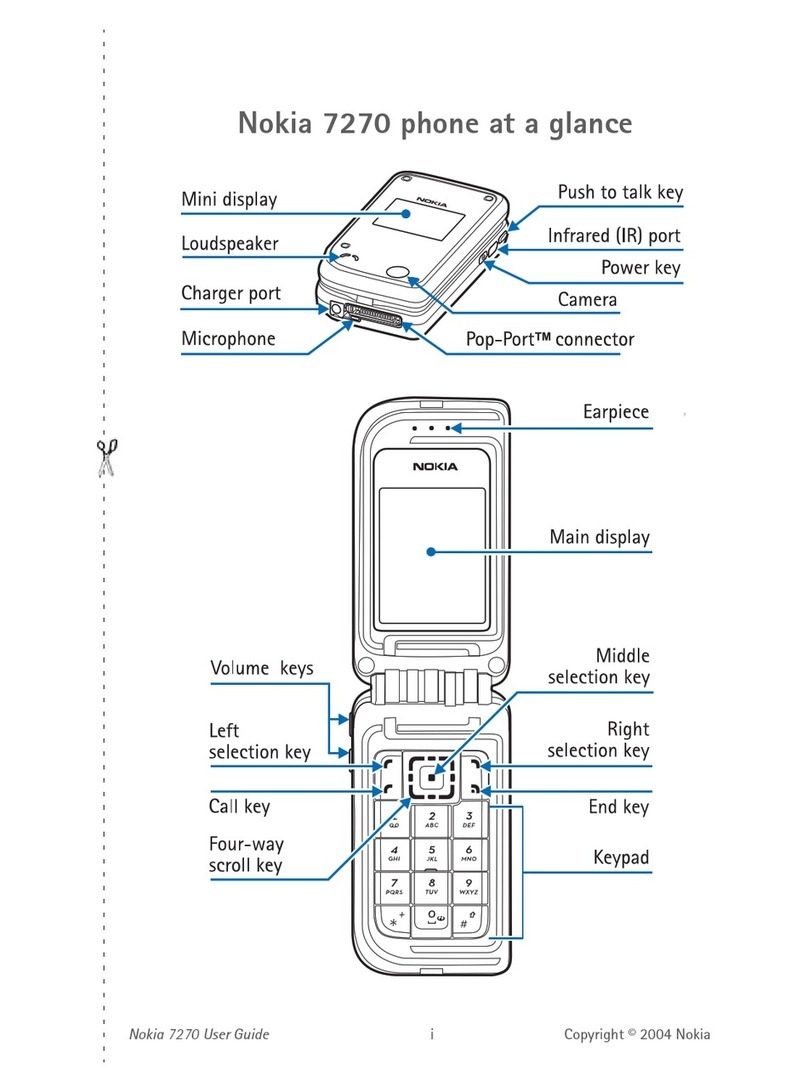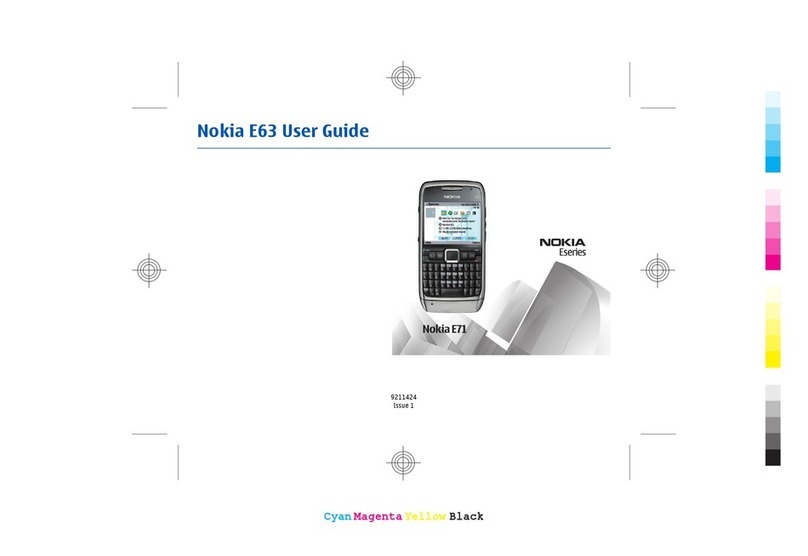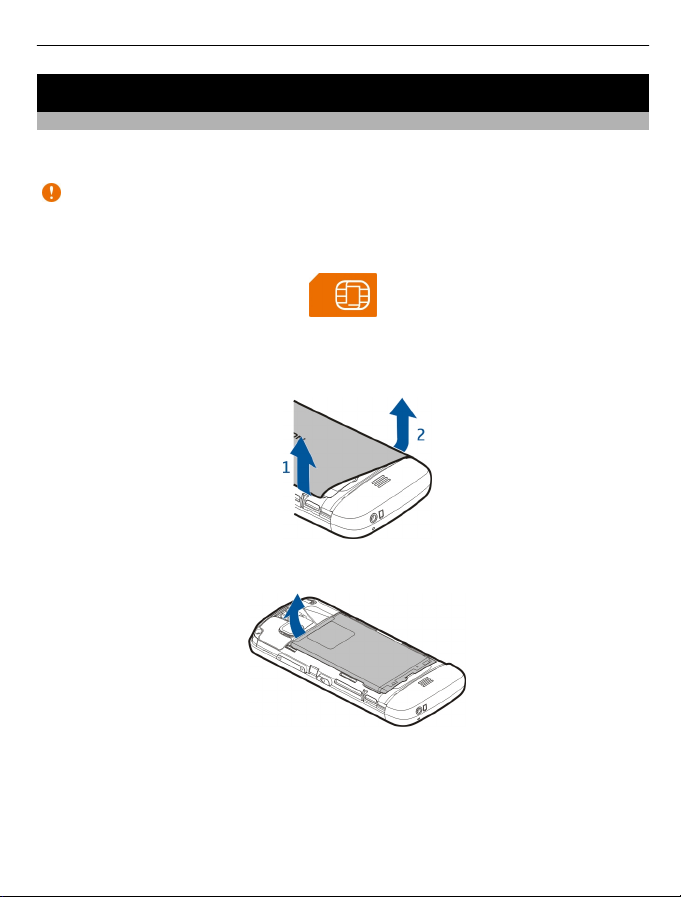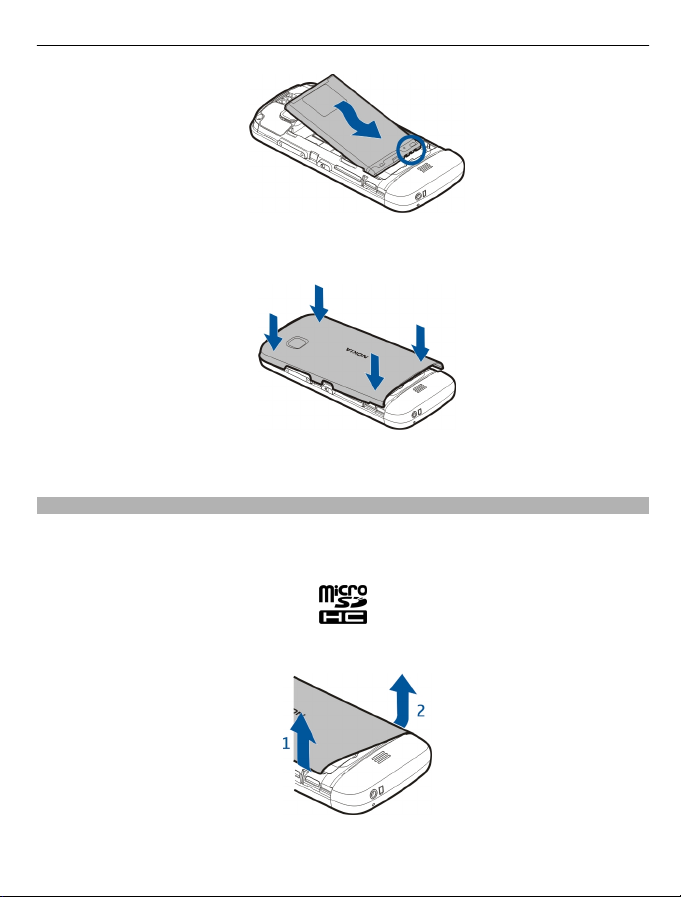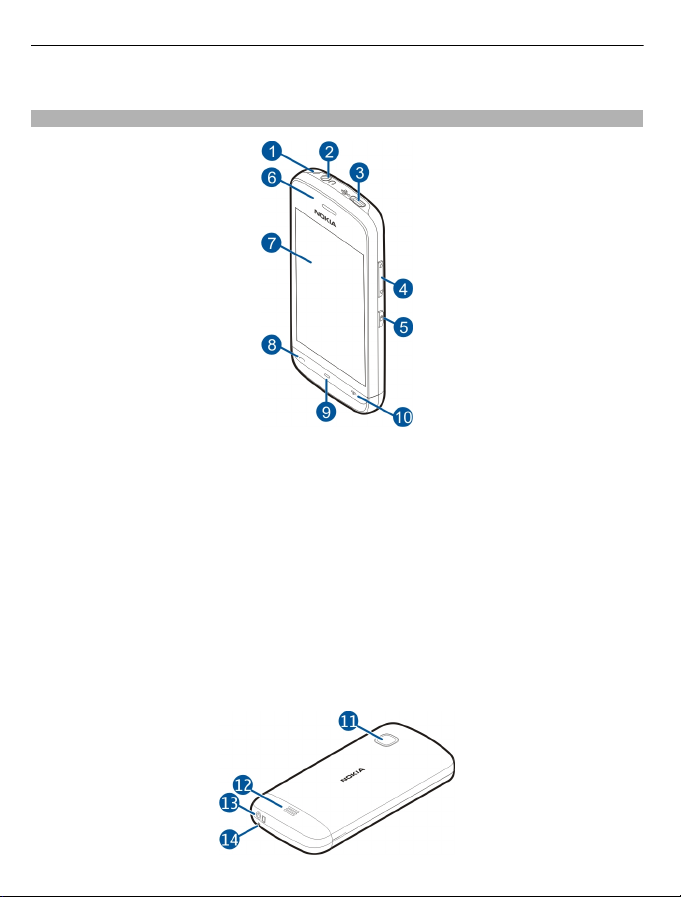Nokia C5-03 User manual
Other Nokia Cell Phone manuals

Nokia
Nokia Lumia 900 Owner's manual
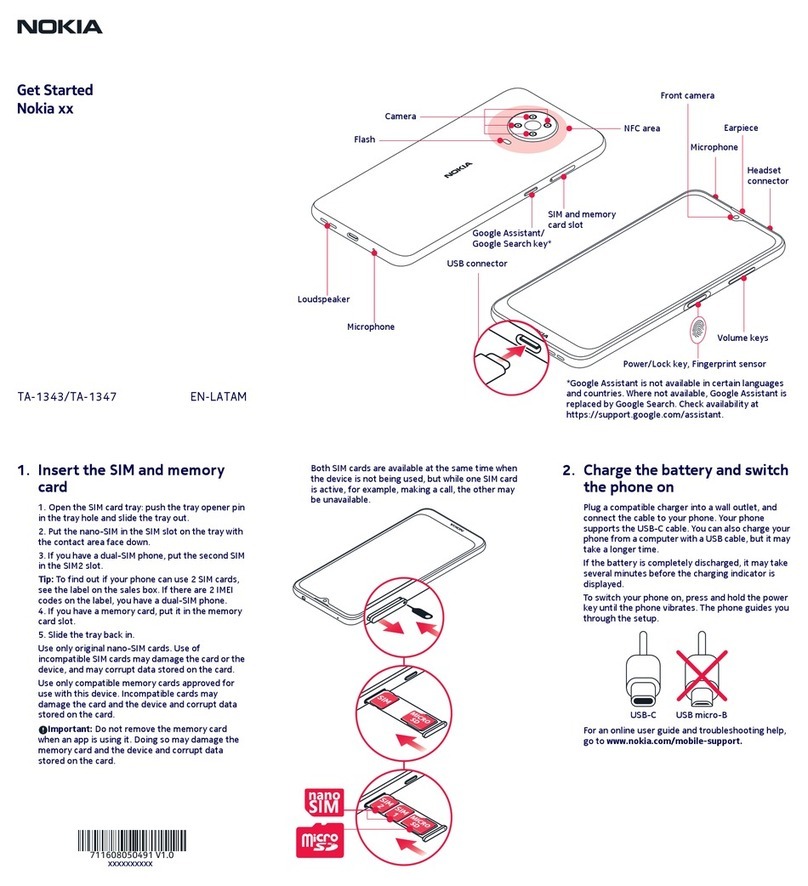
Nokia
Nokia TA-1343 Specification sheet

Nokia
Nokia 2865 User manual

Nokia
Nokia TA-1243 Specification sheet

Nokia
Nokia 9000 User guide

Nokia
Nokia Cellphone 3220 User manual
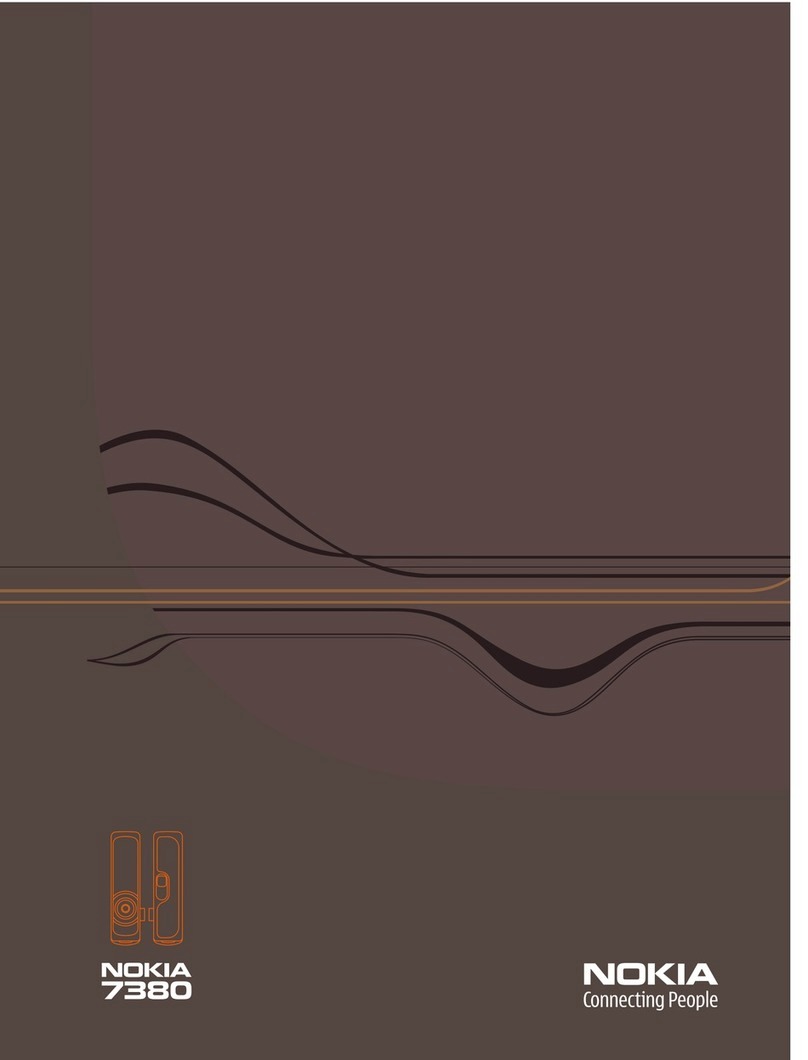
Nokia
Nokia 7380 - Cell Phone 52 MB User manual

Nokia
Nokia 5800 - XpressMusic Smartphone - WCDMA User manual
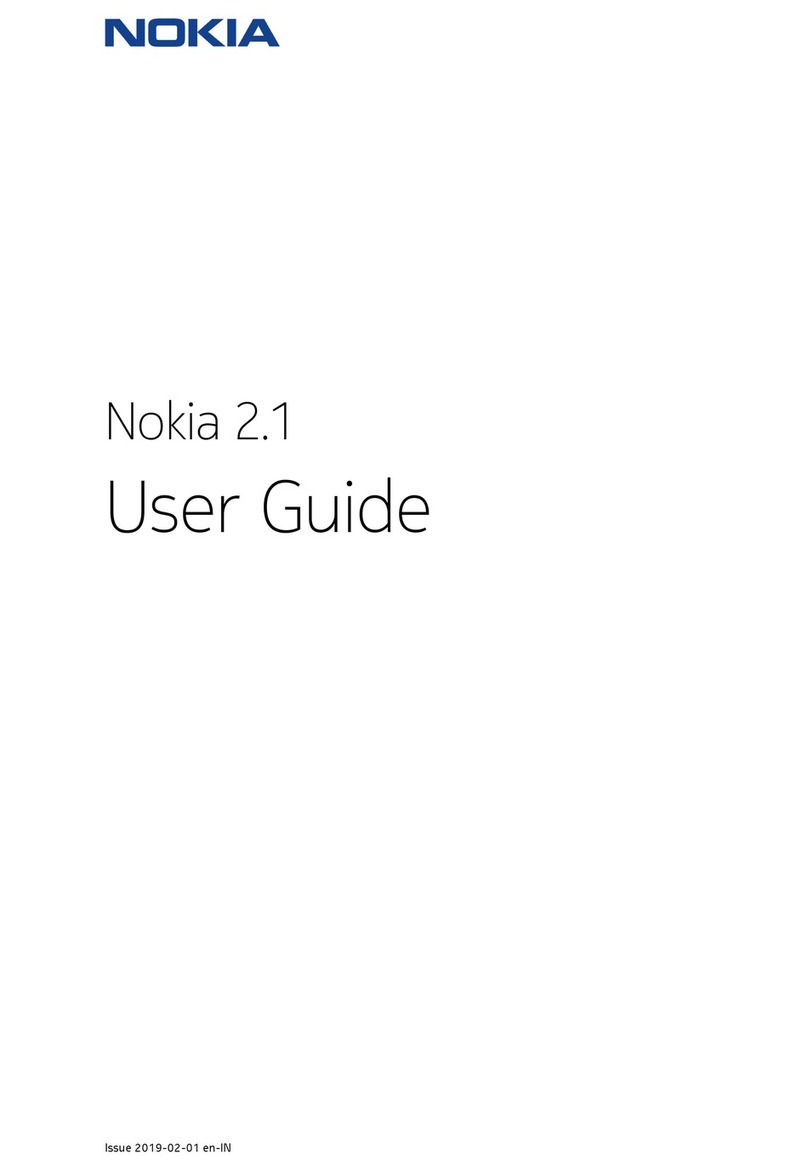
Nokia
Nokia 2.1 User manual

Nokia
Nokia 5800 - XpressMusic Smartphone - WCDMA User manual

Nokia
Nokia 1680 - Classic Cell Phone User manual

Nokia
Nokia E62 User manual
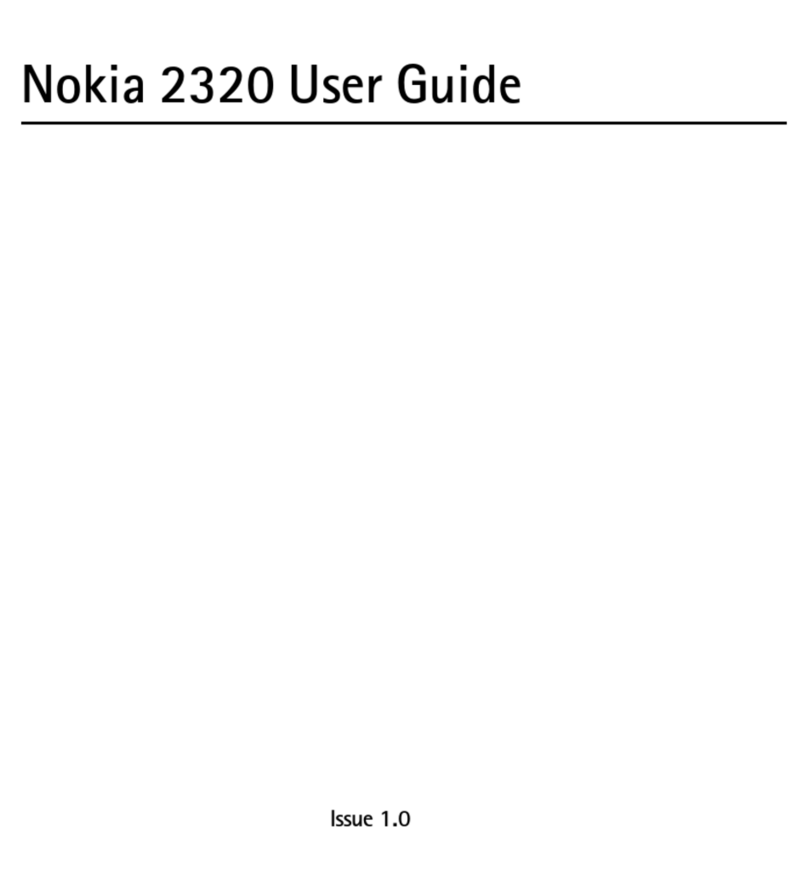
Nokia
Nokia 2320 User manual

Nokia
Nokia NAVIGATOR 6210 Installation instructions

Nokia
Nokia E63 User manual

Nokia
Nokia 3806 User manual

Nokia
Nokia N78 User manual
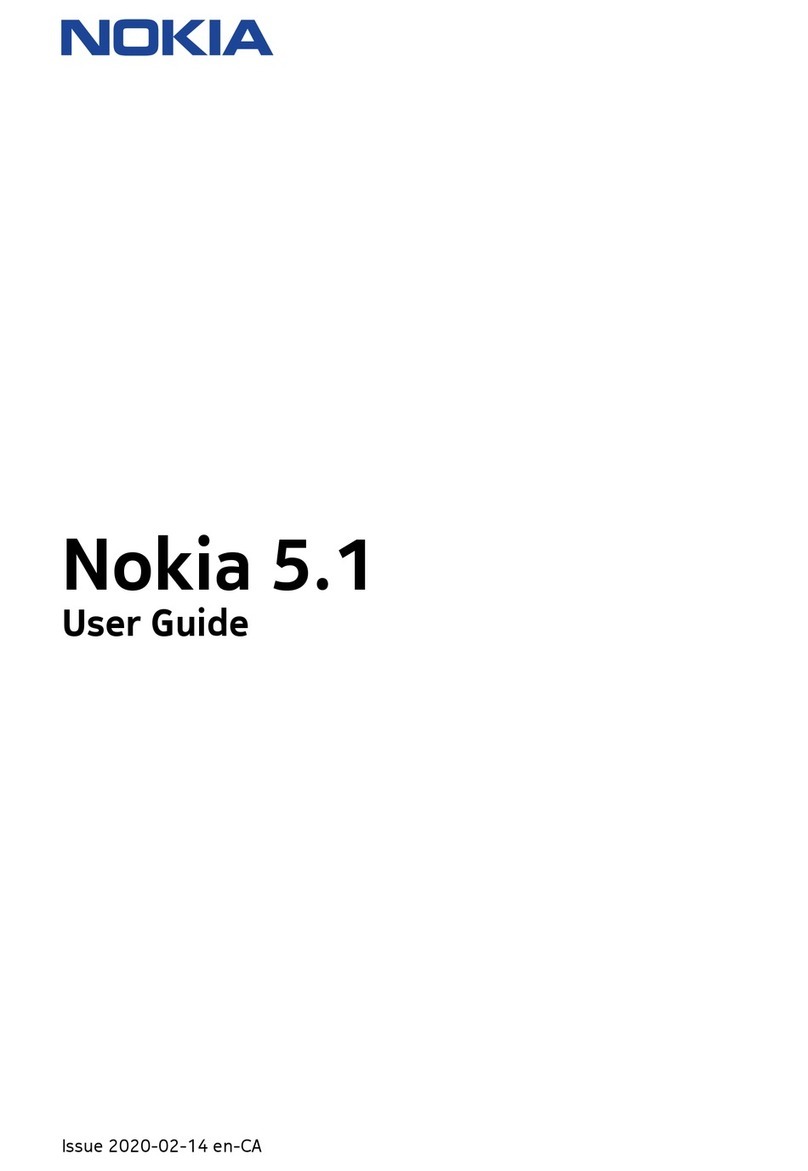
Nokia
Nokia 5.1 User manual
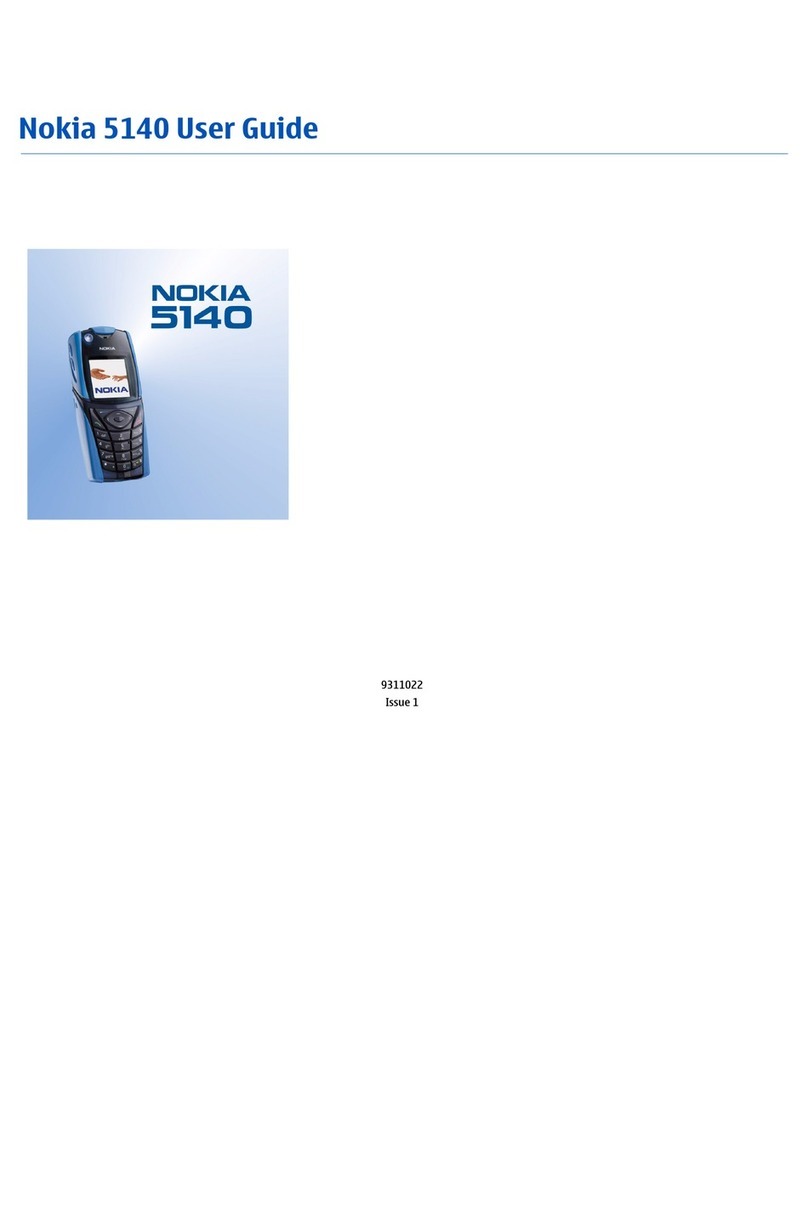
Nokia
Nokia 5140 User manual
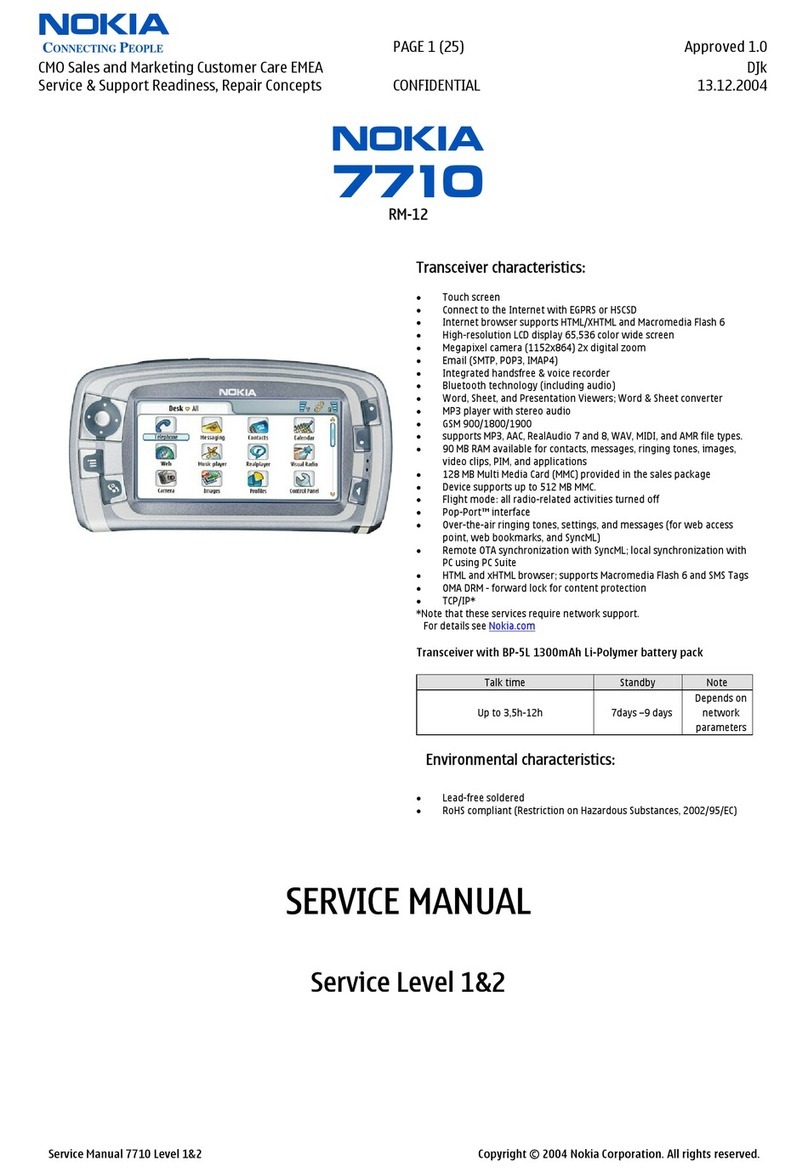
Nokia
Nokia 7710 - Cell Phone 90 MB User manual