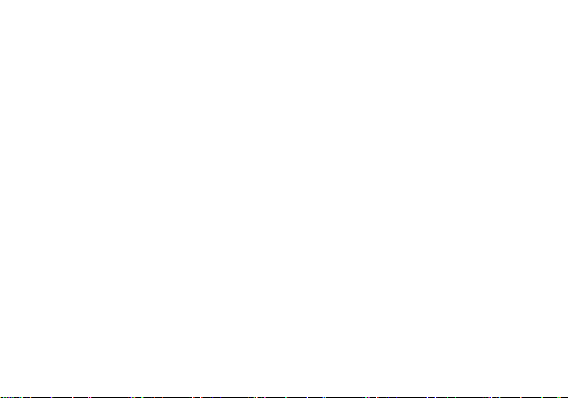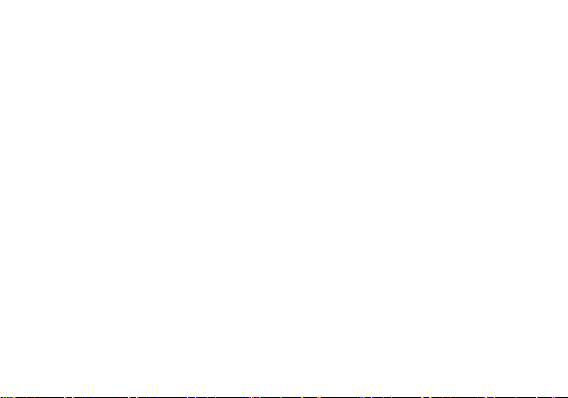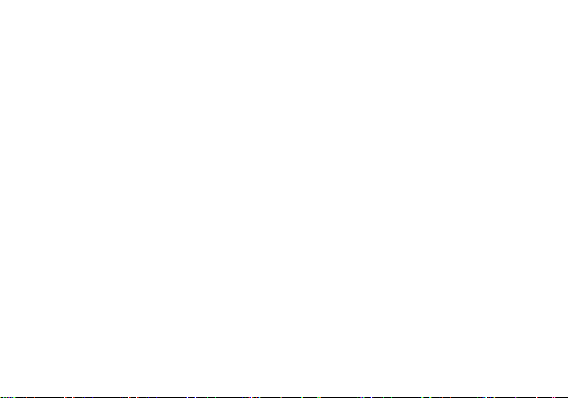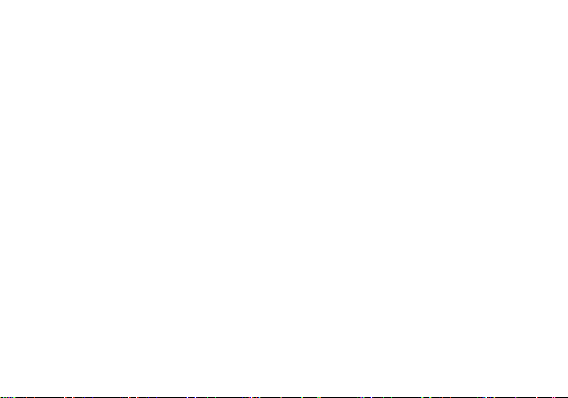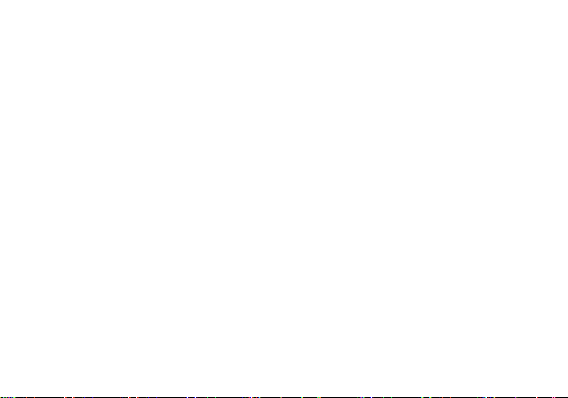7
7.3 Browsing the internet ..........................................................................................................24
7.3.1 Browser basic operation ..............................................................................................24
7.3.2 Open the page .............................................................................................................24
7.3.3 Set homepage..............................................................................................................25
7.3.4 Manage bookmarks .....................................................................................................25
7.3.5 Custom browser settings .............................................................................................26
7.4 Using Bluetooth ...................................................................................................................26
7.4.1 Open Bluetooth ...........................................................................................................26
7.4.2 Search the mobile that has enable Bluetooth and pair ................................................26
7.4.3 Transfer files via Bluetooth ..........................................................................................27
7.4.4 Disconnect or cancel the Bluetooth pairing .................................................................27
8. RECREATIONAL FUNCTION.....................................27
8.1 Take pictures and video........................................................................................................27
8.1.1 open and close camera ................................................................................................27
8.1.2 Take pictures................................................................................................................27