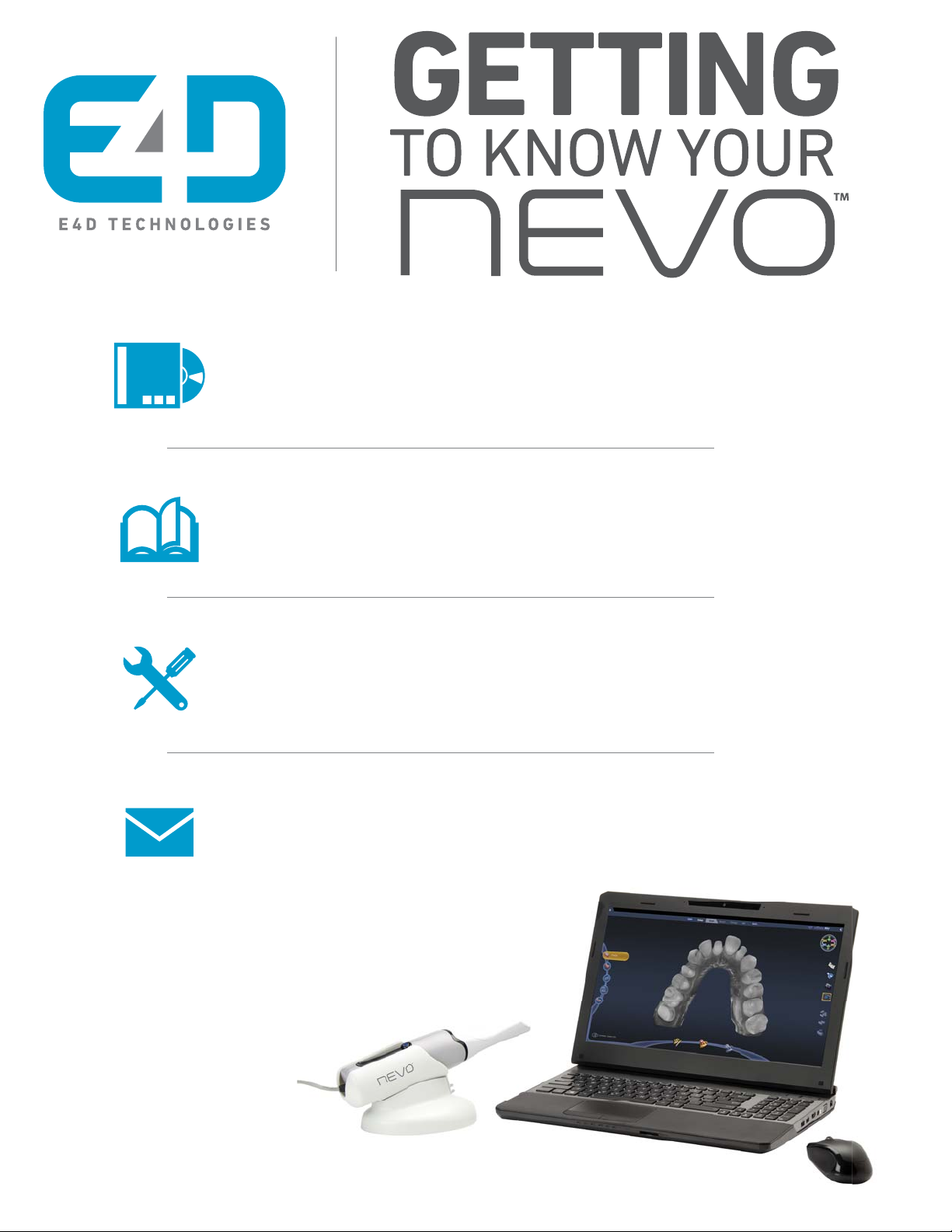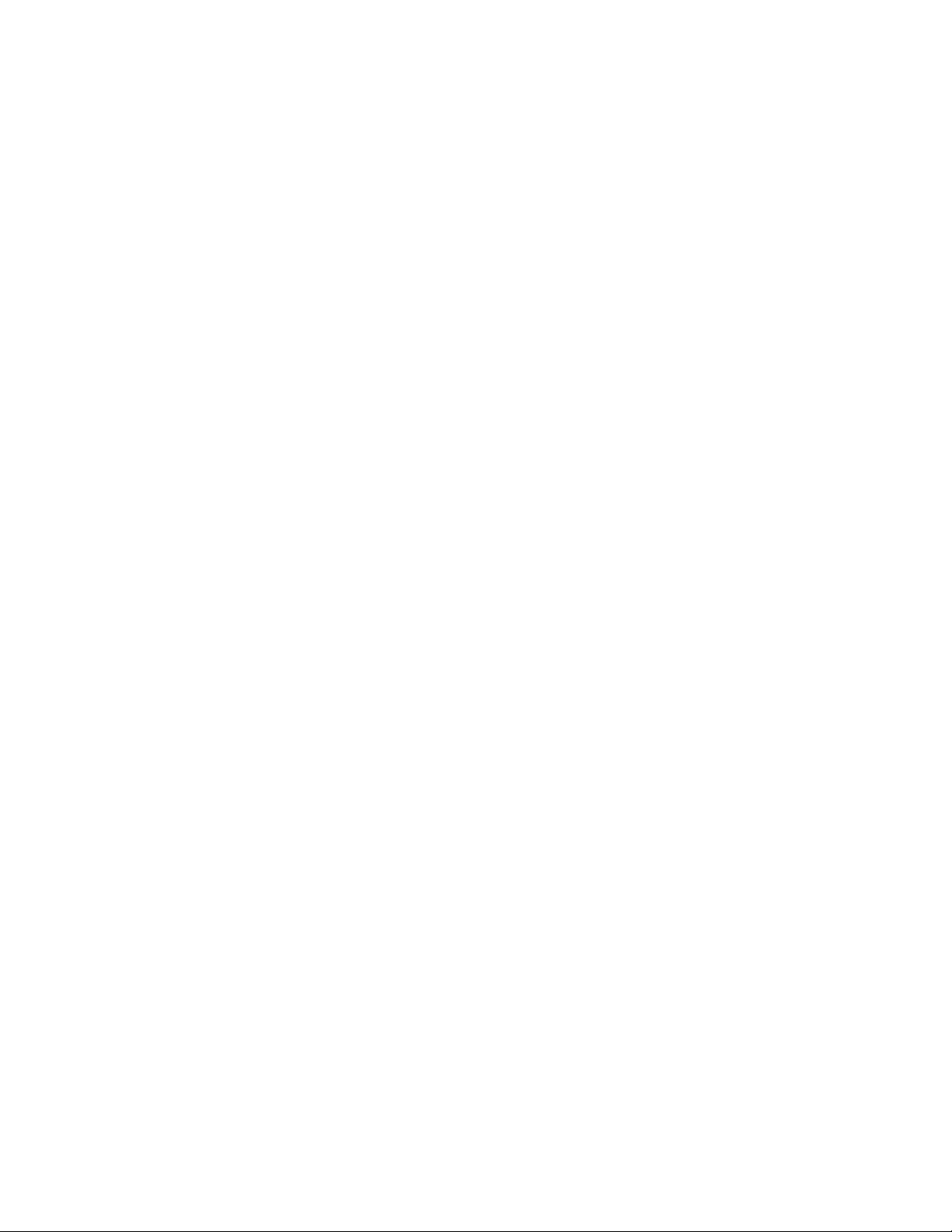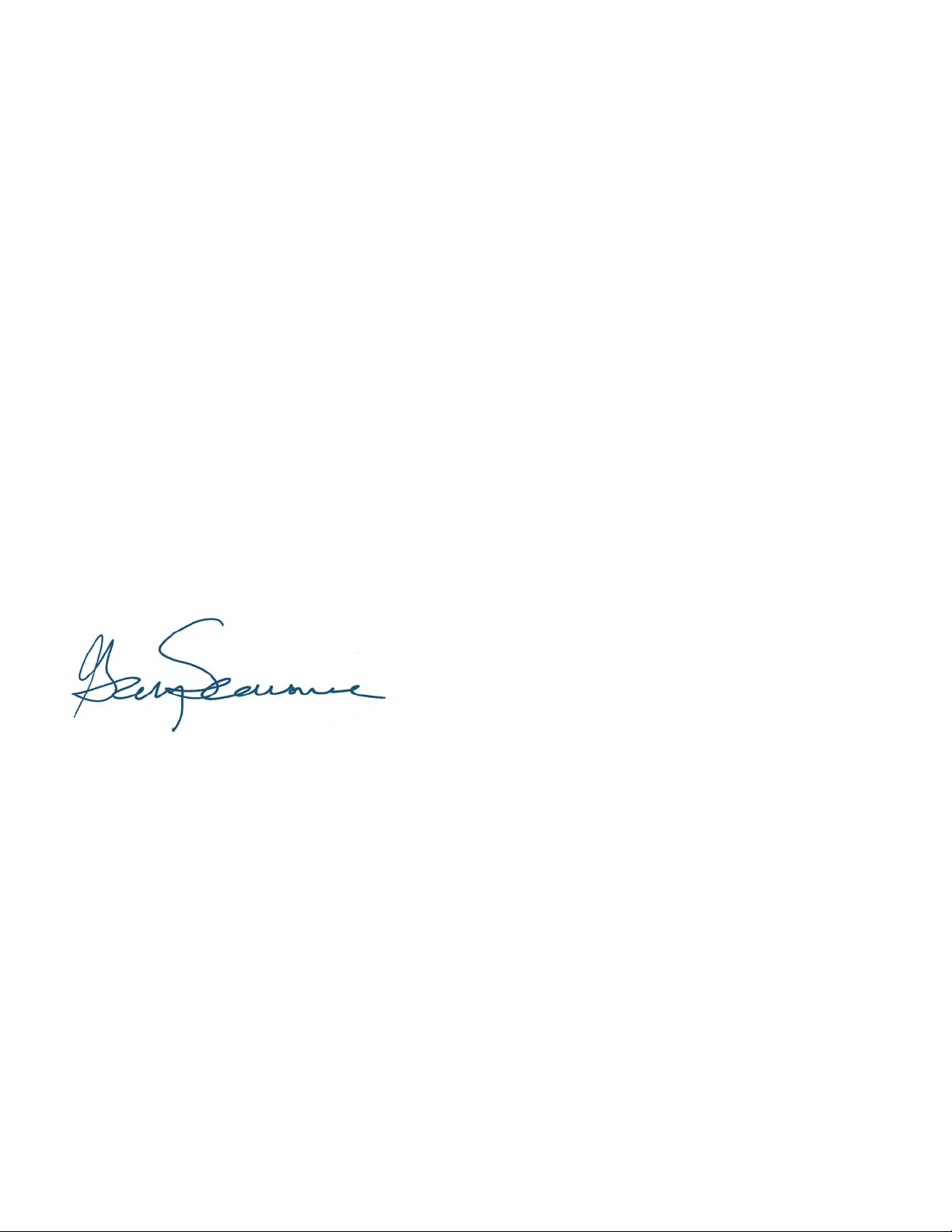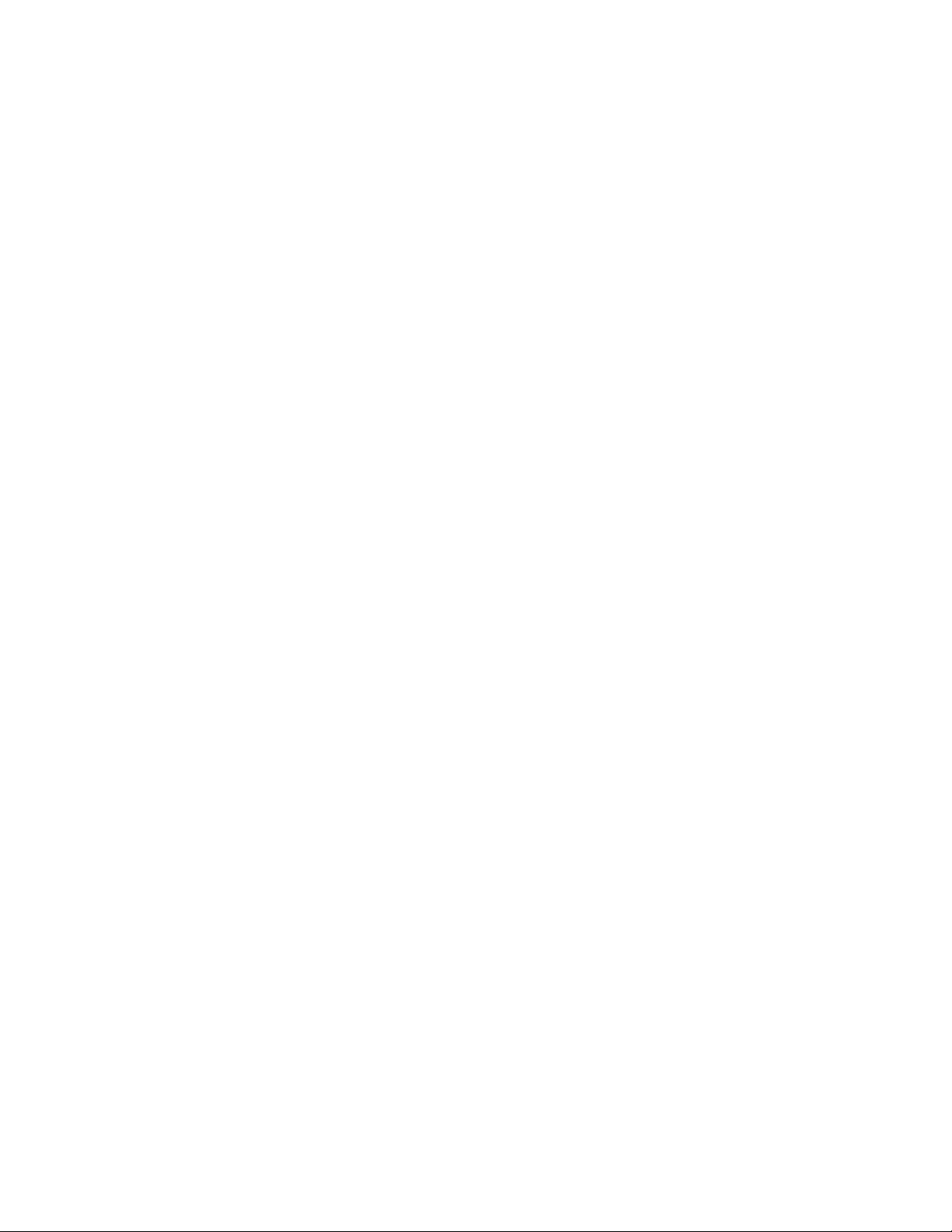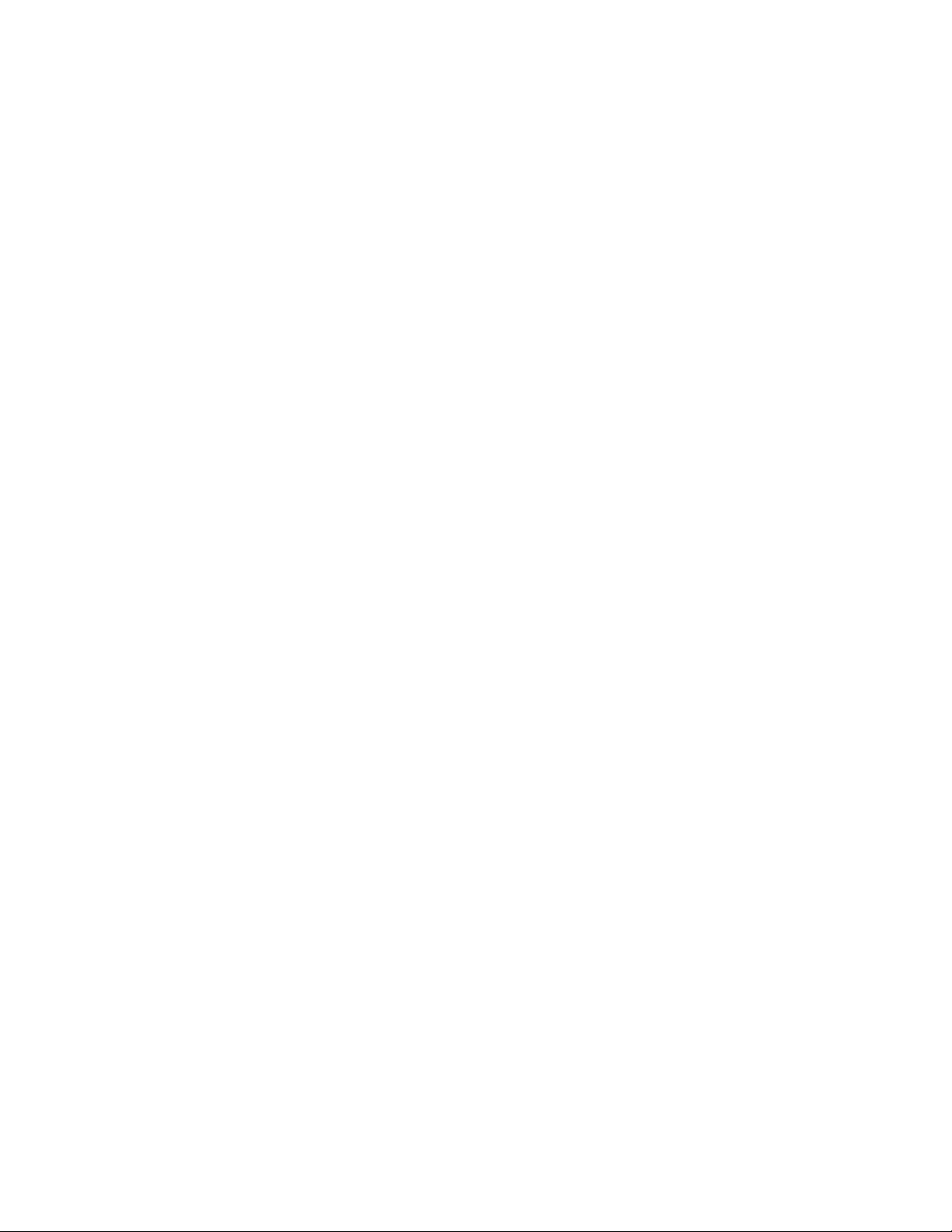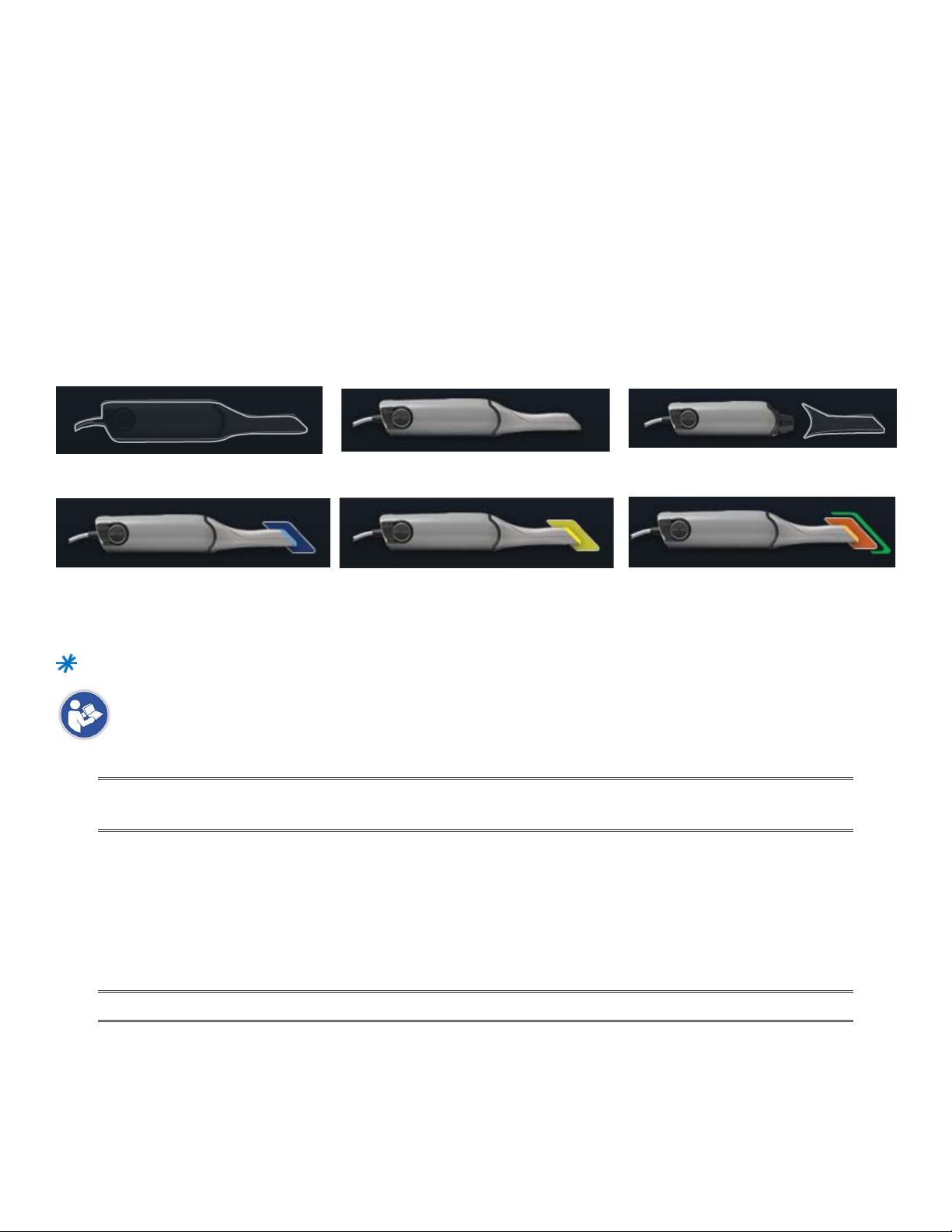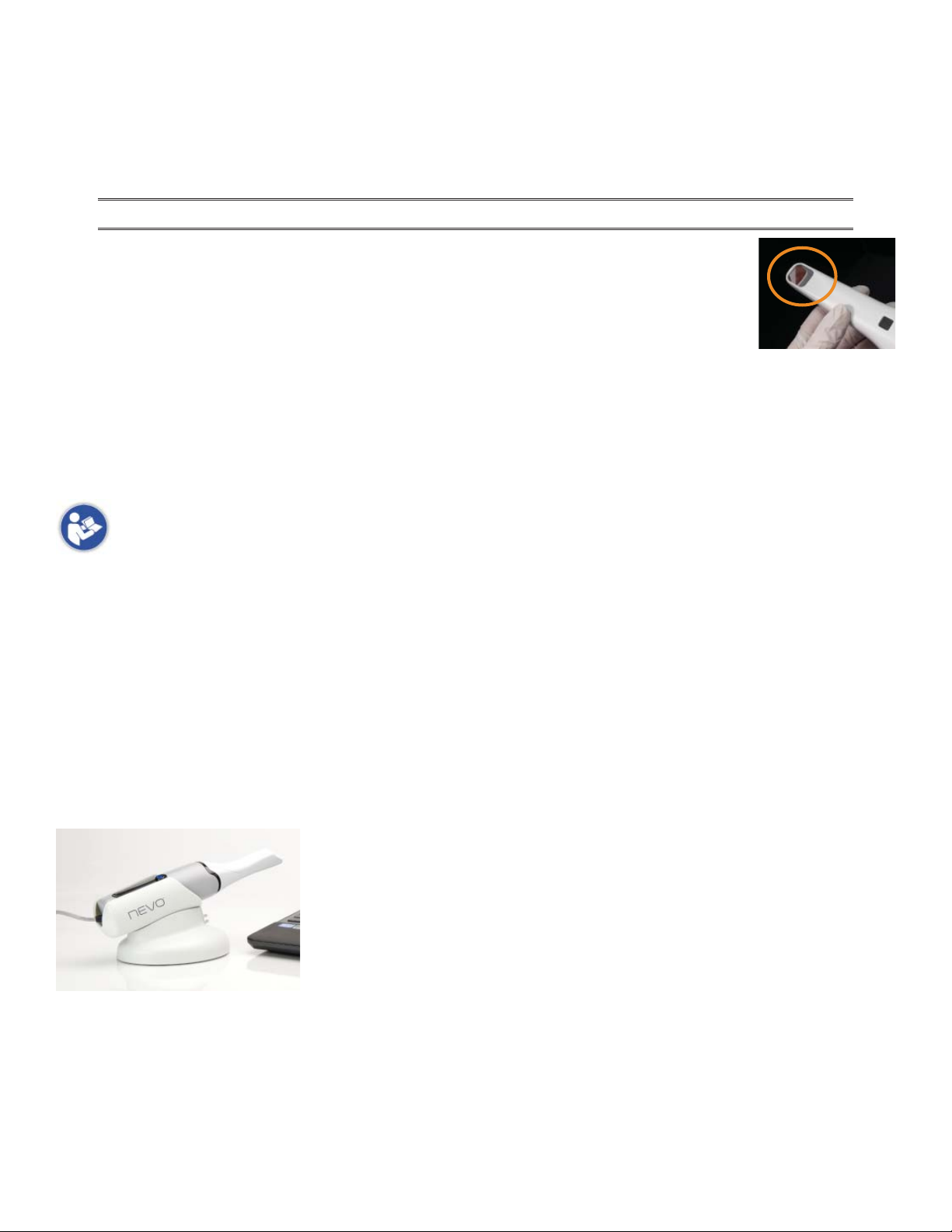4 E4D NEVO Version 5.0 10822801.C
Table of Contents
NEVO System ...............................................................................................................................................6
New Hardware: ............................................................................................................................................7
New Scanner...........................................................................................................................................7
Chemical Disinfection: ..........................................................................................................................7
Scanner Cradle (Laptop Systems).........................................................................................................8
Windows 8 ..............................................................................................................................................9
Removable Components.............................................................................................................................10
Connecting the Thunderbolt™ Adapter ...............................................................................................10
Disconnecting the Thunderbolt™ Adapter ..........................................................................................10
Connecting the Scanning Tip................................................................................................................11
Disconnecting the Scanning Tip...........................................................................................................11
Design Center ..............................................................................................................................................12
Buccal/Opposing is the New Default....................................................................................................12
New Scan Tab Layout.............................................................................................................................12
Scan Type................................................................................................................................................13
Scanning with NEVO..............................................................................................................................13
Adjust Live View Window Size....................................................................................................................16
Adjust the Scanning Field of View..............................................................................................................17
Evaluating the model ..................................................................................................................................17
Highlight Low Data Areas is now Data Density View ..........................................................................17
New ICE View ..........................................................................................................................................18
Editing the Model ........................................................................................................................................19
Eraser Replaces Trim Model ..................................................................................................................19
Time Saver Tools ..........................................................................................................................................20
Time Saver: Pre-op.................................................................................................................................20
Time Saver: Bite Registration................................................................................................................22
Selecting the Bite Registration ..................................................................................................................24
Model Alignment.........................................................................................................................................25
Orientation...................................................................................................................................................26
Bridges .........................................................................................................................................................26
Bridge Preparation ................................................................................................................................26
Updated Block Recommendation Chart (Subject to Release Dates) .................................................27
Bridge Setup Tab....................................................................................................................................27
Unlinking a Bridge.................................................................................................................................28
Bridge Scanning.....................................................................................................................................29
Bridge Orientation.................................................................................................................................29
Drawing Pontic Margins........................................................................................................................30
Designing the Bridge.............................................................................................................................31
Spacer Tool Settings on Bridges ...........................................................................................................32
Rotating Slice Plane...............................................................................................................................32
Evaluating the Bridge............................................................................................................................33