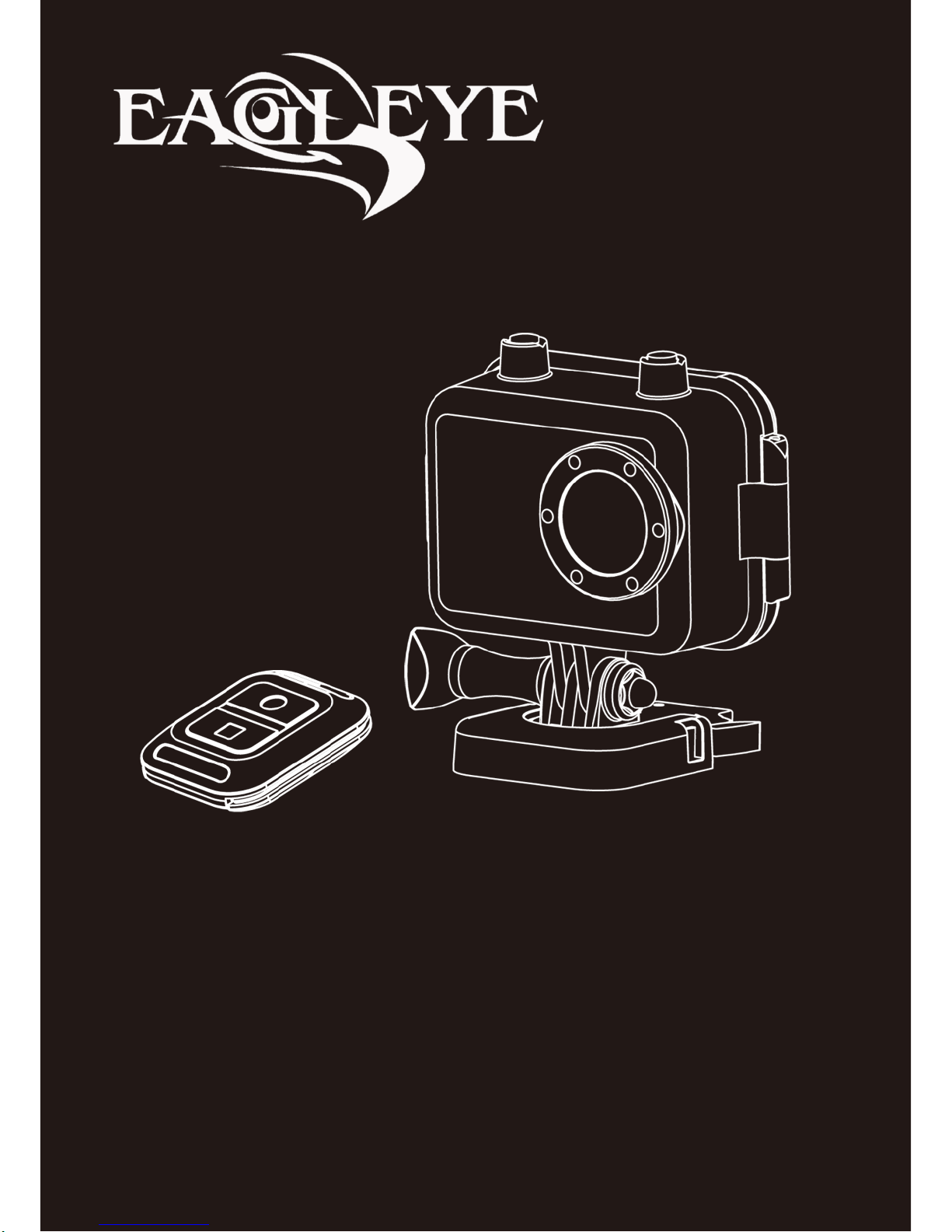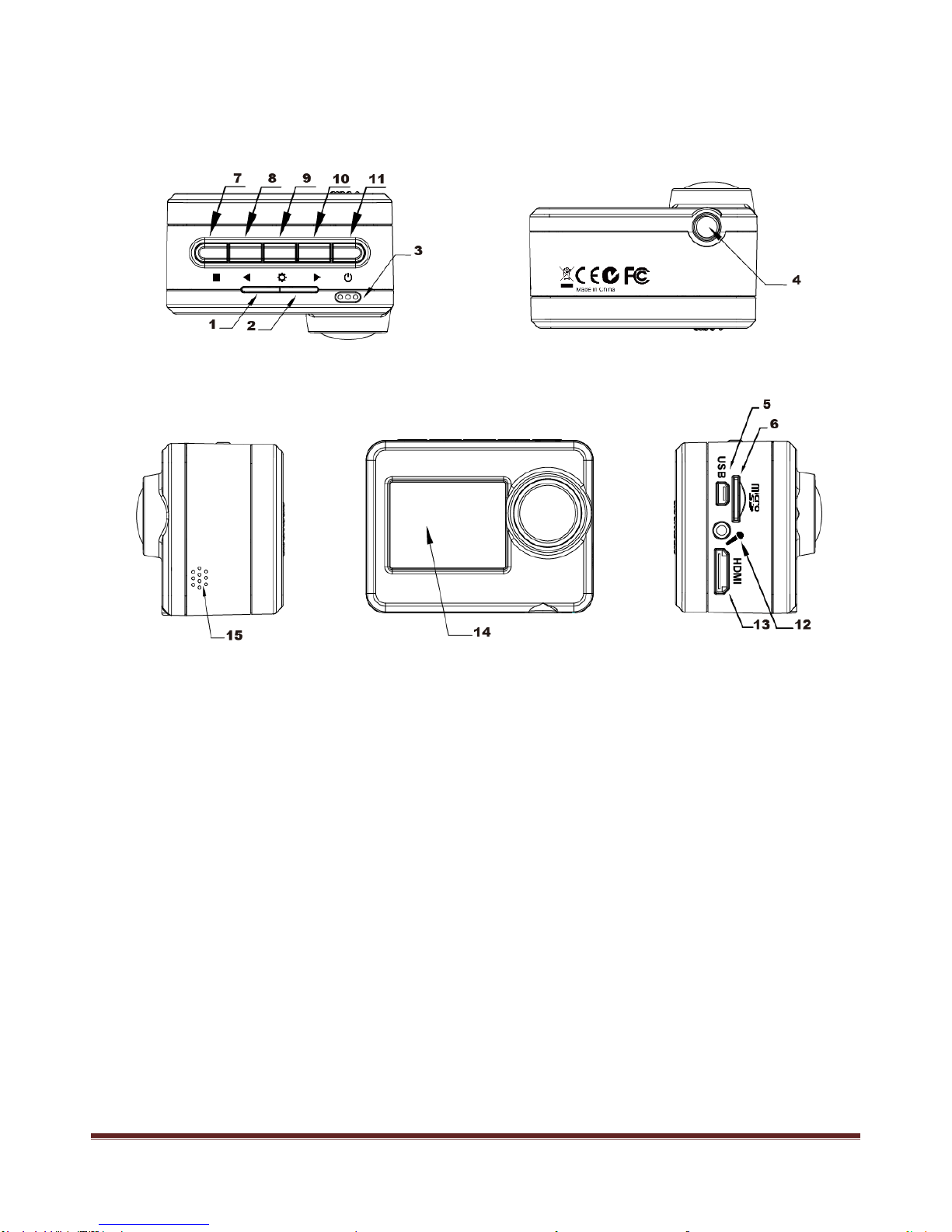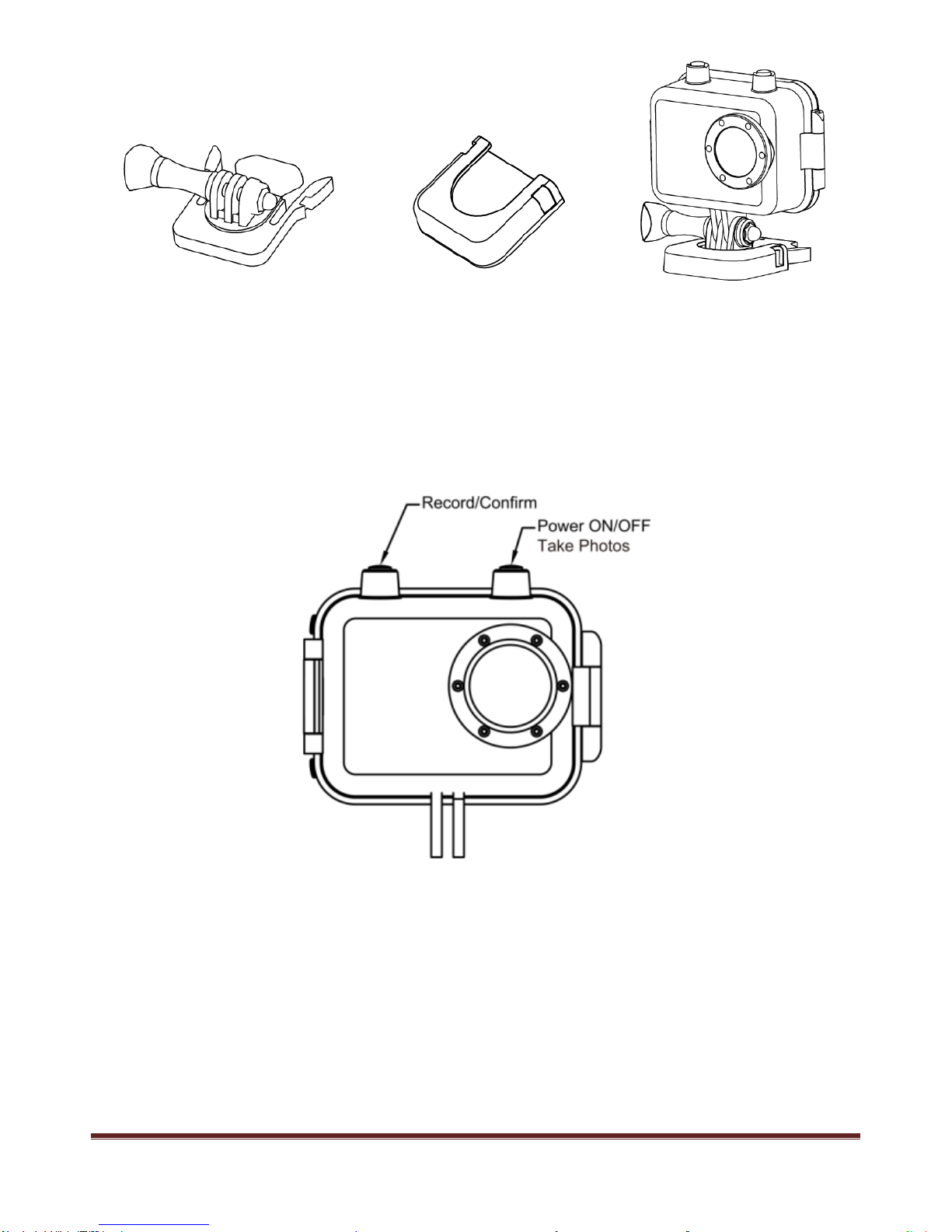~ 2 ~
Main Features ................................................................................................................................. 4
Install & Use ................................................................................................................................... 5
Camera Body Instruction .......................................................................................................... 5
Remote Controller(Optional)................................................................................................ 6
Install the battery ..................................................................................................................... 7
Install Memory Card ................................................................................................................. 8
Install waterproof housing........................................................................................................ 9
Install the Mounts .................................................................................................................. 10
Record & Capture................................................................................................................... 11
Media Playback ...................................................................................................................... 12
Delete Files............................................................................................................................. 13
Connect with TV ..................................................................................................................... 14
Connect with PC..................................................................................................................... 15
Power charge ......................................................................................................................... 16
System Icons................................................................................................................................. 18
Main Interface ........................................................................................................................ 18
Icons ...................................................................................................................................... 18
Settings ........................................................................................................................................ 19
System Settings ............................................................................................................................ 22
Wi-Fi ...................................................................................................................................... 24
Download & Install the APP.................................................................................................... 25
Screenshot of APP works........................................................................................................ 26
Firmware Update .......................................................................................................................... 29
Specifications................................................................................................................................ 30