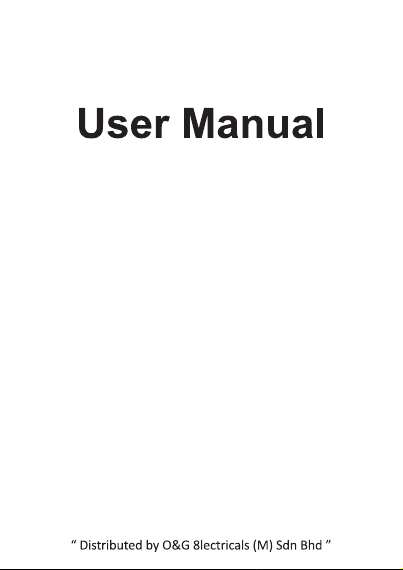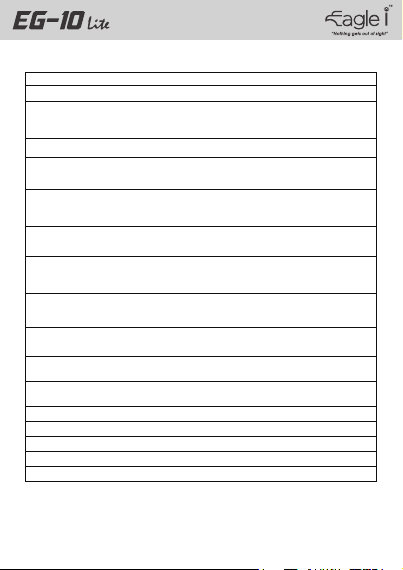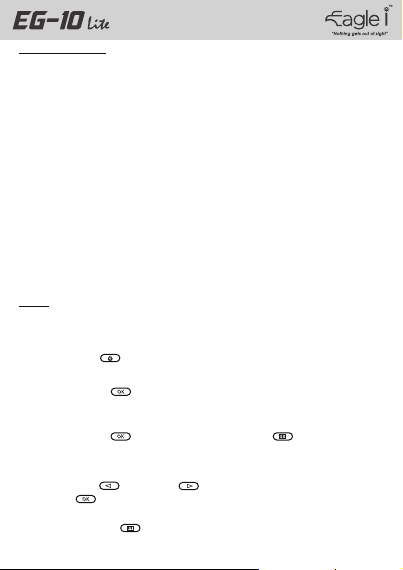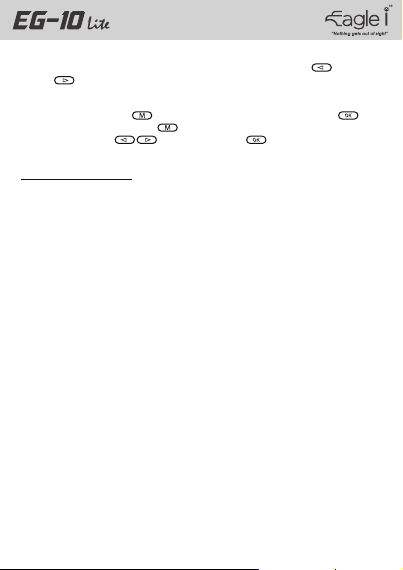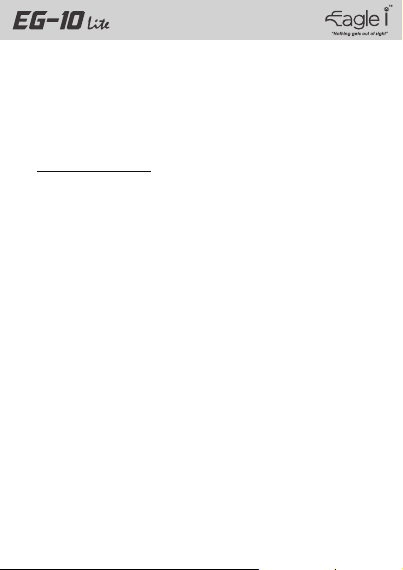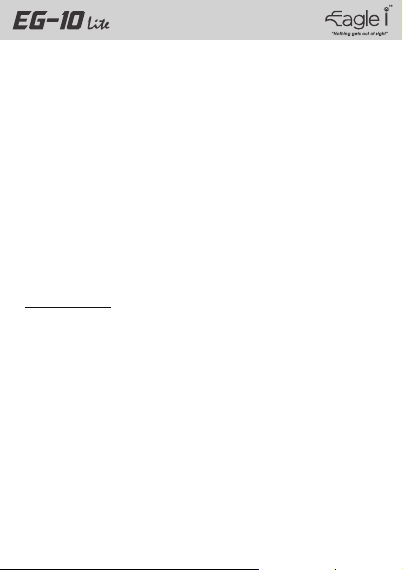Enter General Menu Setting, choose Date/Time, use the UP Key & DOWN Key
to adjust the correct date & time.
Enter Photo Taking Mode & Playback Mode
Press Mode Button to enter Photo Taking Mode, press OK Button to snap a
photo. Press Mode Button again to enter Playback Mode, select the file by using
UP/DOWN Key and press OK Button to play the selected file.
ideo Menu Setting
Resolution
Select your preferable resolution. The higher resolution, the clearer footage will be
recorded. Recommended setting: 1080FHD
Loop Recording
Select the footage duration from 1 minutes/ 2 minutes/ 3 minutes. Select OFF if you do
not want to split the footage to different files. Recommended setting: 2 minutes or 3
minutes
WDR
Wide Dynamic Range adjusts automatically to bright and dark areas to adjust for and
eliminate overexposure and under exposure conditions.
Exposure
Adjust Exposure Value (lighter or brighter) for optimal image effect.
Motion Detection
Motion Detection enables the CVR to record any moving objects in front of the camera
automatically. The CVR will continue recording until the battery runs out. Recommended
setting: Only turn on when needed.
Record Audio
Turn ON/OFF the Record Audio function to enable/disable audio recording dur ing
recording mode.
Date Stamp
Turn ON/OFF the Date Stamp function to enable/disable the date shown on the footage.
G-sensor
The built in G-sensor allows the CVR to record any impact or sudden course changes so
that the event is locked & protected automatically and will not be overwritten on the
memory card. Recommended setting: Normal