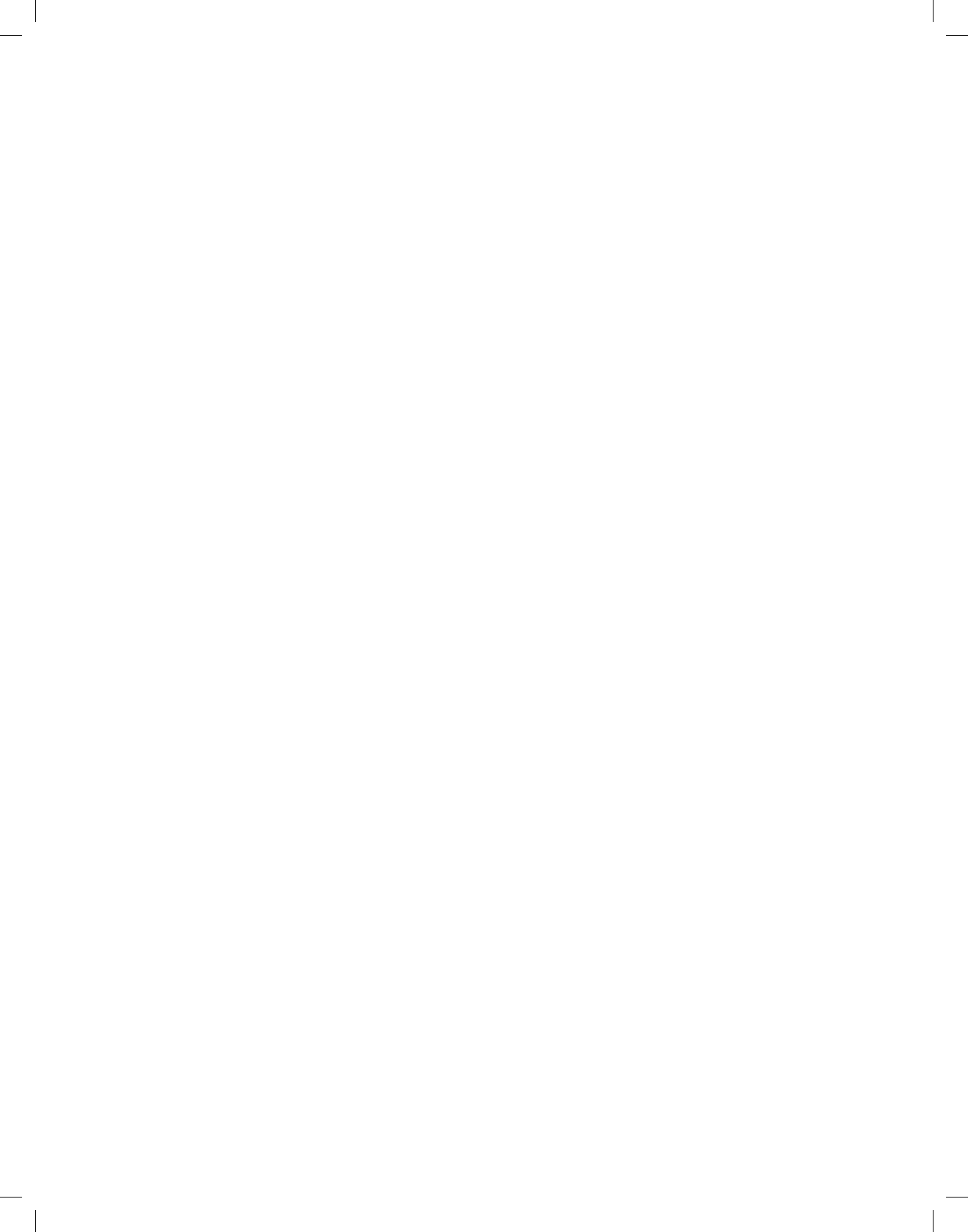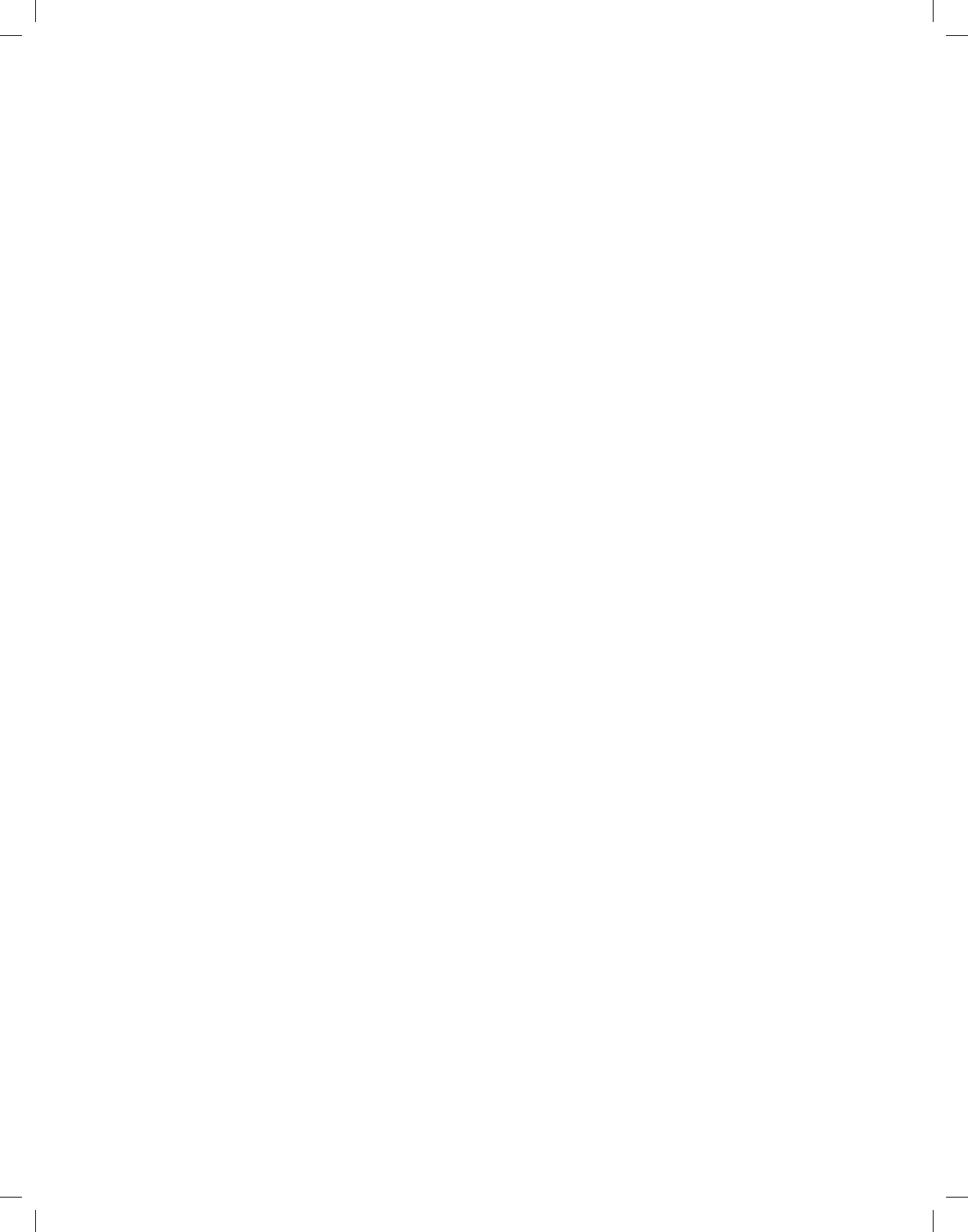How to Set up the Camera
Using the App for Alarm.com
1. Download the Alarm.com app to your smartphone.
a. If you are already have the app, please make sure it is the latest version.
2. Log into the app.
3. Tap the navigation menu icon . On a computer or tablet, go to “Seings”.
4. Select “Add Device”.
5. Select “Video Camera”.
6. Select the camera model you wish to set up (if it does not appear, please follow the
AP Mode instructions).
7. Follow the instructions on screen to set up the camera.
8. Now you’re ready to mount or place the camera in your preferred location.
Using the Web Portal for Alarm.com
1. Login to the Web Portal - Alarm.com/login.aspx.
2. Click “Seings”.
3. Select “Add Device”.
4. Select “Video Camera”.
5. Select the camera model you wish to set up (if it does not appear, please follow the
AP Mode instructions).
6. Follow the instructions on screen to set up the camera.
7. Now you’re ready to mount or place the camera in your preferred location.
Using AP Mode
Important: To ensure sufficient WiFi signal, complete these steps with the camera near its final
location but prior to mounting.
1. Connect the camera’s AC power adapter and plug it in to a non-switched outlet.
2. The camera’s LED light will begin to flash white. If it does not flash white, hold down the
reset button and release when the LED light begins to flash white (about 6 seconds).
3. On a WiFi enabled device (smartphone, computer, tablet), connect to the WiFi network
AD-V723 (XX:XX:XX) where XX:XX:XX is the last 6 digits of the camera’s MAC address
(located on bottom of camera and packaging).
4. On the same device, open a web browser and enter www.alarm.com/addcamera in the
URL field.
5. Follow the instructions on screen to add the camera to the WiFi Network.
a. Click “Scan” – you will see a box asking for SSID and Password.
b. Click to select your WiFi network and the SSID field will automatically populate
with your network name.
c. In the password field, put in the password for your WiFi network.
d. Click “Submit” and the LED light on the camera will flash solid green.
6. Add the camera to your account by using the App or Web Portal instructions above.
eastlink.ca
6