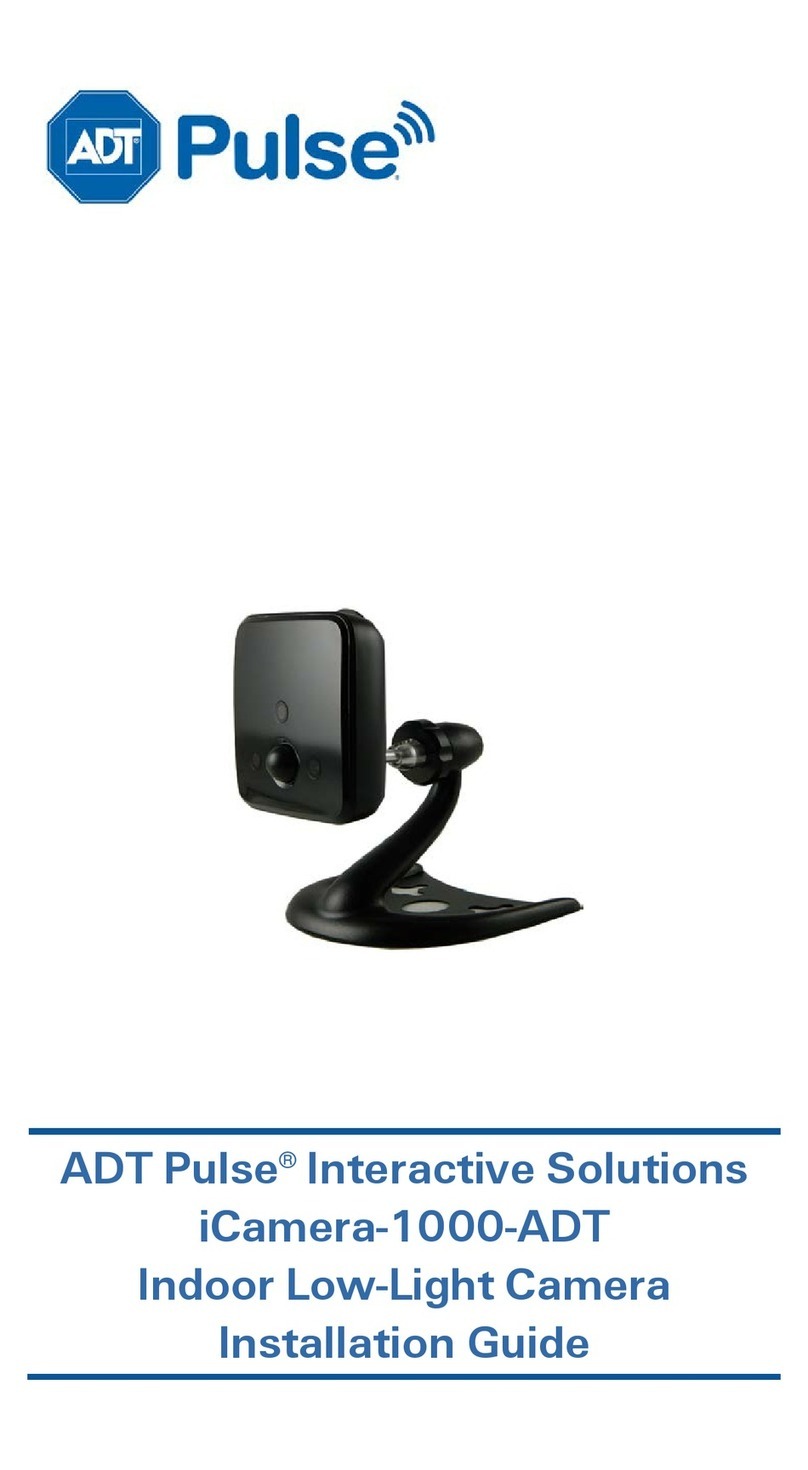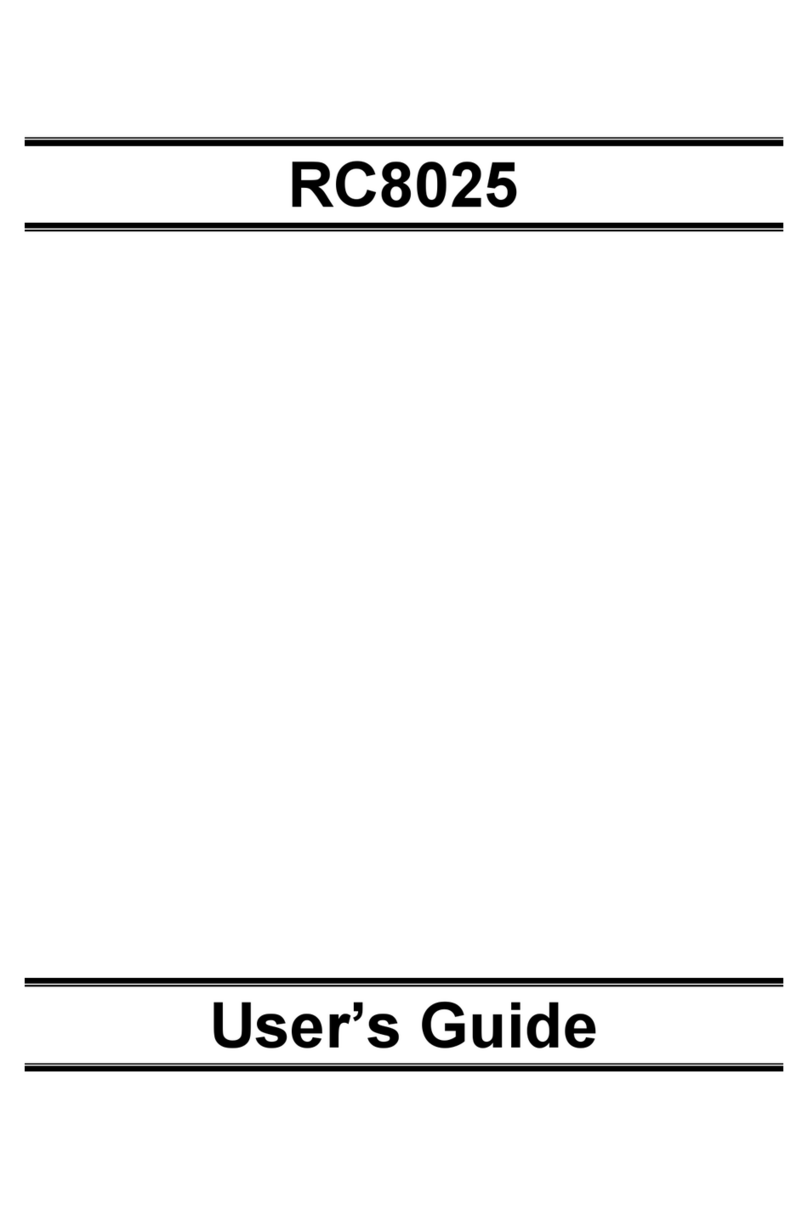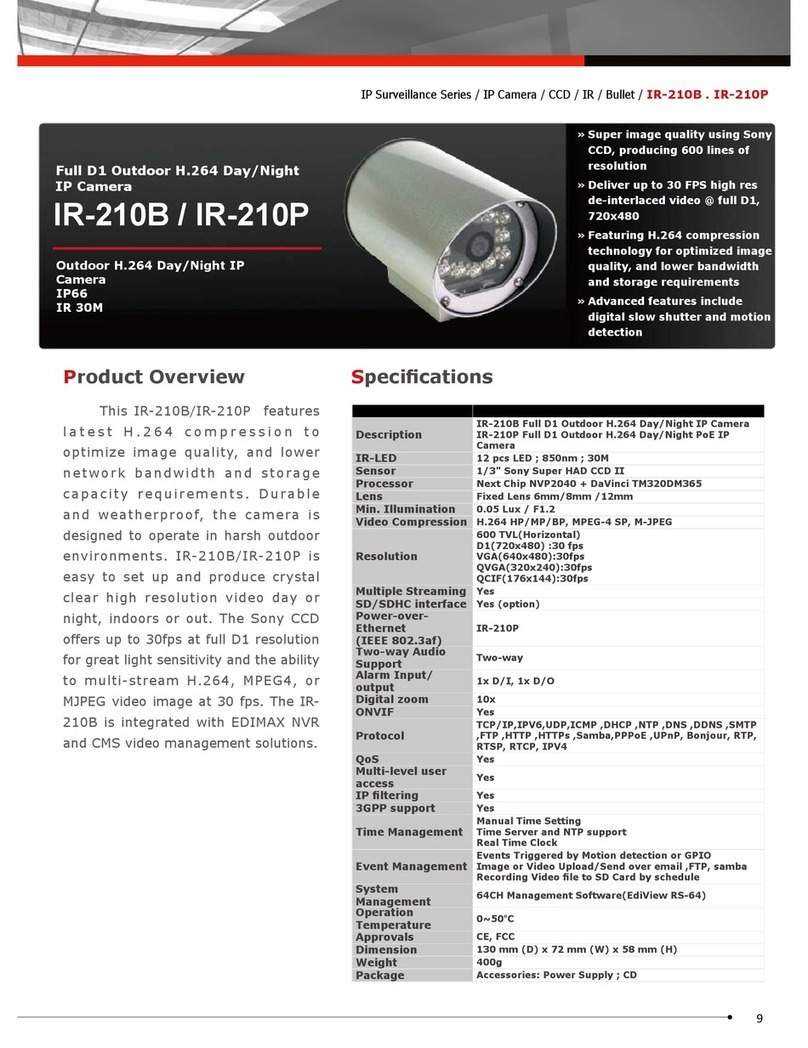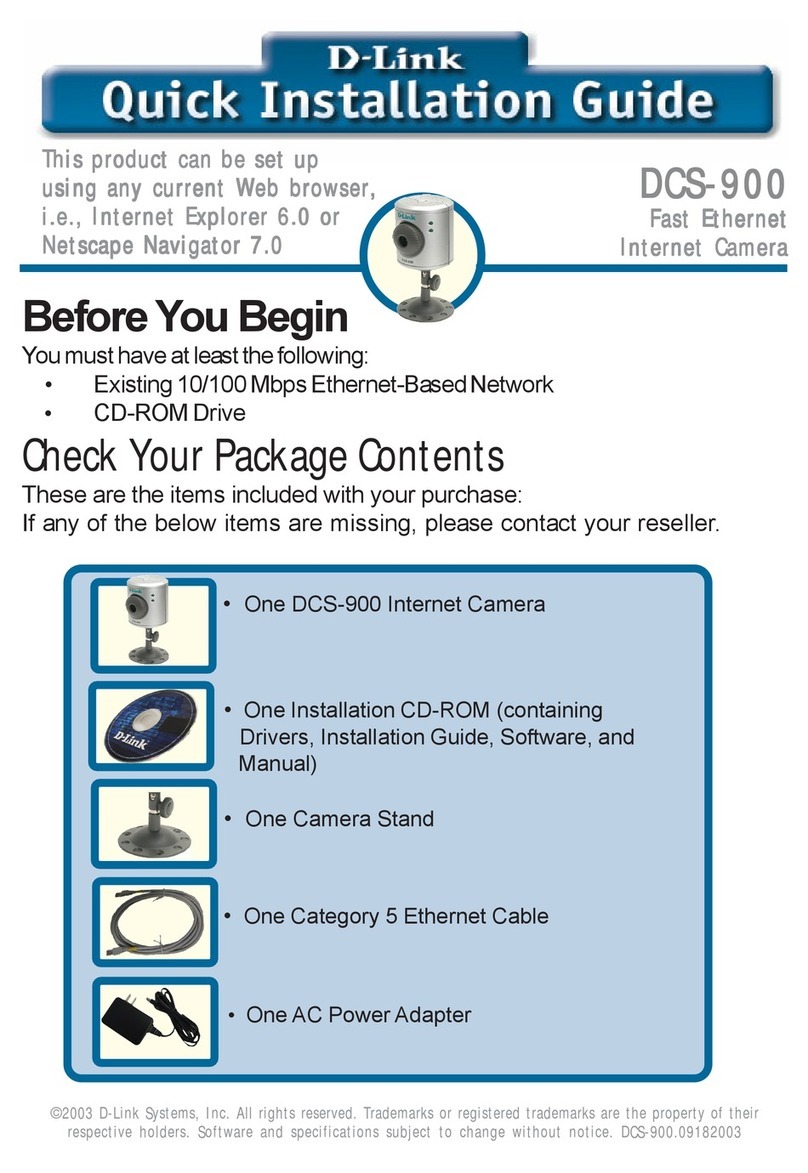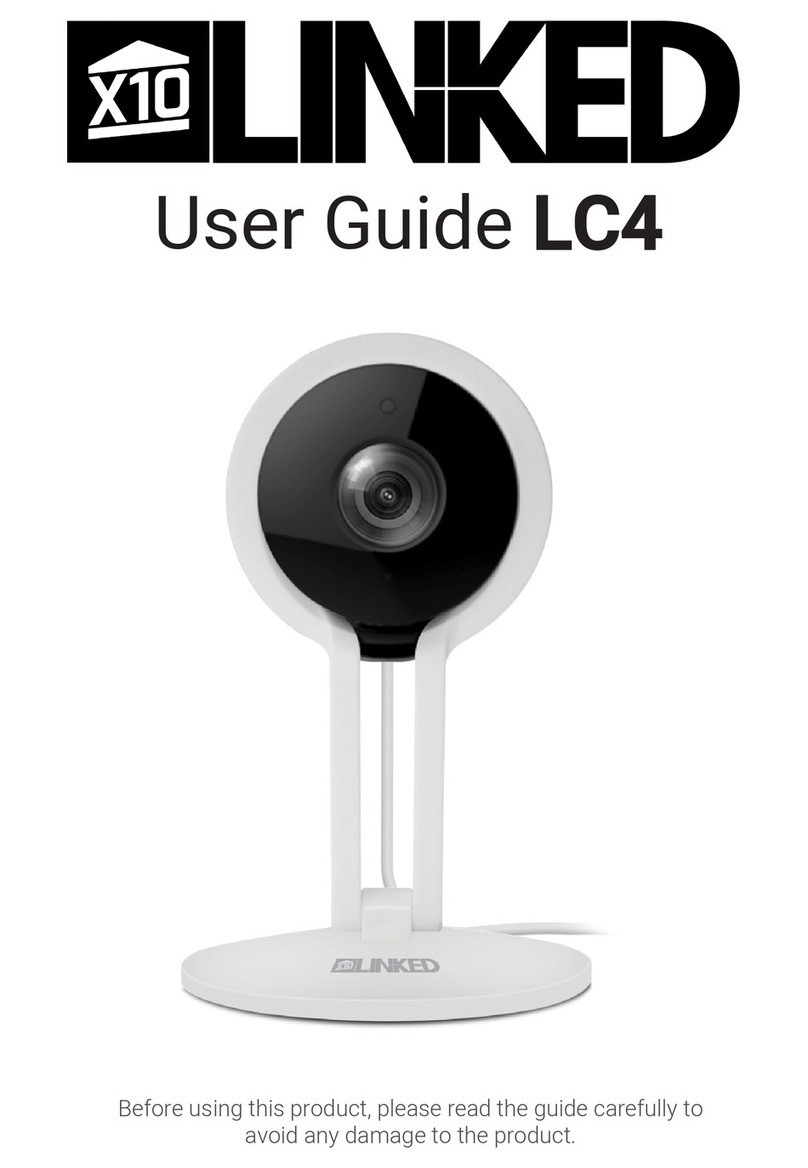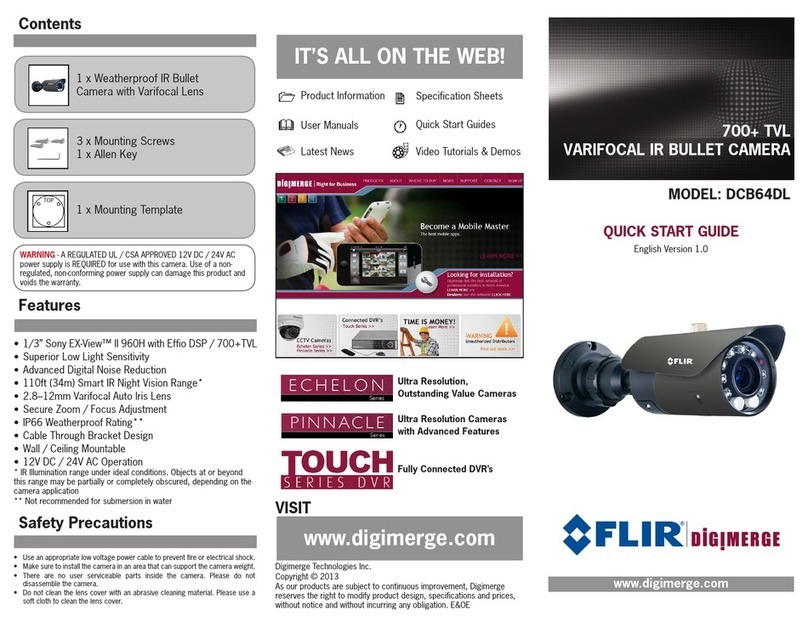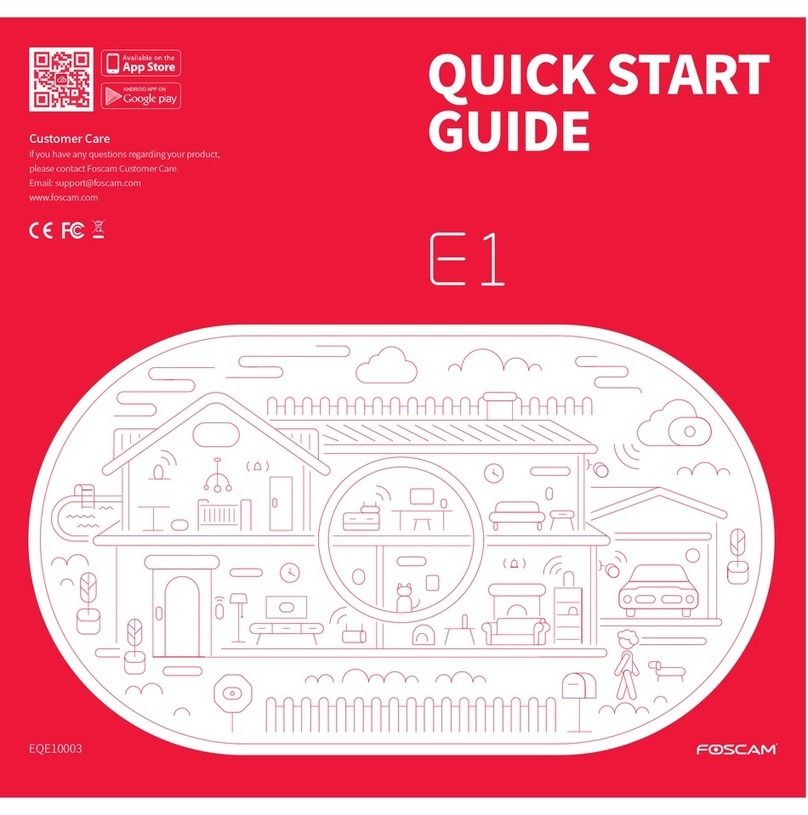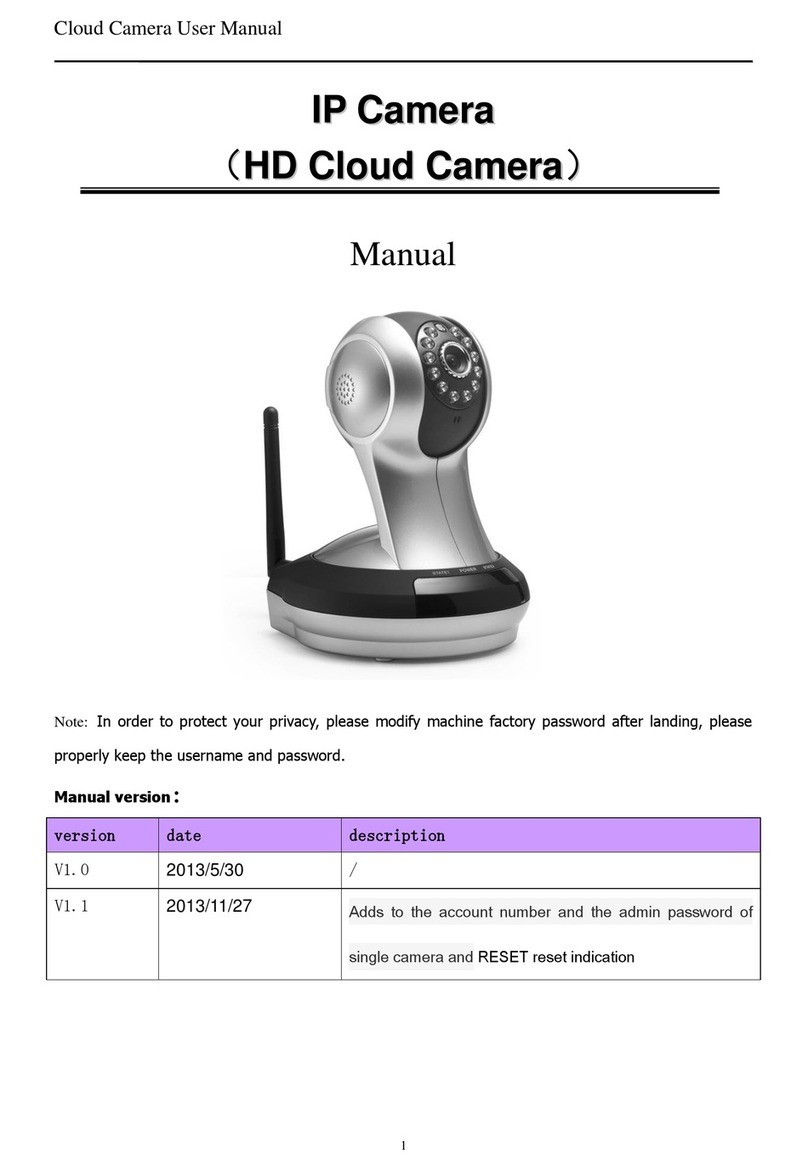ADT Pulse RC8325-ADT User manual

ADT Pulse
®
Interactive Solutions
RC8325-ADT
Wireless Day/Night HD Camera
Quick Installation Guide

Table of Contents
CHAPTER 1 INTRODUCTION ............................................................................ 3
Overview............................................................................................................... 3
Physical Details ................................................................................................... 4
Package Contents............................................................................................... 6
CHAPTER 2 BASIC SETUP................................................................................. 7
Installation............................................................................................................ 7
CHAPTER 3 ADT PULSE ENROLLMENT ......................................................... 9
Using a Wired Connection to Enroll the Camera ......................................... 9
Using a Wireless Connection Enroll the Camera .......................................12
If the Camera Continually Goes Offline ........................................................16
CHAPTER 4 WALL MOUNTING ......................................................................17
APPENDIX A SPECIFICATIONS ......................................................................19
RC8325-ADT Wireless Day/Night HD Camera .........................................19
Regulatory Approvals ......................................................................................20
Property of ADT, LLC. Information accurate as of published date and is provided “as is”
without warranty of any kind.
©2015 ADT LLC dba ADT Security Services. All rights reserved. ADT, the ADT logo, 800
ADT.ASAP and the product/service names listed in this document are marks and/or
registered marks. Unauthorized use is strictly prohibited.
RC8325-ADT-QIG-01(10/15)
2 RC8325-ADT Wireless Day/Night HD Camera Installation Guide

Chapter 1
Introduction
This section provides information about the RC8325-ADT Wireless HD
Camera's features, components and capabilities.
Overview
The RC8325-ADT is a true day/night wireless camera with HD resolution,
802.11n Wi-Fi connectivity and Wi-Fi Protected Setup (WPS) support. This
camera is intended for use with ADT Pulse®.
Features
•Standalone Design. The wireless HD camera is a standalone system with
built-in CPU and video encoder. It requires only a power source and a
connection to the ADT Pulse Gateway or ADT Total Security (TS) Base panel.
•Dual Video Support. The RC8325-ADT supports H.264 and MJEPG video
compression.
Wireless Features
•Supports 802.11n Wireless Standard. The 802.11n standard provides
backward compatibility with the 802.11b and g standards.
•Supports WPS. Wi-Fi Protected Setup (WPS) can simplify the process of
connecting the wireless HD camera to the wireless network by using the push
button configuration.
•Wired and Wireless Network. The RC8325-ADT can be connected to the
Pulse network wirelessly. It can also be hardwired to the network using the
Micro USB to RJ-45 Adapter Cable (not included) and a standard Ethernet
cable (not included).
1
RC8325-ADT Wireless Day/Night HD Camera Installation Guide 3

Chapter 1 Introduction
Physical Details
Front
Figure 1: Front Panel
Light
Sensor
This is a hardware sensor to detect lux.
Lens
The lens cannot be adjusted. Please ensure that the lens cover
remains
clean. The image quality is degraded if the lens cover is
dirty or smudged.
Rear
Figure 2: Rear Panel
Light
Sensor
Lens
Power LED
Network/WPS LED
Network Port
DC Power Jack
WPS/Reset Button
4 RC8325-ADT Wireless Day/Night HD Camera Installation Guide

Chapter 1 Introduction
Network/WPS
LED
(Green, Amber)
On (Green).Wireless network connection is available.
Off.Wireless network is not connected or camera is not
sending/receiving data.
Blinking (Green).Data is being transmitted or received
via the wireless connection.
On (Amber).If the LED is on for 5 seconds and then turns
off, the WPS function has failed.
Blinking (Amber).The WPS connection is processing.
Power LED
(Green)
On.Power on.
Off.No power.
Blinking.The Power LED blinks during start up for
approximately 1 minute.
Network Port
Use a Micro USB to RJ-45 Adapter Cable (not included)
and a standard Ethernet cable (not included) to connect
the camera to the Pulse Gateway or Total Security (TS)
Base panel.
Note:
•Plugging in the Micro USB to RJ-45 Adapter Cable will
disable the wireless interface. Only one interface can
be active at any time.
•The Micro USB to RJ-45 Adapter Cable should only be
connected or disconnected when the camera is
powered OFF. Attaching or detaching the Micro USB
to RJ-45 Adapter Cable while the camera is powered
on does NOT switch the interface between wired and
wireless.
DC Power Input
Connect the supplied 12V power adapter here. Do not use
other power adapters; doing so may damage the wireless
HD camera.
WPS/Reset
Button
Push the WPS button on the HD camera during the Pulse
enrollment process to automatically create an encryption-
secured wireless connection.
•WPS Pin Code Mode. When pressed and held for 5
seconds, the camera enters WPS PIN Code mode.
•Reset. When pressed and held over 15 seconds, the
camera reboots and the settings are restored to
default values.
RC8325-ADT Wireless Day/Night HD Camera Installation Guide 5

Chapter 1 Introduction
Package Contents
The following items are included in the package.
Figure 3: What’s in the Box
Camera
Stand
Screws /
Anchors (x2)
Power Adapter
6 RC8325-ADT Wireless Day/Night HD Camera Installation Guide

Chapter 2
Basic Setup
This section provides information on how to assemble and configure
the RC8325-ADT Wireless HD Camera.
Installation
1. Assemble the Camera
Attach the Camera Stand to the camera.
2. Power Up
Connect the supplied 12V power adapter to the HD camera and power up.
Use only the power adapter provided. Using a different one may cause
hardware damage.
CAUTION: Use only the power adapter provided. Using a different
one can result in hardware damage.
The Power LED turns on briefly, and then starts blinking. (The Power LED will
continue to blink during startup, which takes about one minute. After startup is
completed, the Power LED should remain ON.)
2. Make the Connection
Using a Wired Connection
If you are using a wired connection to the RC8325-ADT, connect a Micro USB
to RJ-45 Adapter Cable (not included) to the USB port of the camera. Then use
a standard Ethernet cable (not included) to connect to the Pulse Gateway or
Total Security (TS) Base panel.
Figure 4: Wire Connections
2
RC8325-ADT Wireless Day/Night HD Camera Installation Guide 7

Chapter 2 Basic Setup
Using a Wireless Connection
The wireless (WPS) connection between the camera and the Pulse Gateway or
Total Security (TS) Base panel is performed during the Pulse enrollment. This
process is detailed starting on page 12.
NOTE: The Wireless and LAN interfaces cannot be used
simultaneously. Making a wired LAN connection disables the
wireless interface.
4. Check the LEDs
•Power LED. At power up, the Power LED turns on briefly, and then starts
blinking. It blinks during startup, which takes about one minute. After
startup has completed, the Power LED remains on.
•Network/WPS LED. At power up, the Network/WPS LED is off.
(The Network/WPS LED will flash amber when the camera attempts to
connect wirelessly to the Pulse Gateway / TS Base. The Network/WPS
LED will turn solid green when the wireless connection is successful.)
5. Enroll the Camera in ADT Pulse
This process is described in the next chapter, ADT Pulse Enrollment.
6. Mount the Camera
Place the camera in a location near a power source. For mounting on a wall
using the mounting plate, see Chapter 4 Wall Mounting on page 17.
Mounting Suggestion
To get the best video quality for targets at night, make sure that the camera’s
field of view does not include a large foreground object, such as tabletop or
side wall. If installing on a tabletop, place the camera as close to the edge as
possible, as demonstrated in the photos in row 1 below. If installing on a wall,
angle the camera so that a minimal portion of the wall is visible, as
demonstrated in the photos in row 2 below.
TABLETOP
WALL
8 RC8325-ADT Wireless Day/Night HD Camera Installation Guide

Chapter 3
ADT Pulse Enrollment
This section provides examples of two different methods for enrolling the
RC8325-ADT HD Camera into the ADT Pulse network. (1) The first method uses a
wired connection to enroll the HD Camera to a Pulse Gateway or TS Base panel via
the Pulse Portal or TS Installer App. (2) The second method uses WPS to wirelessly
enroll the HD Camera to a Gateway or TS Base panel via the ADT Pulse Portal or TS
Installer App. The WPS method is described beginning on page 12.
Using a Wired Connection to Enroll the Camera
1. Set up the camera, as described in the previous chapter.
2. Launch an Internet browser and log in to the Pulse portal or TS installer app.
3. Enter the Manage Devices screen using one of these methods:
•For the Pulse portal, select the System tab and click Manage Devices.
•For the TS installer app, click the Pulse Devices link.
The Manage Devices screen displays.
4. In the Manage Devices screen, click Cameras.
5. Click the Add button at the bottom of the screen.
6. Locate the camera’s MAC ID on the label on the rear of the camera.
3
RC8325-ADT Wireless Day/Night HD Camera Installation Guide 9

Chapter 3 ADT Pulse Enrollment
7. On the Add Camera screen, enter the camera’s MAC ID. Do not click Continue
at this time.
8. Ensure that the camera is connected to the device port of the Gateway using
the Micro USB to RJ-45 Adapter Cable / Ethernet cable and connected to the
supplied 12VDC power adapter.
9. After the Power and Network LEDs turn on solid green, click Continue.
10. Wait for the camera to add. It could take a few minutes, especially if an
upgrade is required.
10 RC8325-ADT Wireless Day/Night HD Camera Installation Guide

Chapter 3 ADT Pulse Enrollment
11. Assign the camera a unique name (usually based on the location of the
camera) in the Name field, and then click the Save button at the upper right of
the screen.
12. The Cameras screen appears, now displaying the added camera.
13. At the top left of the screen, click Go Back.
14. You are returned to the Manage Devices screen. The total number of installed
cameras has increased by one. Click Close.
15. Click Close again to confirm.
16. Disconnect the camera from the Gateway and remove from power.
17. Install the camera in its final location. For Wall Mounting, refer to Chapter 4.
RC8325-ADT Wireless Day/Night HD Camera Installation Guide 11

Chapter 3 ADT Pulse Enrollment
Using a Wireless Connection to Enroll the Camera
1. Set up the camera, as described in Chapter 2.
2. Launch an Internet browser and log in to the Pulse portal or TS installer app.
3. Enter the Manage Devices screen using one of these methods:
•For the Pulse portal, select the System tab and click Manage Devices.
•For the TS installer app, click the Pulse Devices link.
The Manage Devices screen displays.
4. In the Manage Devices screen, click Cameras.
5. Click the Add Using WPS button at the bottom of the screen.
6. Locate the PIN number located on the label on the rear of the camera.
12 RC8325-ADT Wireless Day/Night HD Camera Installation Guide

Chapter 3 ADT Pulse Enrollment
7. On the Add Camera Using WPS screen, enter the PIN number in the WPS PIN
field.
8. Ensure that the camera is powered on, and then click the Continue button to
initiate the WPS process.
The following screen appears.
RC8325-ADT Wireless Day/Night HD Camera Installation Guide 13

Chapter 3 ADT Pulse Enrollment
9. Press and hold the WPS/RESET button on the camera for 5 seconds to
establish a wireless connection.
Note: You must complete the WPS connection
within 2 minutes or else the process will time out.
The time remaining is displayed in the upper left
portion of the screen.
The Network/WPS LED flashes amber as the
Gateway attempts to connect to the camera.
The wireless connection is successful when the
Network/WPS LED turns solid green.
14 RC8325-ADT Wireless Day/Night HD Camera Installation Guide

Chapter 3 ADT Pulse Enrollment
10. When the Camera Details screen appears, showing that the camera has
been enrolled, assign the RC8325-ADT a unique name (usually based on the
location of the camera) in the Name field, and then click Save.
The Pulse enrollment is complete. The newly-added device appears in the
Cameras list.
11. At the top left of the screen, click Go Back.
12. You are returned to the Manage Devices screen. The total number of installed
cameras has increased by one. Click Close.
13. Click Close again to confirm.
14. Disconnect the camera from power.
15. Install the camera in its final location. For Wall Mounting, refer to Chapter 4.
RC8325-ADT Wireless Day/Night HD Camera Installation Guide 15

Chapter 3 ADT Pulse Enrollment
If the Camera Continually Goes Offline
If after enrolling it the camera, it continually goes offline (Power LED blinks
continually), the camera will automatically attempt to recover the wireless
connection. If the camera cannot recover on its own, take the following measures
to re-establish the Wi-Fi connection.
1. Power cycle the camera.
2. If the previous measure fails, move the Pulse Gateway closer to the camera.
3. If the previous measure fails, press the camera’s reset button for 15 seconds,
and then re-enroll the camera into Pulse.
4. If the previous measure fails, install a Wi-Fi Range Extender model
WN3000RPH-2ADPAS.
16 RC8325-ADT Wireless Day/Night HD Camera Installation Guide

Chapter 4
Wall Mounting
This section provides details for final mounting of the RC8325-ADT
Wireless Day/Night HD Camera. You should ensure that the camera is
configured and enrolled in ADT Pulse before permanently mounting it.
1. Locate the mounting plate at the bottom of the camera stand and slide the
mounting plate forward to release it from the stand.
2. Hold the mounting plate at the location where you would like to mount the
camera and mark the location of the two mounting holes.
3. Drill two pilot holes on the mounting surface at the marked locations.
4. Align the two mounting holes on the camera stand with the two pilot holes,
and mount the mounting plate to the surface using the two screws supplied.
Figure 5: Installing the Mounting Plate
5. Slide the camera stand onto the mounting plate until it clicks into place.
Figure 6: Mounting the Camera Stand
4
RC8325-ADT Wireless Day/Night HD Camera Installation Guide 17

Chapter 4 Wall Mounting
6. Remove the cable organizer from the stand. Insert the cables into the hole and
run cables through the organizer. Place the organizer back on the stand.
7. Connect the power cable (and USB to RJ-45 Adapter Cable, if used) into the
back of the camera and plug the adapter end into a power outlet.
CAUTION: Use only the power adapter provided. Using a different
one can result in hardware damage.
Figure 7: Routing the Cables
8. Screw/attach the camera onto the camera stand.
Figure 8: Attaching the Camera
9. Adjust the camera to a desired position and secure it firmly.
10. Verify that the camera is active on the wireless network and is recognized by
ADT Pulse.
Note: If the camera does not re-connect, use of the ADT Wi-Fiextender (part no.
WN3000RPH-2ADPAS)may be recommended to improve wireless connectivity.
USB to RJ-45
Power
Power
18 RC8325-ADT Wireless Day/Night HD Camera Installation Guide

Appendix A
Specifications
RC8325-ADT Wireless Day/Night HD Camera
Model RC8325-ADT
Dimensions
W x H x D
2.56” x 2.56” x 1.34” (65mm x 65mm x 34mm)
Operating
Temperature
32°F to 104°F (0°C to 40 C)
Video Compression H.264 and MJPEG
Image Resolution 1280x 720, 640x480, 320x 240 (QVGA)
Storage
Temperature
-4°F to 158°F (-20°C to 70°C)
Network Protocols
TCP/IP, UDP, ICMP, DHCP, NTP, DNS, SMTP, FTP,
HTTP, HTTPS, DDNS, RTP, RTSP, RTCP, UPnP
Network Interface 1 RJ-45 LAN connection for Ethernet through Micro
USB to RJ-45 Adapter Cable
Wireless Interface
IEEE 802.11n/802.11b/802.11g compatible, WEP
64/128 bit, WPA/WPA2 personal security support
LEDs 2, Power and Network/WPS
Power Adapter 12V/1A, 100 to 240 VAC
A
RC8325-ADT Wireless Day/Night HD Camera Installation Guide 19

Chapter 4 Wall Mounting
Regulatory Approvals
FCC Statement
This equipment generates, uses and can radiate radio frequency energy and, if not
installed and used in accordance with the instructions, may cause harmful
interference to radio communications. However, there is no guarantee that
interference will not occur in a particular installation. If this equipment does cause
harmful interference to radio or television reception, which can be determined by
turning the equipment off and on, the user is encouraged to try to correct the
interference by one of the following measures:
•Reorient or relocate the receiving antenna.
•Increase the separation between the equipment and receiver.
•Connect the equipment into an outlet on a circuit different from that to which
the receiver is connected.
•Consult the dealer or an experienced radio/TV technician for help.
To assure continued compliance, any changes or modifications not expressly
approved by the party responsible for compliance could void the user's authority
to operate this equipment. (Example - use only shielded interface cables when
connecting to computer or peripheral devices).
FCC Radiation Exposure Statement
This equipment complies with FCC RF radiation exposure limits set forth for an
uncontrolled environment. This equipment should be installed and operated with
a minimum distance of 20 centimeters between the radiator and your body.
This device complies with Part 15 of the FCC Rules. Operation is subject to the
following two conditions:
(1) This device may not cause harmful interference, and
(2) This device must accept any interference received, including interference that
may cause undesired operation.
This transmitter must not be co-located or operating in conjunction with any other
antenna or transmitter.
20 RC8325-ADT Wireless Day/Night HD Camera Installation Guide
Table of contents
Other ADT Pulse IP Camera manuals