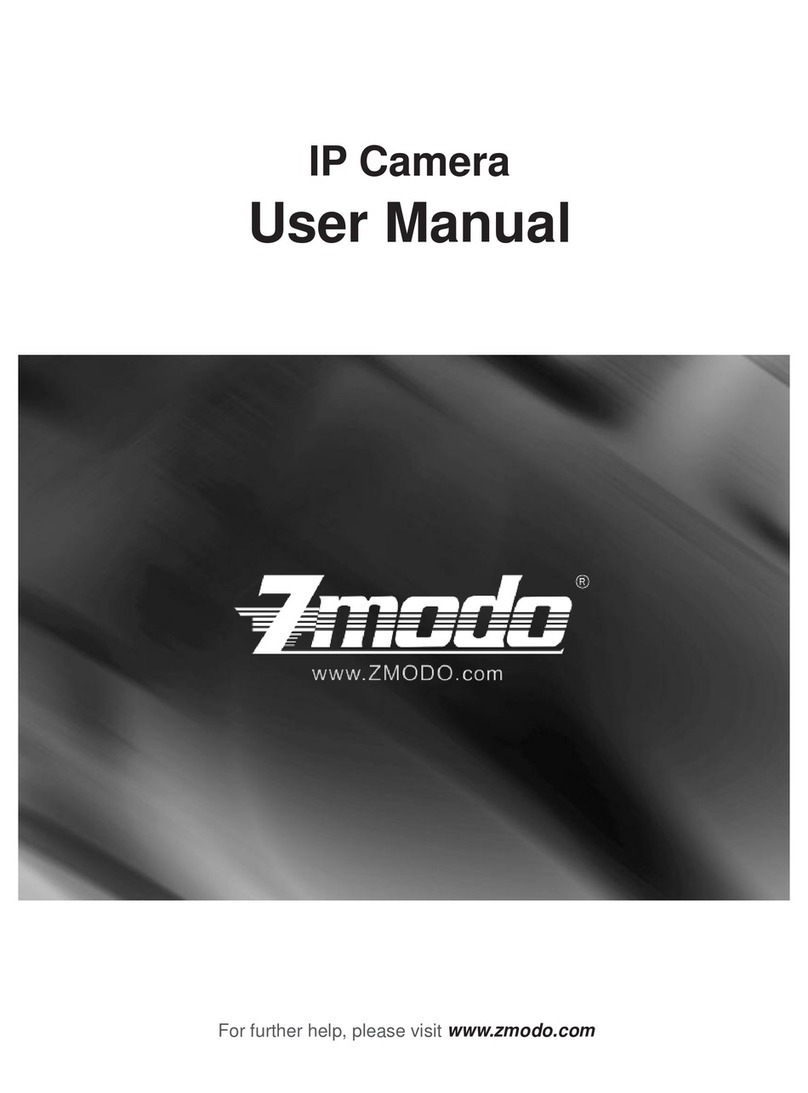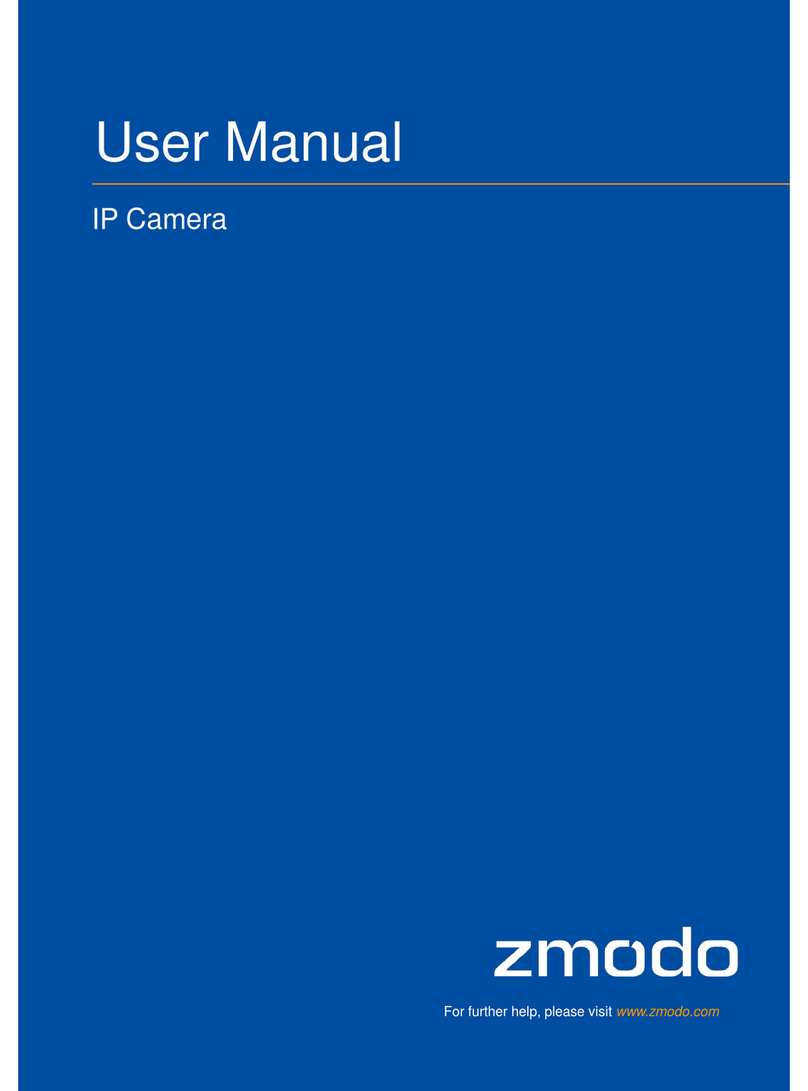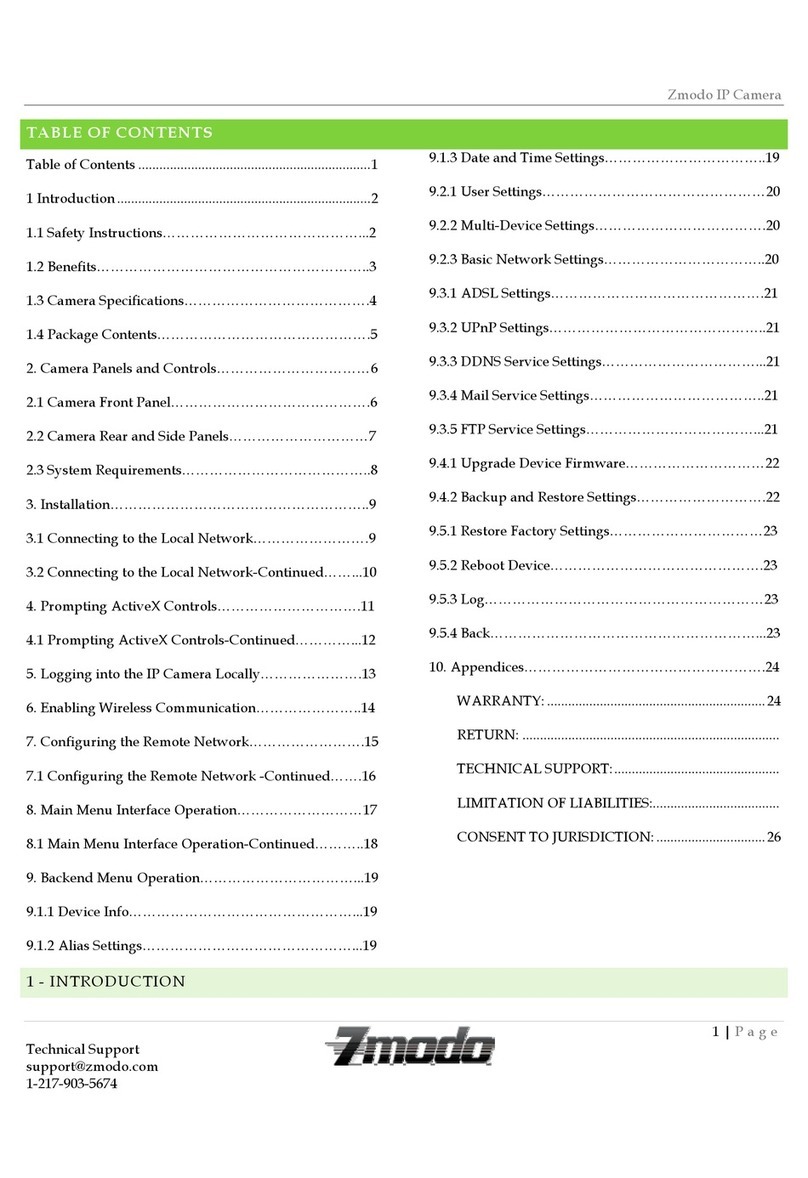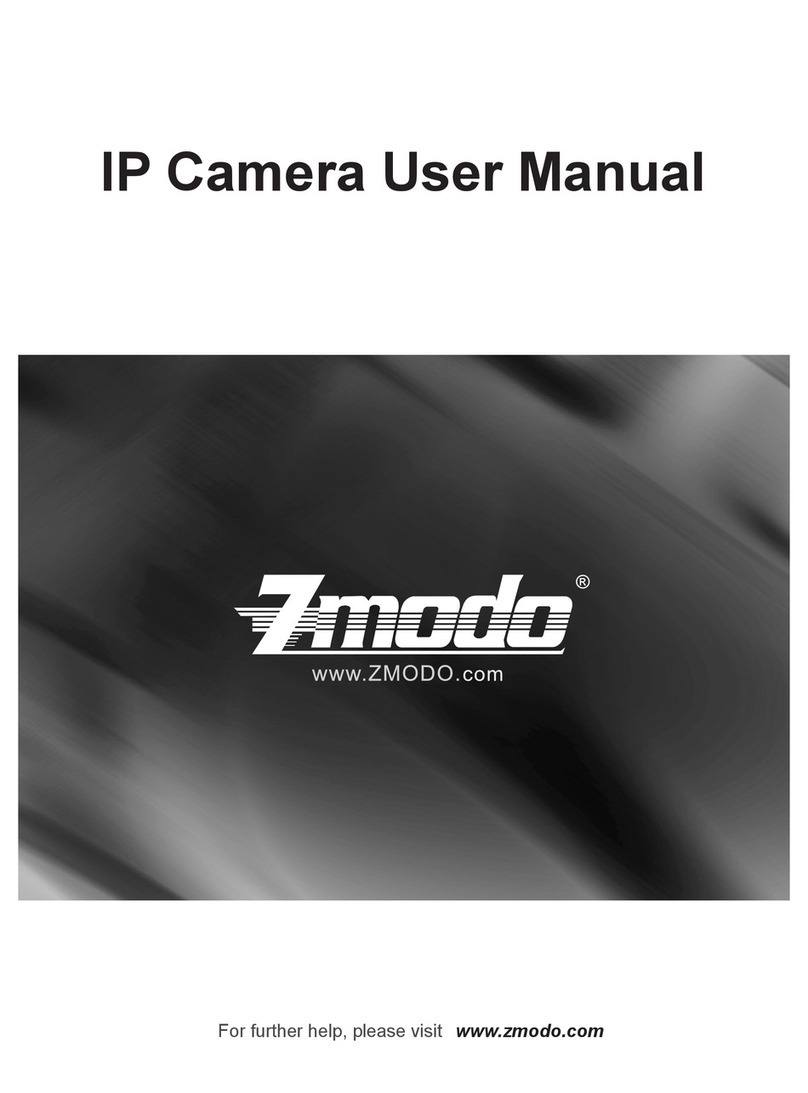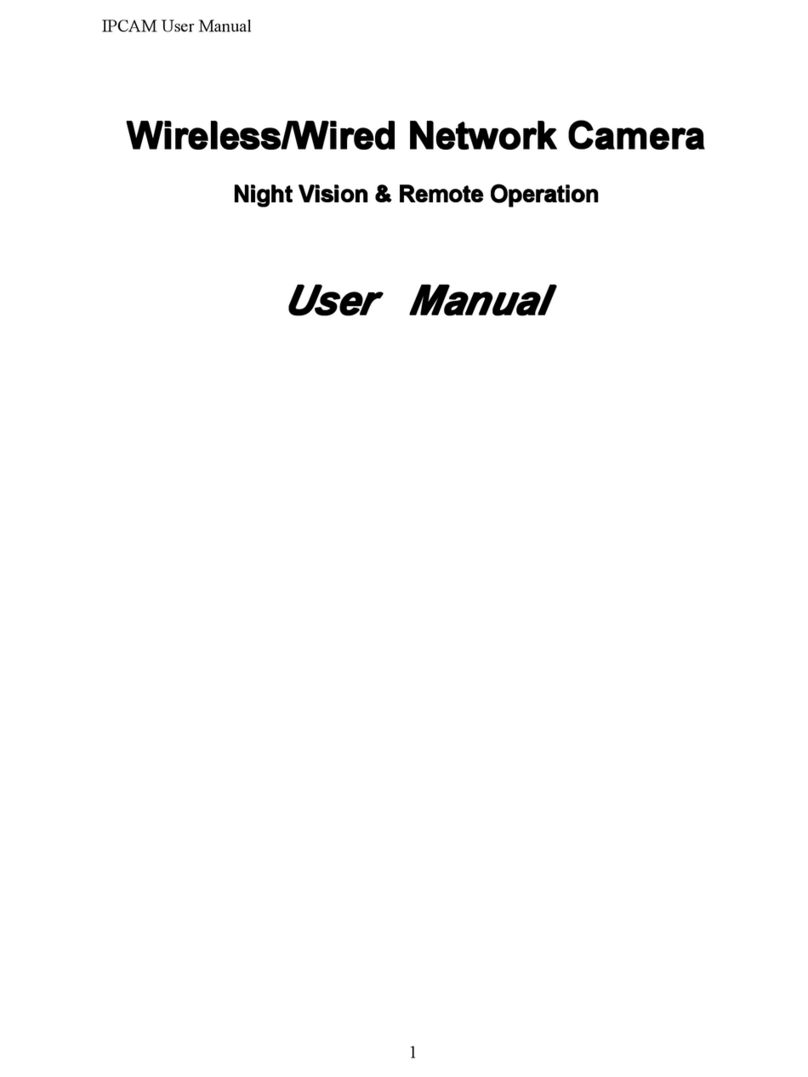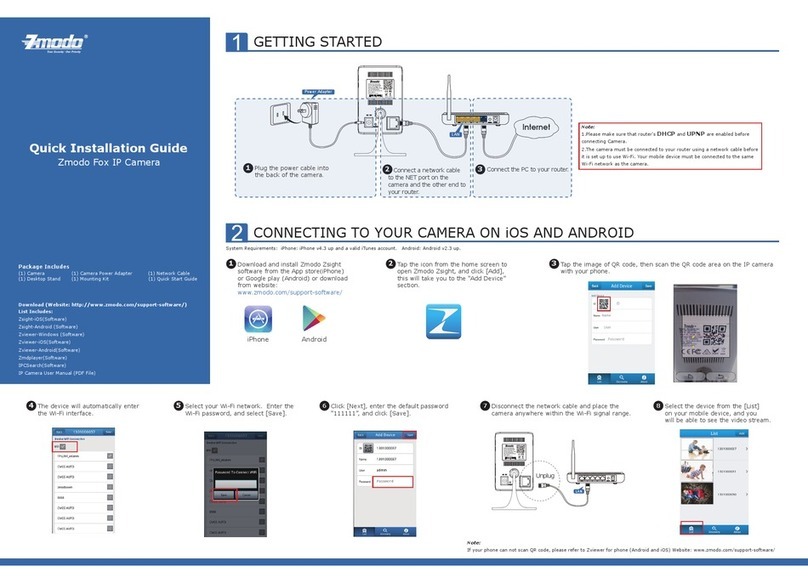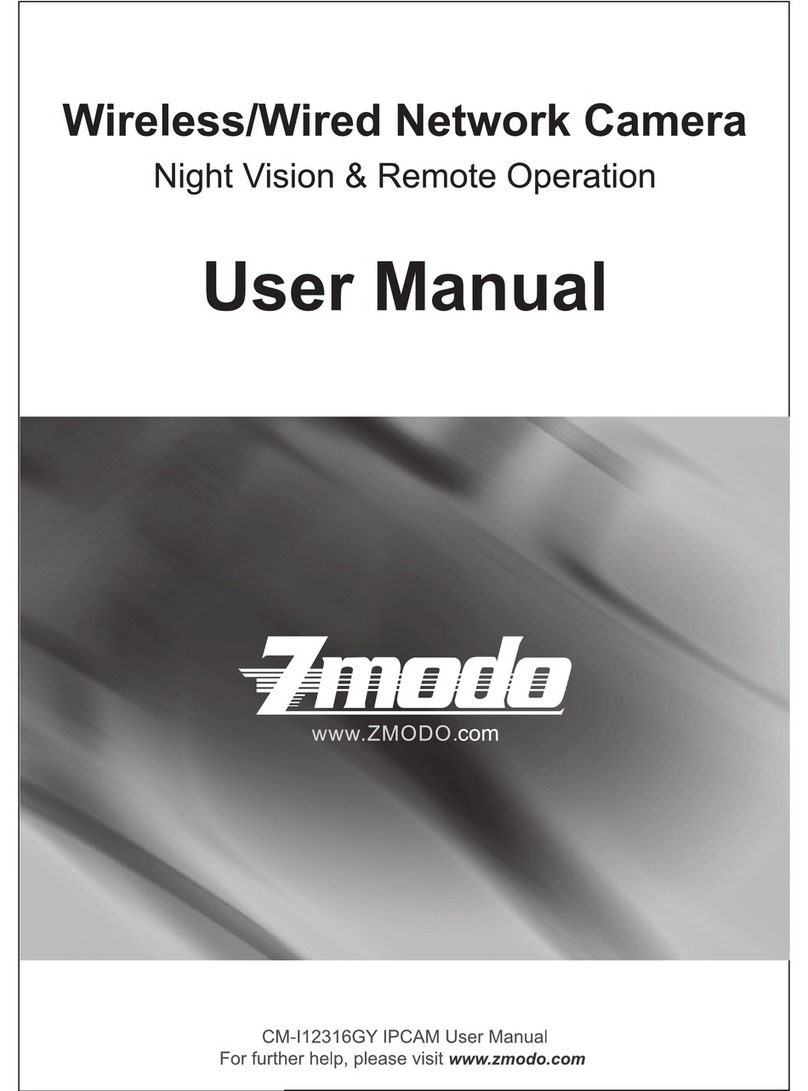3
We are constantly working to improve our product and app. Please visit
www.zmodo.com/support for updated instructions, manuals, and more.
Make sure that you have a strong WiFi connection at the
location of your camera. Visit www.zmodo.com/support
for advice on improving your WiFi signal range.
Make sure you know the SSID (WiFi network name) and
password of the 2.4GHz WPA/WPA2 WiFi network that
you want your to connect to. Your network Snap PT
cannot be hidden.
Download and install the Zmodo app from Google " "
TM TM ®
Play or the App Store (Compatibility: iOS 7.0+ or
TM
Android 4.0+). Launch the app and sign up for a free
Zmodo account. All of your devices will be bound to this
account.
2
This quick start guide will help you configure your
Snap PT for initial use. For detailed instructions and
troubleshooting, please visit:
www.zmodo.com/support
Before you begin:
Mobile Setup
Place your Snap PT onto the charging pad and power it
on with the supplied power adapter.
Zmodo
Make sure your network has at least 2Mbps upload speed
to view and 4Mbps upload speed when using the Zmodo
Cloud Service for each Snap PT.