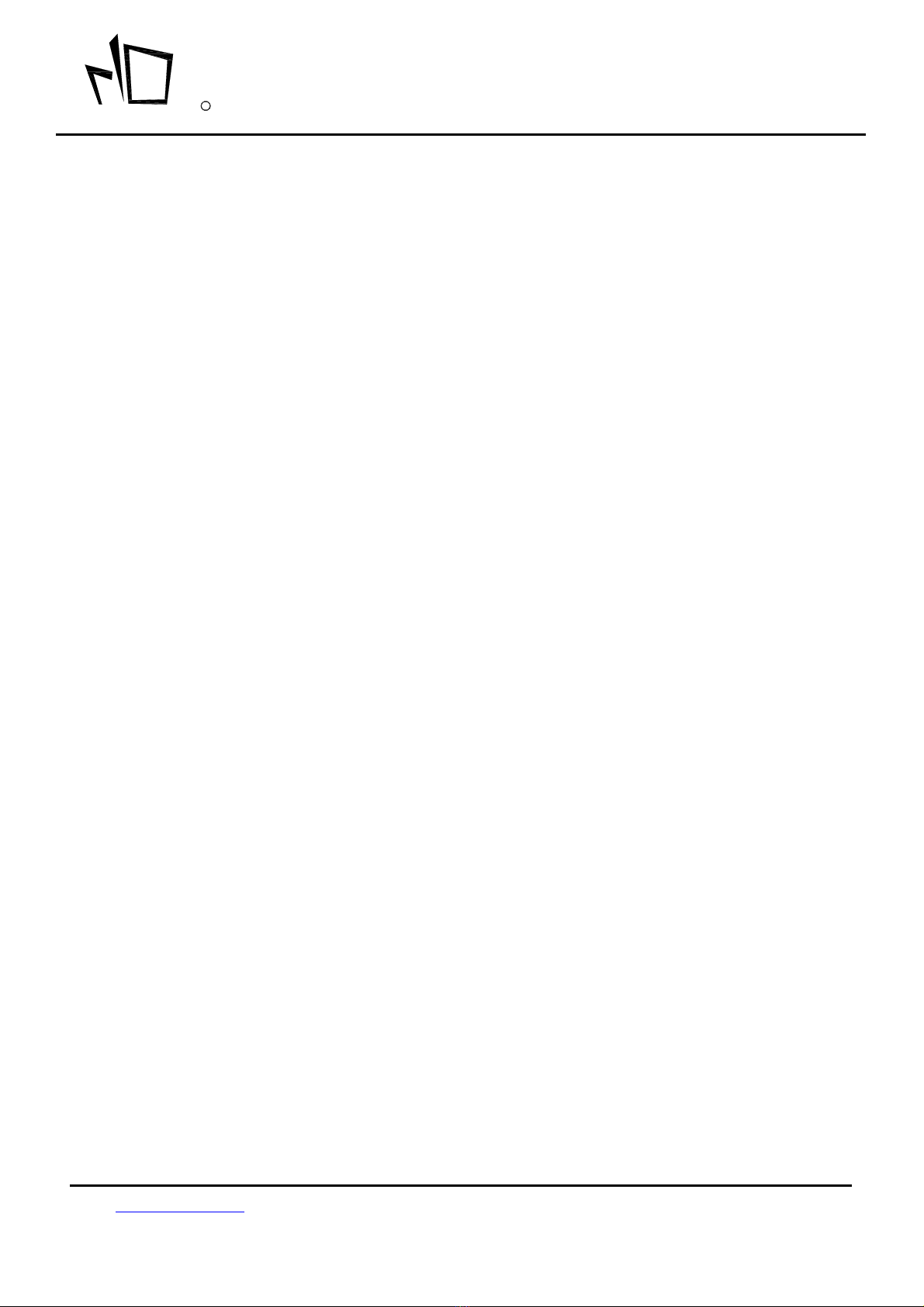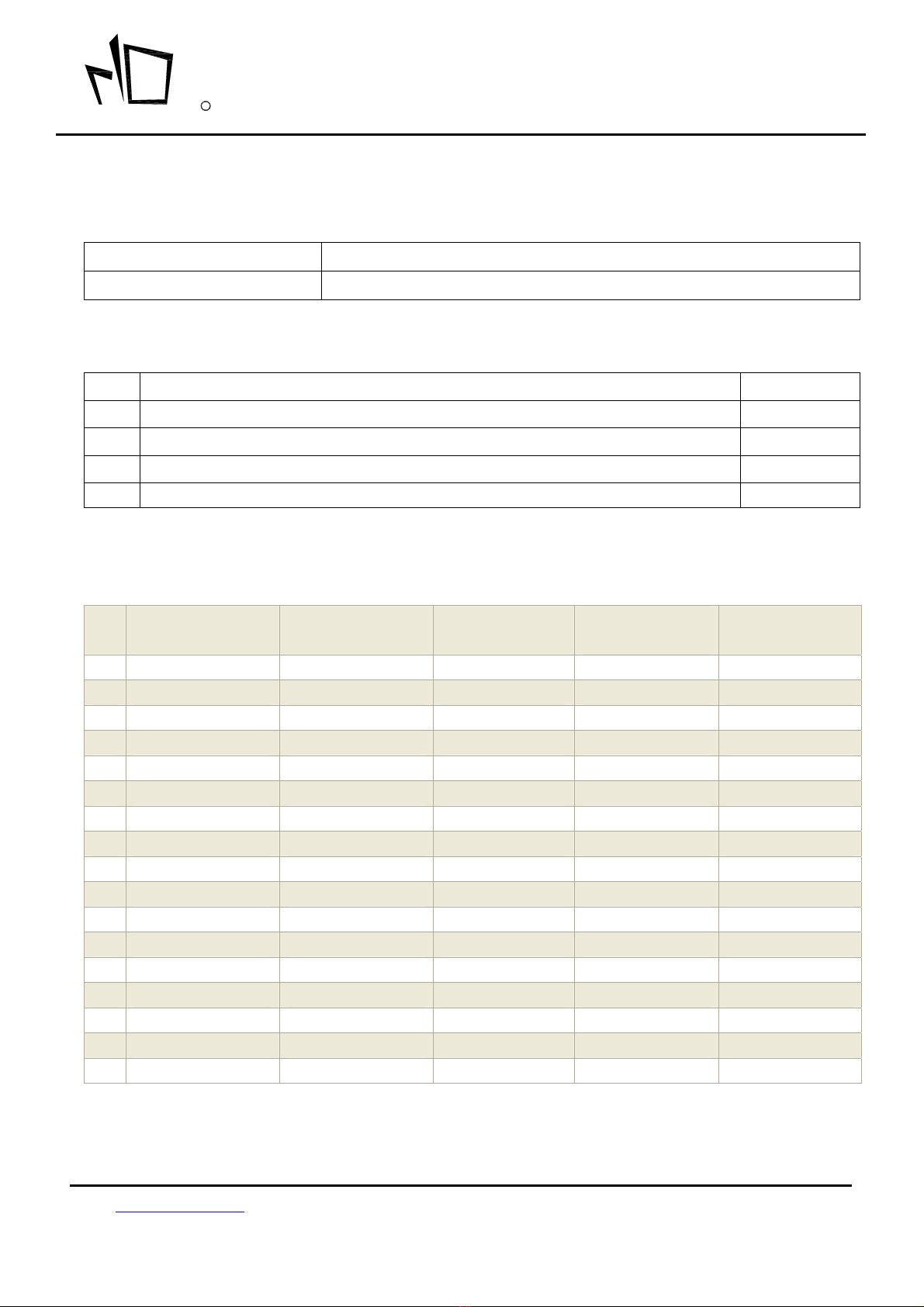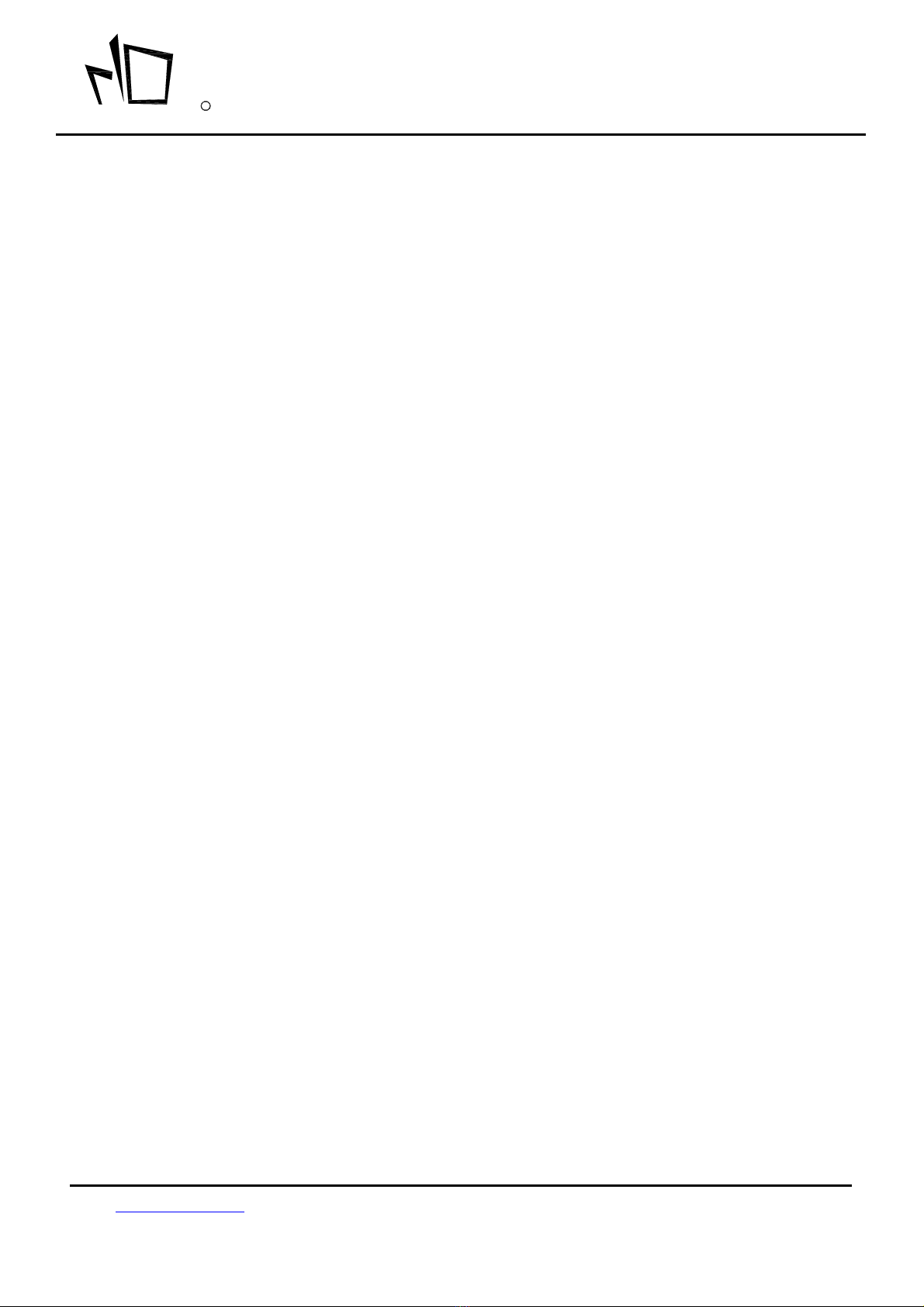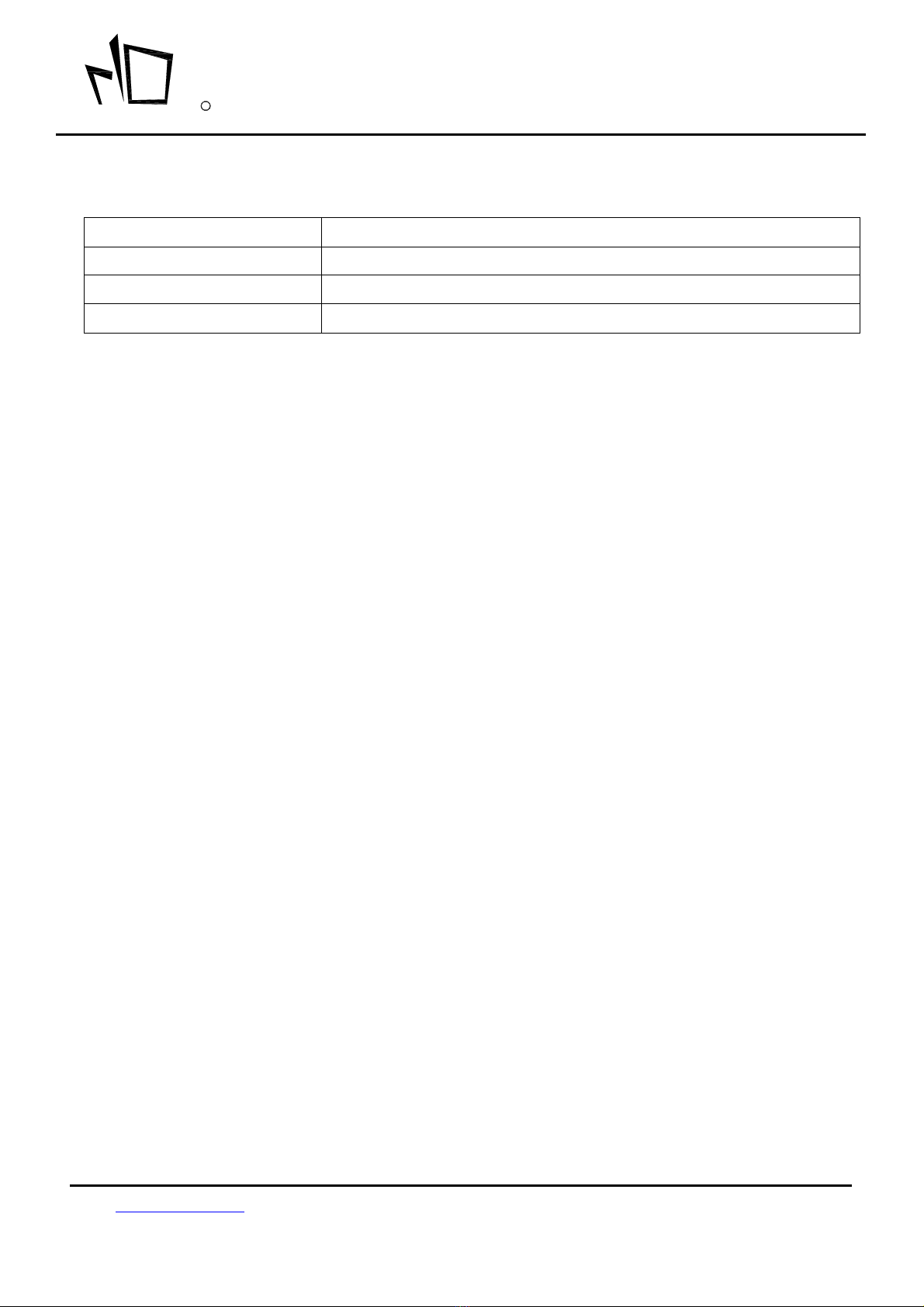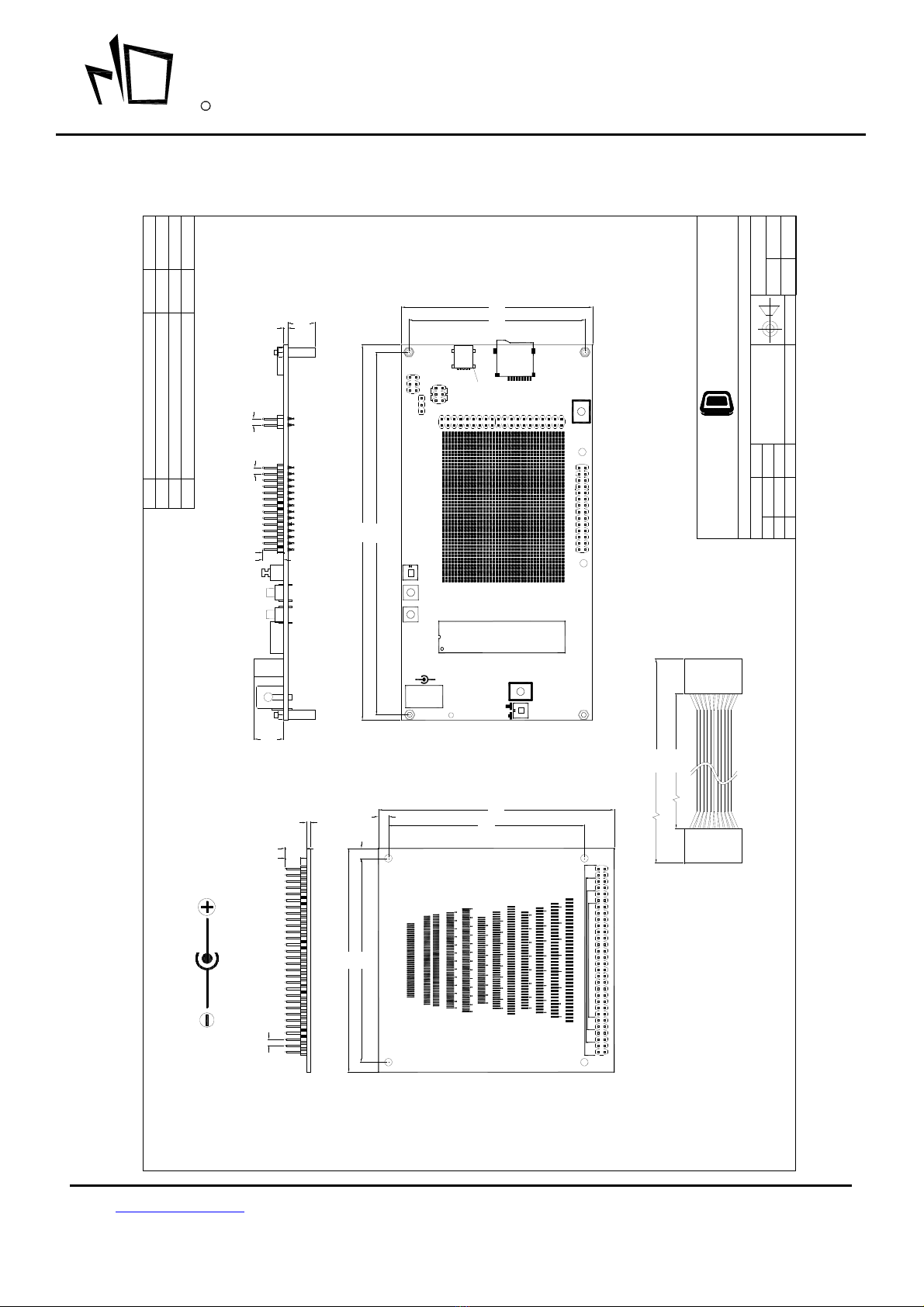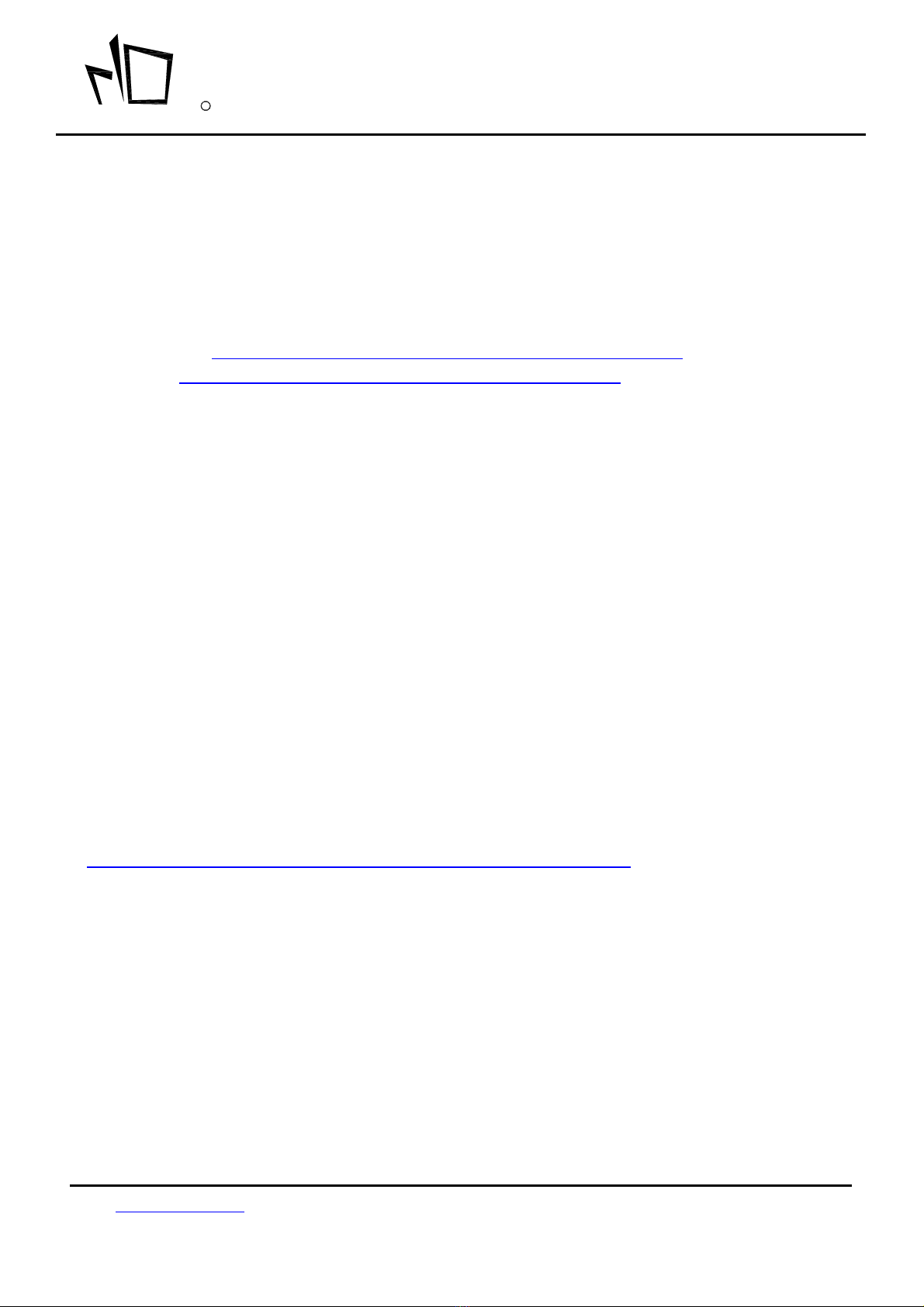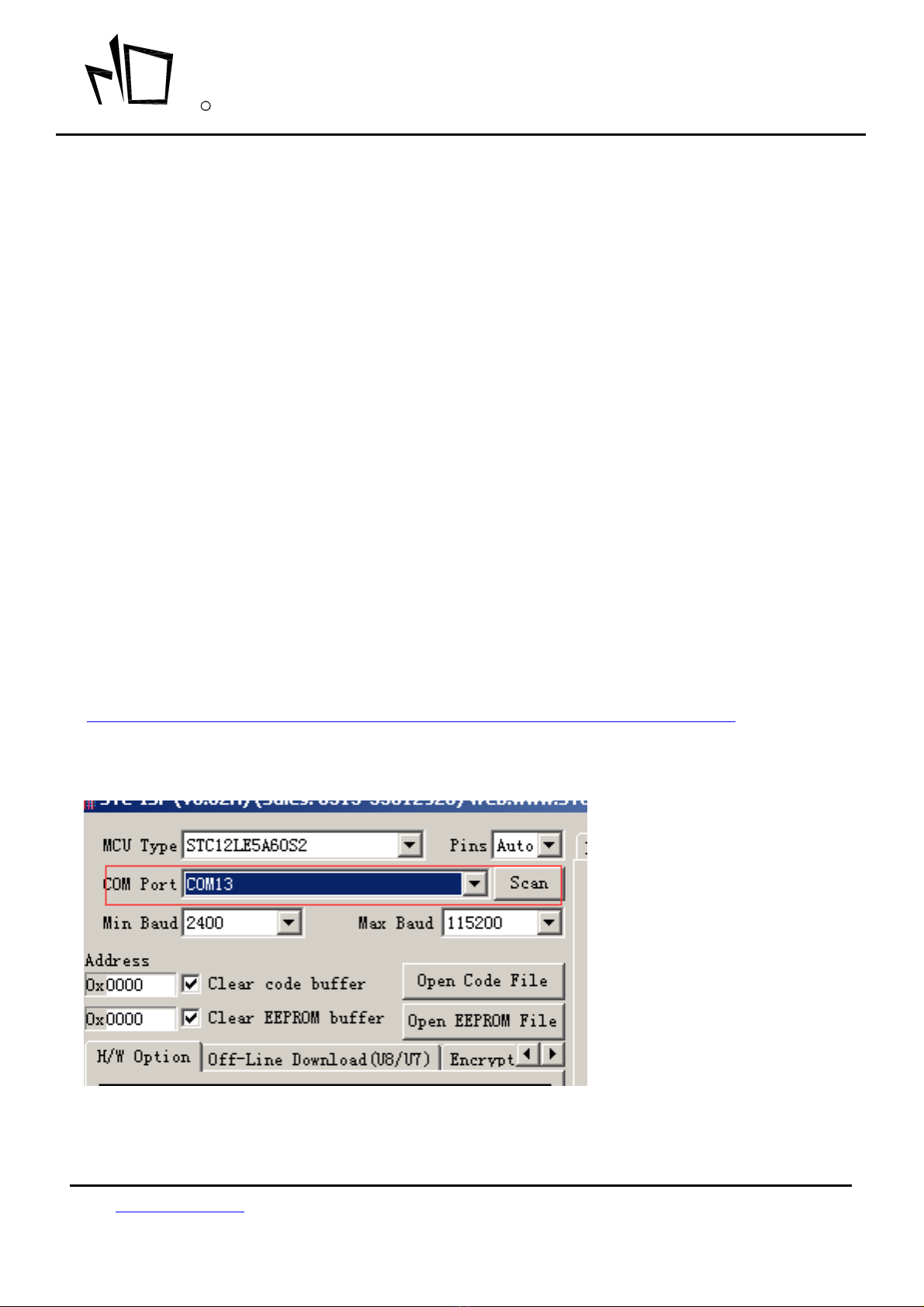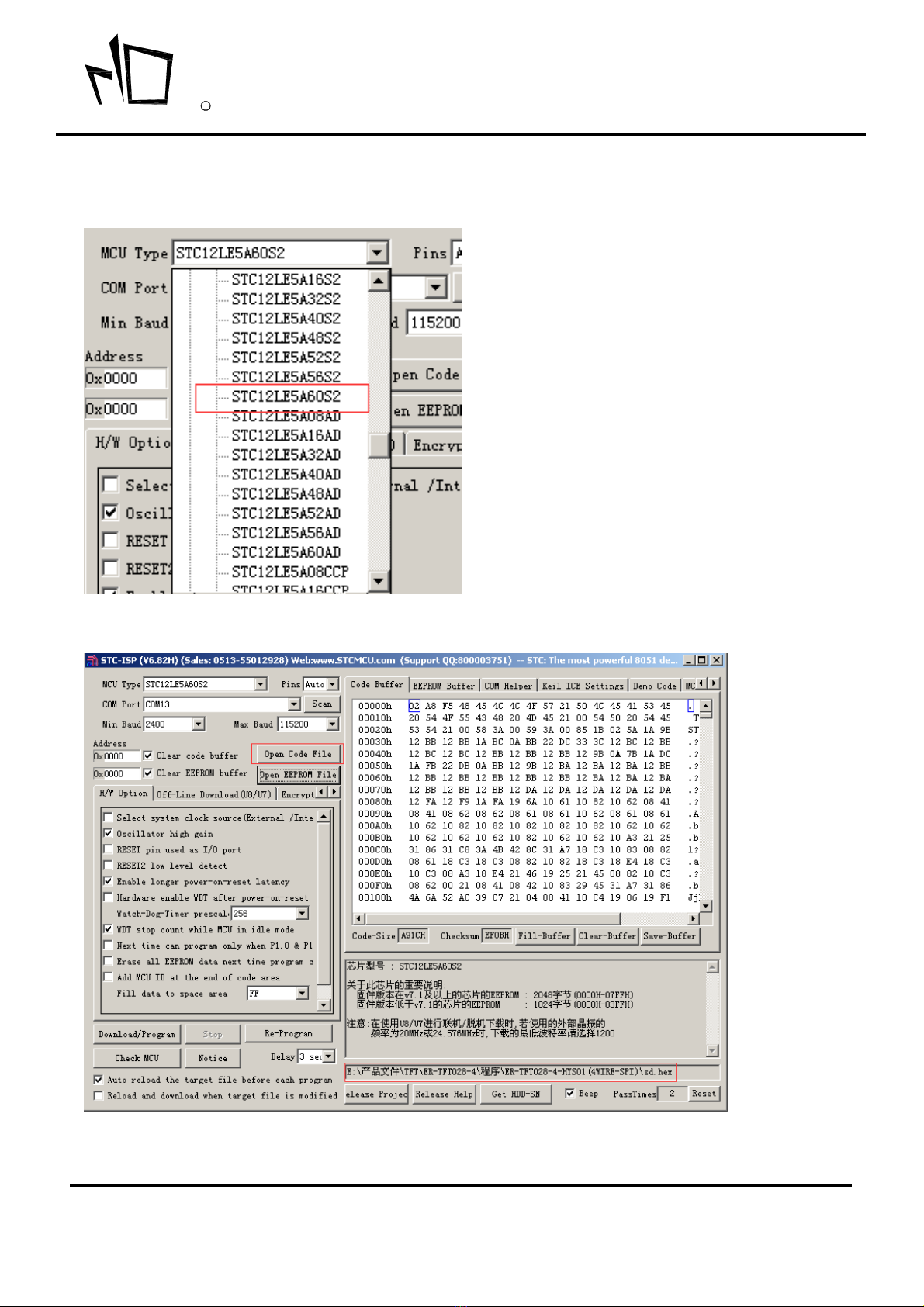A 8051 Development Board User Guide ER-DBC240128-3
URL: www.buydisplay.com Document Name: ER-DBC240128-3 User Guide-Rev1.0 Page: 3 of 15
buydisplay.com
EastRisingR
54B51B49BB451B457B454B1. ORDERING INFORMATION52B461B
1.1 Order Number
Part Number(Order Number) Description
ER-DBC240128-3 8051 Microcontroller Development Board & Kit
1.2 What's included in the package
No Standard Accessory Name Quantity
1 MCU Board 1
2 Adaptor Board 1
3 Power Adaptor (12V 2A) 1
4 USB Cable 1
1.3 Compatible with following displays:
No. Part Number LCD Type Backlight Color Graphic & Font
Color Background Color
1 ERC240128FYG-3 FSTN Positive Yellow Green Color Dark Blue Color Yellow Green Color
2 ERC240128SBS-3 STN Negative Blue White Color White Color Blue Color
3 ERC240128FS-3 FSTN Positive White Color Black Color White Color
4 ERC240128FR-3 FSTN Positive Red Color Black Color Red Color
5 ERC240128FG-3 FSTN Positive Green Color Black Color Green Color
6 ERC240128FB-3 FSTN Positive Blue Color Black Color Blue Color
7 ERC240128FP-3 FSTN Positive Purple Color Black Color Purple Color
8 ERC240128FAM-3 FSTN Positive Amber Color Black Color Amber Color
9 ERC240128F7-3 FSTN Positive RGB Color Black Color RGB Color
10 ERC240128DNYG-3 FFSTN Negative Yellow Green Color Yellow Green Color Black Color
11 ERC240128DNS-3 FFSTN Negative White Color White Color Black Color
12 ERC240128DNR-3 FFSTN Negative Red Color Red Color Black Color
13 ERC240128DNG-3 FFSTN Negative Green Color Green Color Black Color
14 ERC240128DNB-3 FFSTN Negative Blue Color Blue Color Black Color
15 ERC240128DNP-3 FFSTN Negative Purple Color Purple Color Black Color
16 ERC240128DNAM-3 FFSTN Negative Amber Color Amber Color Black Color
17 ERC240128DN7-3 FFSTN Negative RGB Color RGB Color Black Color