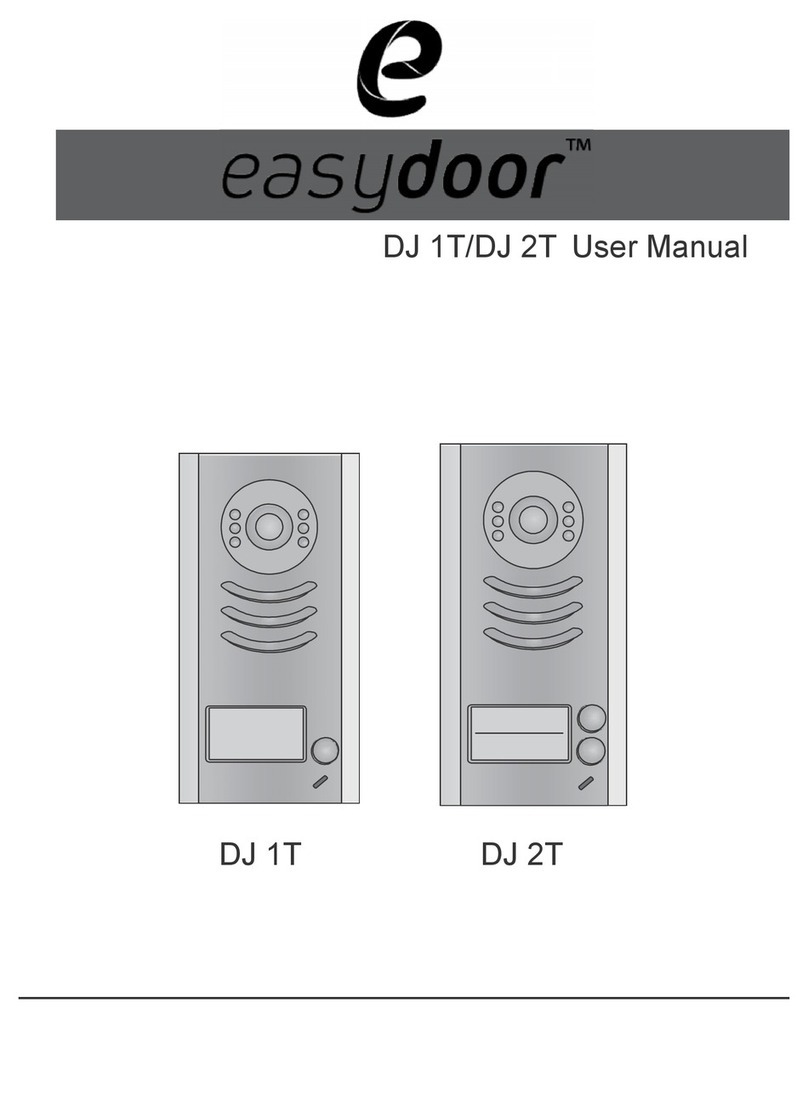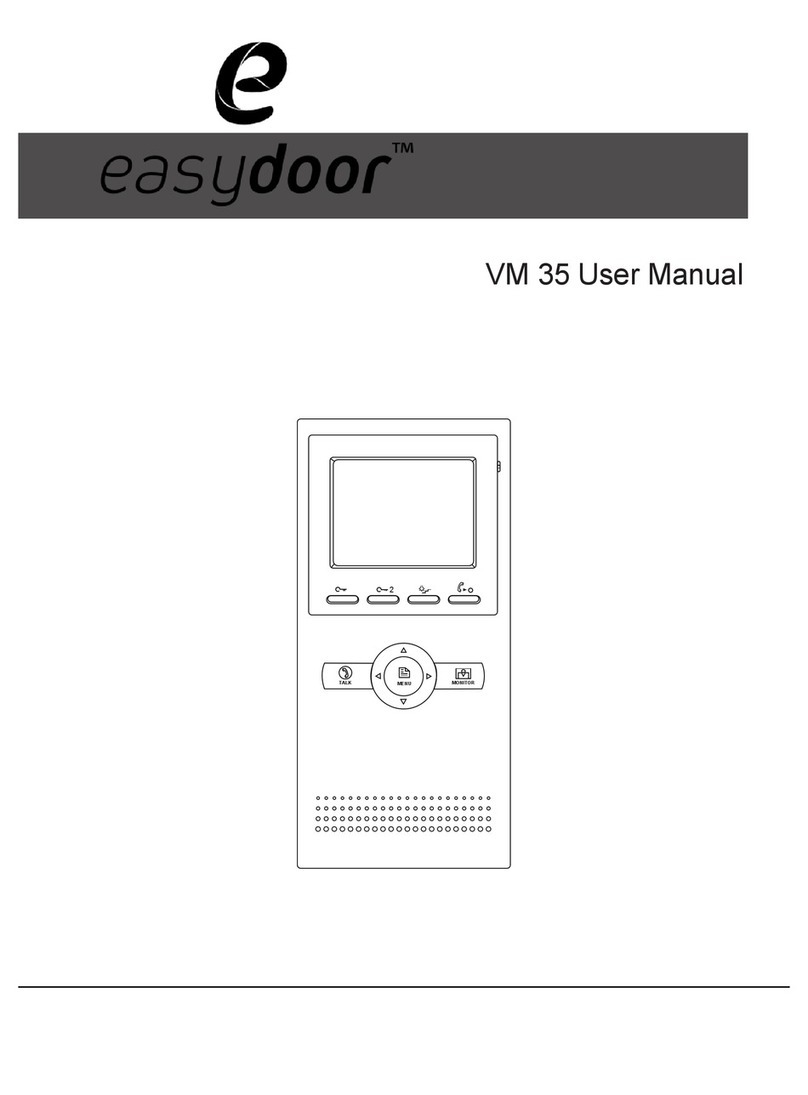1. Internal Power Supply Mode
Use the power of the system to supply for the electronic lock, so that the lock can be
connected to the door station directly, without an additional power supply for the electronic lock.
Note that the door station can only output 12Vdc power, therefore the kind of lock is limited.
• The rated power of the lock must be less than 12Vdc 300mA when using internal power
supply mode
• The GND must connect to the negative of the lock, and the COM connect to the positive .
• Jumper set to 1-2 position for Power-to-Unlock safety type(Normally open mode); set
to 2-3 position for Power-off-to -Unlock type(Normally closed mode).Note that the
unlock relay mode is set on the Parameter tab of DT CONFIG software.
• If different unlocking time is needed to be configured, the DT CONFIG software can be
used to change the Unlock Timing on the Parameter tab(see the program section).
A. Connection for Power-to-Unlock type:
-
+
12V 300mA
+12V
LK - (GND)
LK+(COM)
N.O.
EB+
EB -
set to Normally open on the
Unlock Relay mode on DT-config
software.
Jumper set to 1-2 position
JP_LK
B. Connection for Power--off-to-Unlock type:
-
+
12V 300mA
+12V
LK - (GND)
LK+(COM)
N.O.
EB+
EB -
set to Normally Closed on the
Unlock Relay mode on DT-config
software.
Jumper set to 2-3 position
JP_LK