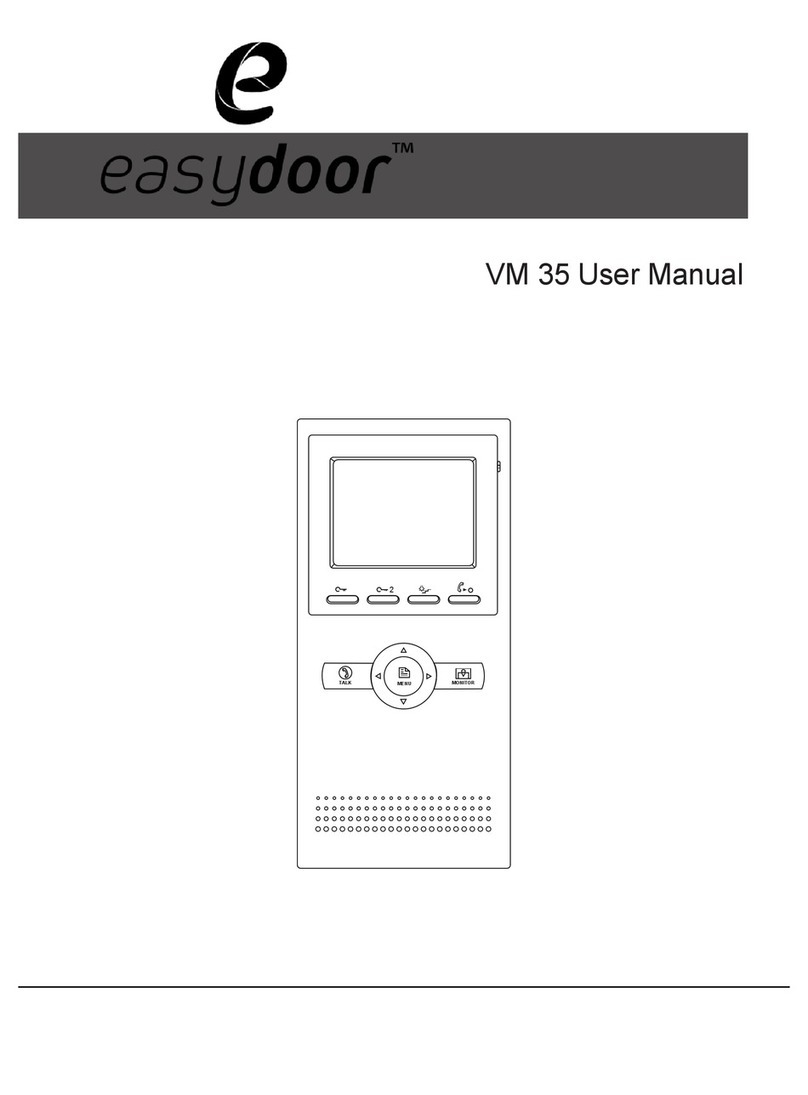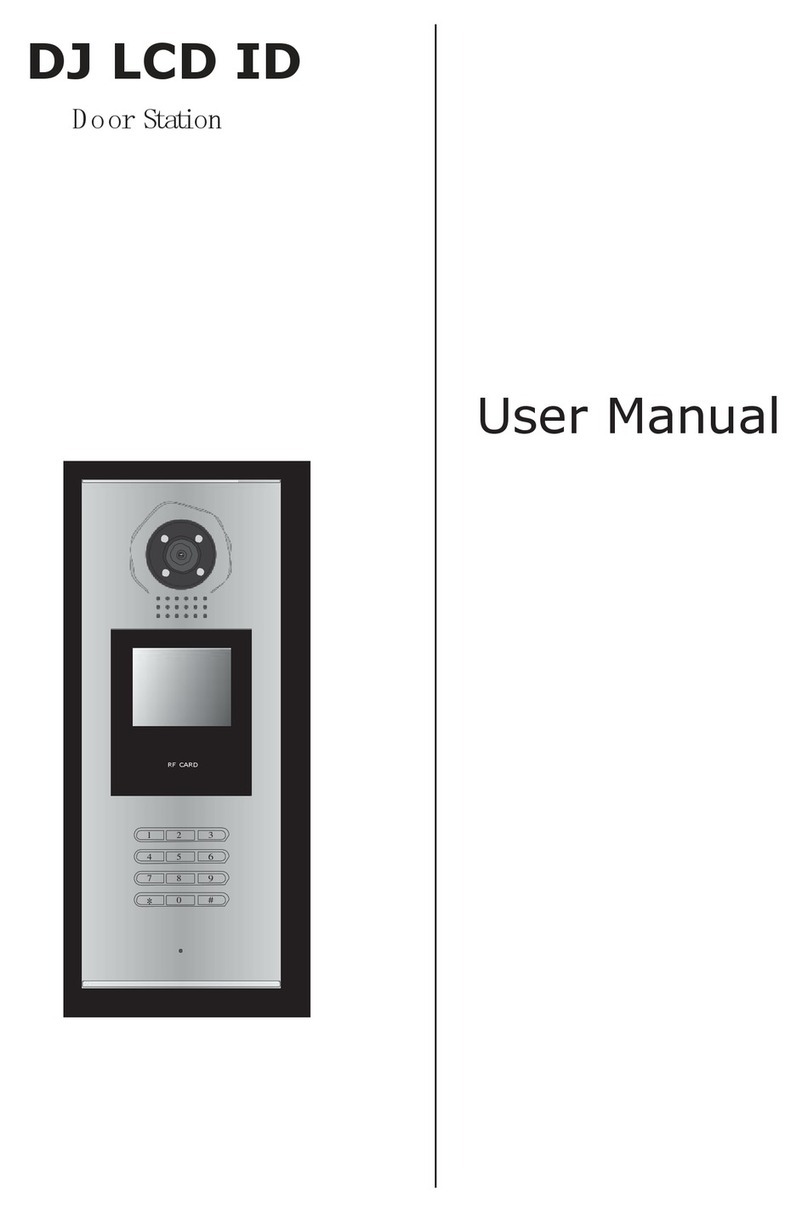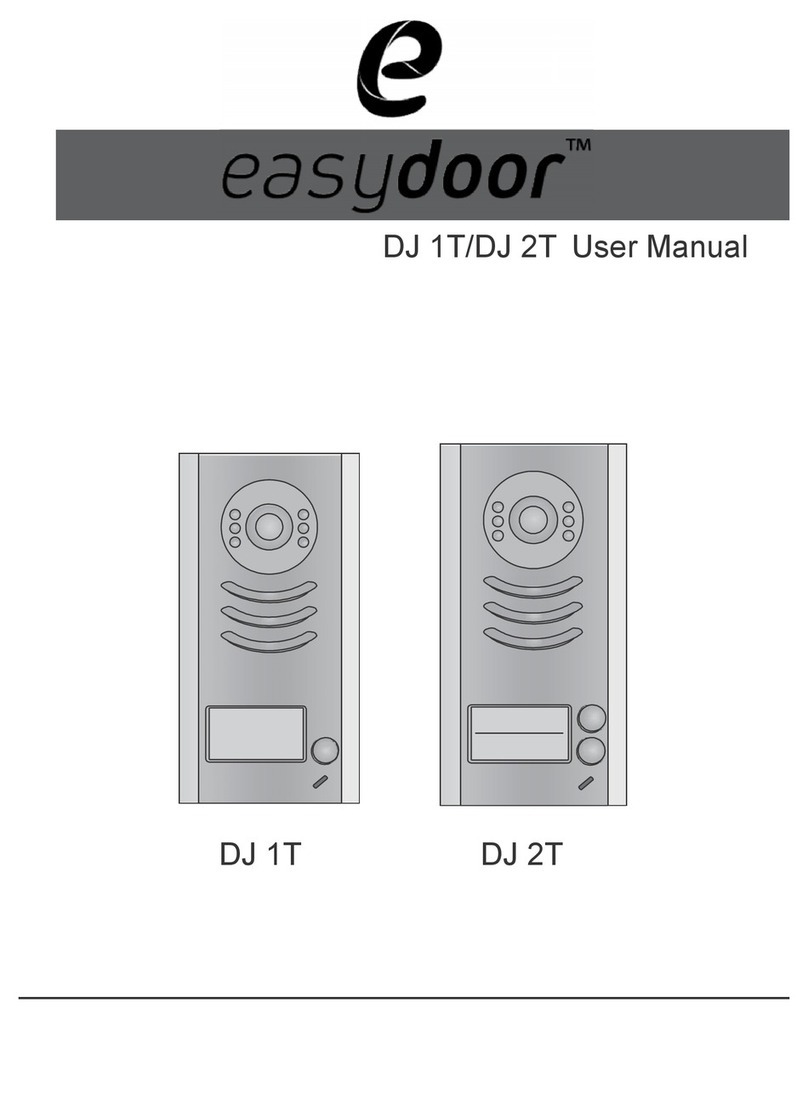5. The ADVANCED SET...item is for
advance settings. a password
will be asked before entering.
The defoult password is 2008.
6. Input the password by touching
the digital keypad on the screen
to enter.
7. The Slave Addr Set item is for
Monitor address setting, if there
is only one Monitor installed in
the apartment, set to 0.
8. Guard Unit Set: if the item is set
to 1, the Monitor is assigned
as a Guard Unit Monitor, for
normal users, it should be set
to 0.
9. Date/Time Set...: Touch the
keypad on the screen to input
the numbers. Touch the #
icon(on the number key pad)
to save and exit or touch the *
icon to cancel.
10. Other Settings...: this item is for
adding and deleting Remotes.
11. Information...: this item will show
the hardware/software version
and voltage information of the
Monitor. Press Restore to default item will restore all the settings to
default.
2.4 Basic Setup Instructions
1. During standby state, touch
anywhere on the screen,
the date/time page will be
dispalyed. The first line show
the current time, the second
line shows the current date
and weekday.(the date/time
page will close in 3 munite if no
operation).
2. Touch the screen again to enter
the MAIN MENU, press
setup
to enter SETUP MENU.
3. T h e O U T D O O R T O N E a n d
INTERCOM TONE item are for
chord ring selection. Touch
/ to increase/decrease
the value. (alternatively, press
the item itself in sequence to
increase/decrease the value)
4. AUTO RECORD:If the item is set
to ON, the Monitor will record the image automatically in 2 seconds
after the visitor pressed the CALL Button on the Outdoor station.
Intelligent Home S y s t e m
Outdoor Tone -- 01
Intercom Tone -- 05
Monitor Time -- 1min
Advanced Set...
Auto Record -- OFF
Exit
Intelligent Home S y s t e m
8
7
6
#
0
9
3
0
2
1
*
* * *
5
4
Password:
Intelligent Home S y s t e m
Slave Addr Set -- 0
Guard Unit Set -- 0
Date/Time Set...
Other Settings...
Information...
Exit
Intelligent Home S y s t e m
monitor
intercom
setup
exit
Intelligent Home S y s t e m
Intelligent Home S y s t e m
8
7
6
##
0
9
3
2
1
**
5
4
Time
Date
2009 02 14
1 1 3 5
:
: Cancel
: OK
Home Intelligent System
Hardware ver 0302
Software ver 0168
Voltage 22.4V
Manufacture 00.0T
Restore to default
Exit
2.3 Image and Volume adjustments
1. During monitoring or talking,
press icon, the ADJUST
MENU will be displayed.
2. Touch the
/
icons to
increase or decrease current
value; touch the icon to
switch to the next adjustment item.
3. The first item is Scene mode selection: Total 4 SCREEN modes
can be selected in sequence: NORMAL, USER, SOFT and BRIGHT.
Whenever you modify BRIGHTNESS or COLOUR, SCENE item will be
set to USER mode automatically.
4. RATIO can be shifted from 16:9 to 4:3.
5. The BRIGHTNESS and COLOR item is for the image quality setting,
adjust the value to get the best image you like.
6. The Ring Volume and Talk Volume items are for ring tone and talking
volume adjust.
7. Note that all the modifications will be done immediately after the
operation. Touch the icon to exit out the setting.
Home Intellegent System
+
—
Scene
soft
3. Specications
●
●
●Power●consumption:● ● Standby●0.5W;●Working●15W
●
●Monitor●screen:● ● 7●Inch●color●TFT-LCD
●
●Display●Resolutions:● ● 800(R,G, B) x 480 pixels
●
●Dimensions:● ● 155(H)×225(W)×28(D)mm