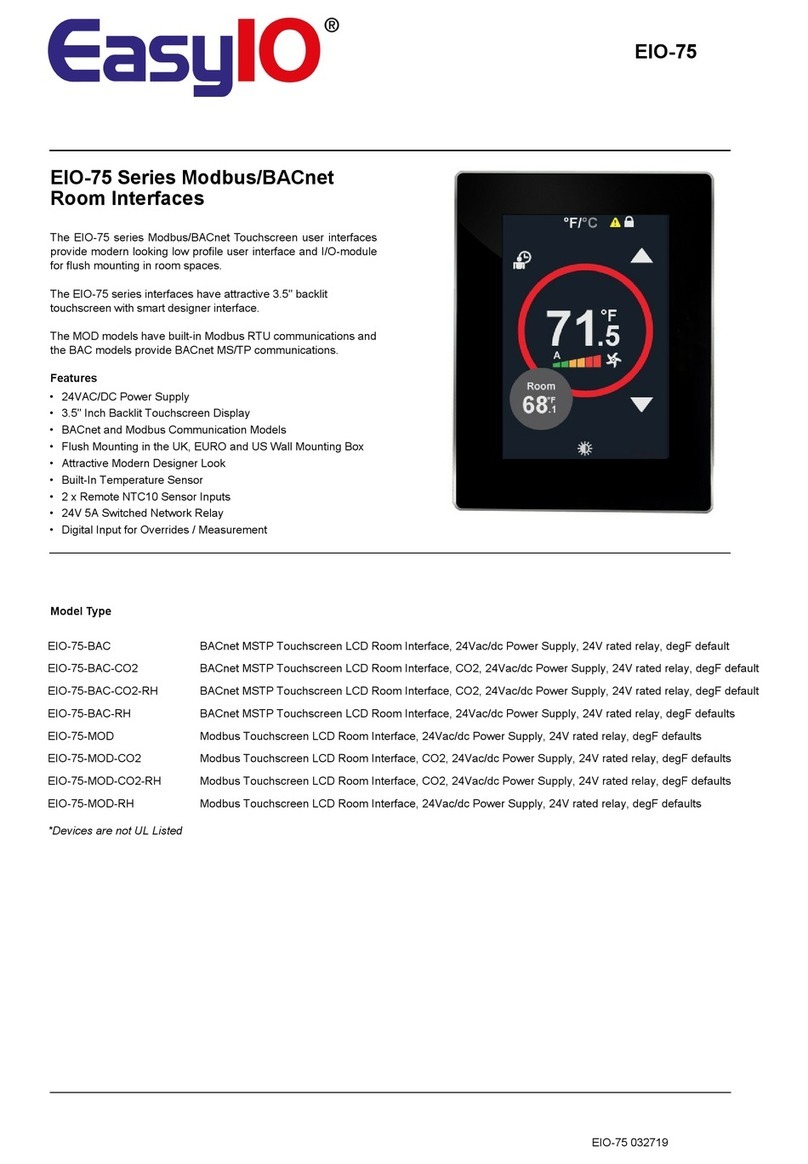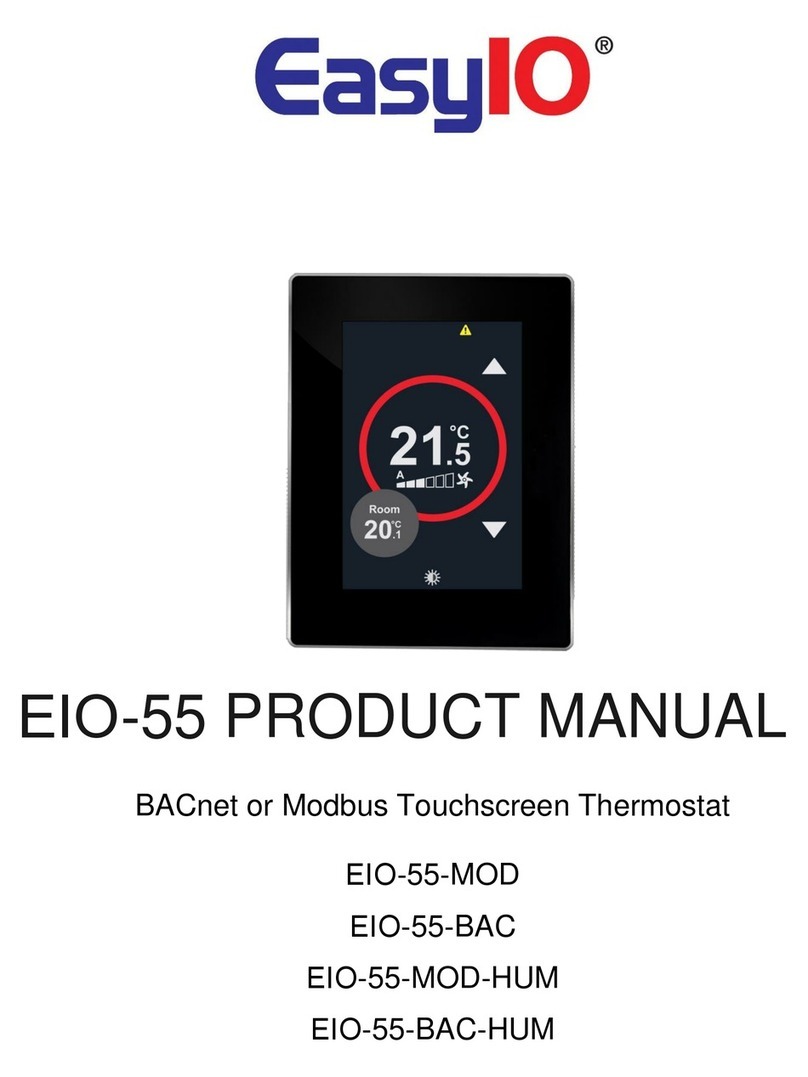SH-TSX Product Manual - © EasyIO / www.easyio.eu
Table of content
Introduction*.....................................................................................................................................................*5!
Features*.............................................................................................................................................................*5!
Order*references*............................................................................................................................................*5!
Technical*data*.................................................................................................................................................*6!
Wiring*connections*........................................................................................................................................*7!
Typical*Thermostat*Home*Screens*..........................................................................................................*8!
Touchscreen*.....................................................................................................................................................*8!
Touchscreen*Backlight*.................................................................................................................................*9!
Measurement*Displays*.................................................................................................................................*9!
Setpoint*Mode*..................................................................................................................................................*9!
Target*Setpoint*.............................................................................................................................................*10!
Centigrade*to*Fahrenheit*Display*..........................................................................................................*10!
Further*Settings*and*Information*..........................................................................................................*10!
Fan*Speed*Display*and*Manual*Override*............................................................................................*11!
Operating*Mode*Icon*..................................................................................................................................*13!
ECO*Mode*Icon*..............................................................................................................................................*13!
OFF*Mode*Icon*..............................................................................................................................................*14!
Night*Mode*(Digital*Input*Override)*.....................................................................................................*15!
Party*Mode*(Boost)*.....................................................................................................................................*15!
Frost*Icon*.......................................................................................................................................................*16!
Cleaning*Mode*..............................................................................................................................................*16!
A/C*and*Lights*Buttons*..............................................................................................................................*16!
Energy*Ring*Display*....................................................................................................................................*17!
Lock*Mode*......................................................................................................................................................*17!
Alarm*Display*...............................................................................................................................................*18!
External*Sensor*RI1*and*RI2*Inputs*......................................................................................................*18!
DI*Digital*Volt-Free*Input*.........................................................................................................................*18!
Humidity*Measurement*(-RH*option)*..................................................................................................*19!
Touchscreen*Calibration*...........................................................................................................................*19!
Language*Selection*.....................................................................................................................................*19!
Configuration*Parameters*........................................................................................................................*19!
Control*settings*............................................................................................................................................*20!
Inputs*&*Outputs*..........................................................................................................................................*20!
Operating*modes*.........................................................................................................................................*20!
Display*............................................................................................................................................................*21!
System*.............................................................................................................................................................*22!