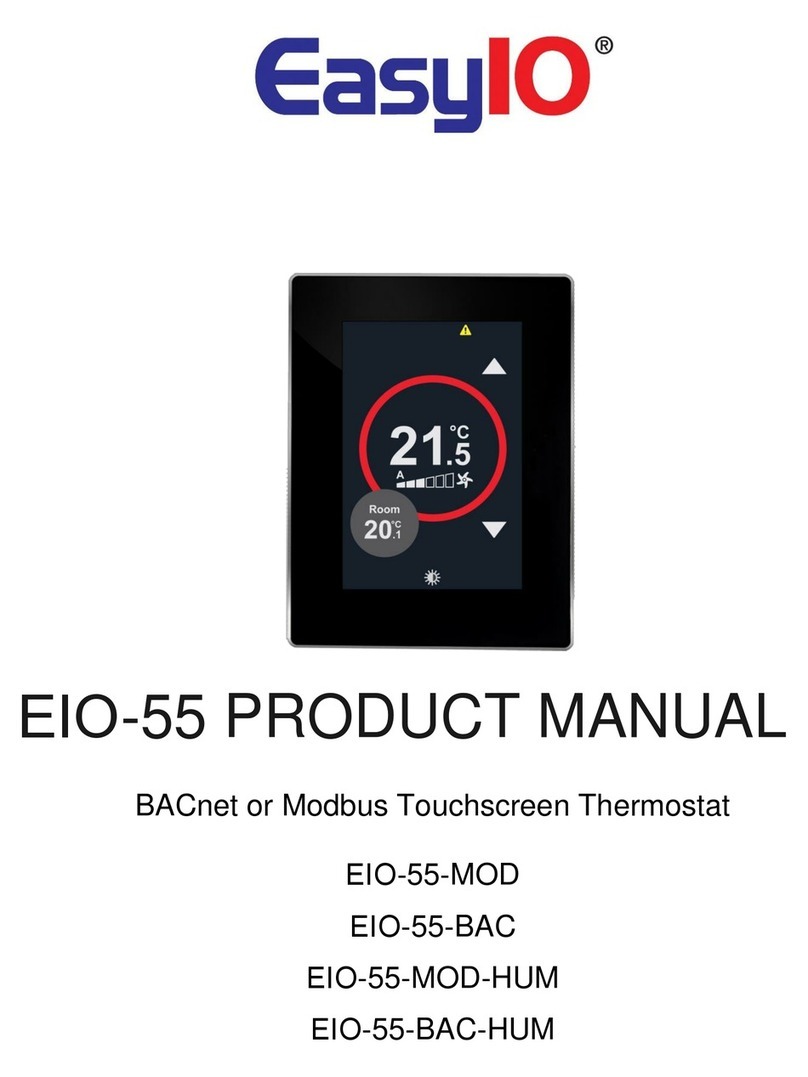EasyIO
EIO-75 032719
The system uses the
last command principle.
If the fan speed has
been set/changed from
the network then the
display goes to
automatic mode
(showing ’A’ next to the
line bar if Auto option
selected). When the
device is manually
overridden then the ’A’
symbol changes to ’M’
indicating manual
operation (only if Auto
option has been
selected for Manual
Control). Otherwise the
screen shows only the selected Fan Speed.
1-STEP MANUAL
CONTROL
3-STEP + AUTO MANUAL
CONTROL
2-STEP MANUAL
CONTROL
M
M
M
M
THE UNIT RETURNS TO
AUTO AUTOMATICALLY
IF THE NETWORK
WRITES A NEW SPEED
6-STEP + AUTO MANUAL
CONTROL
M
M
M
M
M
M
M
Speed 1
Speed 2
Speed 0
Speed 3
Speed 4
Speed 5
Speed 6
A
Auto
SPEED SET BY
NETWORK
Speed 1
Speed 0
Speed 1
Speed 2
Speed 0
Speed 1
Speed 2
Speed 0
Speed 3
A
Auto
SPEED SET BY
NETWORK
To set the fan speed (or the line bar) to a position, touch the line bar / fan icon area and the line icon
(and network variable) is set according the configuration e.g. 1-step, 2-step etc. The options for the
FAN MANUAL CONTROL (operating the FAN speed manually) are:-
• DISABLED (Default)
• 1-STEP; fan speed rotates between OFF and 6 segments
• 2-STEP; fan speed rotates between OFF, 3 and 6 segments
• 3-STEP; fan speed rotates between OFF, 2, 4 and 6 segments
• 6-STEP; fan speed rotates between OFF, 1, 2, 3, 4, 5 and 6 segments
• 1-STEP+AUTO; fan speed rotates between OFF (M), 6 segments (M) and Auto (A). When auto
is selected, the display returns to show the speed set over the network.
• 2-STEP+AUTO; fan speed rotates between OFF (M), 3 segments (M), 6 segments (M) and Auto
(A). When auto is selected, the display returns to show the speed set over the network.
•3-STEP+AUTO; fan speed rotates between OFF (M), 2 segments (M), 4 segments (M), 6 seg-
ments (M) and Auto (A). When auto is selected, the display returns to show the speed set over
the network.
• 6-STEP+AUTO; fan speed rotates between OFF (M), 1/2/3/4/5/6 segments (M) and Auto (A).
When auto is selected, the display returns to show the speed set over the network.
• ADVANCED; advanced fan speed control option. See below for details.
When pressing the area again the (fan speed) line segment is set to display the next value. When the
fan speed is changed manually on the screen, the fan speed network variable update is delayed
shortly so that the networkvariable does not update at intermediate values.
ADVANCED FAN MANUAL CONTROLWhen selecting the Advanced option for the Fan Manual
Control, the fan speed rotates between AUTO (speed set by network) - N (night) - M1 - M2 - M3 -
M4 - M5 - M6. The night speed is set by Modbus register 135. The Auto speed is set by register 111
and displays ’A’ next to speed. The register 134 shows the current speed.
Operating Mode Icon The interface unit has Operating Mode icon
that allows the unit operating mode to be set
(network variable).
71
.5
°F
Room
73.8
°F
CONTROL MODE; PRESS-
ING ICON ROTATES
BETWEEN AUTO-FAN-HTG-
CLG
FAN
°F/°C
By touching the icon the operating mode
rotates between the below options. The
number of options depend on the
configuration setting.
• AUTO (AUTOMATED)
• FAN (CIRCULATION/VENTILATION)
• HTG (HEATING)
• CLG (COOLING)
As default the Mode icon is not active and it
can be activated and configured in the
configuration parameters. The options are:-
• DISABLED
• HTG/CLG; rotates between Heating/Cooling
EasyIO Holdings
www.easyio.com