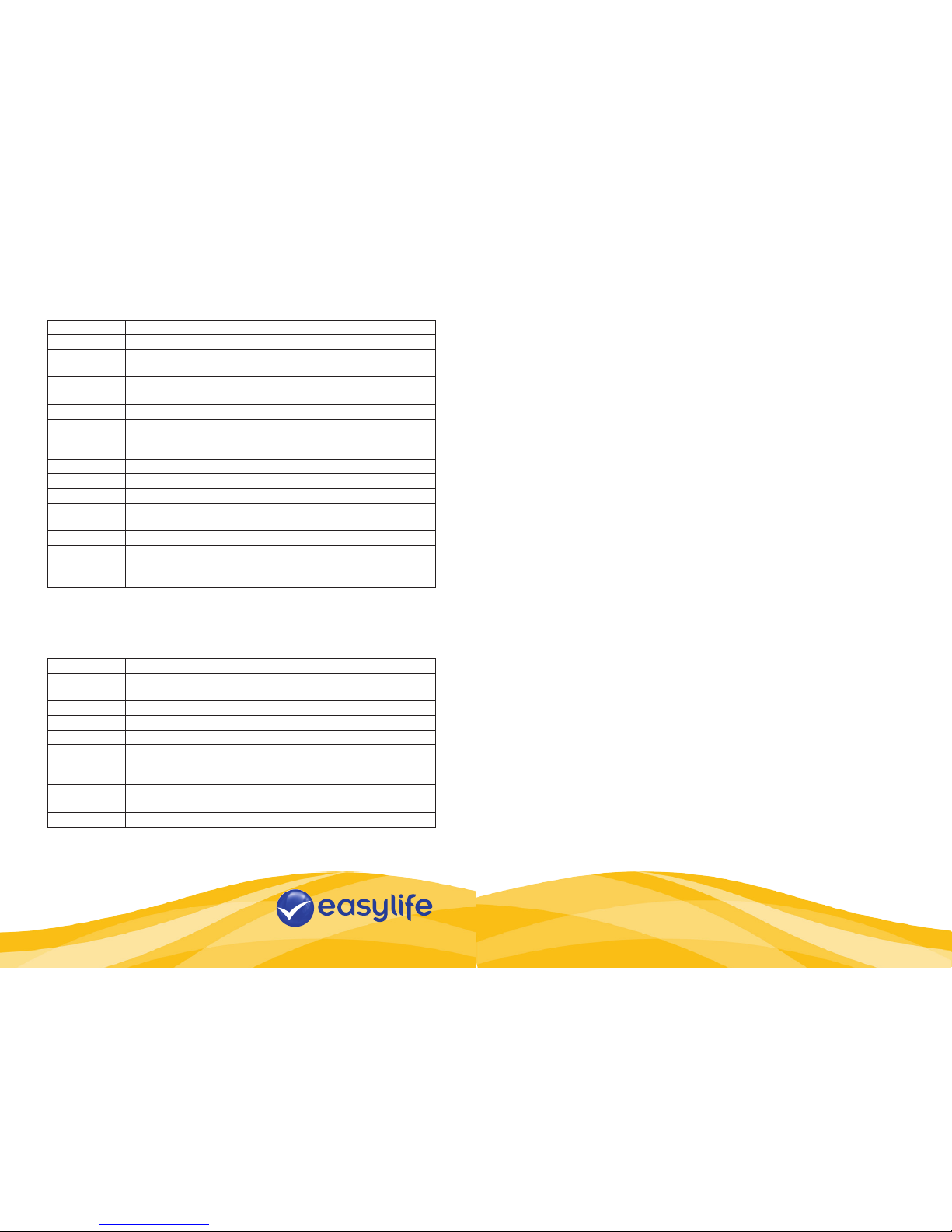SPECIAL FUNCTIONS AND SETTINGS
When the Menu Button (10) is pressed it will access the settings menu relevant
to the currently selected mode, use the up and down buttons to scroll through the
options and OK to select. To access general settings press the menu button twice
from standby in any mode.
Please note that due to continual improvement we may change the software
interface so that the following may be shown in a different order or format.
Video Mode settings
QUICK START GUIDE
Install a Micro SD Card (not included) in to the Micro SD Card Slot.
Recording Car Journeys
a) Screw the supplied mounting bracket in to the socket (5).
b) Mount to the windscreen of your car, using the suction cup, move the actuation
lever down to secure or up to release. There may be a protective lm on the
suction cup, remove before mounting. Always mount out of your direct eye line
to avoid distraction whilst driving.
c) Plug the 12v Adaptor Socket Charger in to the USB socket of the HD Car Black
Box and in to your vehicles 12v Adaptor socket.
d) When you switch on the ignition of your car the HD Car Black Box will
automatically switch on and start recording, and will switch off when you turn off
the ignition.
Taking a Picture
Simply switch on the HD Car Black Box, press the mode button until the camera
mode is selected (signied by a camera symbol in the top left of the screen). Use
the up and down keys to zoom in and out as required and then press the OK
button to take a picture.
Viewing Pictures or Videos
Enter the Playback Mode by pressing the Mode Button, it will show the latest movie
/ picture in the rst instance. Use the Up / Down Buttons to access the stored
movies and photos, you can start playback of movies by pressing the OK Button.
Please note – The HD Black Box will switch on automatically when connected to a
power source, if you need to switch it on or off manually press and hold the power
switch.
Customer service: 0844 441 8448
For more innovative products from Easylife please visit:
www.easylifegroup.com
everyday solutions
™
Est. 1992
Resolution This gives you the option to record different video sizes,
larger sizes will give you higher quality, whereas small sizes
will take up less space on your memory card. Please note that
resolutions above 1280 x 720 are interpolated.
Loop
Recording
This denes the length of recording loop, it is recommend to
keep quite short loops as movies are only saved at the end
of each loop. The default is 3 minutes. See also G Sensor
below.
Exposure Adjust exposure settings, it is recommended to keep the
factory default
Motion
Detection
You can set the camera to only start record if motion is
detected, this is good if you have limited space on your Micro
SD card. In normal circumstances it is recommended to
record continuously.
Record Audio Turn audio recording on or off
Date Stamp Mark videos with the time and date set on the HD Car Black
Box.
G Sensor When switched on if the unit detects a sudden motion up to
6g, dependent on selection, as might happen in an accident,
the HD Car Black Box will immediately save the currently
recording movie.
Beep Sound Turn on or off the conrmation beeps which sound when you
press any button.