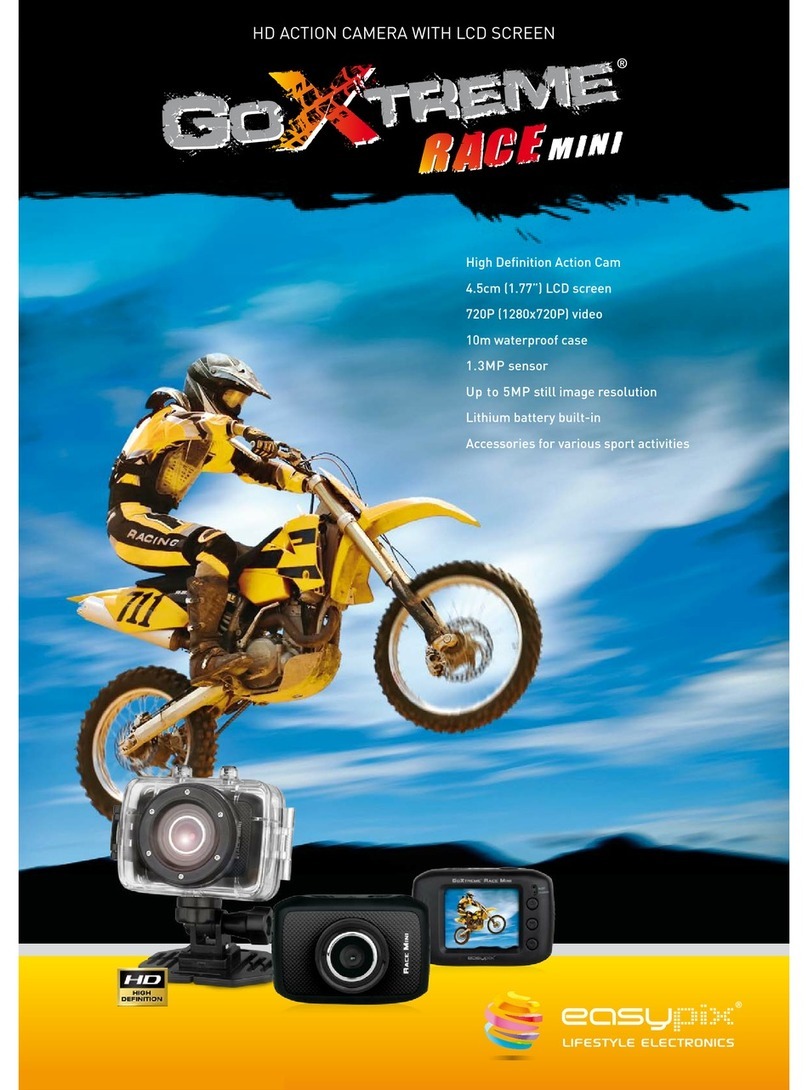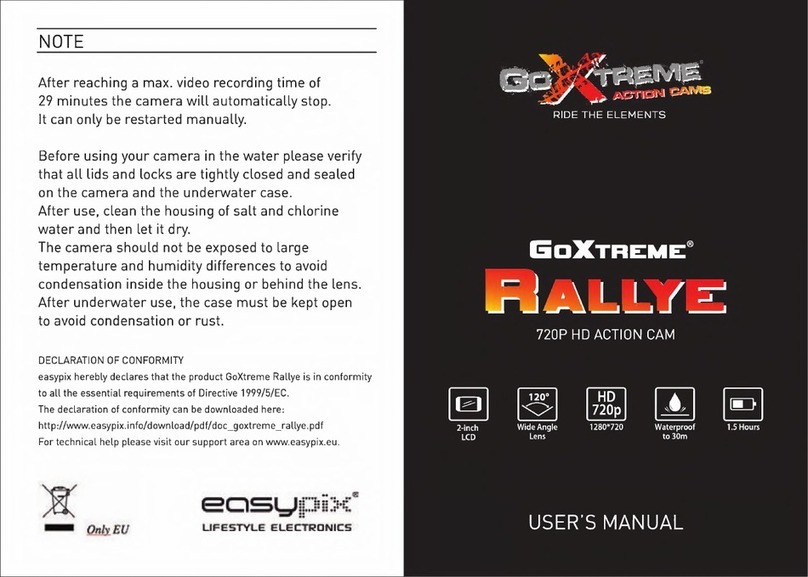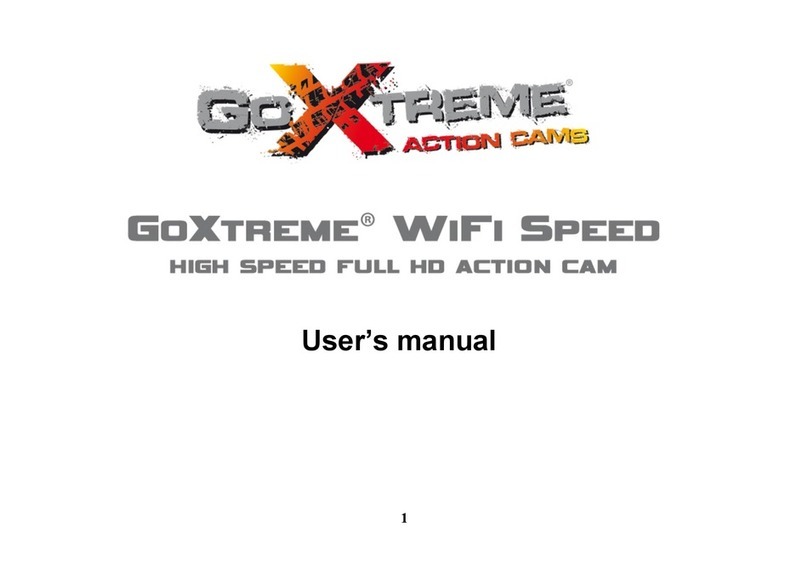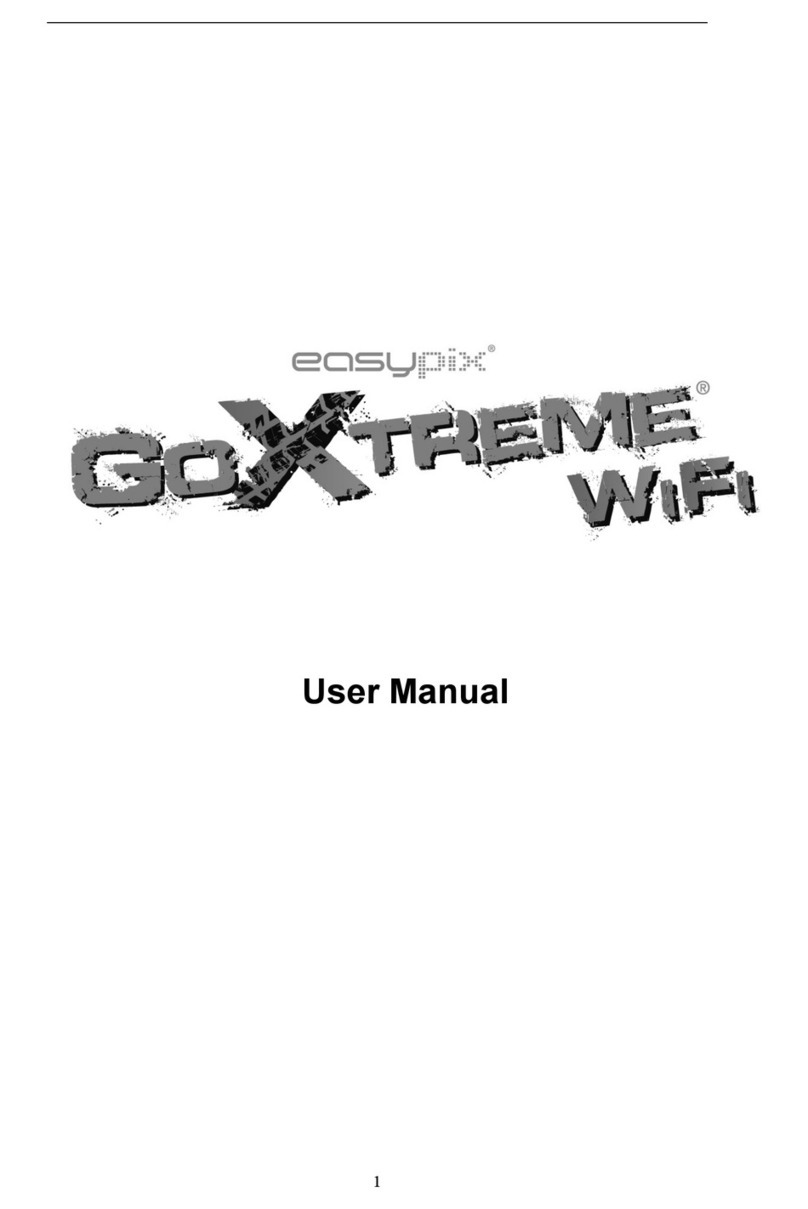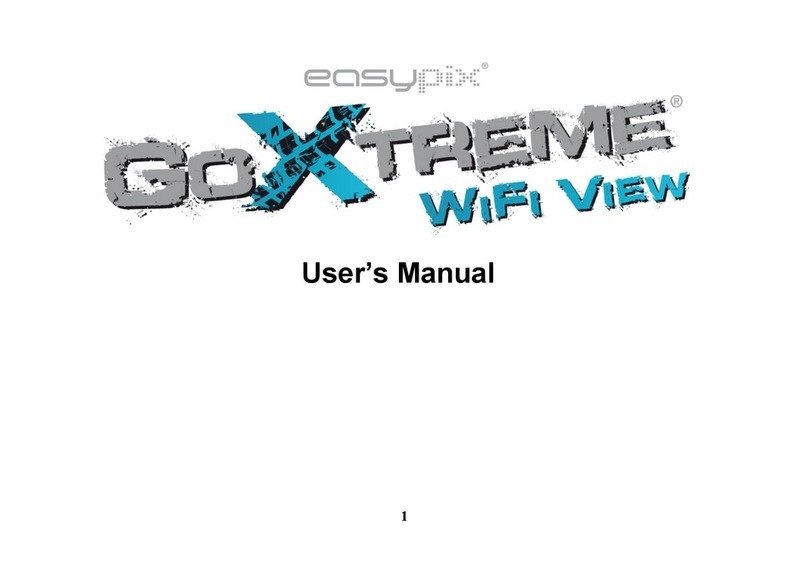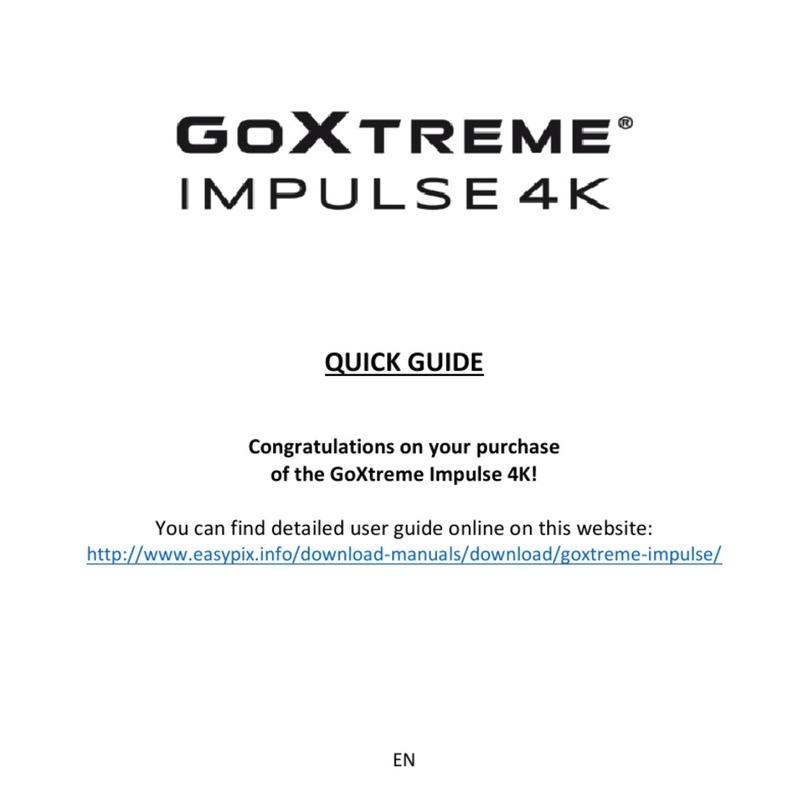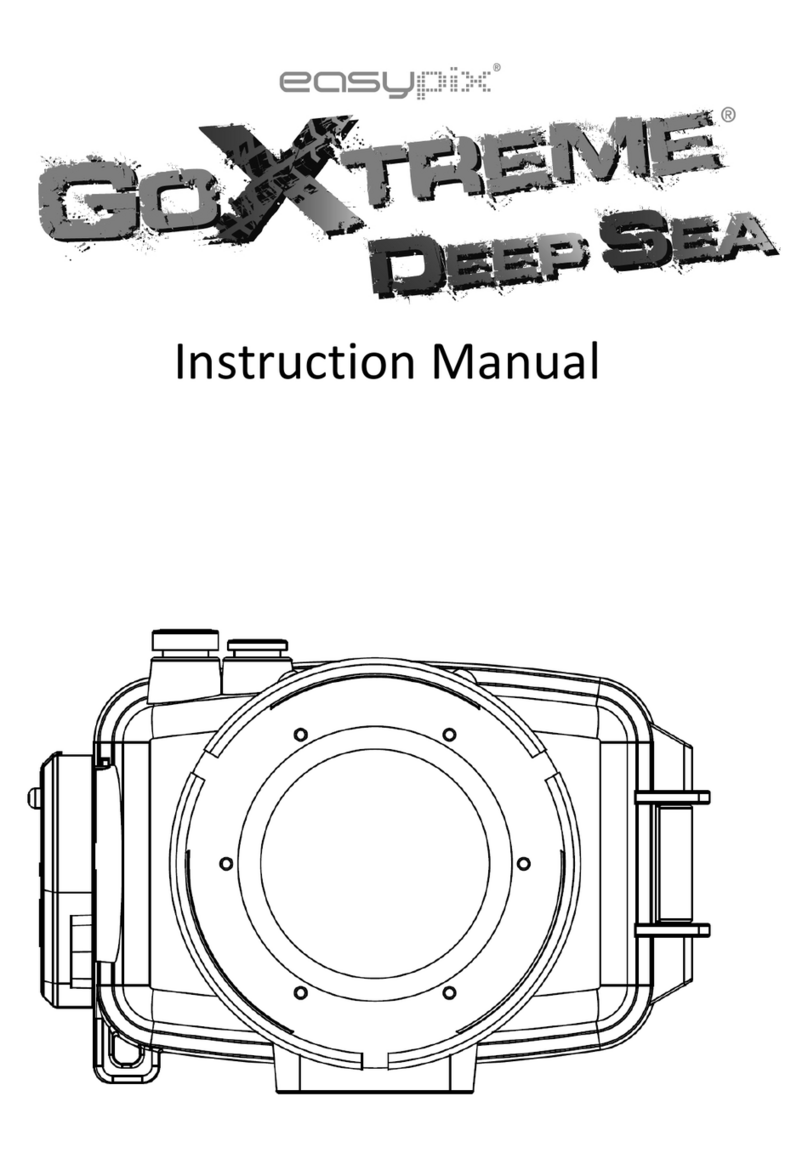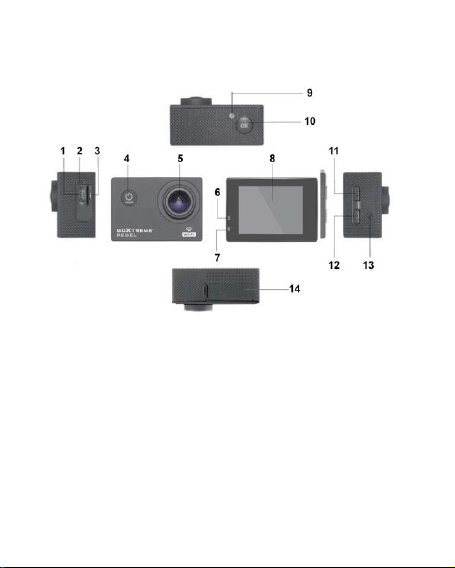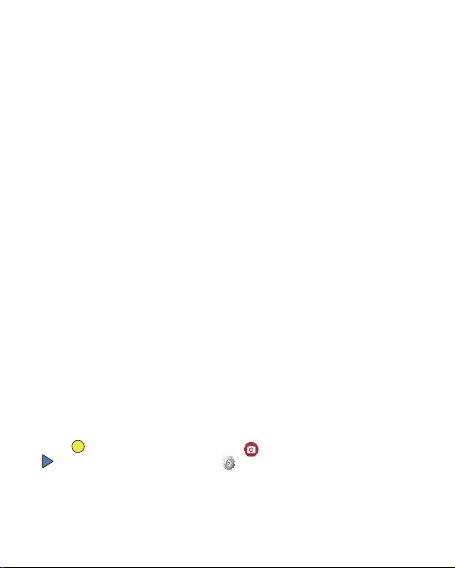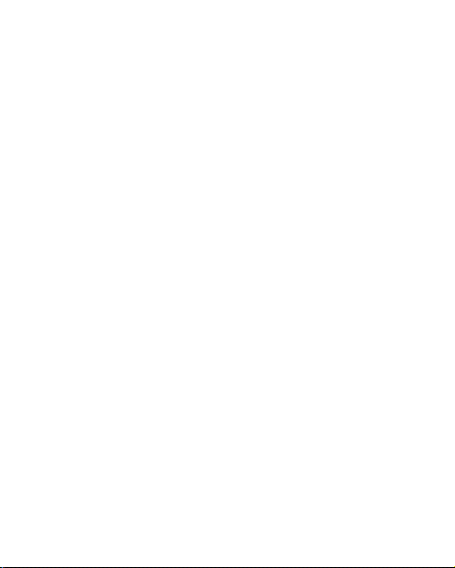C. To stop the recording press again the “Enter/OK key”
7.
Photo
Turn the camera on and press the “Power button/Mode key” to change to photo
mode.
B. Press the “Enter/OK key” to take the picture.
8.
Playback mode
Press the “Power button/Mode key” to switch to the Playback mode. Use the up and
down keys to select an image and press OK to show thefile.
9.
Menu settings
A.
Press the “Power button/Mode key” to switch to the menu settings.
B.
Use the up and down keys to select the menu, press the Enter key to enter the
sub-menu, and select the setting item. Press OK toconfirm.
10.
USB cable to the computer
Connect the camera with an USB cable to the computer and the screen will display
“Mass Storage”, “PC Camera”. Selected with the up and down keys the desired
mode and press the “Enter/OK key” to choose the mode.
A. After entering “Mass Storage”, the computer will display a removable disk.
B. After entering “PC Camera”, the device can be used as PC camera for video
communication.
11.
WIFI connection
The action camera can be connected via WiFi to a smartphone or tabletwith
Android or iOS system.
A. Install theApp "GoPlus Cam" on your smartphone or tablet. The app can be
downloaded in the Google Playstore or in the Applestore.
B. Turn on the camera and press the camera up key. The camera screen will show
a WiFi logo and the SSID (WiFi account): GoXtreme_xxxxxxxx (xxx is a placeholder
for the individual serial number of the device) appears and the PW (initial password)
is: 12345. During this time, the yellow WiFi indicator alwayson.
C. Turn on the WiFi function at your smartphone or tablet. Search for thecamera’s
WiFi name and connect both devices with each other. After the connection has
been successful, the yellow indicator is lit.
D. Start theApp "GoPlus Cam" on your smartphone or tablet. The live picture of
the camera is displayed on your screen. The App can record videos, take pictures,
and download it to your smartphone or tablet.