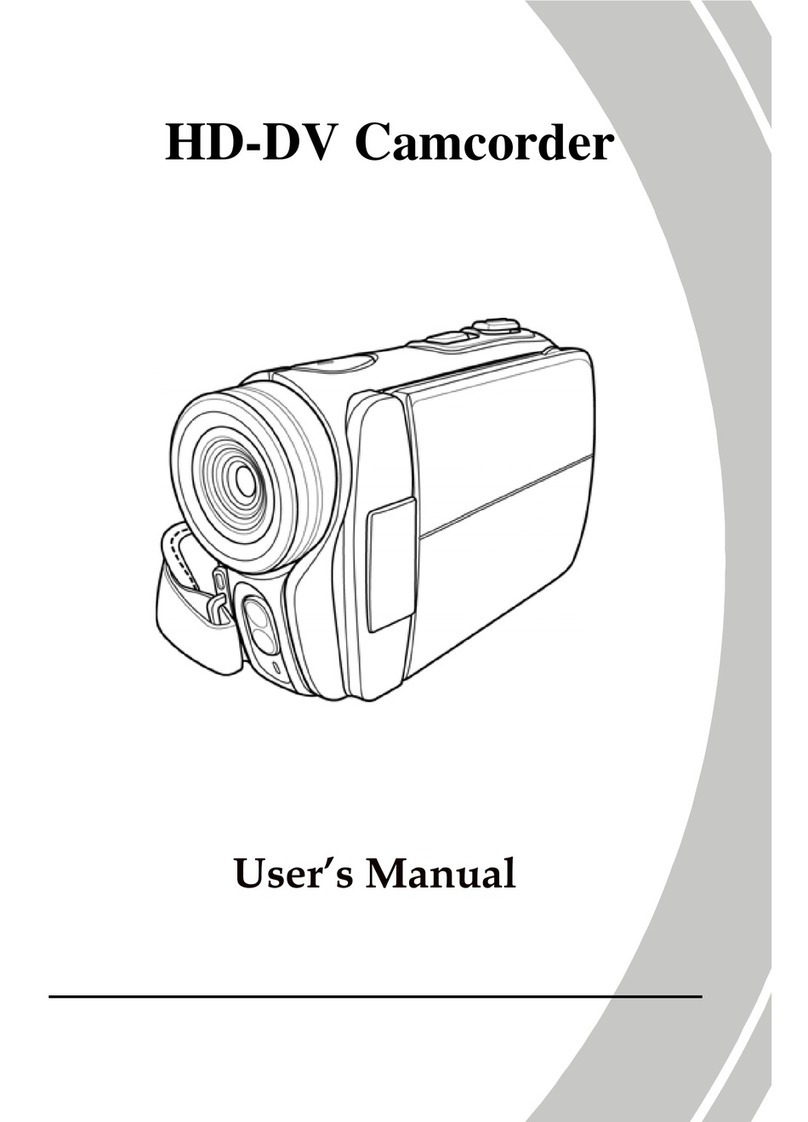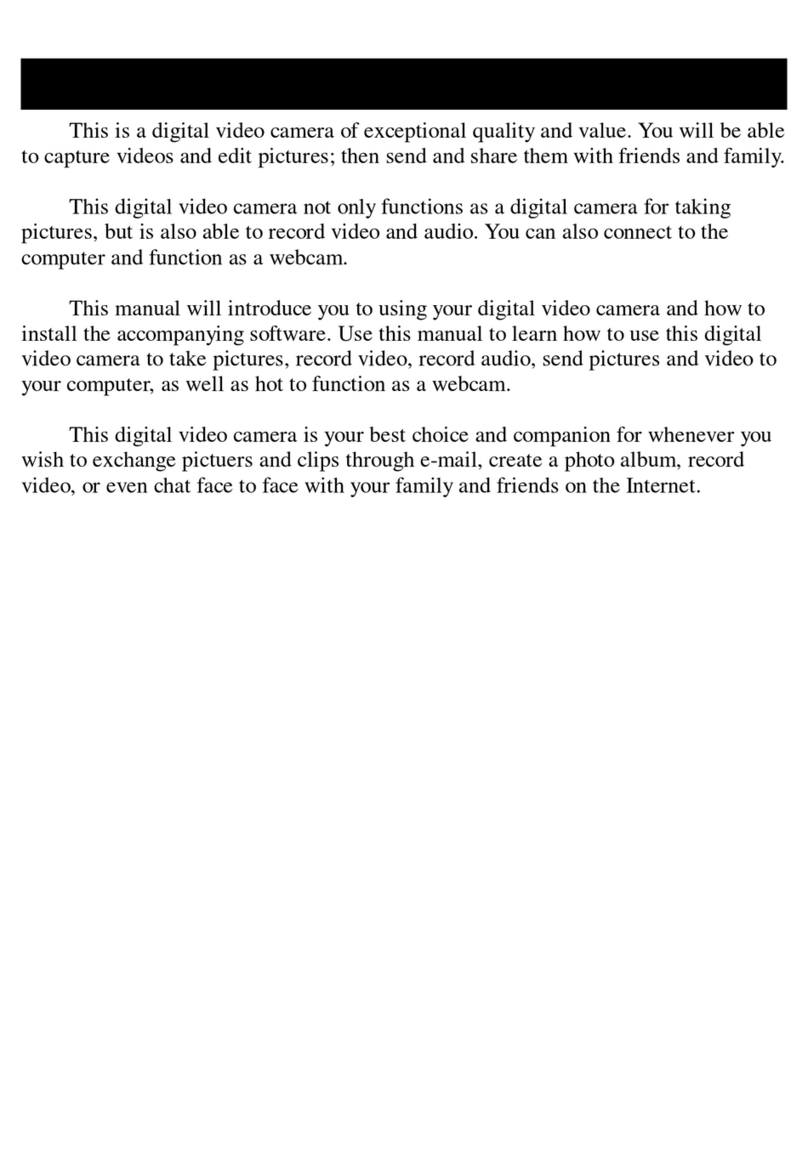Easypix DVC529 User manual
Other Easypix Camcorder manuals

Easypix
Easypix DV5008 User manual

Easypix
Easypix DVC 5227 User manual

Easypix
Easypix 5.2 User manual

Easypix
Easypix Cruiser DVC2712 User manual

Easypix
Easypix DVC 5227 User manual
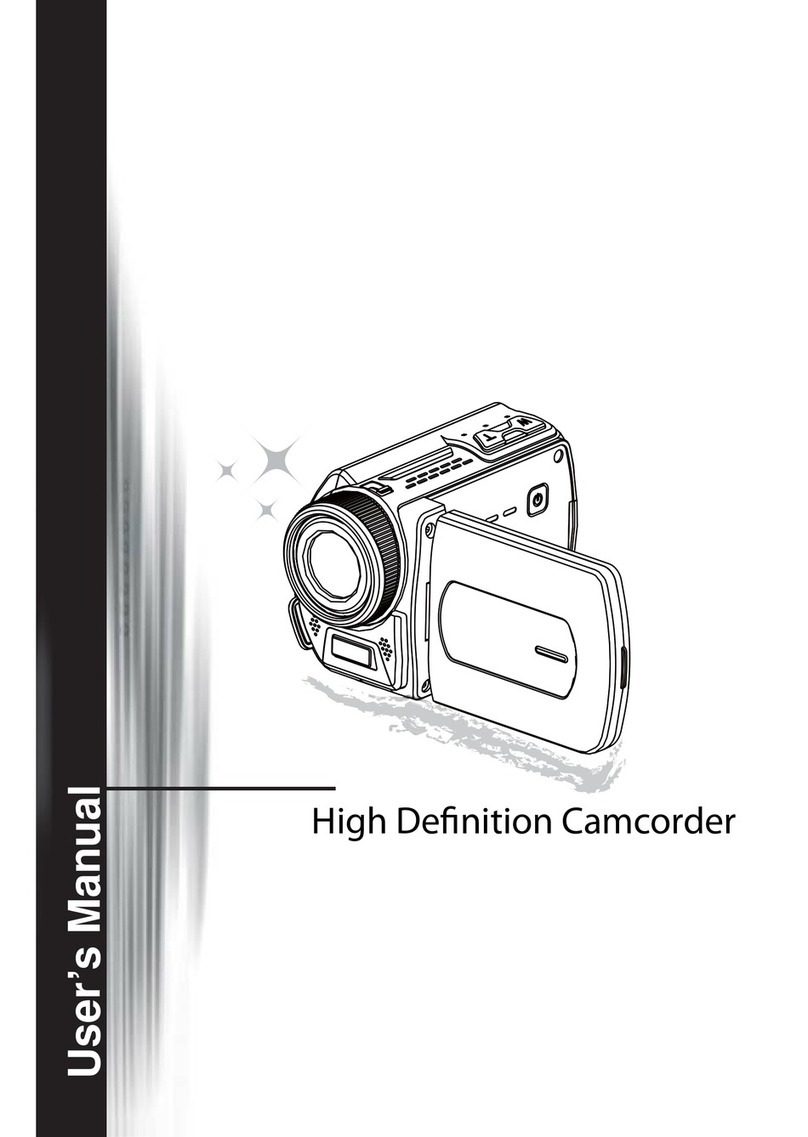
Easypix
Easypix DVC5016HD User manual
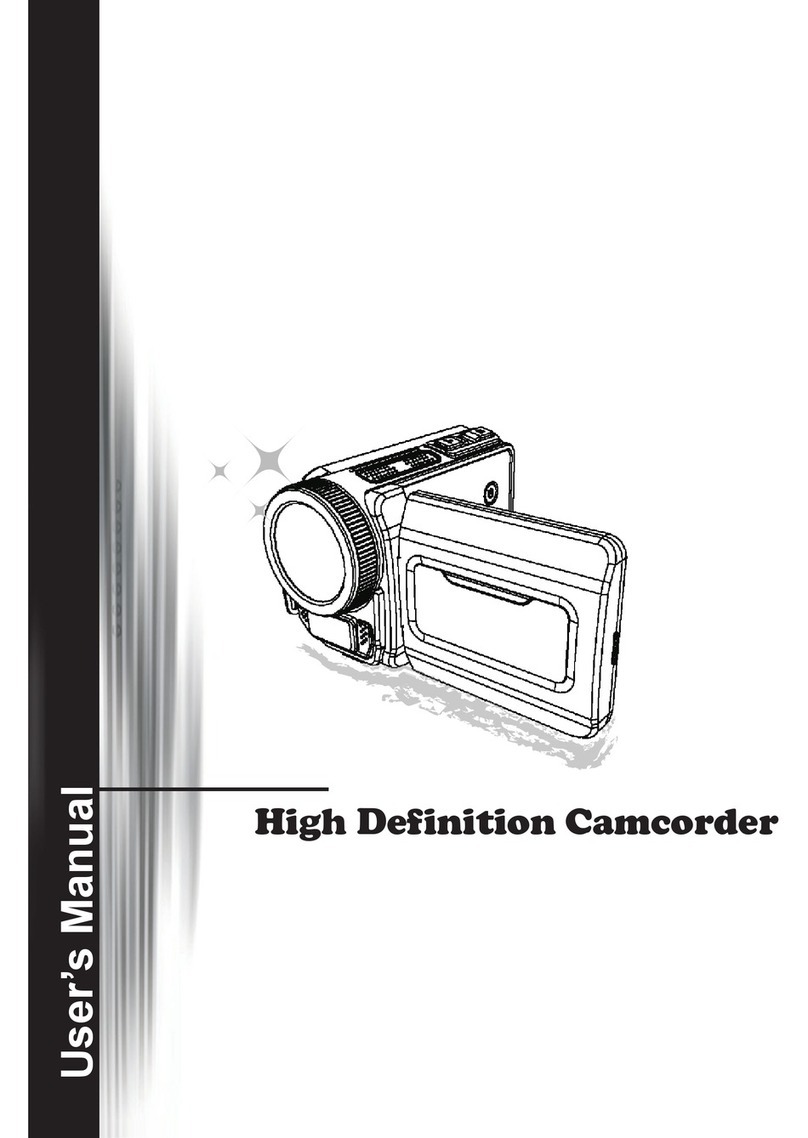
Easypix
Easypix High Definition User manual

Easypix
Easypix DVC 5024 Instruction manual

Easypix
Easypix GoXtreme race User manual

Easypix
Easypix DVC 5130 HD User manual
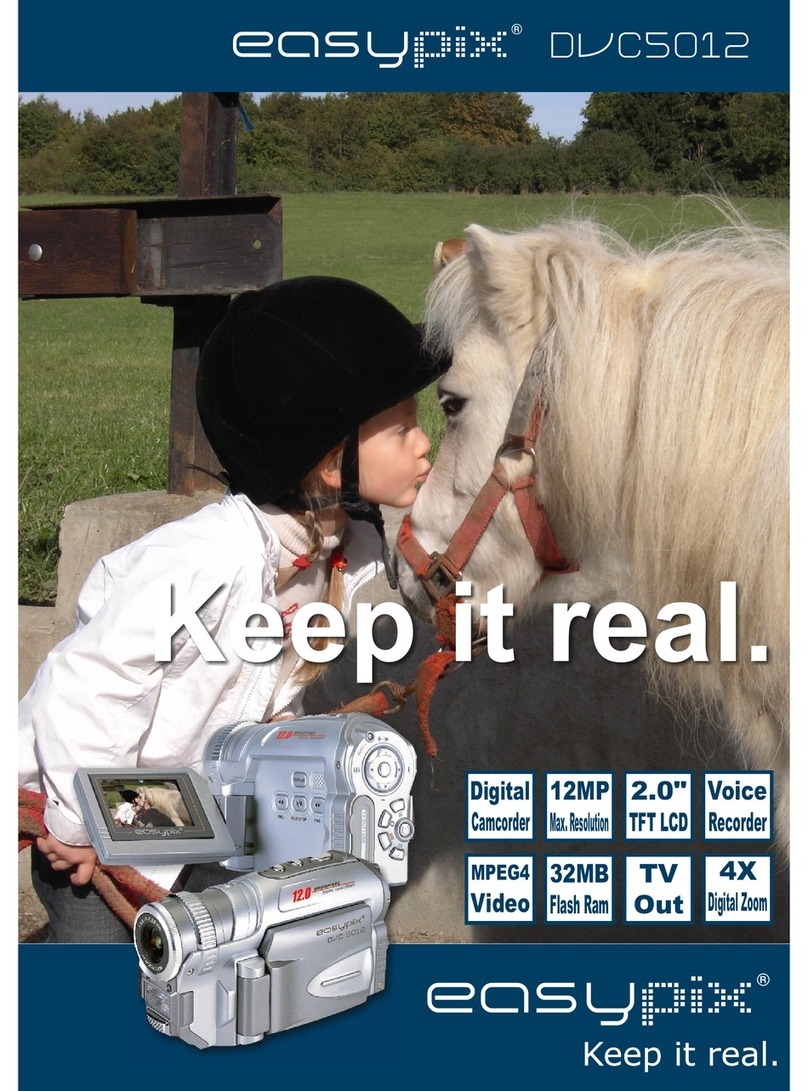
Easypix
Easypix DVC5012 Instruction manual
Easypix
Easypix 5 Mega Pixel User manual

Easypix
Easypix aquapix WDV1080 FULL HD Lagoon User manual

Easypix
Easypix Challenge HD User manual

Easypix
Easypix DVC 5007 User manual
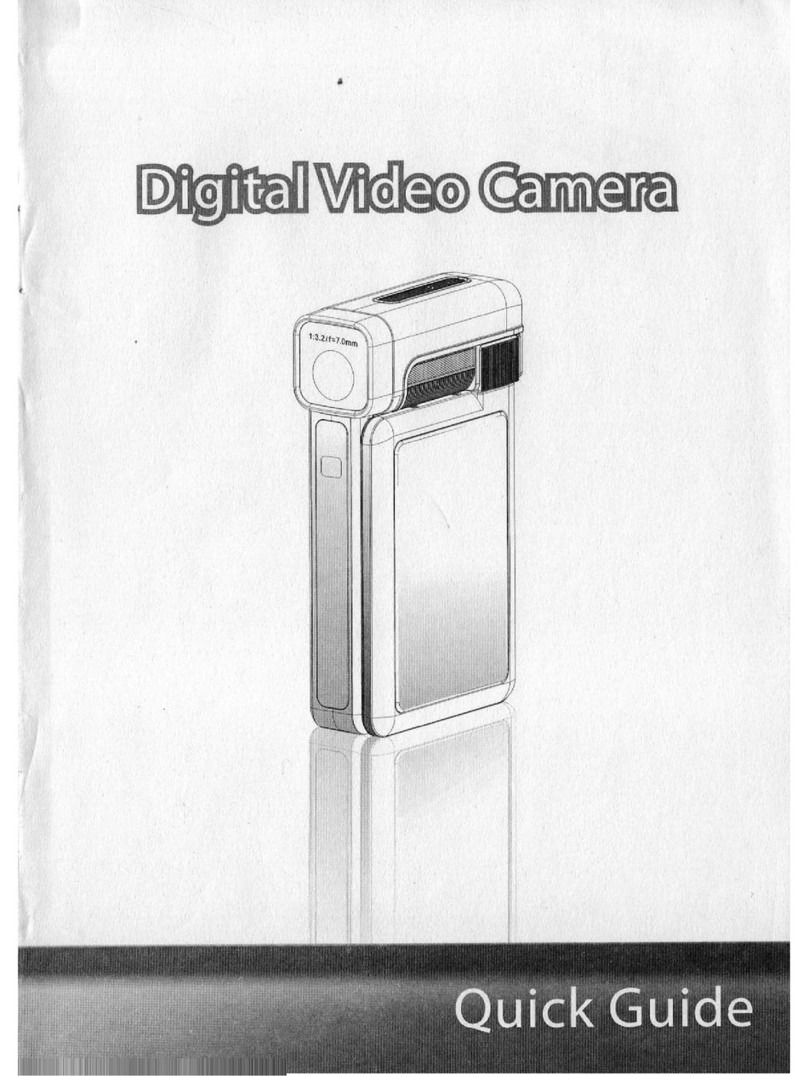
Easypix
Easypix DV 5311 HD User manual
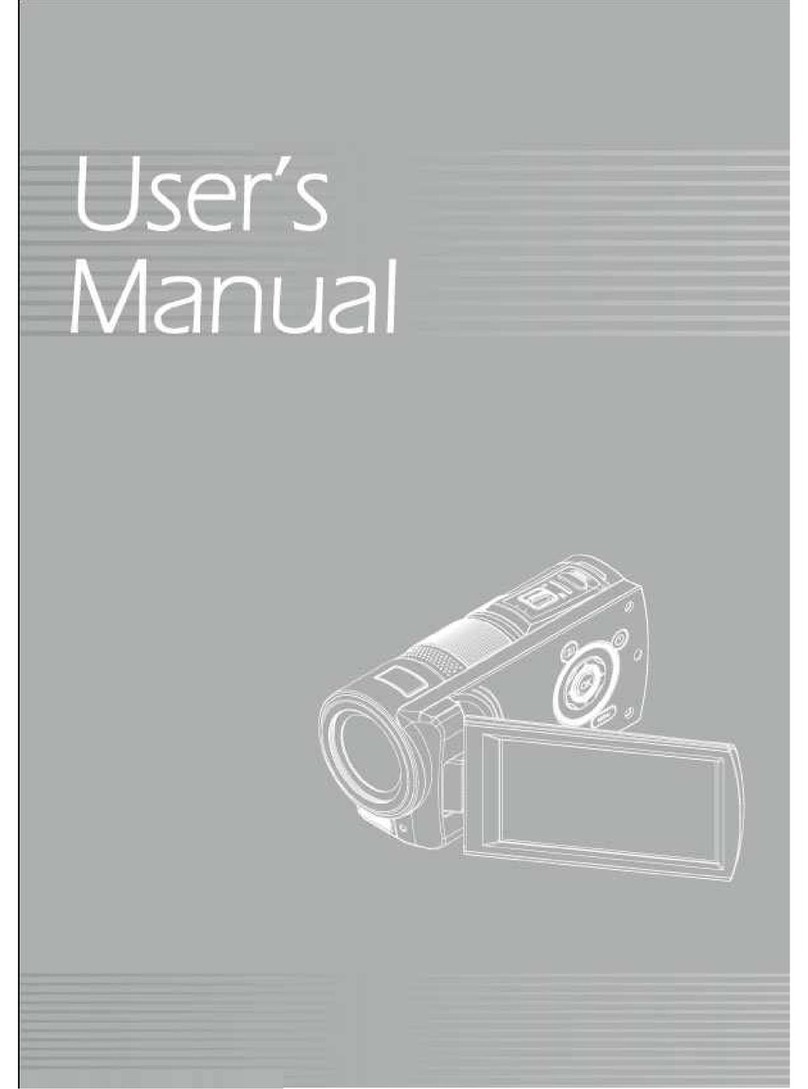
Easypix
Easypix VX 1035 Premium User manual

Easypix
Easypix DVC 5030 User manual
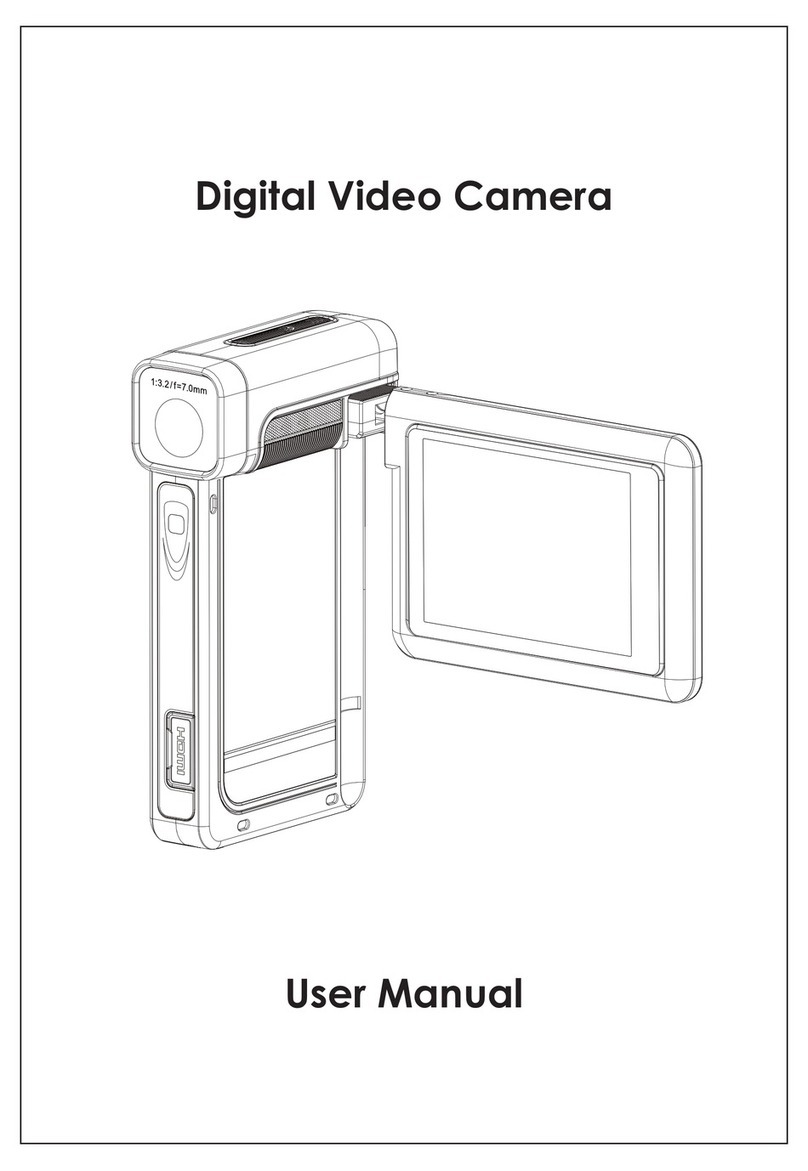
Easypix
Easypix DV 5311 HD User manual

Easypix
Easypix Cruiser DVC2712 User manual