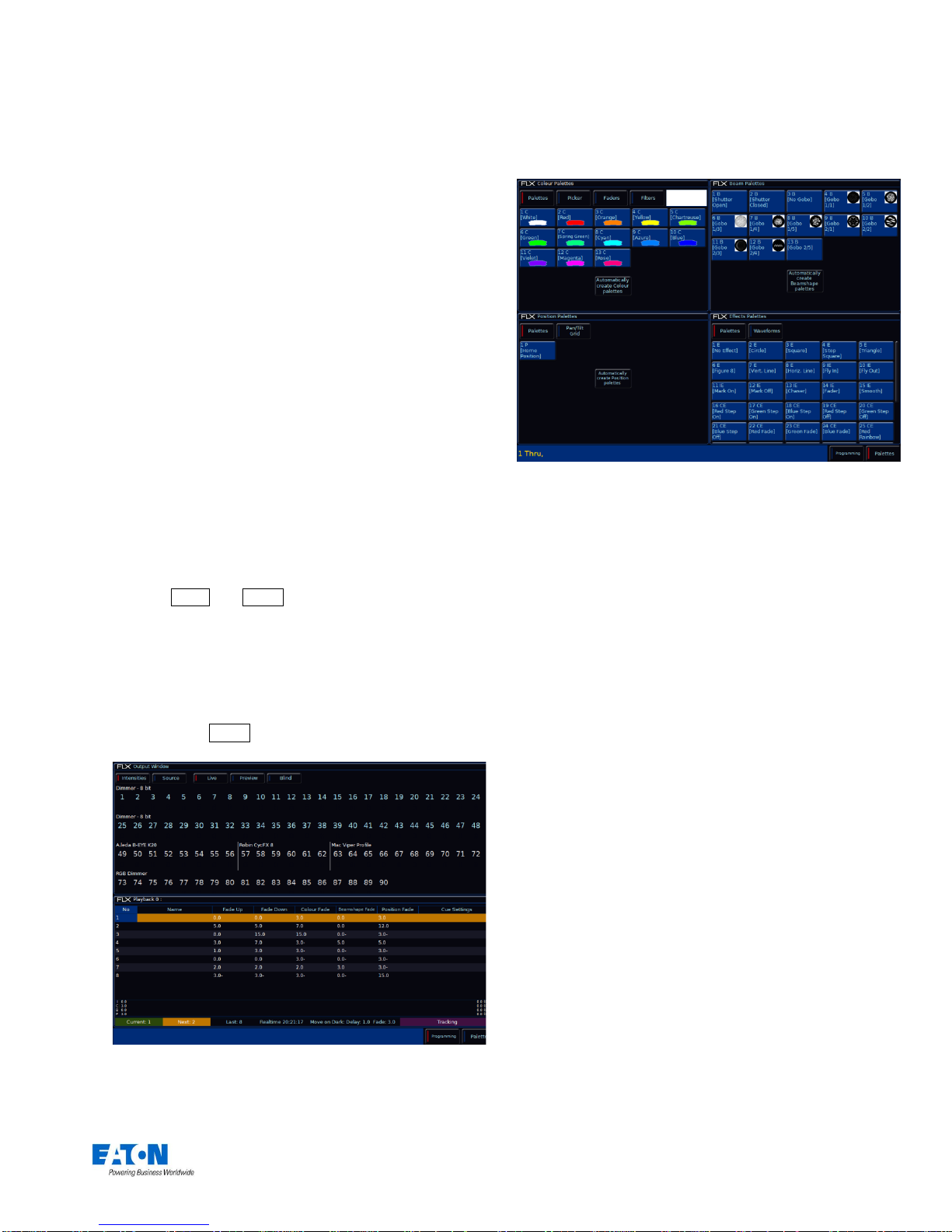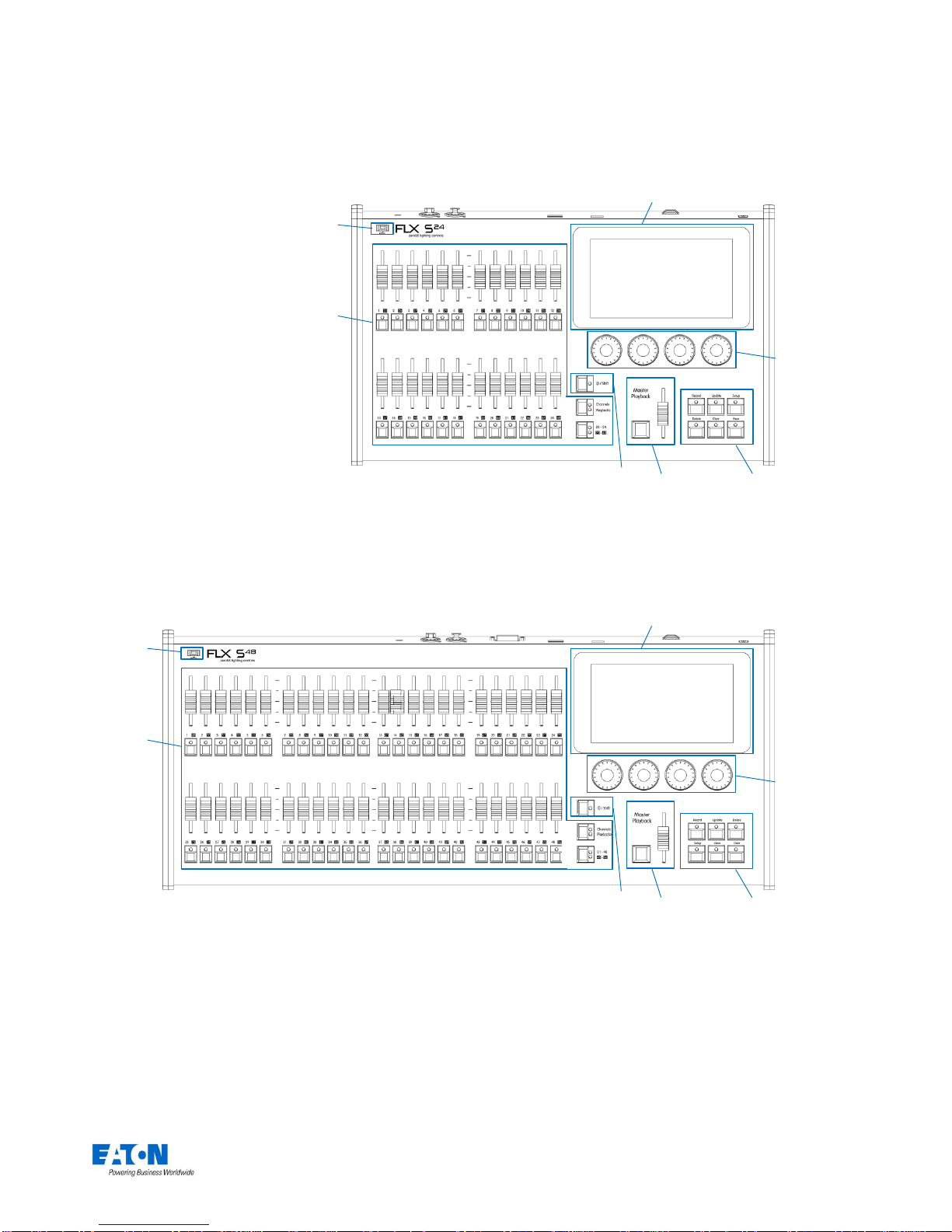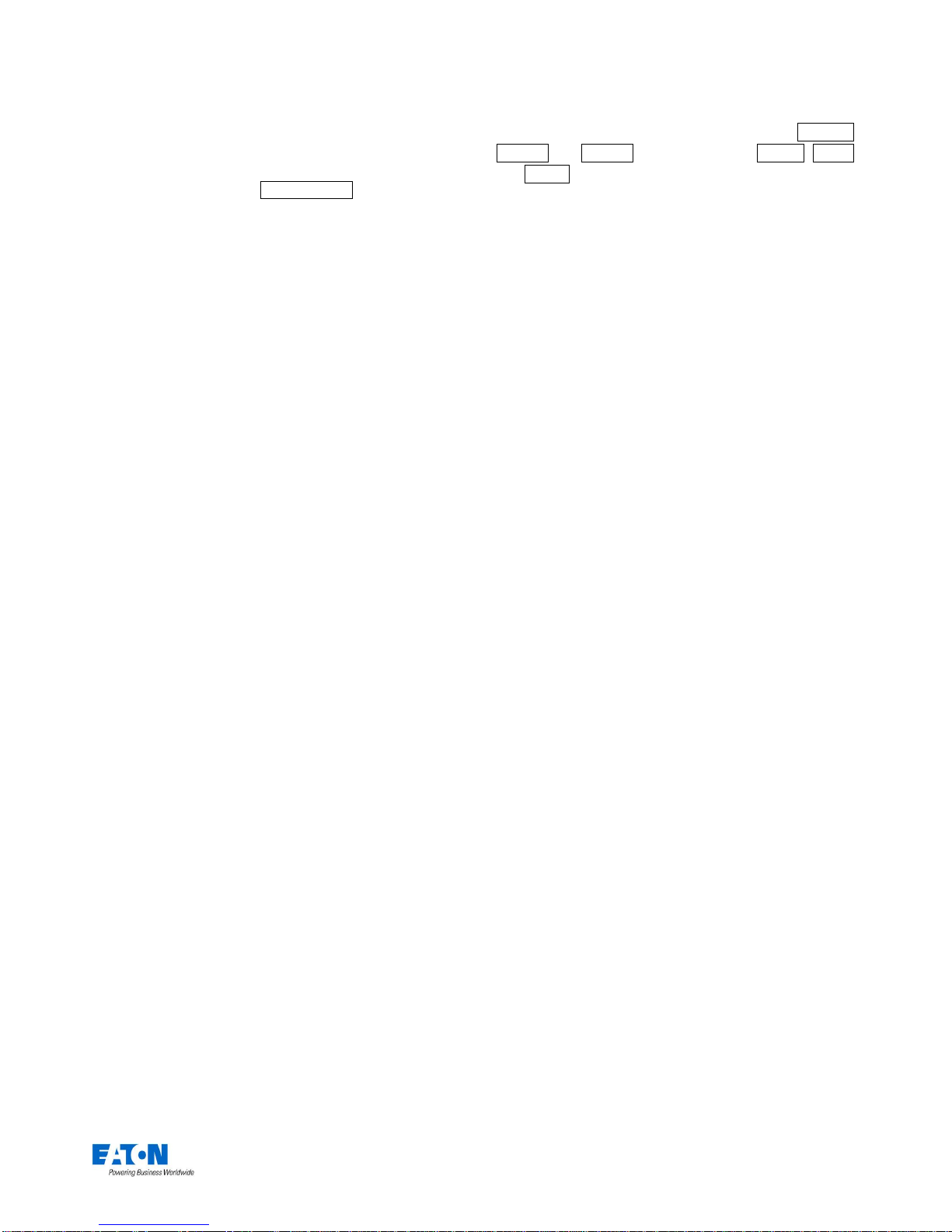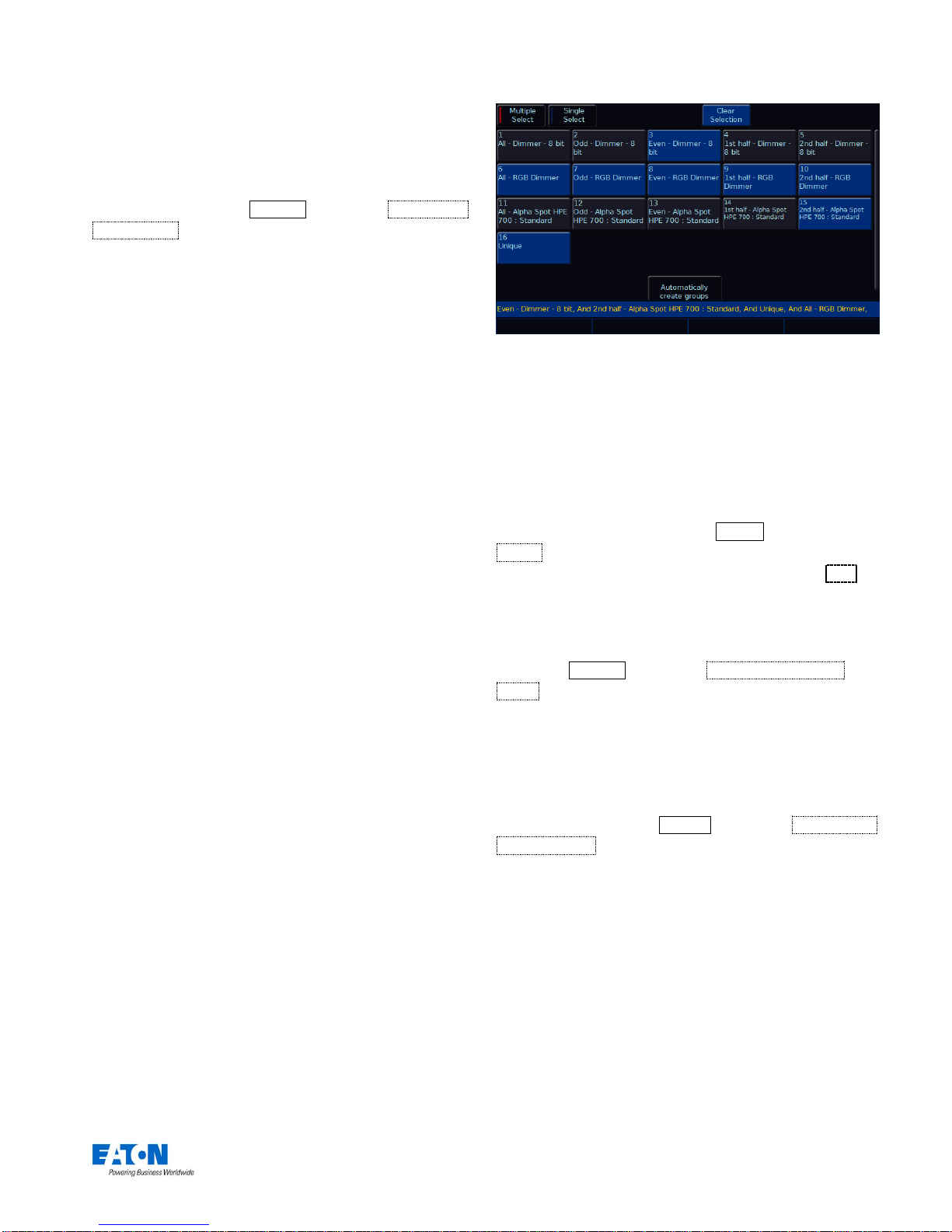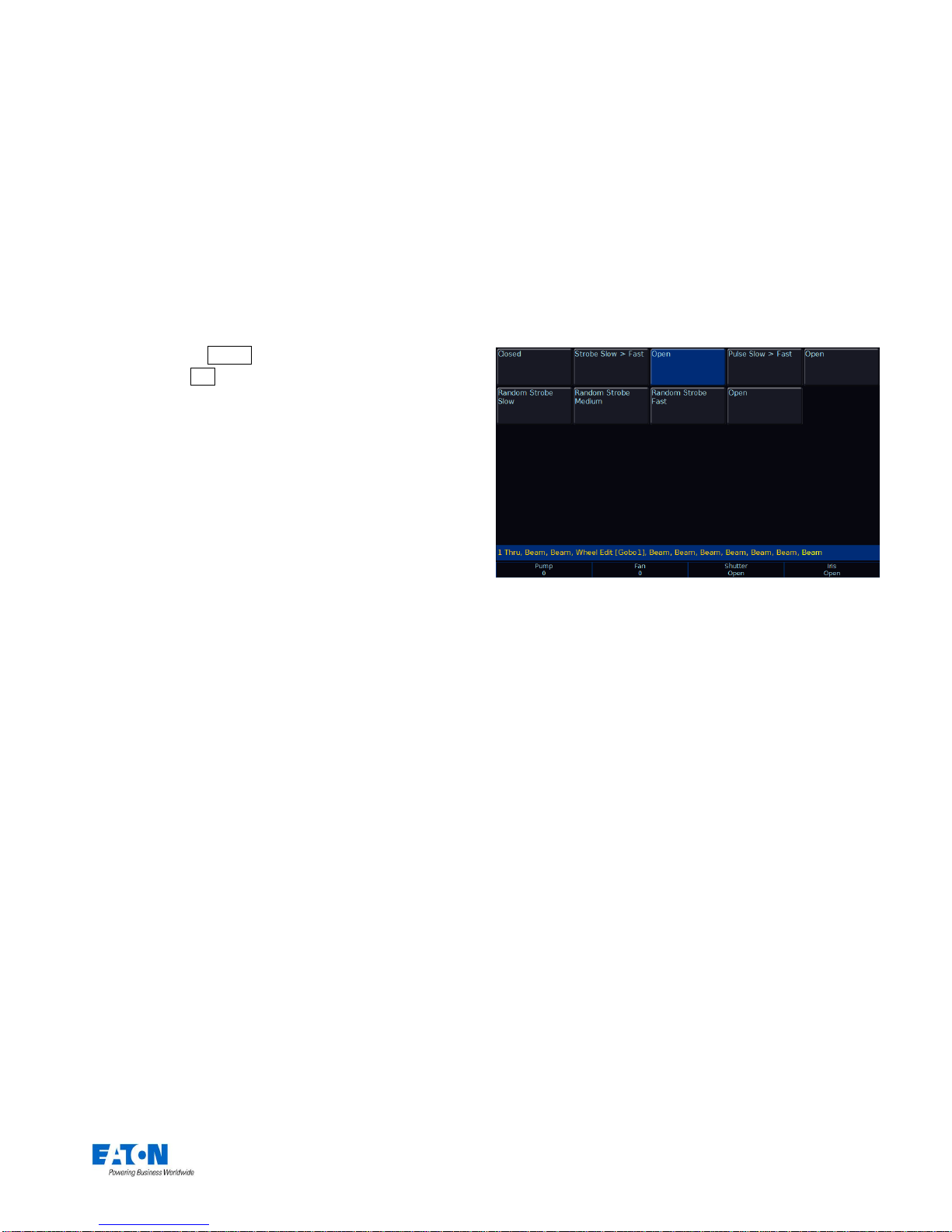Zero 88 FLX S Lighting Console –User Manual Page 2of 47
Contents
Introduction......................................................4
FLX S24 & FLX S48....................................................... 4
ZerOS (Operating Software) .......................................... 4
Phantom ZerOS (offline editor) ..................................4
This manual.................................................................... 4
Getting started… ............................................................ 4
Turning the console on...............................................4
External Display..........................................................5
Using FLX S48 without an External Display...............5
Touch Scrolling...........................................................5
Front panel –FLX S24 ................................................... 6
Front panel –FLXS 48 ...............................................6
Controlling Intensities .....................................8
Multi-Functional Faders (MFFs).................................8
Encoder wheels..........................................................8
Commands.................................................................8
Groups ..............................................................8
Groups window...........................................................8
Automatic groups .......................................................8
Recording groups.......................................................9
Using groups ..............................................................9
Referencing intensities...............................................9
Naming groups...........................................................9
Updating groups.........................................................9
Deleting Groups..........................................................9
Controlling Attributes....................................10
Select a fixture(s)......................................................10
Choosing an attribute ...............................................10
Encoder wheels........................................................10
Central encoder button.............................................10
Palettes ...........................................................11
Palette Windows.......................................................11
Automatic palettes....................................................11
Recording Palettes...................................................11
Using palettes...........................................................11
Referencing palettes ................................................11
Naming Palettes.......................................................11
Updating Palettes.....................................................12
Deleting Palettes ......................................................12
Colour .............................................................12
Palettes.....................................................................12
Picker (Colour Picker & Image Picker).....................12
Multi-Touch on the picker.........................................13
Mood boards by Lee Filters......................................13
Beam ...............................................................13
Palettes.....................................................................13
Position...........................................................14
Palettes.....................................................................14
Pan/Tilt Grid..............................................................14
Multi-Touch on the P/T Grid.....................................14
Effects............................................................. 14
Palettes .................................................................... 14
Speed, Size, Offset and Rotation Encoders ............ 15
Cues & Playbacks.......................................... 16
Playbacks..................................................................... 16
Master Playback....................................................... 16
Multi-Function fader window .................................... 16
Playback window...................................................... 16
Naming playbacks.................................................... 16
Copying playbacks................................................... 16
Deleting playbacks................................................... 16
Advanced Playbacks................................................ 17
Playback Settings......................................................... 17
General..................................................................... 17
Chase....................................................................... 18
Raise and Lower ...................................................... 19
Move on Dark........................................................... 19
Cues............................................................................. 21
Recording cues ........................................................ 21
Record Window........................................................ 21
Adjusting fade times................................................. 22
Naming cues ............................................................ 22
Updating cues .......................................................... 22
Copying Cues........................................................... 23
Deleting Cues........................................................... 23
Cue Settings................................................................. 24
Trigger (Go, Auto, Timecode etc)............................. 24
Next cue ................................................................... 24
Don’t Move on Dark settings .................................... 24
Macros...................................................................... 24
Playing back cues ........................................................ 24
Jumping to a cue (Go To cue).................................. 25
Snapping to a cue (Ignoring fade times).................. 25
Using the pause key................................................. 25
Releasing playbacks ................................................ 25
Macros............................................................ 25
Macro Window.............................................................. 25
Automatic fixture macros.............................................. 25
ⓏKey.............................................................. 26
Save Show............................................................... 26
Lock Console............................................................ 26
Calibrate (FLX S48 only).......................................... 26
System Information .................................................. 26
Guidance.................................................................. 26
Encoder Wheels....................................................... 26
Command syntax ..................................................... 26
Patching –introduction................................. 28
Fixtures..................................................................... 28
Parameters............................................................... 28
Attributes.................................................................. 28
Zero 88 Fixture library.............................................. 28