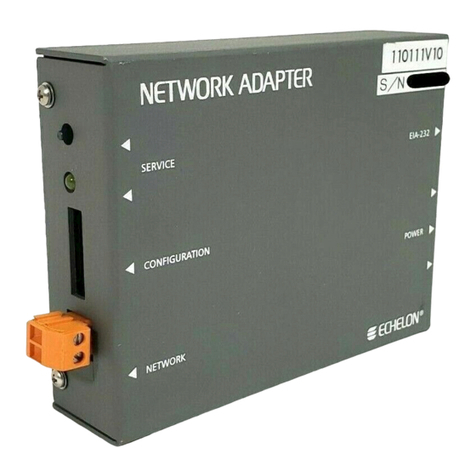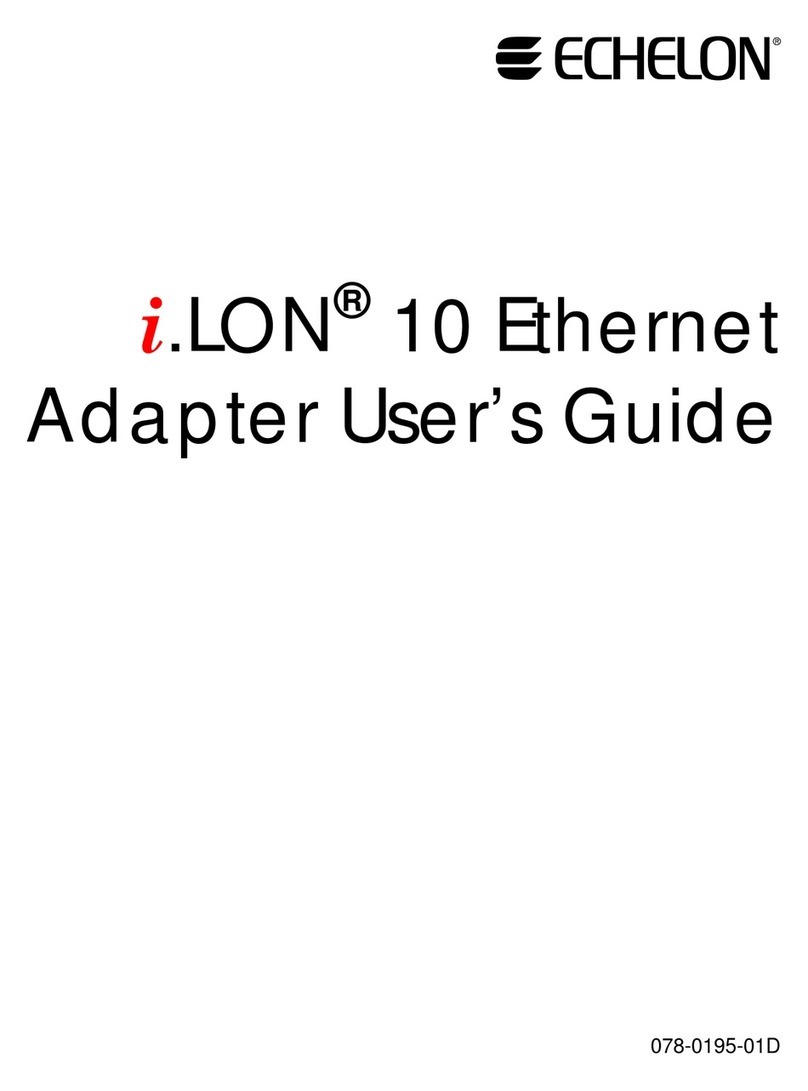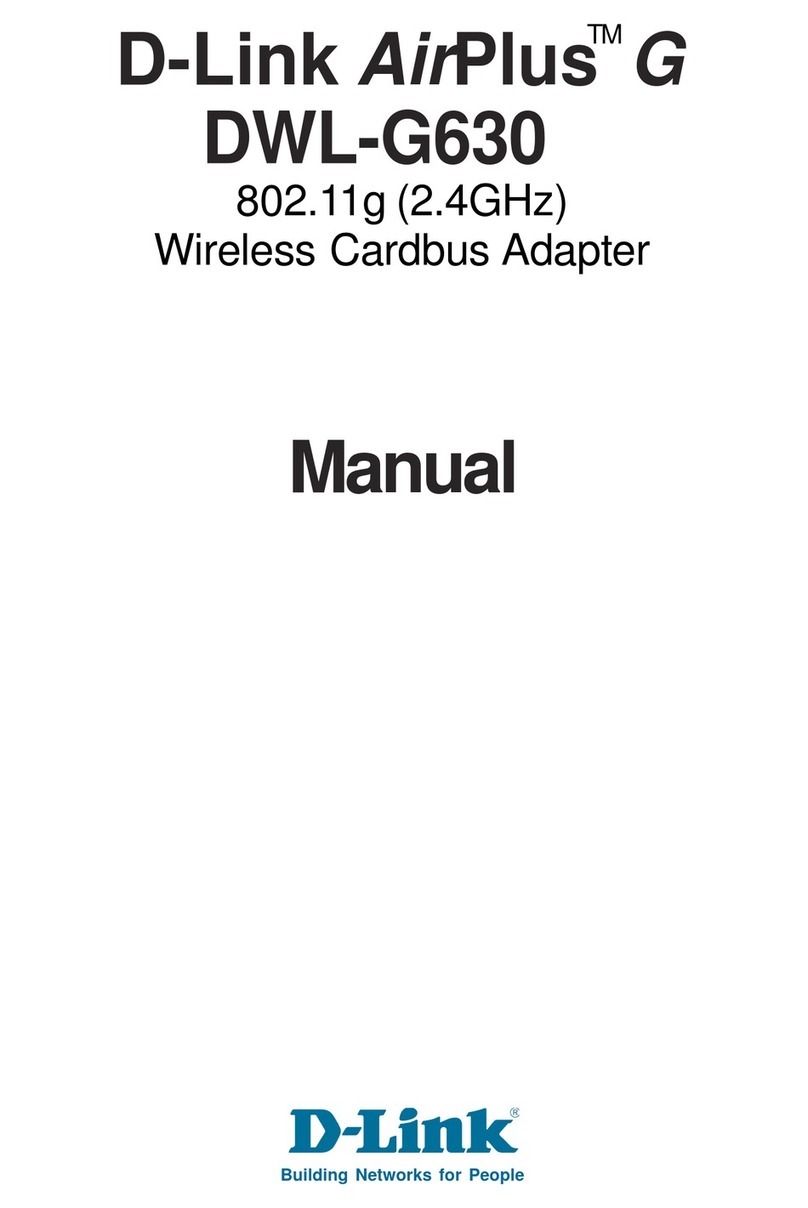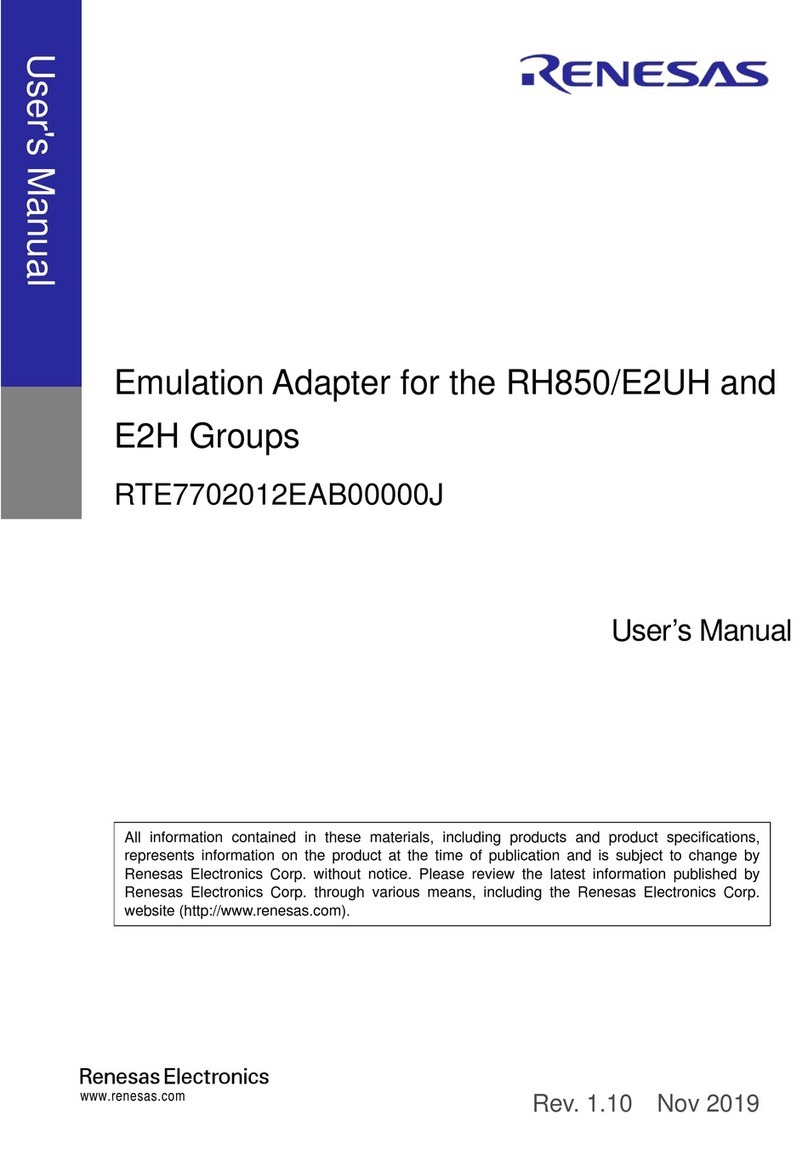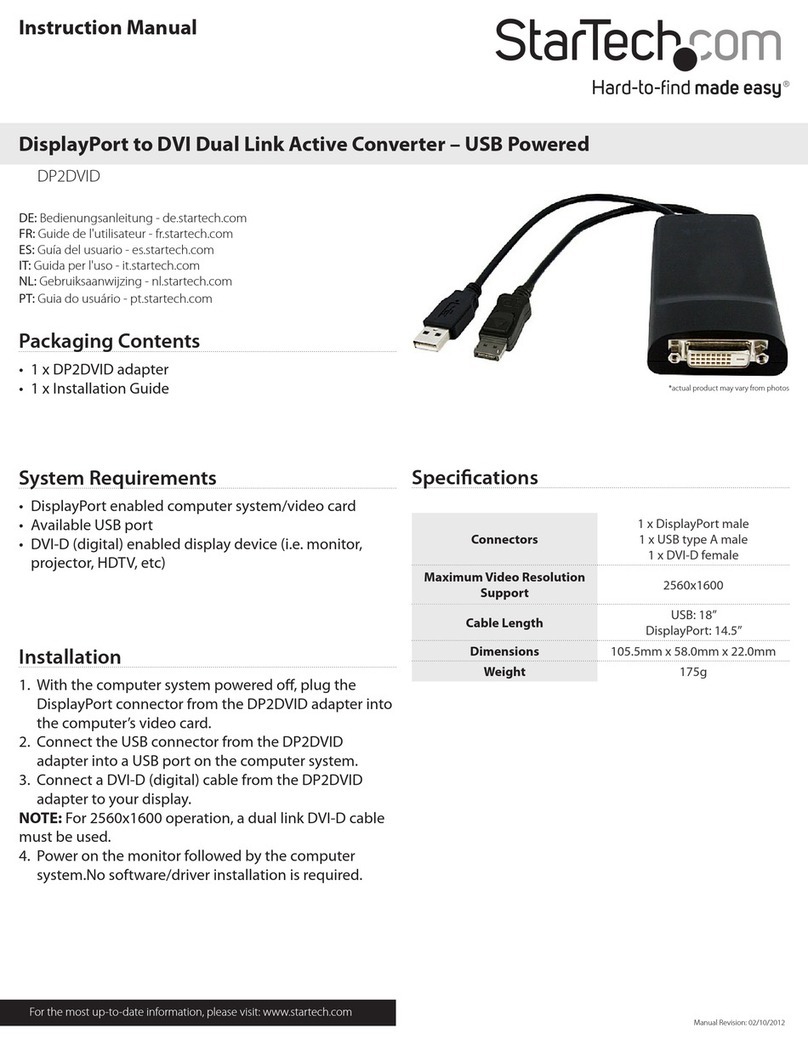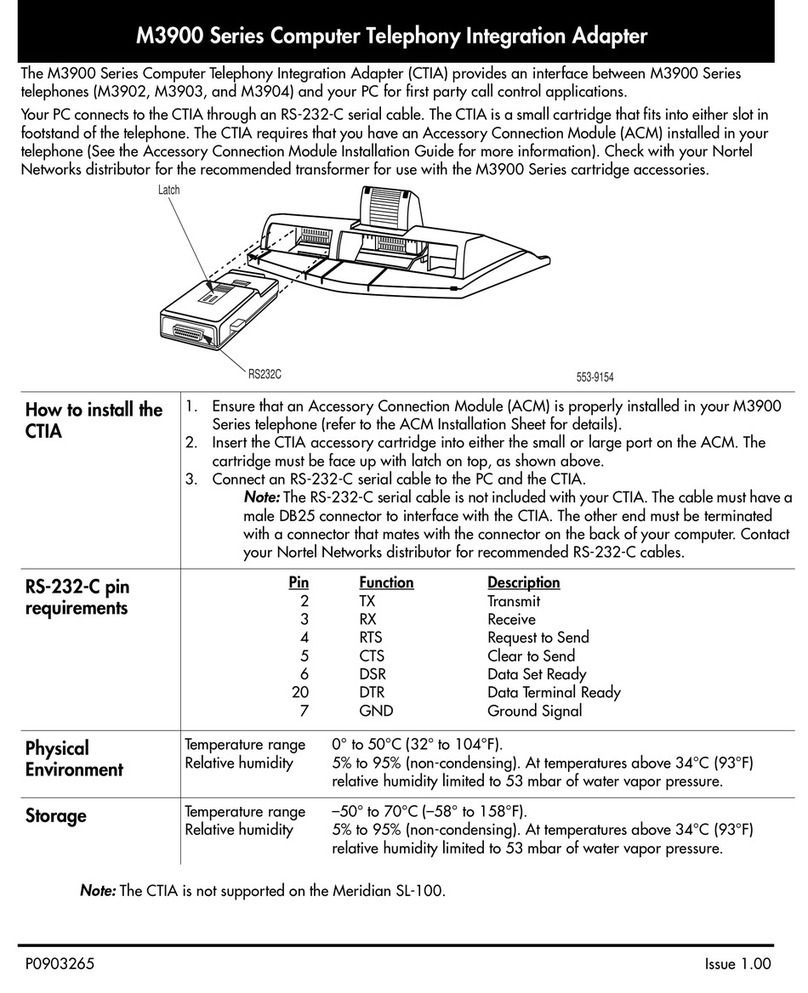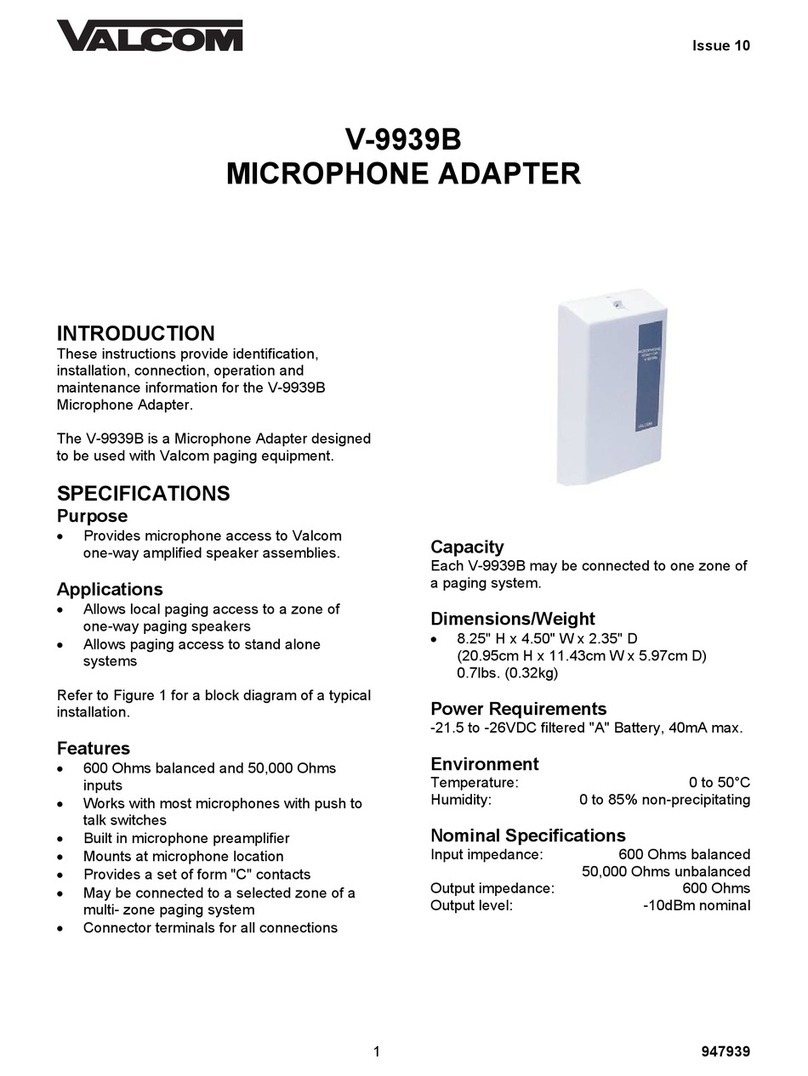Echelon i.LON 10 User manual

i.LON™10 Ethernet
Adapter User’s Guide
Version 1
078-0195-01A

Echelon, LON, LONWORKS, LNS, LonTalk, LonBuilder,
LonManager, Neuron, 3120, 3150, LONMARK, NodeBuilder,
and the Echelon logo are trademarks of Echelon
Corporation registered in the United States and other
countries. LonMaker and i.LON are trademarks of Echelon
Corporation.
No part of this publication may be reproduced, stored in a
retrieval system, or transmitted, in any form or by any means,
electronic, mechanical, photocopying, recording, or
otherwise, without the prior written permission of Echelon
Corporation.
Printed in the United States of America.
Copyright ©2002 by Echelon Corporation.
Echelon Corporation
550 Meridian Ave
San Jose, CA 95126, USA

Preface
This document describes how to connect and configure the
i.LON10 LONWORKS adapter.
i.LON 10 Ethernet Adapter User’s Guide i

Welcome
The i.LON 10 Ethernet Adapter is a low-cost, high performance interface that
connects LONWORKS® based everyday devices to the Internet, a LAN, or a
WAN. Through the i.LON 10 Ethernet Adapter, appliances, meters, load
controls, lights, security systems, pumps, and valves can be connected to the
Internet via a DSL or cable modem, residential gateway, settop box, switch, or
hub. A local or remote service center running Echelon's LNS server can then
configure, monitor and control the devices - from across the room or across the
world.
Purpose
The i.LON 10 User’s Guide describes the hardware of the i.LON 10 Ethernet
Adapter and provides a description of the configuration web pages hosted by the
i.LON 10. See the i.LON 10 Ethernet Adapter Quick Start Guide for a detailed
instructions on connecting and configuring the i.LON 10.
Audience
The i.LON 10 User’s Guide is intended for use by network installers who need to
connect the i.LON 10 adapter to their LONWORKS network.
Related Reading
The i.LON 10 Ethernet Adapter Quick Start Guide – Describes how to connect the
i.LON 10 hardware and configure the Setup and Security web pages to begin
using the i.LON 10 Ethernet Adapter.
LNS Programmer’s Guide – Describes how to write LNS applications that can
take advantage of the communication provided by the i.LON 10 adapter.
LNS For Windows Programmer’s Guide, xDriver Extension– Describes how the
xDriver software can be used by an LNS application to manage communications
with multiple LONWORKS networks that communicate over a TCP/IP network.
Requirements
In order to use the i.LON 10, you must have the following:
• A PC with LNS 3 (Service Pack 7), Internet Explorer 5.0 or better, and an
Ethernet card.
• A free-topology or powerline LonWorks network.
Contents
The i.LON 10 product comes with the following:
• i.LON 10 Ethernet Adapter hardware.
• I.LON 10 CD. This CD contains LNS Service Pack 7, the i.LON 10 firmware,
and Adobe Acrobat versions of the documentation.
ii Preface

• Power supply. For the free-topology model, this is an Echelon model 780x0
series power supply; for the power-line model, this is a Tamura 425x12400P
power supply.
• i.LON 10 Ethernet Adapter Quick Start Guide.
For More Information and Technical Support
If you have technical questions that are not answered by the documentation you
can get technical support from Echelon. To receive technical support from
Echelon you must purchase one of Echelon’s incident-based support services.
Detailed information about these services may be found on the Echelon Services
home page at www.echelon.com/services. You can obtain technical support via
phone, fax, or email from your closest Echelon support center. The contact
information is listed in the following table.
The support programs and the information in the following table are subject to
change. See the Echelon Services home page at www.echelon.com/services for a
description of the current offerings and support contracts. Your i.LON
distributor may provide you with alternate contacts for support.
London San Jose Tokyo
Language English/French/
German/Italian
English Japanese
Hours
(Mon-Fri)
0900-1700 London
Time
8:30am-4:30pm PDT 0900-1700 Tokyo Time
Telephone +44 (0) 1923 430200 +1-408-938-5200
+1-800-258-4566 (US
and Canada only)
+81 3 3440 7781
Fax +44 (0) 1923 430300 +1-408-328-3832 +81 3 3440 7782
Email [email protected] lonsupp[email protected] [email protected]
i.LON 10 Ethernet Adapter User’s Guide iii

Table of Contents
Preface ........................................................................................................................................... i
Welcome...................................................................................................................................... ii
Purpose ....................................................................................................................................... ii
Audience ..................................................................................................................................... ii
Related Reading......................................................................................................................... ii
Requirements ............................................................................................................................. ii
Contents ..................................................................................................................................... ii
For More Information and Technical Support ........................................................................ iii
Table of Contents ...................................................................................................................... iv
1 Introduction........................................................................................................................... 1-1
The i.LON 10 Ethernet Adapter ............................................................................................ 1-2
How The i.LON 10 Ethernet Adapter Fits Into the i.LON Family of Products ................. 1-2
2i.LON 10 Ethernet Adapter Hardware ............................................................................ 2-1
i.LON 10 Ethernet Adapter I/O ............................................................................................. 2-2
Mounting the i.LON 10 Ethernet Adapter Hardware.......................................................... 2-4
i.LON 10 Hardware Specifications ........................................................................................ 2-5
3 Connecting and Configuring the i.LON 10 Ethernet Adapter .................................. 3-1
The i.LON 10 Ethernet Adapter Setup Page ........................................................................ 3-2
4i.LON 10 Ethernet Adapter Security ............................................................................... 4-1
i.LON 10 Ethernet Adapter Security .................................................................................... 4-2
Performing a Security Access Reset.................................................................................. 4-2
i.LON 10 Ethernet Adapter Security Web Page .............................................................. 4-3
5 Uploading i.LON Network Adapter Firmware and the User Web Page ................. 5-1
Uploading i.LON 10 Ethernet Adapter Firmware ............................................................... 5-2
Uploading a User Web Page................................................................................................... 5-3
Using the Microsoft®TFTP Client .................................................................................... 5-3
6i.LON 10 Ethernet Adapter Diagnostics ......................................................................... 6-1
i.LON 10 Diagnostics.............................................................................................................. 6-2
Viewing i.LON 10 Ethernet Adapter Status .................................................................... 6-2
Viewing the i.LON 10 System Log Web Page................................................................... 6-3
Performing a Self-test ........................................................................................................ 6-8
7 Establishing an Uplink Connection Through the i.LON 10 Ethernet Adapter..... 7-1
Uplink Connections ................................................................................................................ 7-2
A Using the Webconvert Utility .......................................................................................... A-1
The Webconvert Utility ..........................................................................................................A-2
Webconvert Utility Log Messages .....................................................................................A-3
iv Preface

1
Introduction
This chapter provides an overview of the i.LON 10 Ethernet
Adapter and how it fits into the i.LON family of products.
i.LON 10 Ethernet Adapter User’s Guide 1-1

The i.LON 10 Ethernet Adapter
The i.LON 10 Ethernet Adapter connects LONWORKS networks to remote LNS
Servers via a TCP/IP Ethernet connection. Multiple remote networks can be
connected to a single LNS Server. On the PC containing the LNS Server, a piece
of software called the xDriver manages communications between multiple
LONWORKS networks using i.LON 10 Ethernet Adapters and LNS Servers,
allowing for asynchronous and simultaneous updates (see the LNS Programmer’s
Guide, xDriver Extension for more information).
For example, imagine LONWORKS networks installed at 1000 separate hospital
buildings in different locations. Each network contains a LONWORKS device that
monitors the hospital’s emergency power generator for various alarm conditions.
Alarms initiate xDriver connections to an LNS service center where the alarm is
processed and dispatched.
The i.LON 10 Ethernet Adapter is available in two models, free topology and
power-line. The free topology model contains a TP/XF-FT-10 transceiver and can
be connected to a TP/XF-FT-10 LONWORKS channel. The power-line model
contains a PL-22 transceiver and can be connected to a PL-20 power-line
LONWORKS channel.
How The i.LON 10 Ethernet Adapter Fits Into the i.LON
Family of Products
The i.LON family of products consists of three product lines, the i.LON 10 line,
the i.LON 100 line, and the i.LON 1000 line. The i.LON 10 consists of network
adapters that are used to provide basic connectivity between a LONWORKS
network and a remote LNS Server. The i.LON 10 line is cost effective for home
and small building applications. The i.LON 100 line consists of devices that
combine network adapter and web server capabilities to allow a LONWORKS
network to be monitored and controlled using a web page hosted on the i.LON
100 device. The i.LON 100 also includes I/O that allows it to be connected to non-
LONWORKS devices and a variety of built-in functional blocks to provide
datalogging, scheduling, and alarming applications. The i.LON 1000 line
combines network adapter and web server capabilities and also functions as a
LONWORKS router providing the absolute highest performance possible. The
i.LON 1000 is designed for use in large, high-performance applications where
thousands of devices, possibly spanning multiple locations, are used in a single
network.
1-2 Introduction

2
i.LON 10 Ethernet Adapter Hardware
This section describes the hardware inputs and outputs for both
the free-topology and power-line models of the i.LON 10
Ethernet Adapter. It also provides a template that can be used
to mount the i.LON 10. See the i.LON 10 Ethernet Adapter
Quick Start Guide for step by step instructions on how to
connect the i.LON 10 Ethernet Adapter hardware.
i.LON 10 Ethernet Adapter User’s Guide 2-1

i.LON 10 Ethernet Adapter I/O
The two models of the i.LON 10 Ethernet Adapter (power line and free-topology),
have an identical form factor and have identical I/O with the exception of the
differing LONWORKS network connectors and the Band In Use LED on the
power-line model. The following diagram displays the i.LON 10 Ethernet Adapter
from the top and from the back, showing all hardware inputs and outputs.
i.LON 10 Ethernet Adapter, FT model
2-2 i.LON 10 Ethernet Adapter Hardware

i.LON 10 Ethernet Adapter, PL model
These hardware inputs and outputs have the following function:
Power LED Green LED that illuminates steadily while the
i.LON 10 Ethernet Adapter has power.
Ethernet Link LED Green LED that illuminates when the i.LON
10 Ethernet Adapter has established an
Ethernet link via the 10Base-T port.
Ethernet Transmit LED Green LED that flashes when traffic is
detected on the 10Base-T network.
LONWORKS Service LED Yellow LED that implements the Standard
Neuron Service LED behavior (see the Neuron
Chip Databook for more information).
LONWORKS Connect LED Yellow LED that illuminates steadily if the
i.LON 10 Ethernet Adapter is connected with
the primary LNS server. This LED flashes
when the i.LON 10 Ethernet Adapter is
communicating with a non-primary (backup)
LNS server, and is dark when no LNS server
connection exists.
LONWORKS Wink LED Yellow LED that flashes 5 times when the
i.LON 10 Ethernet Adapter receives a
LONWORKS wink command.
BIU LED Yellow LED that illuminates when a carrier
frequency is detected at 131.5 kHz to 133.5
kHz. This LED is only on the power-line
version.
Power Input Barrel connector power supply input for use
with the included power supply (Echelon
model 780x0 series for the free-topology
i.LON 10 Ethernet Adapter User’s Guide 2-3

model). The included Tamura 425x12400P
supply should be used with the power-line
model.
10Base-T Ethernet Port Standard 10BaseT connection, type RJ-45.
LONWORKS TP/FT-10 Port For the free-topology model, an orange
Weidmuller connector (Weidmuller model
#134686) connected to an Echelon TP/FT-10
transceiver. This port exists only on the free-
topology model.
Serial Port Reserved for future use.
Service Pin Service pin is a recessed pushbutton used to
send a LONWORKS service pin message on the
LONWORKS channel. This button is also used
to perform a security access reset as described
in Security Access Reset.
Mounting the i.LON 10 Ethernet Adapter Hardware
To mount the i.LON 10 Ethernet Adapter, follow these steps:
1. Determine if you want to mount the i.LON 10 Ethernet Adapter horizontally
or vertically.
2. Insert two #6 flat-head screws into the surface upon which the i.LON 10 is to
be mounted. For horizontal mounting, these screws should be placed 73.5
mm apart. For vertical mounting, these screws should be placed 37.5 mm
apart. The following template can be printed out and used to set screw
locations:
Be sure the heads of screws are protruding slightly from the mounting
surface.
3. Slide the i.LON 10 Ethernet adapter onto the screws. You may need to
adjust the screws into or out of the wall slightly to assure a secure mounting.
2-4 i.LON 10 Ethernet Adapter Hardware

i.LON 10 Hardware Specifications
The following table describes the hardware specifications of the i.LON 10
Ethernet Adapter:
Operating Input
Voltage
Power line: 12.5 VDC provided by LONWORKS
enabled power supply such as Tamura model
#425x12400P
Free topology: 9VDC
Operating Input
Current
270 mA Model 72010
400 mA Model 72011
Operating
Temperature Range
0°C to +50°C
Operating Humidity
Range
25 to 90% RH @ 50°C
Non-operating
Humidity Range
95% RH max @ 50°C
EMC FCC Part 15 Class B, EN55024 Class B
Agency Listings UL 60950, cUL C22.2 No. 60950-00, TÜV
EN60950, CE, C-Tick
i.LON 10 Ethernet Adapter User’s Guide 2-5

2-6 i.LON 10 Ethernet Adapter Hardware

3
Connecting and Configuring the
i.LON 10 Ethernet Adapter
This chapter discusses how to configure the i.LON 10 Ethernet
Adapter’s Setup web page to facilitate communications between
the LONWORKS network and the LNS Server using TCP/IP.
i.LON 10 Ethernet Adapter User’s Guide 3-1

The i.LON 10 Ethernet Adapter Setup Page
You must place your PC on the same subnet as the i.LON 10 Ethernet Adapter in
order to configure it. By default, the IP address of the i.LON 10 Ethernet
Adapter is 192.168.1.222. The IP address is reset to this value whenever a
security access reset (see Performing a Security Access Reset in Chapter 4) is
performed. See the i.LON 10 Ethernet Adapter Quick Start Guide for a step-by
step description of how to configure the i.LON 10.
You can access the i.LON 10 Ethernet Adapter’s setup page by clicking the Setup
link. This page appears as shown in the following figure:
If you are unable to access this page, verify that if your PC is on the same subnet
as the i.LON 10. To access this page in non-secure mode, you must check the
HTTP Access option on the security page while in security access mode. See
i.LON 10 Ethernet Adapter Security Web Page in Chapter 4 for more
information).
The setup page has the following fields:
Hostname The TCP/IP host name of the i.LON 10
Ethernet Adapter. This name will be
converted to all lower case by the firmware.
When the i.LON 10 Ethernet Adapter
establishes a connection with an LNS server it
provides its fully qualified host/domain name
so the LNS server knows which LONWORKS
database to open. By default, the i.LON 10
Connecting and Configuring the i.LON 10 Ethernet Adapter3-2

Ethernet Adapter’s host name is ilon10. The
i.LON 10 Ethernet Adapter must be reset for
change in this value to take effect. The URL
of the i.LON 10 is Hostname.DNS Suffix
(i.e. if Hostname is set to ilon10 and DNS
Suffix is set to echelon.com, the URL will
be ilon10.echelon.com. Valid characters
are numbers, letters, and the hyphen (‘-‘)
character. This field has a maximum of 63
characters.
DNS Suffix The IP domain name in which the i.LON 10
Ethernet Adapter is installed. This value is
optional. All non-space characters are valid
for this field. This field has a maximum of 63
characters.
Obtain IP Address from
DHCP Server
Set this option to have the i.LON 10
Ethernet Adapter obtain its IP address,
subnet mask, default gateway, and DNS
servers from the local network’s DHCP
server. If this option is set, you must set the
Hostname and DNS Suffix and register
these values with your DNS administrator.
To see the IP address that has been assigned
to the i.LON 10, open the System Log web
page in secure mode (see Viewing the i.LON
10 System Log Web Page in Chapter 6).
Specify IP Address Set this option when specifying a static IP
address for the i.LON 10 Ethernet Adapter
in IP Address.
IP Address Static IP address used by the i.LON 10
Ethernet Adapter if Obtain IP address from
DHCP Server is not set. By default, this
value is set to 192.168.1.222.
Subnet Mask Subnet mask used by the i.LON 10 Ethernet
Adapter if Obtain IP address from DHCP
Server is not set. By default, this value is
255.255.255.0.
Gateway Gateway used by the i.LON 10 Ethernet
Adapter if Obtain IP address from DHCP
Server is not set. By default, this value is
192.168.1.1.
Primary/Secondary DNS
Server
The primary and secondary DNS Servers
used to resolve LNS Server names if Obtain
IP address from DHCP Server is not set.
If DNS servers are specified both here and by
the DHCP server, the DNS server specified
by DHCP will be used.
i.LON 10 Ethernet Adapter User’s Guide 3-3

LNS Server 1/2/3 Up to three LNS Server names or IP
addresses in the form <LNS Server IP
Address>:<port> or <LNS Server
Name>:<port> (for example, you can specify
123.2.34.1:1628 or
mylns.echelon.com:1628). The i.LON 10
Ethernet Adapter will attempt to send packets
to the first server on the list. If that server
does not respond, it will try the second server,
then the third. LNS Servers can be specified
by DNS name. If DNS names are used, a
DNS server must be listed in
Primary/Secondary DNS Server or be
available through the local network’s DHCP
server.
Listen for incoming LNS
Server connections on port
The TCP port on which the i.LON 10
Ethernet Adapter receives packets
(LONWORKS messages). Defaults to 1628. It
is not recommended that the port number be
set below 1025, as ports 0 through 1024 are
normally reserved.
Raw MD5 Authentication
Key/Text Shared Secret
These options appear only when you first
access the i.LON 10 Ethernet Adapter via
HTTP after a security access reset (see
Performing a Security Access Reset in
Chapter 4). You can enter either a 16 byte,
hexadecimal, colon separated key in Raw
MD5 Authentication (i.e.
01:02:03:04:05:06:07:08:09:0A:0B
0C:0D:0E:0F:10) or a word or phrase
between 16 and 63 characters long (all white
space will be removed) in Text Shared
Secret (i.e. “the quick brown fox”).
If you select Text Shared Secret, the Raw
MD5 Authentication Key will be cleared.
If you select Raw MD5 Authentication
Key, the Text Shared Secret will be
cleared.
The MD5 authentication key or shared secret
entered here must match the key or phrase
supplied to the xDriver and LNS Server
software with which the i.LON 10 Ethernet
Adapter communicates.
Using an MD5 authentication key or phrase
prevents unauthorized messages from being
sent to either the LNS Server or the i.LON
10 Ethernet Adapter.
Save and Exit Click to close this page, write the
configuration changes to FLASH memory, and
reset the i.LON 10 Ethernet Adapter.
Connecting and Configuring the i.LON 10 Ethernet Adapter3-4

Configuration changes will take effect upon
reboot. After reboot, the Security page and
the MD5 Authentication key will no longer be
available until a security access reset is
executed.
Exit Without Save Click to close this page without saving
changes. Any changes made will be lost. The
i.LON 10 Ethernet Adapter will not be reset
and the Security page and the MD5
Authentication Key will still be accessible if
they were before.
Display Factory Defaults Click to set all properties on this page to
factory defaults. The changes will not
propagate to the i.LON 10 until you click
Save and Exit. This button is only available
in security access mode.
i.LON 10 Ethernet Adapter User’s Guide 3-5

Other manuals for i.LON 10
1
Table of contents
Other Echelon Adapter manuals