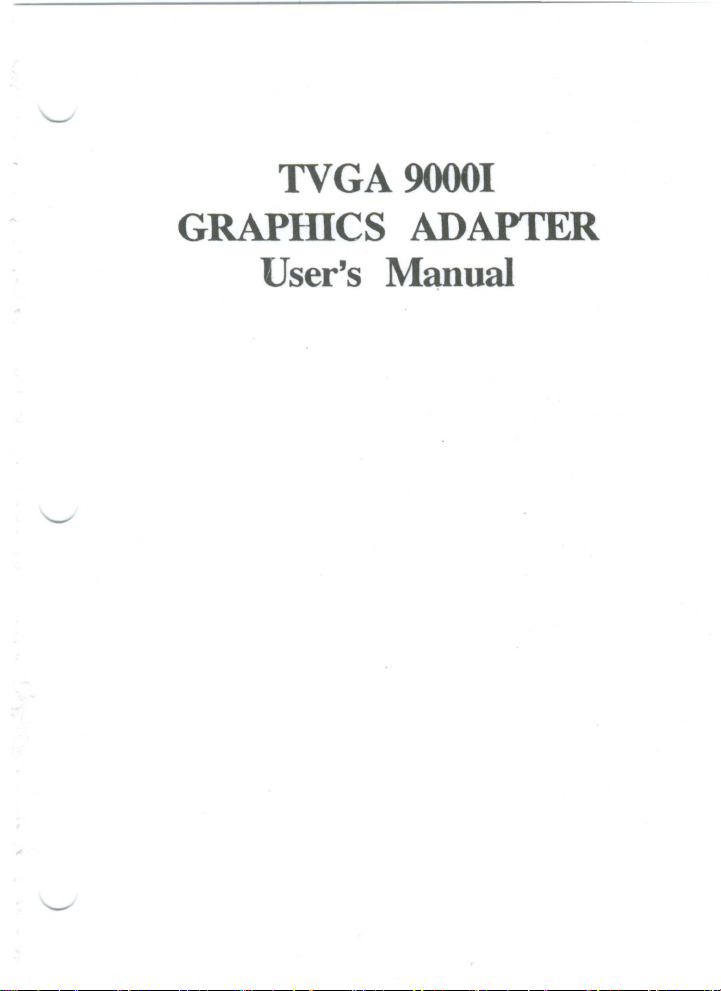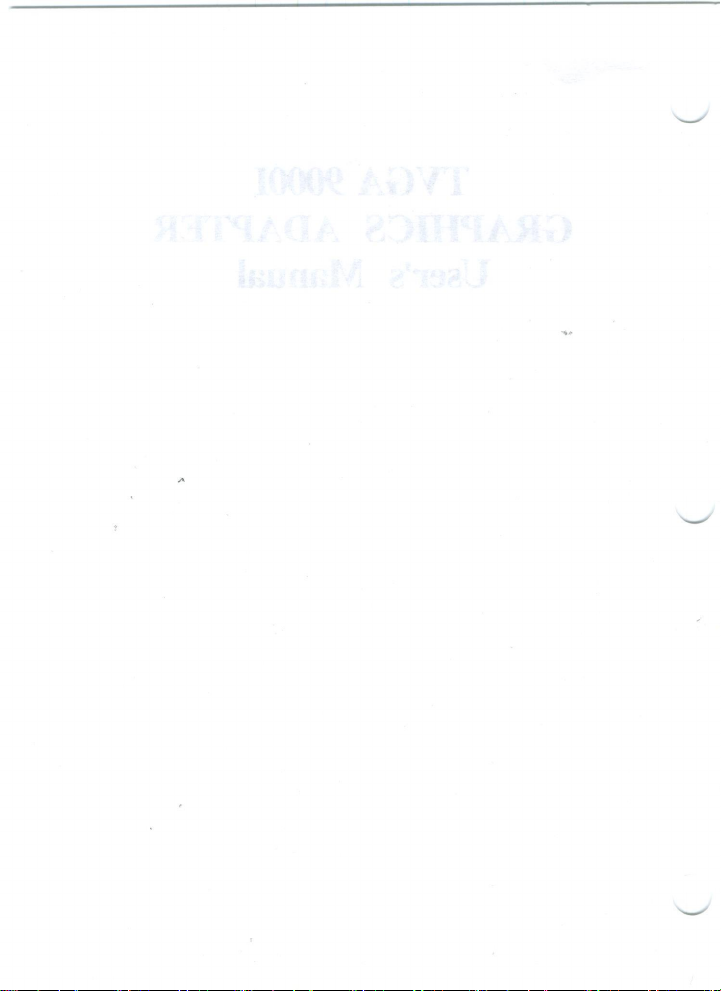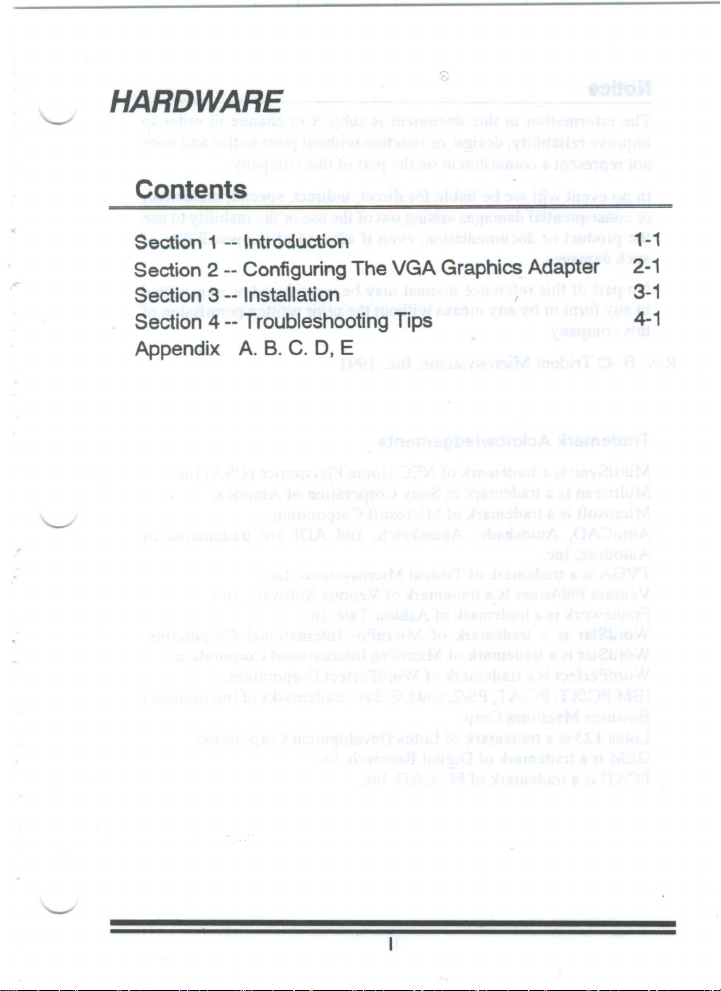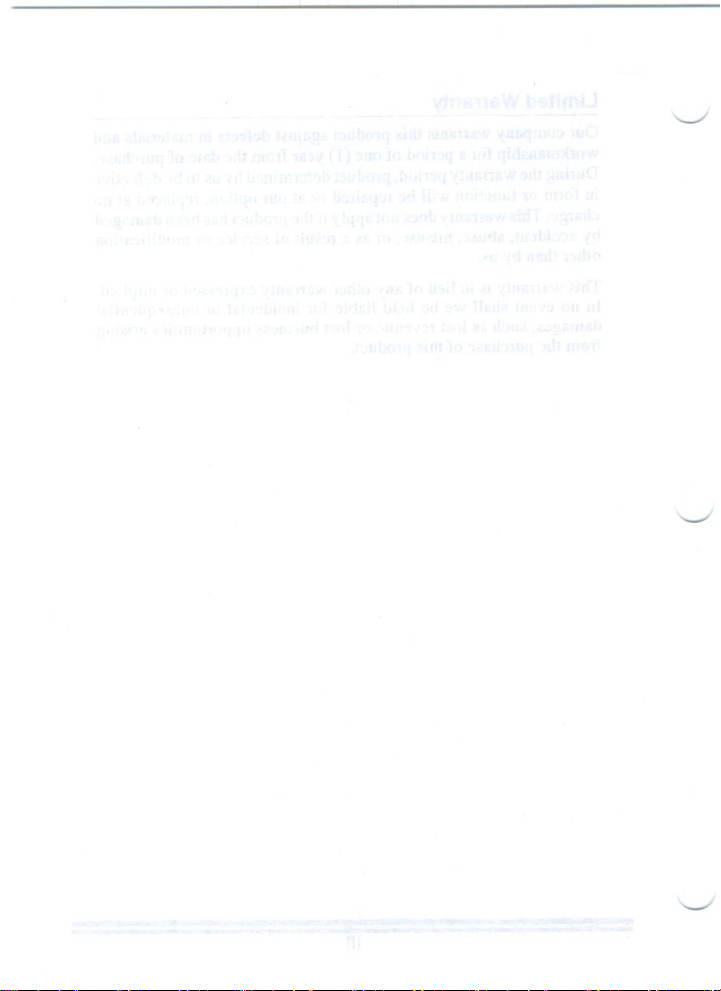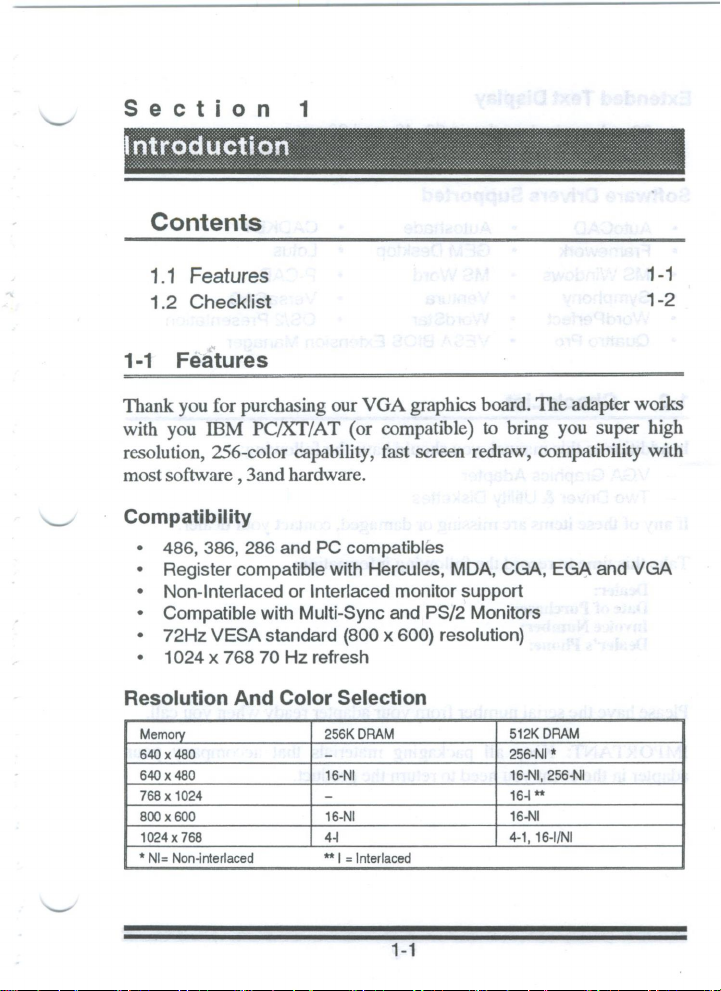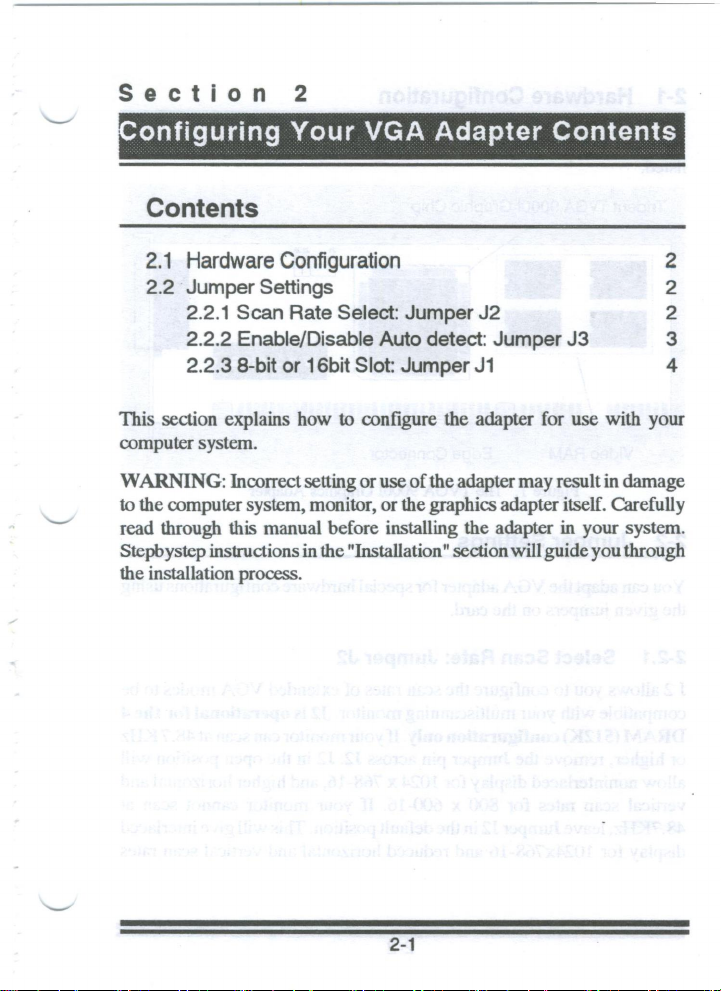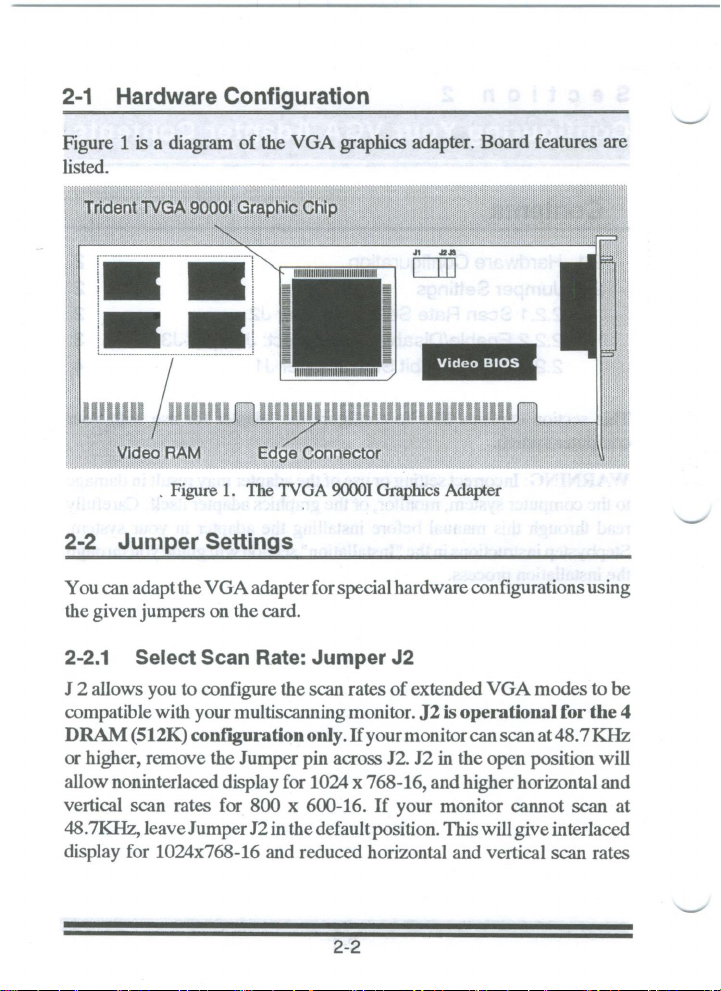Notice
The information in this document is subject to change in order to
improve reliability, design, or function withoutpriornotice and does
not represent acommitment on the part of this company.
In no event will we be liable for direct, indirect, special, incidental,
or consequential damages arising out of the use or the inability to use
the product or documentation, even if advised of the possibility of
such damages.
No part of this reference manual may be reproduced or transmitted
in any form or by any means withoutthe prior written permission of
this company.
Rev. B ©Trident Microsystems,Inc. 1991
Trademark Acknowledgements
MultiSync is atrademark of NEC Home Electronics (USA) Inc.
Multiscan is atrademark of Sony Corporation of America.
Microsoft is atrademark of Microsoft Corporation.
AutoCAD, Autoshade, Autosketch, and ADI are trademarks of
Autodesk, Inc.
TVGAis atrademark of Trident Microsystems, Inc.
Ventura Publisher is atrademark of Ventura Software, Inc.
Framework is atrademark of Ashton-Tate, Inc.
WordStar is atrademark of MicroPro International Corporation.
WordStar is atrademark of MicroPro International Corporation.
WordPerfect is atrademark of WordPerfect Corporation.
IBM PC/XT, PC/AT, PS/Z, and 05/2 are trademarks ofInternational
Business Machines Corp.
Lotus 123 is atrademark of Lotus Development Corporation.
GEM is atrademark of Digital Research, Inc.
PCAD is atrademark of PC-CAD, Inc.