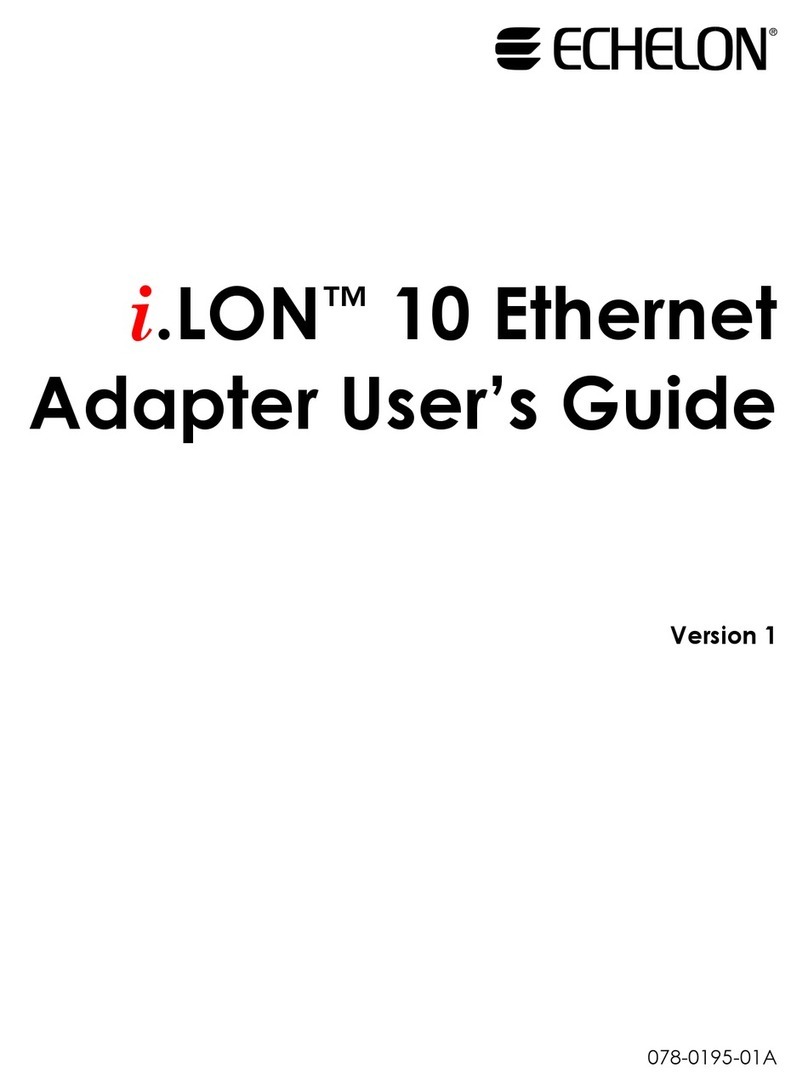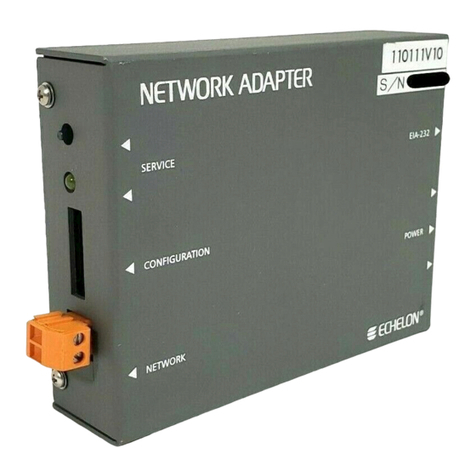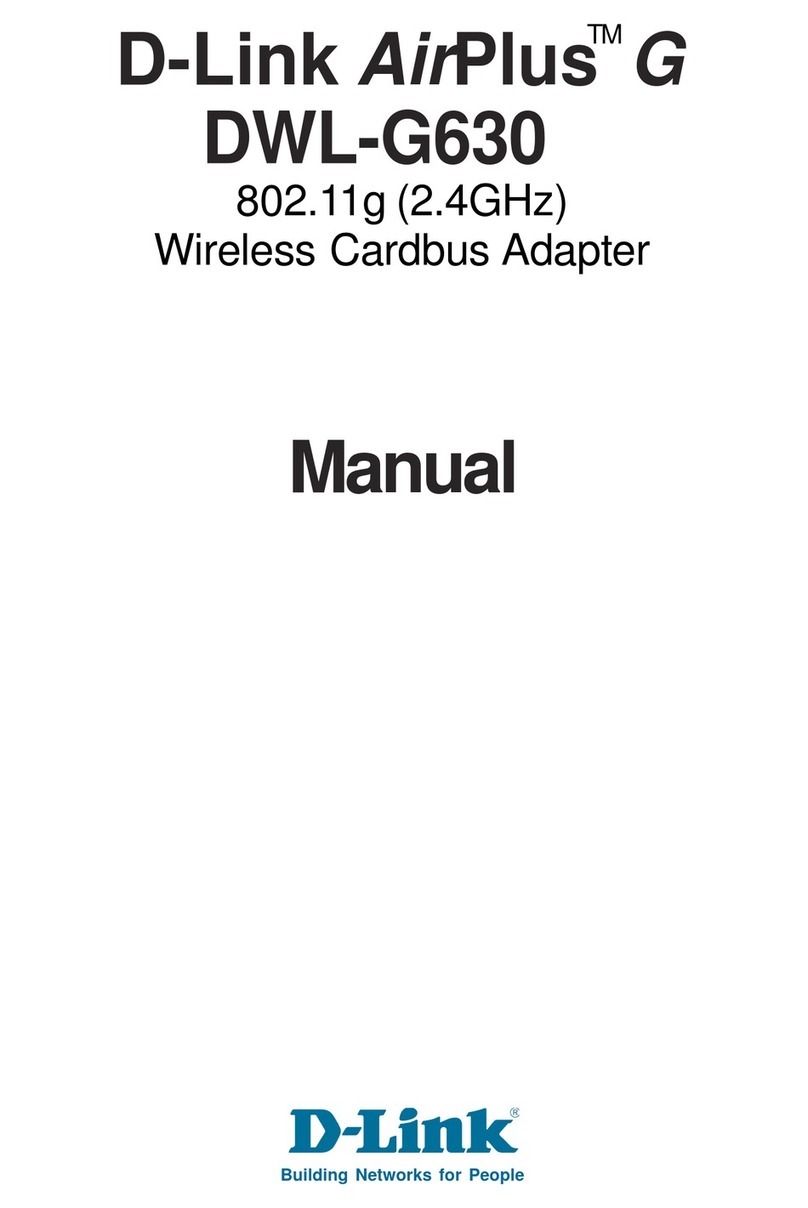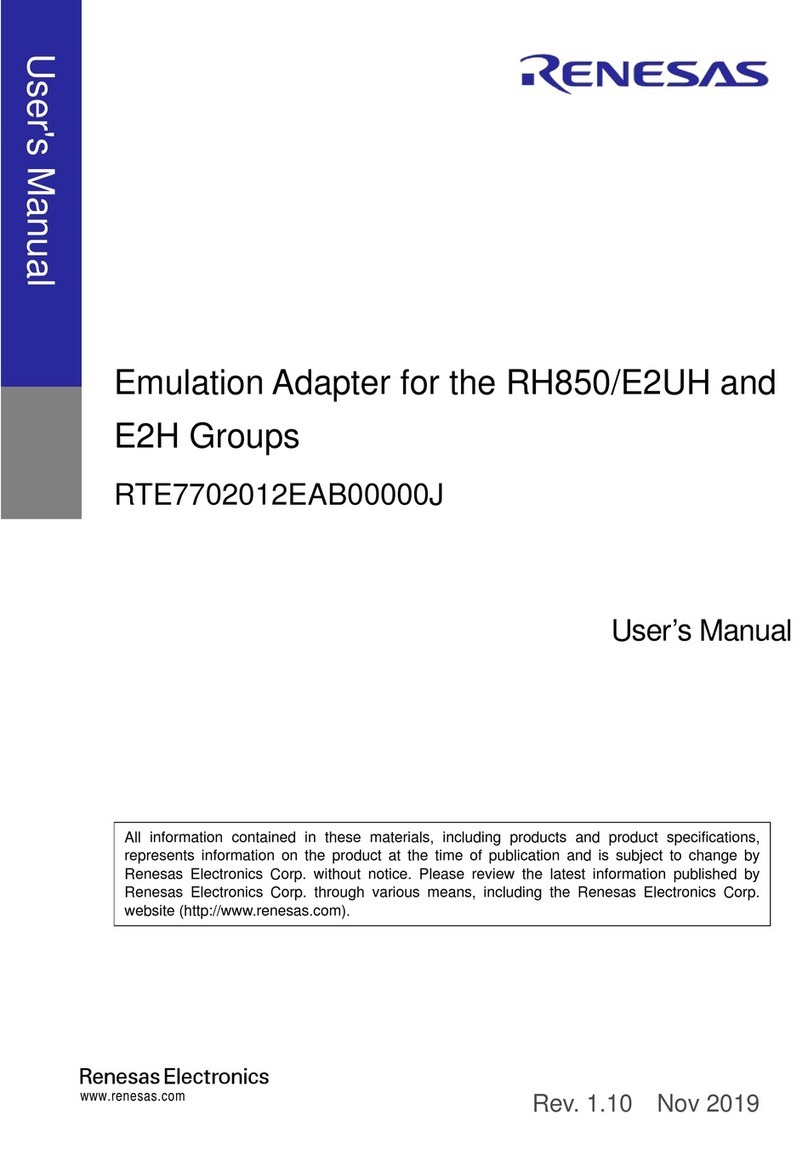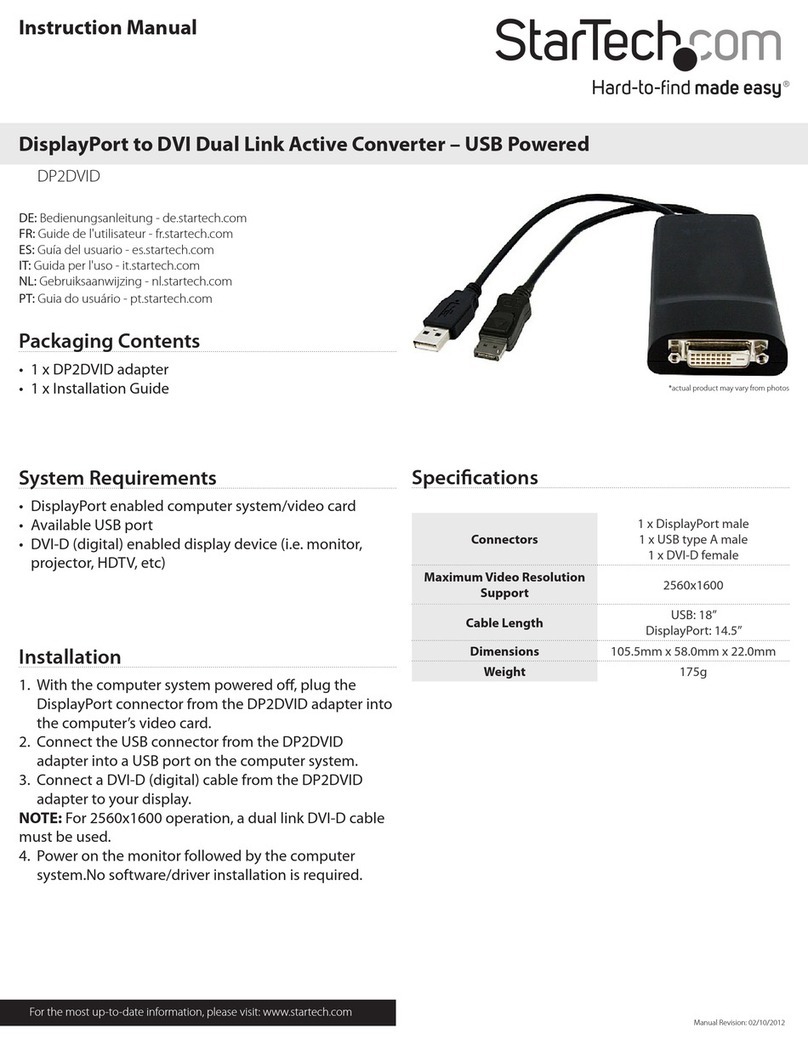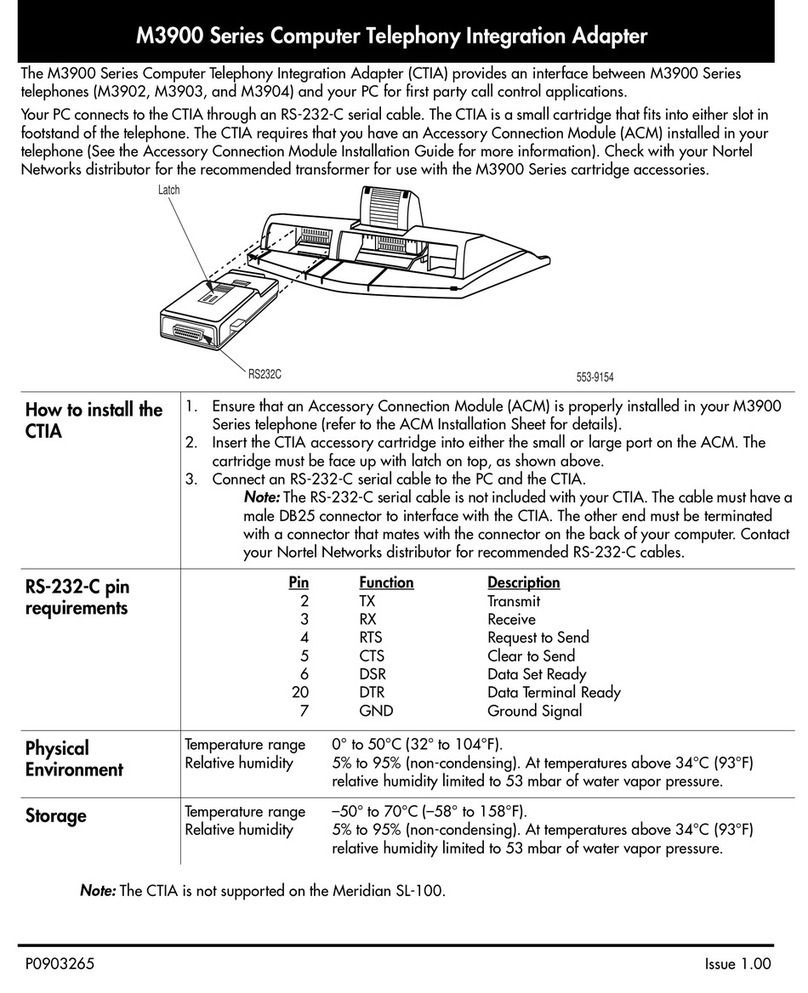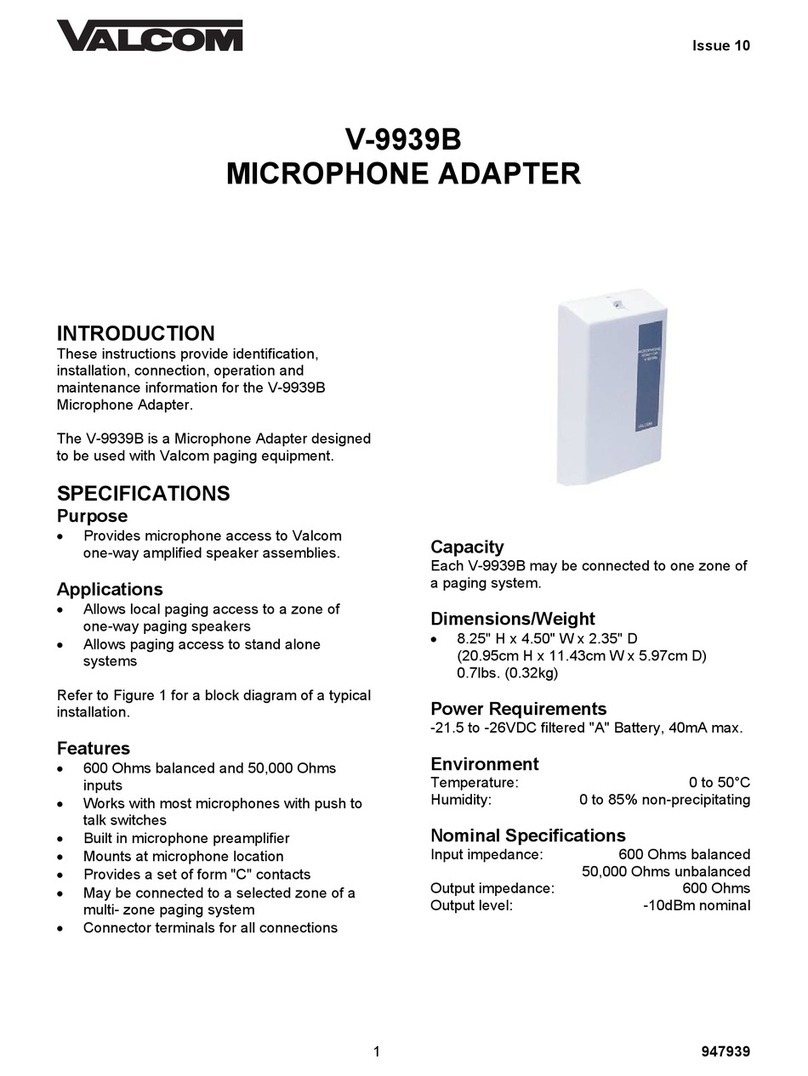Echelon i.LON 10 User manual

i.LON®10 Ethernet
Adapter User’s Guide
078-0195-01D

Echelon, LON, LONWORKS, LNS, LonTalk, Neuron, LonMaker,
i.LON, and the Echelon logo are trademarks of Echelon
Corporation registered in the United States and other
countries.
No part of this publication may be reproduced, stored in a
retrieval system, or transmitted, in any form or by any means,
electronic, mechanical, photocopying, recording, or
otherwise, without the prior written permission of Echelon
Corporation.
Printed in the United States of America.
Copyright ©2002-2007 by Echelon Corporation.
Echelon Corporation
www.echelon.com

Preface
This document describes how to connect and configure the
i.LON 10 LONWORKS®adapter.
i.LON 10 Ethernet Adapter User’s Guide i

Welcome
The i.LON 10 Ethernet Adapter is a low-cost, high performance interface that
connects LONWORKS based everyday devices to the Internet, a LAN, or a WAN.
Through the i.LON 10 Ethernet Adapter, appliances, meters, load controls,
lights, security systems, pumps, and valves can be connected to the Internet via a
DSL or cable modem, residential gateway, settop box, switch, hub, or modem. A
local or remote service center running Echelon's LNS®server can then configure,
monitor and control the devices—from across the room or across the world.
Purpose
The i.LON 10 User’s Guide describes the hardware of the i.LON 10 Ethernet
Adapter and also describes the configuration web pages hosted by the i.LON 10.
Audience
The i.LON 10 User’s Guide is intended for use by network installers who need to
connect the i.LON 10 adapter to their LONWORKS network.
Related Reading
The i.LON 10 Ethernet Adapter Quick Start Guide – Describes how to connect the
i.LON 10 hardware and configure the Setup and Security web pages to begin
using the i.LON 10 Ethernet Adapter.
LNS Programmer’s Guide – Describes how to write LNS applications that can
take advantage of the communication provided by the i.LON 10 adapter.
LNS For Windows Programmer’s Guide, xDriver Extension– Describes how the
xDriver software can be used by an LNS application to manage communications
with multiple LONWORKS networks that communicate over a TCP/IP network.
Requirements
In order to use the i.LON 10, you must have the following:
•A PC with LNS 3 (Service Pack 8, Update 1), Internet Explorer 6.0 or better,
and an Ethernet card.
•A free-topology or power line LONWORKS network.
Contents
The i.LON 10 product comes with the following:
•i.LON 10 Ethernet Adapter hardware.
•i.LON 10 CD. This CD contains the latest LNS Updates and Adobe Acrobat
versions of the documentation. For the most recent LNS updates, go to
www.echelon.com/products/development/lns/.
ii Preface

•Power supply. For the free-topology model, this is an Echelon model 780x0
series power supply; for the power-line model, this is a Tamura 425x12400P
power supply.
•i.LON 10 Ethernet Adapter Quick Start Guide.
For More Information and Technical Support
If you have technical questions that are not answered by the documentation you
can get technical support from Echelon. To receive technical support from
Echelon you must purchase one of Echelon’s incident-based support services.
Detailed information about these services may be found on the Echelon Services
home page at www.echelon.com/services. You can obtain technical support via
phone, fax, or email from your closest Echelon support center. The contact
information is listed in the following table.
The support programs and the information in the following table are subject to
change. See the Echelon Services home page at www.echelon.com/services for a
description of the current offerings and support contracts. Your i.LON
distributor may provide you with alternate contacts for support.
London San Jose Tokyo
Language English/French/
German/Italian
English Japanese
Hours
(Mon-Fri)
0900-1700 London Time 8:30am-4:30pm PDT 0900-1700 Tokyo Time
Telephone +44 (0) 1923 430200 +1-408-938-5200
+1-800-258-4566 (US
and Canada only)
+81 3 3440 7781
Fax +44 (0) 1923 430300 +1-408-328-3832 +81 3 3440 7782
Email [email protected] lonsupport@echelon.com [email protected]
i.LON 10 Ethernet Adapter User’s Guide iii

Table of Contents
Preface................................................................................................................... i
Welcome........................................................................................................................................................ii
Purpose..........................................................................................................................................................ii
Audience........................................................................................................................................................ii
Related Reading.............................................................................................................................................ii
Requirements.................................................................................................................................................ii
Contents.........................................................................................................................................................ii
For More Information and Technical Support..............................................................................................iii
Table of Contents..........................................................................................................................................iv
1 Introduction.................................................................................................. 1-1
The i.LON 10 Ethernet Adapter .................................................................................................................1-2
2i.LON 10 Ethernet Adapter Hardware .................................................... 2-1
i.LON 10 Ethernet Adapter I/O ..................................................................................................................2-2
i.LON 10 Serial Port Pinout........................................................................................................................2-4
Mounting the i.LON 10 Ethernet Adapter Hardware .................................................................................2-6
i.LON 10 Hardware Specifications.............................................................................................................2-7
FCC Compliance Statement – Class B.......................................................................................................2-7
IC Compliance Statement – Class B...........................................................................................................2-8
VCCI Compliance Statement – Class B ITE..............................................................................................2-8
3 Using the i.LON 10 Ethernet Adapter with a 10BaseT Connection .3-1
The i.LON 10 Ethernet Adapter General Configuration Page....................................................................3-2
4 Using the i.LON 10 Ethernet Adapter With a Modem ......................... 4-1
Connecting The i.LON 10 Ethernet Adapter to a Modem..........................................................................4-2
Configuring the i.LON 10 Ethernet Adapter for PPP.................................................................................4-2
The i.LON 10 Ethernet Adapter PPP Configuration Page.....................................................................4-2
Configuring the i.LON 10 Ethernet Adapter for Dial-out......................................................................4-6
Configuring the i.LON 10 Ethernet Adapter for Dial-in......................................................................4-10
Configuring the i.LON 10 Ethernet Adapter for Shoulder Tap............................................................4-13
Analog Modems Tested with the i.LON 10 Ethernet Adapter.............................................................4-14
Using GSM/GPRS Modems with the i.LON 10 Ethernet Adapter......................................................4-15
5i.LON 10 Ethernet Adapter Security ....................................................... 5-1
i.LON 10 Ethernet Adapter Security ..........................................................................................................5-2
Performing a Security Access Reset......................................................................................................5-2
i.LON 10 Ethernet Adapter Security Web Page ....................................................................................5-3
Securing the i.LON 10 Ethernet Adapter...............................................................................................5-6
6 Uploading i.LON Network Adapter Firmware and User Web Page .6-1
Uploading i.LON 10 Ethernet Adapter Firmware ......................................................................................6-2
Upgrading to Firmware Version 2.........................................................................................................6-3
Uploading a User Web Page.......................................................................................................................6-3
Using the Microsoft®TFTP Client ........................................................................................................6-4
7i.LON 10 Ethernet Adapter Diagnostics ................................................. 7-1
i.LON 10 Diagnostics.................................................................................................................................7-2
Viewing i.LON 10 Ethernet Adapter Status ..........................................................................................7-2
Viewing the i.LON 10 System Log Web Page......................................................................................7-3
Performing a Self-test..........................................................................................................................7-13
Restoring Factory Defaults ..................................................................................................................7-14
Rebooting the i.LON 10 Ethernet Adapter ..........................................................................................7-15
8 Establishing an Uplink Connection Through the i.LON 10 Ethernet
Adapter.............................................................................................................. 8-1
Uplink Connections....................................................................................................................................8-2
iv Preface

Listening for an Ethernet Uplink Connection........................................................................................8-2
Listening for a PPP Uplink Connection.................................................................................................8-2
Appendix A Using the Webconvert Utility ...............................................A-1
The Webconvert Utility.............................................................................................................................A-2
Webconvert Utility Log Messages........................................................................................................A-3
Appendix B The xDriver Software.............................................................B-1
Download and Install the OpenLDV Driver.............................................................................................. B-2
Using the LONWORKS Interfaces Control Panel Applet ...................................................................... B-2
i.LON 10 Ethernet Adapter User’s Guide v

vi Preface

1
Introduction
This chapter provides an overview of the i.LON 10 Ethernet
Adapter and how it fits into the i.LON family of products.
i.LON 10 Ethernet Adapter User’s Guide 1-1

The i.LON 10 Ethernet Adapter
The i.LON 10 Ethernet Adapter connects LONWORKS networks to remote LNS
Servers via a TCP/IP Ethernet connection. Multiple remote networks can be
connected to a single LNS Server. On the PC containing the LNS Server, a piece
of software called the xDriver manages communications between multiple
LONWORKS networks using i.LON 10 Ethernet Adapters and LNS Servers,
allowing for asynchronous and simultaneous updates (see the LNS Programmer’s
Guide, xDriver Extension for more information).
For example, imagine LONWORKS networks installed at 1000 separate hospital
buildings in different locations. Each network contains a LONWORKS device that
monitors the hospital’s emergency power generator for various alarm conditions.
Alarms initiate xDriver connections to an LNS service center where the alarm is
processed and dispatched.
The i.LON 10 Ethernet Adapter is available in two models, free topology and
power-line. The free topology model contains a TP/XF-FT-10 transceiver and can
be connected to a TP/XF-FT-10 LONWORKS channel. The power-line model
contains a PL-22 transceiver and can be connected to a PL-20 power-line
LONWORKS channel.
1-2 Introduction

2
i.LON 10 Ethernet Adapter Hardware
This section describes the hardware inputs and outputs for both
the free-topology and power-line models of the i.LON 10
Ethernet Adapter. It also provides a template that can be used
to mount the i.LON 10. See the i.LON 10 Ethernet Adapter
Quick Start Guide for step by step instructions on how to
connect the i.LON 10 Ethernet Adapter hardware.
i.LON 10 Ethernet Adapter User’s Guide 2-1

i.LON 10 Ethernet Adapter I/O
The two models of the i.LON 10 Ethernet Adapter (power line and free-topology),
have an identical form factor and have identical I/O with the exception of the
differing LONWORKS network connectors and the Band In Use LED on the
power-line model. The following diagram displays the i.LON 10 Ethernet Adapter
(FT version) from the top and from the back, showing all hardware inputs and
outputs.
i.LON 10 Ethernet Adapter, FT model
2-2 i.LON 10 Ethernet Hardware

i.LON 10 Ethernet Adapter, PL model
These hardware inputs and outputs have the following function:
Power LED Green LED that illuminates steadily while the
i.LON 10 Ethernet Adapter has power.
Ethernet Link LED Green LED that illuminates when the i.LON
10 Ethernet Adapter has established an
Ethernet link via the 10Base-T port.
Ethernet Transmit LED Green LED that flashes when traffic is
detected on the 10Base-T network.
LONWORKS Service LED Yellow LED that implements the Standard
Neuron®Service LED behavior (see the
Neuron Chip Databook for more information).
LONWORKS Connect LED Yellow LED that illuminates steadily if the
i.LON 10 Ethernet Adapter is connected with
an LNS server. It is dark when no LNS server
connection exists.
LONWORKS Wink LED Yellow LED that flashes 5 times when the
i.LON 10 Ethernet Adapter receives a
LONWORKS wink command from the
LONWORKS channel.
BIU LED Yellow LED that illuminates when a carrier
frequency is detected at 131.5 kHz to 133.5
kHz. This LED is only on the power-line
version.
Power Input Barrel connector power supply input for use
with the included power supply (Echelon
model 780x0 series for the free-topology
model). The included Tamura 425x12400P
i.LON 10 Ethernet Adapter User’s Guide 2-3

supply should be used with the power-line
model.
10Base-T Ethernet Port Standard 10BaseT connection, type RJ-45.
LONWORKS TP/FT-10 Port For the free-topology model, an orange
Weidmuller connector (Weidmuller model
#134686) connected to an Echelon TP/FT-10
transceiver. This port exists only on the free-
topology model.
Serial Port A DB-9 serial port. Can be used to connect
the i.LON 10 Ethernet adapter to a modem.
See i.LON 10 Serial Port Pinout, below, for
more information about this port.
Service Pin Service pin is a recessed pushbutton used to
send a LONWORKS service pin message on the
LONWORKS channel. This button is also used
to perform a security access reset as described
in Security Access Reset.
i.LON 10 Serial Port Pinout
When connecting a DCE modem with a DB-9 serial port to the i.LON 10, the
signals are communicated as shown in Table 2-1.
Table 2-1
DCE Modem to DTE i.LON 10 Adapter Connection (DB-9 to DB-9)
Modem Signal
Name
Cable DB-9
Male
Cable DB9
Female
i.LON 10 (DTE)
DB-9 Male
DCD Pin 1 Pin 1 DCD—Pin 1
RxD Pin 3 Pin 3 RxD—Pin 2
TxD Pin 2 Pin 2 TxD—Pin 3
DTR Pin 4 Pin 4 DTR—Pin4
GND Pin 5 Pin 5 GND—Pin 5
DSR Pin 6 Pin 6 DSR—Pin 6
RTS Pin 7 Pin 7 RTS—Pin 7
CTS Pin 8 Pin 8 CTS—Pin 8
When connecting a DTE modem with requiring a null modem cable with a DB-9
serial port to an i.LON 10, the signals are communicated as shown in Table 2-2.
2-4 i.LON 10 Ethernet Hardware

Table 2-2
DTE Modem requiring a null modem cable to DTE i.LON 10 Adapter
Connection (DB-9 to DB-9)
Modem Signal
Name
Cable DB-9
Male
Null
Modem
Cable
DB9
Femal
e
i.LON 10 (DTE)
DB-9 Male
DCD Pin 1 Pin 1-1 Pin 1 DCD—Pin 1
RxD Pin 3 Pin 2-3 Pin 2 RxD—Pin 2
TxD Pin 2 Pin 3-2 Pin 3 TxD—Pin 3
DTR Pin 4 Pin 4-6 Pin 4 DTR—Pin4
GND Pin 5 Pin 5-5 Pin 5 GND—Pin 5
DSR Pin 6 Pin 6-4 Pin 6 DSR—Pin 6
RTS Pin 7 Pin 7-8 Pin 7 RTS—Pin 7
CTS Pin 8 Pin 8-7 Pin 8 CTS—Pin 8
modem DB-9
male end
i.LON 10
DB-9
male end
Null
Modem
When connecting a DCE modem with a DB-25 serial port to the i.LON 10, the
signals are communicated as shown in Table 2-3.
Table 2-3
DCE Modem to DTE i.LON 10 Adapter Connection (DB-25 to DB-9)
Modem Signal
Name
Cable DB-25
Male
Cable DB9
Female
i.LON 10 (DTE)
DB-9 Male
DCD Pin 8 Pin 1 DCD—Pin 1
TxD Pin 3 Pin 3 RxD—Pin 2
RxD Pin 2 Pin 2 TxD—Pin 3
DTR Pin 20 Pin 4 DTR—Pin4
GND Pin 5 Pin 5 GND—Pin 5
DSR Pin 6 Pin 6 DSR—Pin 6
RTS Pin 7 Pin 7 RTS—Pin 7
CTS Pin 8 Pin 8 CTS—Pin 8
When connecting a DTE modem with requiring a null modem cable with a DB-25
serial port to an i.LON 10, the signals are communicated as shown in Table 2-4.
i.LON 10 Ethernet Adapter User’s Guide 2-5

Table 2-4
DTE Modem requiring a null modem cable to i.LON 10 Adapter
Connection (DB-25 to DB-9)
Modem Signal
Name
Cable DB-25
Male
Cable DB9
Female
i.LON 10 (DTE)
DB-9 Male
DCD Pin 8 Pin 1 DCD—Pin 1
TxD Pin 3 Pin 2 RxD—Pin 2
RxD Pin 2 Pin 3 TxD—Pin 3
DTR Pin 20 Pin 4 DTR—Pin4
GND Pin 7 Pin 5 GND—Pin 5
DSR Pin 6 Pin 6 DSR—Pin 6
RTS Pin 4 Pin 7 RTS—Pin 7
CTS Pin 5 Pin 8 CTS—Pin 8
modem DB-25
male end
i.LON 10
DB-9
male end
Null
Modem
Mounting the i.LON 10 Ethernet Adapter Hardware
To mount the i.LON 10 Ethernet Adapter, follow these steps:
1. Determine if you want to mount the i.LON 10 Ethernet Adapter horizontally
or vertically.
2. Insert two #6 flat-head screws into the surface upon which the i.LON 10 is to
be mounted. For horizontal mounting, these screws should be placed 73.5
mm apart. For vertical mounting, these screws should be placed 37.5 mm
apart. The following template can be printed out and used to set screw
locations:
2-6 i.LON 10 Ethernet Hardware

Be sure the heads of screws are protruding slightly from the mounting
surface.
3. Slide the i.LON 10 Ethernet adapter onto the screws. You may need to
adjust the screws into or out of the wall slightly to assure a secure mounting.
i.LON 10 Hardware Specifications
Operating Input
Voltage
Power line: 12.5 VDC provided by LONWORKS
enabled power supply such as Tamura model
#425x12400P
Free topology: 9VDC
Operating Input
Current
270 mA Model 72010
400 mA Model 72011
Operating
Temperature Range
0°C to +50°C
Operating Humidity
Range
25 to 90% RH @ 50°C
Non-operating
Humidity Range
95% RH max @ 50°C
EMC FCC Part 15 Class B, ICES-003 Class B, EN55024,
EN 55022 Class B, VCCI Class B, C-Tick
Agency Listings UL 60950, CSA C22.2 No. 60950, EN60950, CE
FCC Compliance Statement – Class B
This equipment has been tested and found to comply with the limits for a Class B
digital device pursuant to Part 15 of the FCC Rules. These limits are designed to
provide reasonable protection against harmful interference in a residential
installation. This equipment generates, uses, and can radiate radio frequency
energy and, if no installed and used in accordance with the manufacturer’s
instruction manual, may cause interference with radio communications.
However, there is no guarantee that interference will not occur in a particular
installation. If this equipment does cause harmful interference to radio or
television reception, which can be determined by turning the equipment off and
on, you are encouraged to try to correct the interference by one or more of the
following measures:
•Reorient or relocate the receiving antenna.
•Increase the separation between the equipment and the receiver.
•Connect the equipment into an outlet on a circuit different from that which
the receiver is connected.
•Consult the dealer or an experienced radio/television technician for help.
Changes or modifications not expressly approved by the party responsible for
compliance could void the user’s authority to operate the equipment.
i.LON 10 Ethernet Adapter User’s Guide 2-7

IC Compliance Statement – Class B
This Class B digital apparatus meets the requirements of the Canadian
Interference-Causing Equipment Regulations of ICES-003.
VCCI Compliance Statement – Class B ITE
This is a Class B product based on the standard of the Voluntary Control Council
for Interference (VCCI) for information technology equipment. If this equipment
is used near a radio or television receiver in a domestic environment, it may
cause radio interference. Install and use the equipment according to the
instruction manual.
2-8 i.LON 10 Ethernet Hardware

3
Using the i.LON 10 Ethernet Adapter with
a 10BaseT Connection
This chapter discusses how to configure the i.LON 10 Ethernet
Adapter’s General Setup web page to facilitate communications
between the LONWORKS network and the LNS Server using
TCP/IP.
i.LON 10 Ethernet Adapter User’s Guide 3-1

The i.LON 10 Ethernet Adapter General Configuration
Page
You can access the i.LON 10 Ethernet Adapter’s General setup page by pointing
your browser to 192.168.1.222 and clicking the Setup link. If you are unable to
access the i.LON 10 Ethernet Adapter’s web pages, ensure that:
•The PC is on the same subnet as the i.LON 10 Ethernet Adapter. By default,
the IP address of the i.LON 10 Ethernet Adapter is 192.168.1.222. The IP
address is reset to this value whenever a security access reset (see
Performing a Security Access Reset in Chapter 5) is performed. See the i.LON
10 Ethernet Adapter Quick Start Guide for a step-by step description of how
to configure the i.LON 10.
•If Internet Explorer is configured to use a proxy server, set the Bypass
Proxy Server for Local Addresses option. You can access proxy server
options in Internet Explorer 6.0 by opening the Tools menu, then clicking
Options, then selecting the Connections tab of the Options dialog, and
then clicking LAN Settings on the Connections tab.
This General setup page appears as shown in the following figure:
If you are unable to access this page, verify that if your PC is on the same subnet
as the i.LON 10. To access this page in non-secure mode, the HTTP Access
option on the security page must be selected. See i.LON 10 Ethernet Adapter
Security Web Page in Chapter 5for more information).
3-2 Using i.LON 10 Ethernet Adapter with a 10BaseT Connection
Other manuals for i.LON 10
1
Table of contents
Other Echelon Adapter manuals