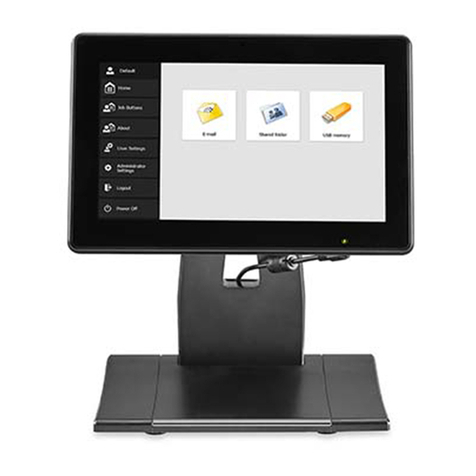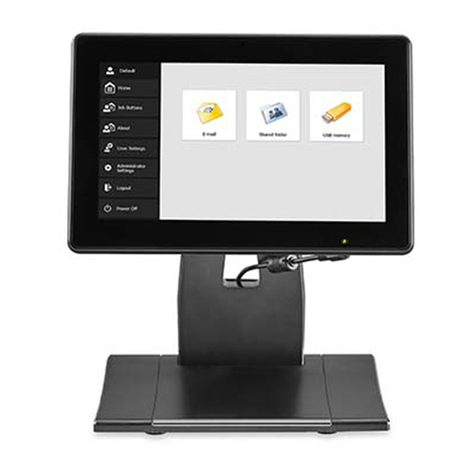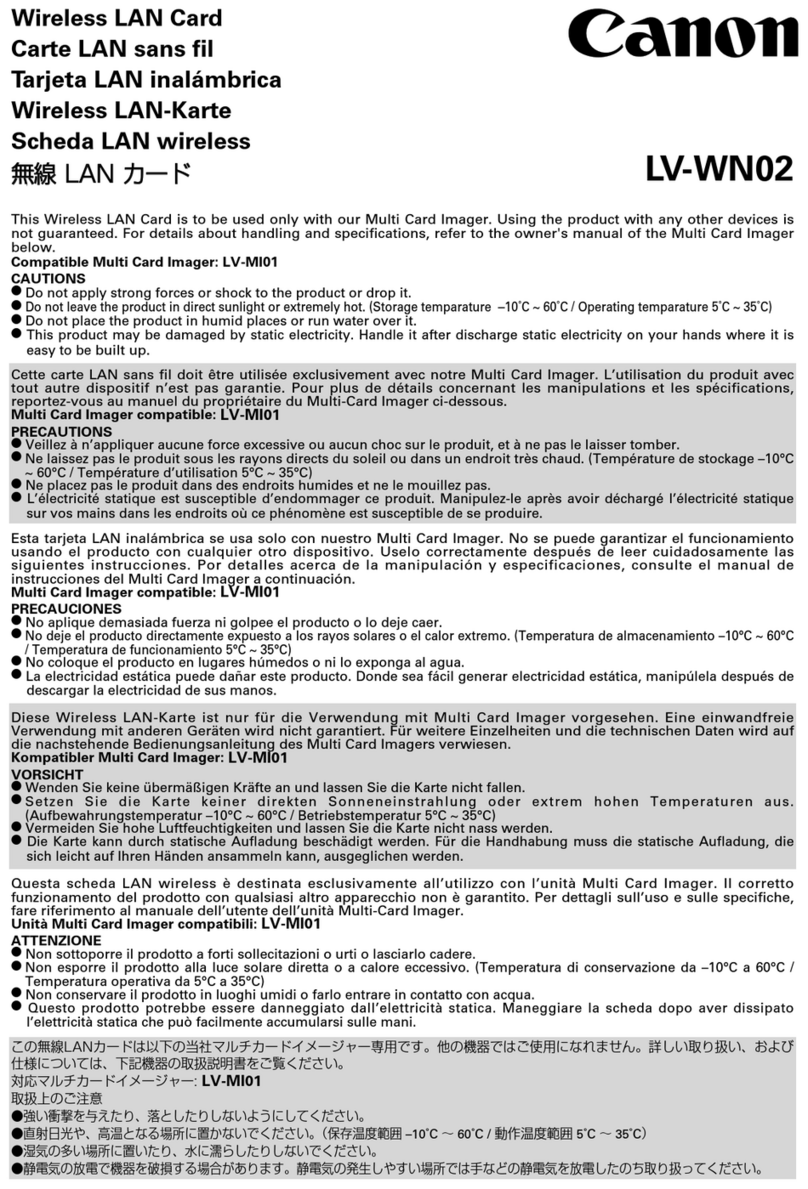ENG-1
Nomenclature
①Lens release lever
②Mount index (EF Lens)
③Mount index (EF-S Lens)
④Front mount
⑤Front contacts
⑥Mount index (camera side)
⑦Rear mount
⑧Rear contacts
⑨Rubber ring
⑩CLEAR filter
⑪Variable ND filter
⑫Circular polarizing filter
⑬Lock release button
⑭Adjustment dial
⑮Solid white line
Thank you for purchasing a Canon product.
The Canon Drop-In Filter Mount Adapter EF-EOS R is designed to
allow EF series lenses *1to be used with EOS R series cameras.
It enables autofocusing, image stabilizers and other functions included
in the lens attached to the camera to be used *2.
*1 Does not include RF lenses, EF-M lenses, or CN-E lenses (EF Cinema
lenses).
*2 Certain restrictions may apply depending on the lens and camera in
use.
Caution Details pertaining to risks that may result in injury.
●Do not leave the product in places exposed to extremely high
or low temperatures. The product may cause burns or injury when
touched.
●Do not insert your hand or ngers into the product. This may result
in injury.
Conventions used in this instruction
Warning to prevent lens or camera malfunction or damage.
Supplementary notes on using the adapter and taking pictures.
This device complies with Part 15 of the FCC Rules. Operation is subject to the
following two conditions: (1) This device may not cause harmful interference, and (2)
this device must accept any interference received, including interference that may
cause undesired operation.
Do not make any changes or modifications to the equipment unless otherwise
specified in the instructions. If such changes or modifications should be made, you
could be required to stop operation of the equipment.
This equipment has been tested and found to comply with the limits for a class
B digital device, pursuant to part 15 of the FCC Rules. These limits are designed
to provide reasonable protection against harmful interference in a residential
installation. This equipment generates, uses and can radiate radio frequency
energy and, if not installed and used in accordance with the instructions, may cause
harmful interference to radio communications.
However, there is no guarantee that interference will not occur in a particular
installation. If this equipment does cause harmful interference to radio or television
reception, which can be determined by turning the equipment off and on, the user
is encouraged to try to correct the interference by one or more of the following
measures:
• Reorient or relocate the receiving antenna.
• Increase the separation between the equipment and receiver.
• Connect the equipment into an outlet on a circuit different from that to which the
receiver is connected.
• Consult the dealer or an experienced radio/TV technician for help.
CAN ICES-3 (B) / NMB-3 (B)
zWhen using a lens that is heavier than the camera, be sure to hold the lens.
zWhen detaching the adapter, be sure to attach the front and rear cap to
protect the contacts. Make sure the adapter and cap mount indices are
aligned when attaching the caps.
zContacts that are scratched, soiled, or have fingerprints on them may result
in faulty connections or corrosion, which may lead to malfunctions. If the
contacts get soiled, clean them with a soft cloth.
zSince a lens’ minimum focusing distance is lengthened when this adapter is
attached, maximum magnification and field of view might change.
zThe rear mount on the adapter has been fitted with a rubber ring to improve
dust-resistance and water-resistance performance. This rubber ring may
cause friction marks to appear around the camera’s lens mount, although
this will have no effect on usage.
zRubber rings can be replaced at Canon Service Center (chargeable).
■ Attaching and Detaching the Adapter
Attaching Procedures
1. Turn the camera OFF.
2. Attach the lens to the adapter.
Align the mount index found on the lens with the same mark found
on the adapter, and turn the lens clockwise until you hear a click.
(Fig. ❶-A for EF lenses, Fig. ❶-B for EF-S lenses)
3. Attach the adapter onto the camera while the lens is still
attached to it.
Align the mount index found on the adapter with the same mark
found on the camera, and turn the adapter clockwise until you hear a
click. (Fig. ❷)
Detaching Procedures
1. Turn the camera OFF.
2. Detach the adapter from the camera while the lens is still
attached to it.
Turn the adapter counterclockwise while pressing the camera’s lens
release button. Detach the adapter once it has stopped turning.
(Fig. ❸)
3. Detach the lens from the adapter.
Turn the lens counterclockwise while pushing the lens release lever
found on the adapter. Detach the lens once it has stopped turning.
(Fig. ❹)
CT1-B080-A
Drop-In Filter Mount Adapter
EF-EOS R
Instructions
❶-A ❶-B
❷
❸
❹