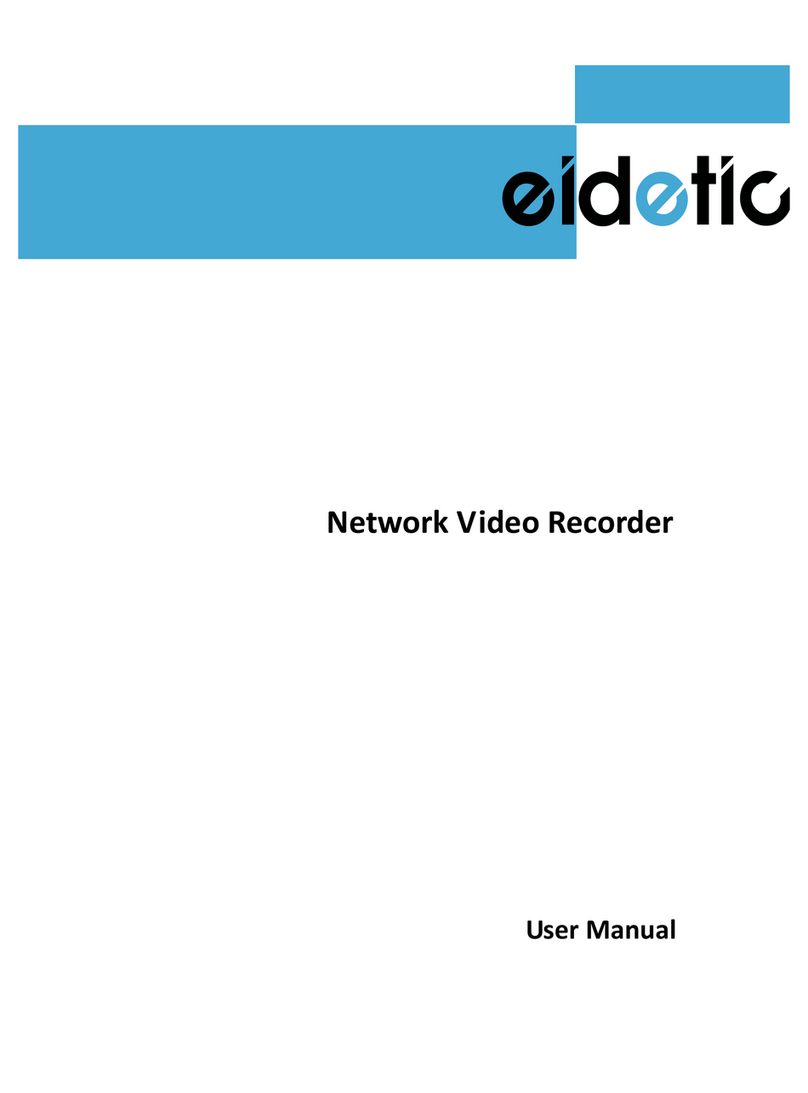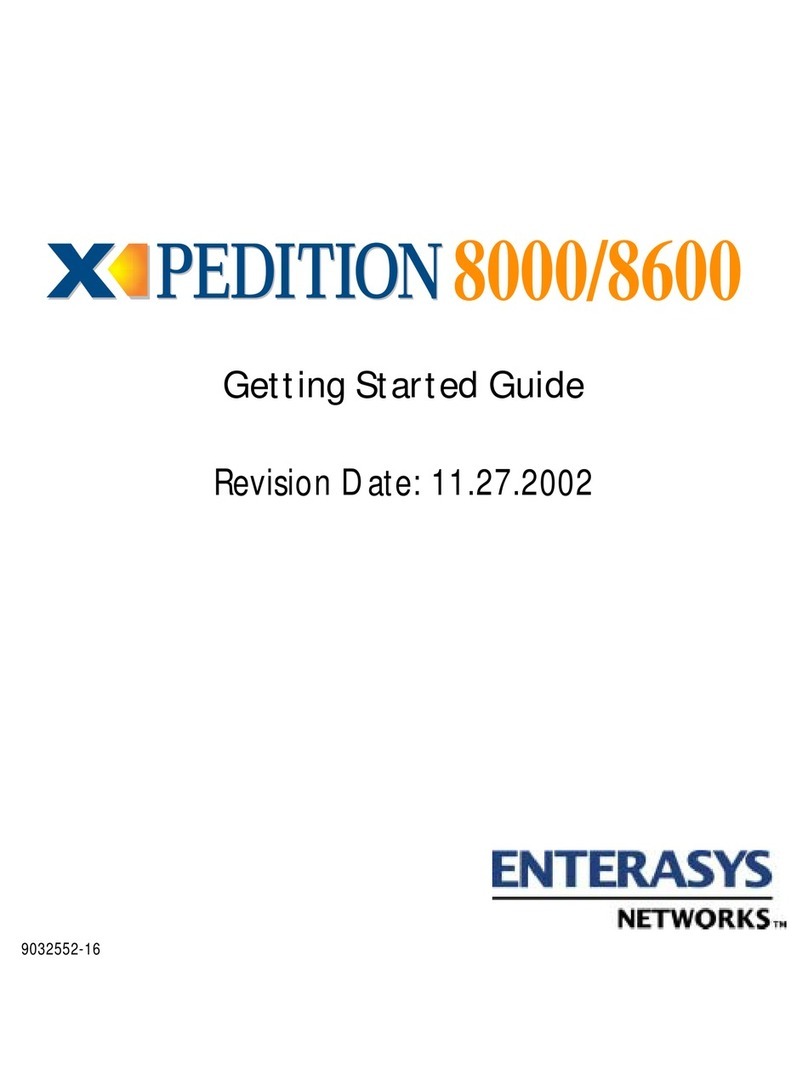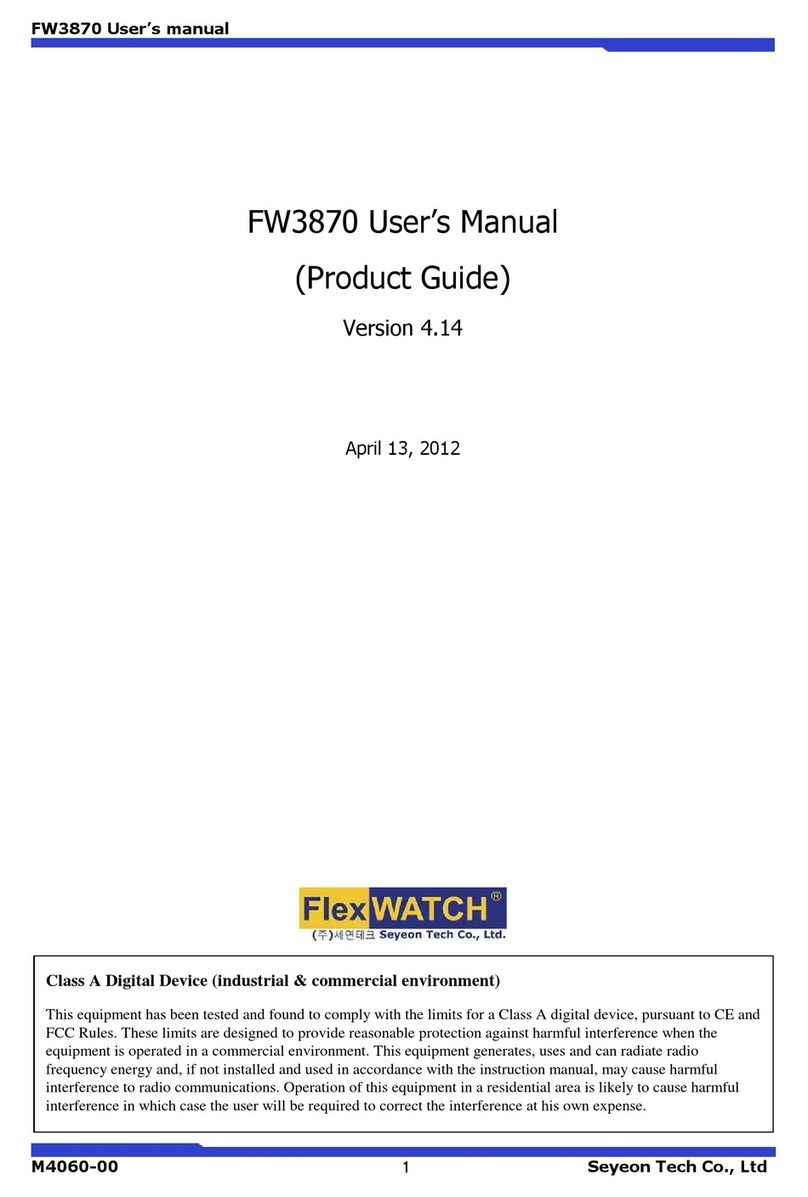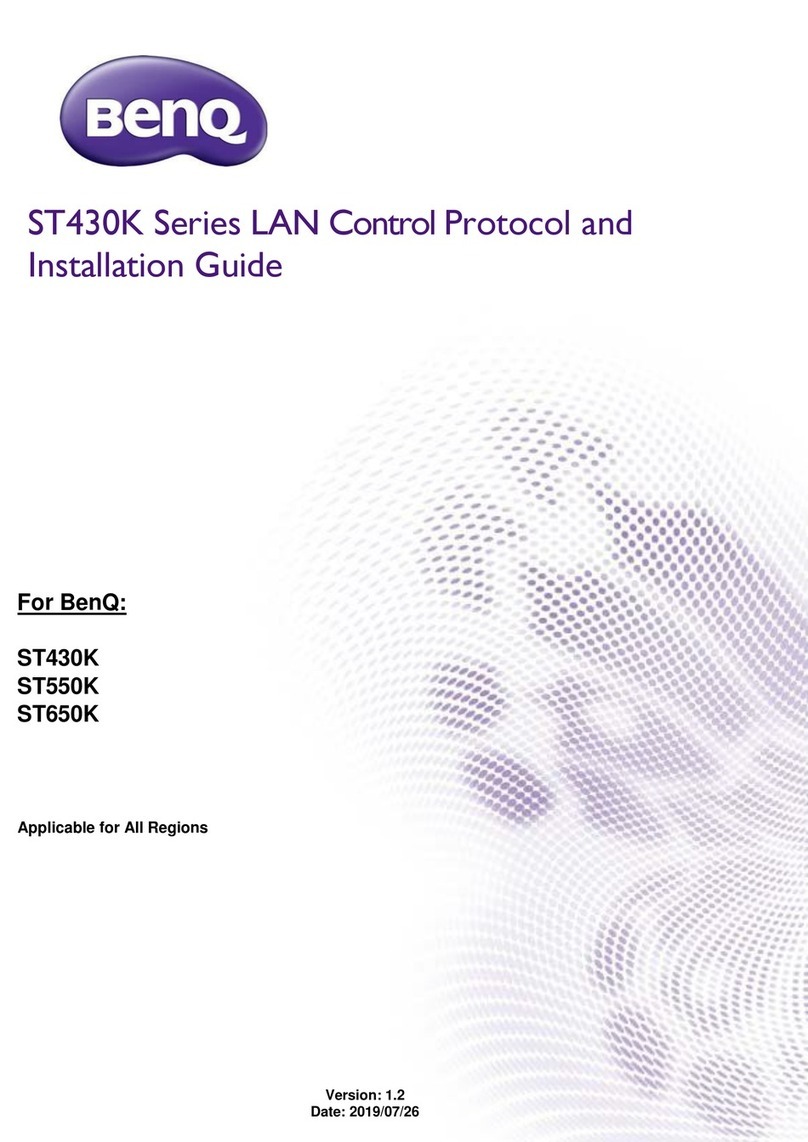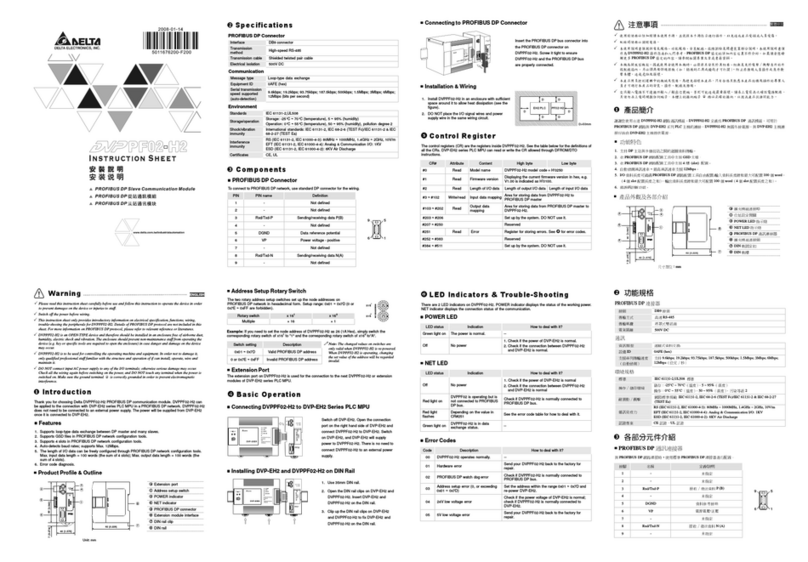Echelon i.LON SmartServer Installation instructions

i.LON SmartServer
Hardware Guide
C o r p o r a t i o n
078-0346-01B

ii
Echelon, i.LON, LON, LONORKS, LonTalk, Neuron, LONMARK,
3120, 3150, LNS, LonMaker, and the Echelon logo are
trademarks of Echelon Corporation registered in the United
States and other countries. LonPoint and LonSupport are
trademarks of Echelon Corporation.
Other brand and product names are trademarks or
registered trademarks of their respective holders.
Neuron Chips, LonPoint Modules, and other OEM Products
were not designed for use in equipment or systems which
involve danger to human health or safety or a risk of property
damage and Echelon assumes no responsibility or liability for
use of the Neuron Chips or LonPoint Modules in such
applications.
Parts manufactured by vendors other than Echelon and
referenced in this document have been described for
illustrative purposes only, and may not have been tested by
Echelon. It is the responsibility of the customer to determine
the suitability of these parts for each application.
ECHELONMAKES NO REPRESENTATION, WARRANTY, OR
CONDITION OF ANY KIND, EXPRESS, IMPLIED, STATUTORY, OR
OTHERWISE OR IN ANY COMMUNICATION WITH YOU,
INCLUDING, BUT NOT LIMITED TO, ANY IMPLIED WARRANTIES OF
MERCHANTABILITY, SATISFACTORY QUALITY, FITNESS FOR ANY
PARTICULAR PURPOSE, NONINFRINGEMENT, AND THEIR
EQUIVALENTS.
No part of this publication may be reproduced, stored in a
retrieval system, or transmitted, in any form or by any means,
electronic, mechanical, photocopying, recording, or
otherwise, without the prior written permission of Echelon
Corporation.
Printed in the United States of America.
Copyright ©1997–2008 by Echelon Corporation.
Echelon Corporation
www.echelon.com

i.LON SmartServer Hardware Guide iii
Preface
The i.LON®SmartServer is a low-cost, high-performance controller, network
manager, router, remote network interface, and Web server that you can use to
connect LONWORKS®, Modbus, and M-Bus devices to corporate IP networks or the
Internet.

iv Preface
FCC Compliance Statement – Class B
This equipment has been tested and found to comply with the limits for a Class B digital device
pursuant to Part 15 of the FCC Rules. These limits are designed to provide reasonable protection
against harmful interference in a residential installation. This equipment generates, uses, and can
radiate radio frequency energy and, if not installed and used in accordance with the manufacturer’s
instruction manual, may cause interference with radio communications. However, there is no
guarantee that interference will not occur in a particular installation. If this equipment does cause
harmful interference to radio or television reception, which can be determined by turning the
equipment off and on, you are encouraged to try to correct the interference by one or more of the
following measures:
•Reorient or relocate the receiving antenna.
•Increase the separation between the equipment and the receiver.
•Connect the equipment into an outlet on a circuit different from that which the receiver is
connected.
•Consult the dealer or an experienced radio/television technician for help.
•Changes or modifications not expressly approved by the party responsible for compliance could
void the user’s authority to operate the equipment.
IC Compliance Statement – Class B
This Class B digital apparatus meets the requirements of the Canadian Interference-Causing
Equipment Regulations of ICES-003.
VCCI Compliance Statement – Class B ITE
This is a Class B product based on the standard of the Voluntary Control Council for Interference
(VCCI) for information technology equipment. If this equipment is used near a radio or television
receiver in a domestic environment, it may cause radio interference. Install and use the equipment
according to the instruction manual.

i.LON SmartServer Hardware Guide v
Welcome
The SmartServer is a low-cost, high-performance controller, network manager, router, remote network
interface, and Web server that you can use to connect LONWORKS , Modbus, and M-Bus devices to
corporate IP networks or the Internet.
You can connect the SmartServer to a LONWORKS TP/FT-10 channel using the LonTalk connections
on the hardware and a high-voltage 100/240V AC mains connection. You can connect the SmartServer
to a PL-20 LONWORKS channel through the high-voltage 100/240V AC mains connection. You can
also connect a special PL-20 model of the SmartServer that has an external coupling circuit to a
single-phase or three-phase external coupler.
The SmartServer hardware includes a RS-232 port for connecting external GSM modems, M-Bus and
Modbus devices, and other device types, and a RS-485 port for connecting Modbus devices and other
device types. In addition, the SmartServer has two digital inputs, two digital outputs, and two pulse
meter inputs for connecting electric, gas, and water meters.
Once you have wired all the connections for the SmartServer, you can connect the SmartServer to
TCP/IP networks using its RJ-45 10/100 BaseT Ethernet port. You can also connect models of the
SmartServer that have built-in 56K V.90 analog modems to TCP/IP networks using their RJ-11
telephone line ports and a dial-out connection.
Optionally, you can connect the RS-232 console port on the SmartServer to a computer running a
terminal emulation program such as Windows HyperTerminal. This enables you to configure the
SmartServer using its console application. Note that you should configure the SmartServer with its
built-in Web pages whenever possible.
Purpose
This document describes how to assemble, mount, and wire the SmartServer hardware. It also
describes the service buttons and LEDs on the SmartServer hardware.
Audience
This guide is intended for Echelon’s customers, OEMs, system designers, and integrators with an
understanding of control networks.
Models
There are 13 models of the SmartServer available for use on TP/FT-10 free topology and PL-20 power
line channels. This includes the following:
•Eight high-voltage TP/FT-10 models that include none to all of the following options: IP-852
routing, programmability, and modem.
•Four PL-20 models that include none to all of the following options: IP-852 routing and
programmability.
•One PL-20 model that includes an external coupling circuit. The external coupling circuit enables
the PL-20 model to communicate over virtually any AC or DC power mains.

vi Preface
The following table lists the SmartServer model numbers, the features included with the model, and
the power supply used:
Options
IP-852
Routing Programmability Modem
72101R-400 (FT)
72101R-408 (FT) x
72101R-409 (FT) x
72101R-410 (FT) x x
72102R-400 (FT) x
72102R-408 (FT) x x
72102R-409 (FT) x x
72102R-410 (FT) x x x
72103R-400 (PL)
72103R-408 (PL) x
72103R-409 (PL) x
72103R-410 (PL) x x
72103R-420 (PL)
External coupling
Note: You can order FPM programmability and IP-852 routing licenses for units that do not have these
options pre-installed.
Box Contents
The i.LON SmartServer hardware ships with the following material:
•i.LON SmartServer DVD. This DVD contains the Echelon i.LON SmartServer software, Echelon
i.LON Programmability Tools Demo, Echelon i.LON Enterprise Services, Adobe®Contribute®
CS3 Trial Edition, Echelon i.LON Vision software, Microsoft Internet Explorer 7, and Adobe
Acrobat®Reader 8.1.1.
In addition, this DVD contains the installation software for the following support products that are
required to run the i.LON SmartServer software: LNS 3 Service Pack 8, Update 2; LonMaker 3.1
Service Pack 3, Update 2, which updates the LNS runtime used by the LonMaker Integration Tool
to the LNS Turbo Edition version; NodeBuilder Resource Editor 3.13, and OpenLDV 3.4.
This DVD also includes Adobe Acrobat PDF files for all the i.LON SmartServer documentation
•i.LON SmartServer Quick Start Guide. This document describes how to install the i.LON
SmartServer software, connect the SmartServer hardware, set the SmartServer IP address, and
select a network management service to run the network attached to your SmartServer.
New Hardware Features
The hardware for the SmartServer version of the i.LON has been significantly enhanced. The most
notable improvements are in the unit’s memory. Specifically, the SDRAM has been increased from 32
to 64MB, the NAND flash memory has been increased from 32 to 64MB, and the EEPROM has been
increased from 512 to 2,048 bytes. These improvements support the new standalone and LNS network

i.LON SmartServer Hardware Guide vii
management features of the SmartServer software. Overall, the SmartServer version of the i.LON
hardware includes the following new features and improvements:
•64 MB SDRAM
•64 MB NAND flash memory
•2,048 bytes EEPROM
•2MB bootROM
•Extended temperature (-40 to 60°C) for PL model components.
•External coupling option available for PL model (Model 72103R-420)
•Carrier detect line for external modems.
•Reset line to internal modem
•Improved surge performance
•Improved RF immunity
i.LON SmartServer Documentation
The documentation for the i.LON SmartServer is provided as Adobe Acrobat PDF files and online help
files. The PDF files for all the SmartServer documents except for i.LON SmartServer Freely
Programmable Module (FPM) Developer’s Guide are installed in the Echelon i.LON SmartServer
program folder when you install the i.LON SmartServer software. The PDF file for the i.LON
SmartServer Freely Programmable Module Developer’s Guide is installed in the Echelon i.LON
FPM Development folder when you install the i.LON Programmability Tools software. You can also
find and download the latest i.LON SmartServer documentation, including the current version of this
guide, from Echelon’s Web site at www.echelon.com/support/documentation/manuals/cis.
This hardware guide and the following documents comprise the SmartServer documentation suite:
•i.LON SmartServer User’s Guide. Describes how to configure the SmartServer and use its
applications to manage control networks.
•i.LON SmartServer Powerline Repeating Network Management Guide. Describes how to install a
PL-20 repeating network and how to use the i.LON to prepare, maintain, monitor and control, and
connect the network.
•i.LON SmartServer Freely Programmable Module Developer’s Guide. Describes how to create
custom embedded applications and drivers, which are referred to as Freely Programmable
Modules (FPMs), and deploy them on your SmartServer. FPMs let you implement custom
functionality and tailor the SmartServer to meet your needs.
•i.LON SmartServer Programmer’s Reference. Describes how to configure the SmartServer using
XML files and SOAP calls.
•IP-852 Channel User’s Guide. Describes how to configure an IP-852 channel with the Echelon
LONWORKS/IP Configuration Server. You will need this information if you plan to use the
SmartServer as an IP-852 router.
Related Reading
The following additional documents may be useful if you are using certain features of the i.LON. You
can download these documents from Echelon’s Web site at www.echelon.com.
•LonMaker®User’s Guide. Describes how to use the LonMaker tool, which you can use to install
the SmartServer in a LONWORKS network.
•LNS®Programmer’s Guide. Describes how to write LNS applications that take advantage of the
network design, installation, maintenance, and control/monitoring capabilities provided by the
SmartServer.
•OpenLDV™Programmer’s Guide, xDriver Supplement. Describes how an LNS or OpenLDV
application can use the xDriver software to manage communications with multiple LONWORKS

viii Preface
networks over a TCP/IP network. The xDriver software is used to communicate with the
SmartServer when it is functioning as a Remote Network Interface (RNI).
•NodeBuilder User’s Guide. Describes how to use the NodeBuilder tool to develop and test the
applications for Neuron-hosted devices.
Content
This guide includes the following content:
•Assembling the SmartServer Hardware. Describes how to mount the SmartServer hardware inside
a suitable enclosure. Describes how to connect the SmartServer hardware to power supplies;
LONWORKS FT-10 and PL-20 channels; digital input, digital output, and pulse meter input
devices; and TCP/IP networks. Describes how to connect the SmartServer console port to access
its console application.
•Using the SmartServer Service Buttons and LEDs. Describes how to use the service buttons and
LEDs on the SmartServer hardware.
For More Information and Technical Support
The i.LON ReadMe First file provides descriptions of known problems and their workarounds. To
view the i.LON ReadMe First, click Start, point to Programs, point to Echelon i.LON100, and then
select i.LON100 ReadMe First. You can also find additional information about the SmartServer at
the i.LON Web page at www.echelon.com/ilon.
If you have technical questions that are not answered by the SmartServer documentation, SmartServer
online help, or i.LON Web page, you can get technical support from Echelon. Your SmartServer
distributor may also provide customer support. You can also enroll in training classes at Echelon or an
Echelon training center to learn more about how to use the SmartServer.
To receive technical support from Echelon for the SmartServer, you must purchase support services
from Echelon or an Echelon support partner. See www.echelon.com/support for more information on
Echelon support and training services.There is no charge for software installation-related questions
during the first 30 days after you receive the i.LON SmartServer DVD.
You can obtain technical support via phone, fax, or e-mail from your closest Echelon support center.
The contact information is as follows:
Region Languages Supported Contact Information
The Americas
English
Japanese Echelon Corporation
Attn. Customer Support
550 Meridian Avenue
San Jose, CA 95126
Phone (toll-free): 800 258
4LON(258-4566)
Phone: 408 938 5200
Fax: 408 790 3801
lonsuppor[email protected]
Europe
English
German
French
Italian
Echelon UK
16, The Courtyards
Hatters Lane
Watford
Herts. WD18 8YH
United Kingdom
Phone: 44 0 1923 430200
Fax: 44 0 1923 430300

i.LON SmartServer Hardware Guide ix
lonsupport@echelon.co.uk
Power Line Repeating Beta
Note:European support for the
Power Line Repeating Network
Management Beta is being
provided by the following:
Echelon EDC
Herbert-Hinnendahl-Str 23
33602 Bielefeld
Germany
Main Phone: (49) 521-967 40 82
Main Fax: (49) 521-967 40 83
Japan
Japanese Echelon Japan
Holland Hills Mori Tower, 18F
5-11-2 Toranomon, Minato-ku
Tokyo 105-0001
Japan
Phone: 81 3 5733 3320
Fax: 81 3 5733 3321
lonsuppor[email protected]
China
Chinese
English Echelon Greater China
Rm. 1007-1008, IBM Tower
Pacific Century Place
2A Gong Ti Bei Lu
Chaoyang District
Beijing 100027, China
Phone: 86 10 6539 3750
Fax: 86 106539 3754
lonsupport@echelon.com.cn
Other Regions
English Phone: 408 938 5200
Fax: 408 328 3801
lonsuppor[email protected]
You can submit a feedback form with suggestions on how to improve the product’s functionality and
documentation at www.echelon.com/company/feedback.This feedback form is not forwarded to
technical support and should not be used to submit technical or product support related issues—send
technical support questions to your Echelon support center.

x Preface
Table of Contents
Preface .................................................................................................... iii
FCC Compliance Statement – Class B .......................................................... iv
IC Compliance Statement – Class B........................................................ iv
VCCI Compliance Statement – Class B ITE............................................ iv
Welcome.......................................................................................................... v
Purpose ........................................................................................................... v
Audience.......................................................................................................... v
Models ............................................................................................................. v
Box Contents .................................................................................................. vi
New Hardware Features................................................................................. vi
i.LON SmartServer Documentation................................................................vii
Related Reading.............................................................................................vii
Content ..........................................................................................................viii
For More Information and Technical Support................................................viii
Table of Contents ............................................................................................ x
1Assembling the SmartServer Hardware.......................................... 1
Assembly Overview ......................................................................................... 2
Mounting the SmartServer............................................................................... 3
Wiring the SmartServer Connections .............................................................. 5
Connecting the Screw Terminals .............................................................. 6
Power Supply ..................................................................................... 6
LONWORKS Network............................................................................ 9
RS-232/RS-485 Serial Ports............................................................. 10
Digital Outputs .................................................................................. 12
Pulse Meter Inputs............................................................................ 14
Digital Inputs..................................................................................... 15
+12V < 20mA Output........................................................................ 16
Connecting the Ethernet Port ........................................................................ 17
Connecting the Console Port......................................................................... 17
Connecting the Telephone Line Port............................................................. 18
Applying Power to the SmartServer .............................................................. 19
2Using the SmartServer LEDs and Service Buttons...................... 21
Using the SmartServer LEDs ........................................................................ 22
Using the SmartServer Service Buttons........................................................ 23

i.LON SmartServer Hardware Guide 1
1
Assembling the SmartServer Hardware
This chapter describes how to mount the SmartServer hardware inside a suitable
enclosure. It describes how to connect the SmartServer hardware to a power supply;
LONWORKS FT-10 and PL-20 channels; digital input, digital output, and pulse meter
input devices; and TCP/IP networks. It describes how to connect the SmartServer
console port to access its console application.

2 Assembling the SmartServer Hardware
Assembly Overview
You need to assemble the SmartServer and connect it to a TCP/IP network before you can configure it
and begin using its embedded applications. This section lists the general steps required to assemble
and connect the SmartServer. These steps are then detailed in the referenced sections.
1. Mount the SmartServer inside a suitable enclosure. For more information on this step, see the
next section, Mounting the SmartServer.
2. Connect the screw terminals on the SmartServer.
a. You must connect the power screw terminals for all SmartServer models as described in the
Power Supply section in this chapter.
b. If you are assembling an FT-10 model of the SmartServer, you must connect a LONWORKS
FT-10 channel to the LON A®/PLT + and LON B®/PLT - screw terminals on the hardware
(screw terminals 18 and 17). For more information, see LONWORKS Network in this chapter.
If you are assembling the PL-20 model of the SmartServer with the external coupling option
(Model 72103R-420), you can connect twisted pair wiring between screw terminals 17 and 18
and a single-phase or three-phase external coupler. For more information, see LONWORKS
Network in this chapter. All other PL-20 models of the SmartServer communicate through the
power supply and therefore do not require any additional connections.
c. Optionally, you can connect the screw terminals for the RS-232/RS-485 serial ports, digital
outputs, pulse meter inputs, digital inputs, and +12V <20mA output on the hardware as
described in the respective sections in this chapter for each of these connections.
3. Connect the Ethernet port on the SmartServer. Connect one end of an Ethernet cable to the
Ethernet port on the SmartServer, and then connect the other end to an Ethernet hub or switch that
can communicate with your computer (TCP/IP network). The Ethernet port on the SmartServer is
auto-switching; therefore, you can use a straight-through or crossover Ethernet cable. For more
information on this step, see Connecting the Ethernet Port in this chapter.
4. Optionally, you can connect the console port on the SmartServer. Connect one end of a RS-232
null modem cable to the console port on the SmartServer, and then connect the other end to one of
the COM ports on your computer. You can then use a terminal emulation program such as
Windows HyperTerminal on your computer to access the SmartServer’s console application and
configure the SmartServer. The default communication properties for the SmartServer are 9600-
8-None-1-None. Note that you should use the SmartServer’s built-in Web pages to configure the
SmartServer whenever possible. For more information on this step, see Connecting the Console
Port in this chapter.
5. If you are assembling a SmartServer that has a built-in analog modem, connect the telephone port
on the SmartServer. For more information on this step, see Connecting the Telephone Line Port in
this chapter.
6. Apply power to the SmartServer. For more information on this step, see Applying Power to the
SmartServer in this chapter.
7. Connect your SmartServer to a TCP/IP network.
a. If your computer is not on the subnet as your SmartServer, open a command prompt and type
the following command (change “192.168.1.0” to the appropriate prefix for your subnet):
route add 192.168.1.0 mask 255.255.255.0 %computername%
Note: If you are running Windows Vista™ on your computer, you need to open the command
prompt with administrator privileges. To do this, click Start, type cmd in the search box,
right-click the cmd.exe, and then select Run as Administrator. If you receive a “The
parameter is incorrect” error after entering the route command, replace %computername%
with the IP address of your computer.

i.LON SmartServer Hardware Guide 3
b. Open Internet Explorer 6 or later and enter the following URL: 192.168.1.222. Your
SmartServer home page opens.
c. Click the Login button. A login dialog appears. Enter ilon for both the User Name and the
Password and then click OK. The i.LON SmartServer – Welcome Web page opens.
d. You can configure your SmartServer and begin using its embedded applications as described
in the i.LON SmartServer User’s Guide.
Mounting the SmartServer
!
Caution
The SmartServer is intended to be mounted inside a suitable, safety-agency approved
enclosure that is mounted in a restricted access area. High-voltage wiring must be
performed only by a qualified service person.
The SmartServer mounts to a 35mm x 7.5mm or 35mm x 15mm DIN rail. The rear of the SmartServer
enclosure contains a spring-loaded DIN rail lock, which securely grabs the DIN rail on which the
enclosure is mounted. To release the enclosure from the DIN rail, insert a flathead screwdriver into the
DIN rail locking tab and gently pull the tab downwards and away from the enclosure. The following
figure displays the location of the DIN rail-locking tab. All units are in millimeters.
The following figure displays the dimensions of the SmartServer and the space required for the various
connections. All units are in millimeters.

4 Assembling the SmartServer Hardware

i.LON SmartServer Hardware Guide 5
Wiring the SmartServer Connections
After you mount the SmartServer, you can wire its connections. The SmartServer has two rows of
screw terminals, an RJ-45 10/100 Base T Ethernet port, a DB-9 console port, and an RJ-11 telephone
line (SmartServer models 72102).
You must connect the power screw terminals for all SmartServer models as described in the Power
Supply section. If you are assembling an FT-10 model of the SmartServer, you must connect a
LONWORKS TP/FT-10 channel to the LON A®and LON B®screw terminals (18 and 17). Optionally,
you can connect the other screw terminals on the SmartServer (the RS-232/RS-485 serial ports, digital
outputs, pulse meter inputs, digital inputs, and the +12V <20mA output).
After you connect the screw terminals, you should use an Ethernet cable to connect the Ethernet port
on the SmartServer to a TCP/IP network. This enables you to configure the SmartServer using its
built-in Web pages and begin using its embedded applications. Optionally, you can connect the
console port on the SmartServer so that you can use the SmartServer console application to configure
the SmartServer. However, you should configure the SmartServer with the Web pages whenever
possible.
If you are assembling the model 72102 of the SmartServer and you need a dial-out connection to
connect the SmartServer to a TCP/IP network, you should wire the RJ-11 telephone port on the
SmartServer.
The following figure illustrates the location of all the SmartServer connections.

6 Assembling the SmartServer Hardware
Connecting the Screw Terminals
The SmartServer has two rows of screw terminals located on the top and bottom edges of the
enclosure. The screw terminals on the bottom row are numbered 1 to 12 (from left to right), and the
screw terminals on the top row are numbered 13 to 28 (from right to left). No that there is no polarity
for DC connections.
The screw terminals accept 0.22mm – 3.3mm (22 – 12AWG) gauge solid wire. The optimum
tightening torque for the screw terminals is 0.75 Newton-meters (6 lbs. in.) maximum. The ideal
flathead screwdriver tip width for use with the screw terminal connectors is 3mm (0.12”). Wires
should be stripped to a length of 7mm (0.28”). Optionally, you can use a soldering iron to tin the
stripped lengths of any stranded wires to prevent fraying and inadvertent contact with adjacent
terminals.
The screw terminals are divided into the following groups, which are each detailed in the subsequent
sections.
•Power supply
•LONWORKS network
•RS-232/RS-485 serial ports
•Digital outputs
•Pulse meter inputs
•Digital inputs
•+12V<20mA output
Power Supply
The SmartServer is powered by a 100/240V AC, -10% to +30%, 50/60Hz VAC power mains
connection.
!
Safety Warning
When connecting a unit, always connect earth ground first, then Neutral, and then Line.
This minimizes the risk of shock or damage should power inadvertently be present on
Line.
!
Safety Warning
Fuse F350 in the SmartServer uses a Wickmann rated 250 VAC, .5 A, SLO-BLO, and it
is not field replaceable.

i.LON SmartServer Hardware Guide 7
!
Safety Warning
The SmartServer uses a Poly-carbonmonoflouride Lithium Coin battery. RISK OF
EXPLOSION IF BATTERY IS REPLACED BY AN INCORRECT TYPE.
DISPOSE OF UNUSED BATTERIES ACCORDING TO THE INSTRUCTIONS.
!
Safety Warning
The SmartServer is not equipped with a power disconnect device. When the device is
installed and mounted, the installer must provide a means to safely remove power, such
as a power switch or a circuit breaker.
!
Safety Warning
The high-voltage terminal block has a plastic cover protecting the screw terminals used to
connect the high-voltage inputs. This cover MUST be replaced after the power wires are
connected and before the power is activated.
The SmartServer is powered by a 100/240VAC, -10% to +30%, 50/60Hz VAC power mains
connection. This connection is also used for LONWORKS network communication for the PL-20
models of the SmartServer. The SmartServer contains an auto-ranging, auto-setting mains power
supply. You do not need to adjust any jumpers or other settings when connecting the SmartServer to
the AC power mains.
The high-voltage connection is implemented on screw terminals 1 (Earth Ground), 3 (Neutral), and 4
(Line). Screw terminal 2 (NC) is not used, and it should remain unconnected. A solid earth ground via
the terminal 1 connection is required for proper ESD and EMC performance of the SmartServer
device. You connect the screw terminals for the high-voltage models of the SmartServer in the
following order:
1. Insert the earth ground connection.
2. Insert the neutral connection.
3. Insert the line connection.
DO NOT apply power to the SmartServer until you have checked all wiring connections and you
are instructed to apply power.
The following figure illustrates the location of the high-voltage AC power mains screw terminals on
the SmartServer.

8 Assembling the SmartServer Hardware
The following table lists the enclosure marking for each of the high-voltage AC power mains screw
terminals and their connection type.
Screw Terminal Enclosure Marking Mains Connection
1 E Earth ground
2 NC Do not connect
3 N Neutral
4 L Line
!
Safety and High Voltage Warning
Ensure that the AC power mains are turned OFF before removing the cover, handling the
mains wiring, or connecting any power mains cabling to the SmartServer device.
DO NOT under any circumstances operate the SmartServer device to mains voltages
outside of the range 100/240VAC, -10% to +30%, 50/60Hz ±2.5Hz.
Alerta de Seguridad y Alto Voltaje
Asegúrese que la la red electrica de corriente alterna AC este DESENERGIZADA antes
de: quitar la cubierta, manipular los cables de alimentacion o conectar cualquier cableado
al dispositivo SmartServer.
Bajo NINGUNA circunstancia conecte el dispositivo i.LON a redes electricas con
voltajes fuera del rango 100/240VAC, -10% a +30%, 50/60Hz ±2.5Hz.
Sécurité et Avertissement Haute Tension
Assurez vous que l'interrupteur Marche Arrêt est dans la position Arrêt avant d'enlever le
capot, manipuler les câbles d'alimentation, ou bien quand vous branchez un cordon
secteur au SmartServer.
Il ne faut JAMAIS connecter le SmartServer à une tension d'alimentation hors de la plage
100/240VAC, -10% à +30%, 50/60Hz ±2.5Hz.

i.LON SmartServer Hardware Guide 9
!
Sicherheitshinweis: Vorsicht Netzspannung!
Stellen Sie sicher, daß die Netzspannung ausgeschaltet wurde (Schalterstellung OFF),
ehe der Gehäusedeckel entfernt, an der Spannungsversorgung hantiert oder irgendeine
Netzverbindung mit dem SmartServer Gerät hergestellt wird.
AUF KEINEN FALL darf das SmartServer mit Netzspannungen ausserhalb des Bereichs
100/240V, -10% bis +30%, 50/60Hz±2.5Hz betrieben werden.
Avvertenza sulla Sicurezza e sull'Alta Tensione
Assicurarsi che la rete elettrica sia SPENTA prima di rimuovere il coperchio, maneggiare
i cavi di alimentazione, o connettere qualsiasi cavo al SmartServer.
NON connettere mai per nessun motivo il SmartServer a tensioni al di fuori del range
100/240VAC, da -10% a +30%, 50/60Hz +-2.5Hz.
LONWORKS Network
The FT-10 models of the SmartServer contain one set of screw terminals (17-18) that you can use to
connect the SmartServer to a TP/FT-10 LONWORKS channel. The TP/FT-10 interface is
polarity-insensitive and requires connecting the twisted pair to terminals 17-18.
You can also use screw terminals 17–18 on the PL-20 model of the SmartServer with the external
coupling circuit (Model 72103R-420) to connect the SmartServer a single-phase or three-phase
external coupler. This enables you to operate the SmartServer on single-phase and three-phase PL-20
LONWORKS networks. In this case, the twisted pair interface is polarity-sensitive; therefore, you
should connect terminal 18 on the SmartServer (PLT+) to the positive terminal of the external coupler
and terminal 17 on the SmartServer (PLT-) to the ground terminal (low side) of the external coupler.
The length of the twisted pair connected to the 72103R-420 model of the SmartServer should not
exceed 1m in order to provide flexibility in mounting the device in an enclosure. In addition, the
72103R-420 model of the SmartServer should be installed at least 30cm away from electrically noisy
devices.
The following figure illustrates the location of the LONWORKS network screw terminals on the
SmartServer.

10 Assembling the SmartServer Hardware
The following table lists the enclosure markings for the LONWORKS network screw terminals on the
SmartServer and their connection type.
Screw Terminal Enclosure Marking LONWORKS Network Connection
17 LON®B/PLT + TP/FT-10 twisted pair
18 LON®A/PLT - TP/FT-10 twisted pair
RS-232/RS-485 Serial Ports
The SmartServer includes one RS-232 serial port and one isolated RS-485 multi-drop bus port. The
RS-232 serial connection is implemented on screw terminals 21–25. These connections are
polarity-sensitive. You can connect an external GSM modem, M-Bus devices, Modbus devices, or
other type of device to the RS-232 serial port. Note that the RS-232 serial port supports only one of
the aforementioned items at a time.
The RS-485 bus connection is implemented on screw terminals 25–28. These connections are
polarity-sensitive: terminal 28 is marked positive (RT+), and terminal 27 is marked negative (RT-).
Do not reverse the polarity of the RS-485 port will because it will cause improper bus operation. The
RS-485 port picks up ground at terminal 25. The RS-485 connection is not susceptible to common
mode ground differential voltage swings, but you should use a suitable shielded cable when connecting
devices in noisy environments. You can connect Modbus devices or other types of devices to the RS-
485 port. Note that the RS-485 port supports only one of the aforementioned items at a time.
The following figure illustrates the location of the RS-232 and RS-485 screw terminals on the
SmartServer.
This manual suits for next models
14
Table of contents
Popular Network Hardware manuals by other brands
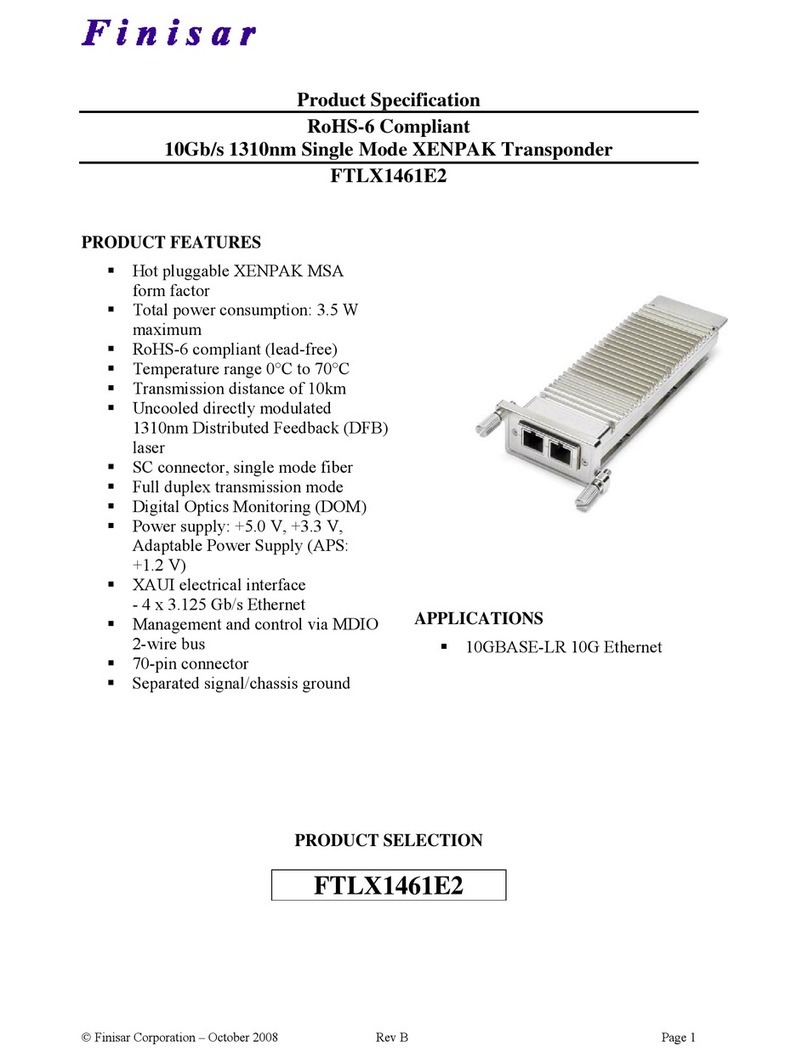
Finisar
Finisar Single Mode XENPAK Transponder FTLX1461E2 Specifications
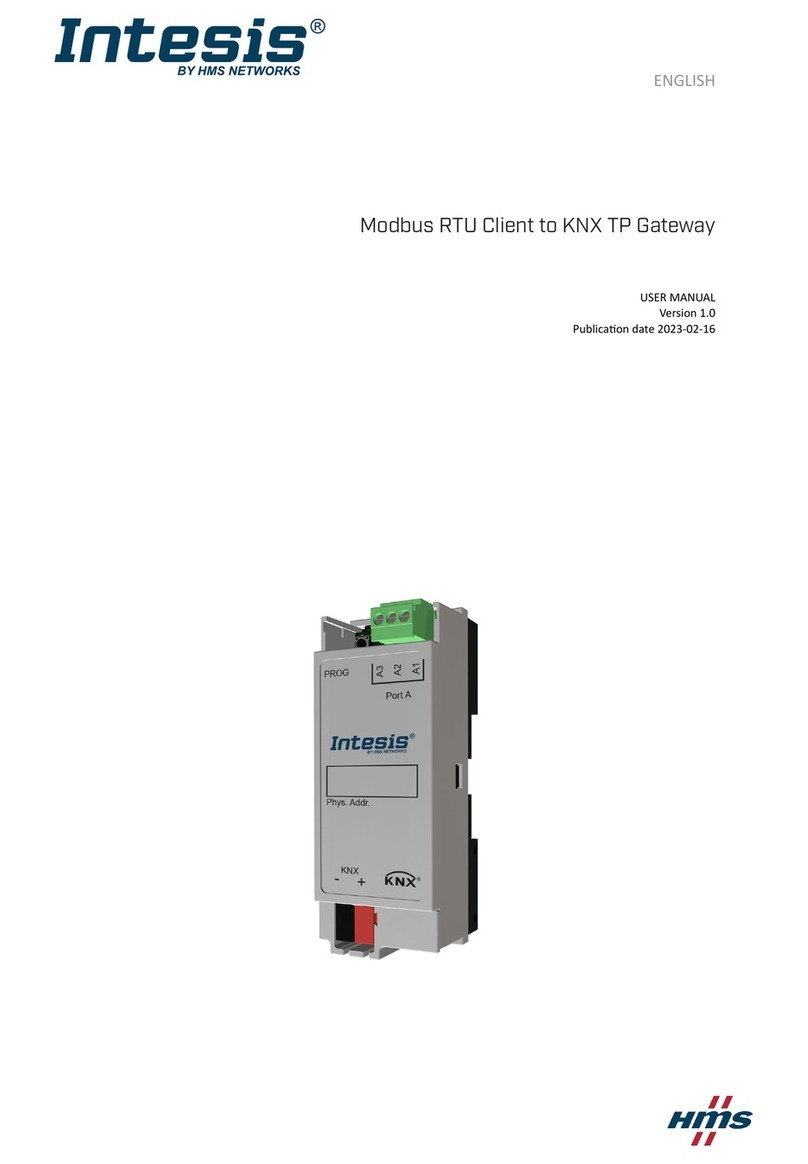
HMS Networks
HMS Networks Intesis INKNXMBM1000200 user manual
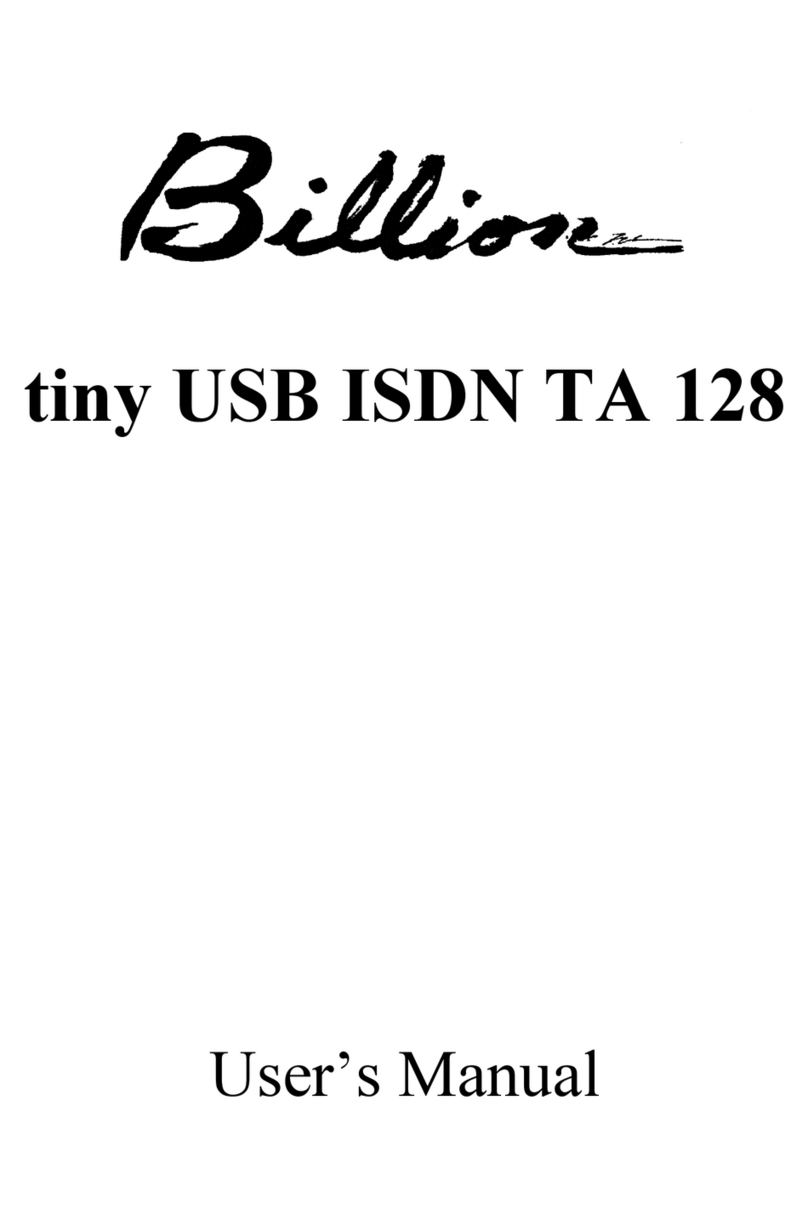
Billion
Billion USB ISDN TA128 USBTAQG user manual
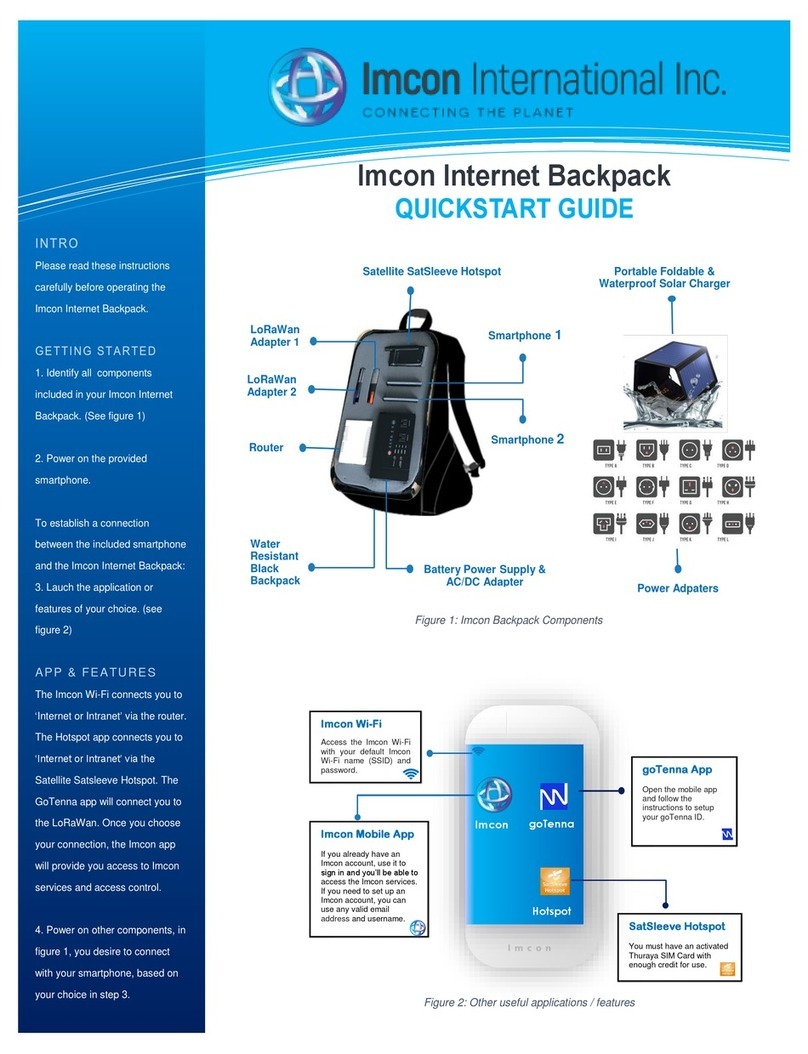
Imcon International
Imcon International Internet Backpack quick start guide
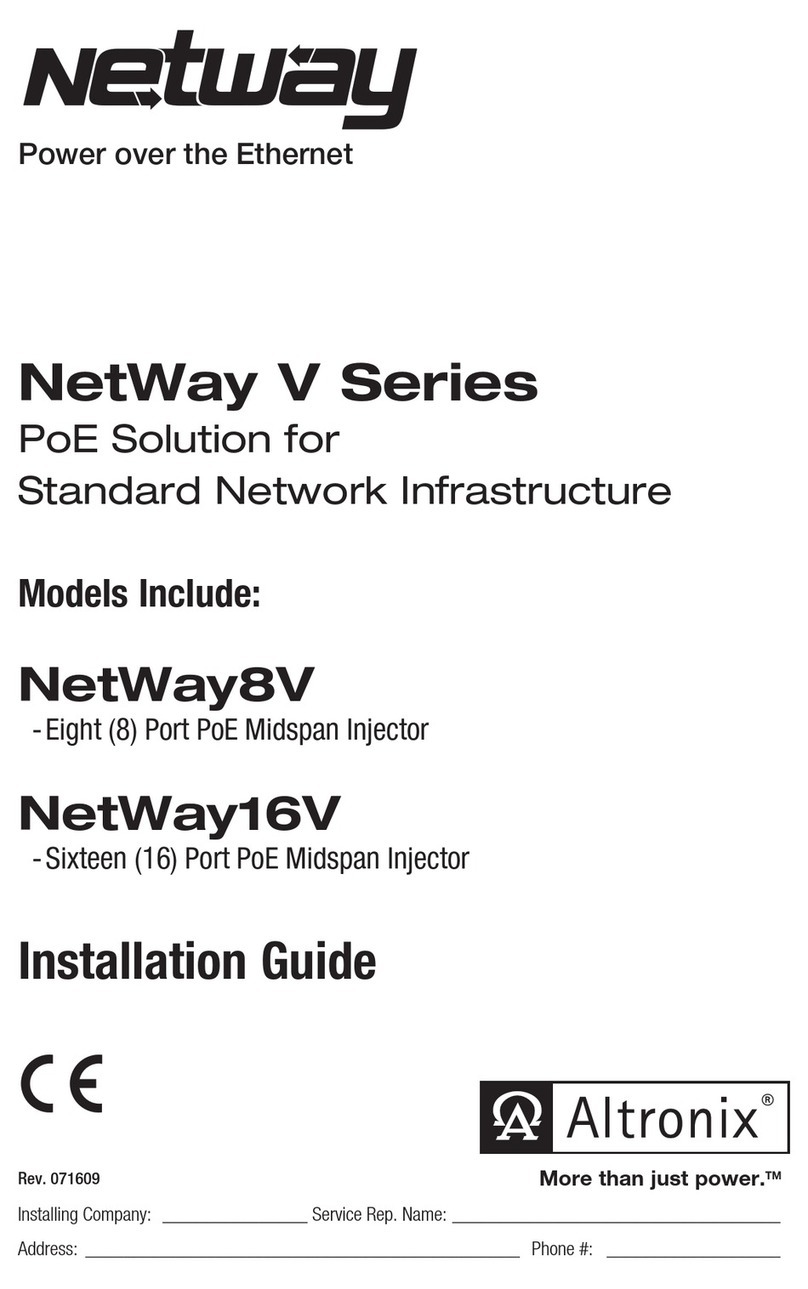
Altronix
Altronix NetWay V Series installation guide
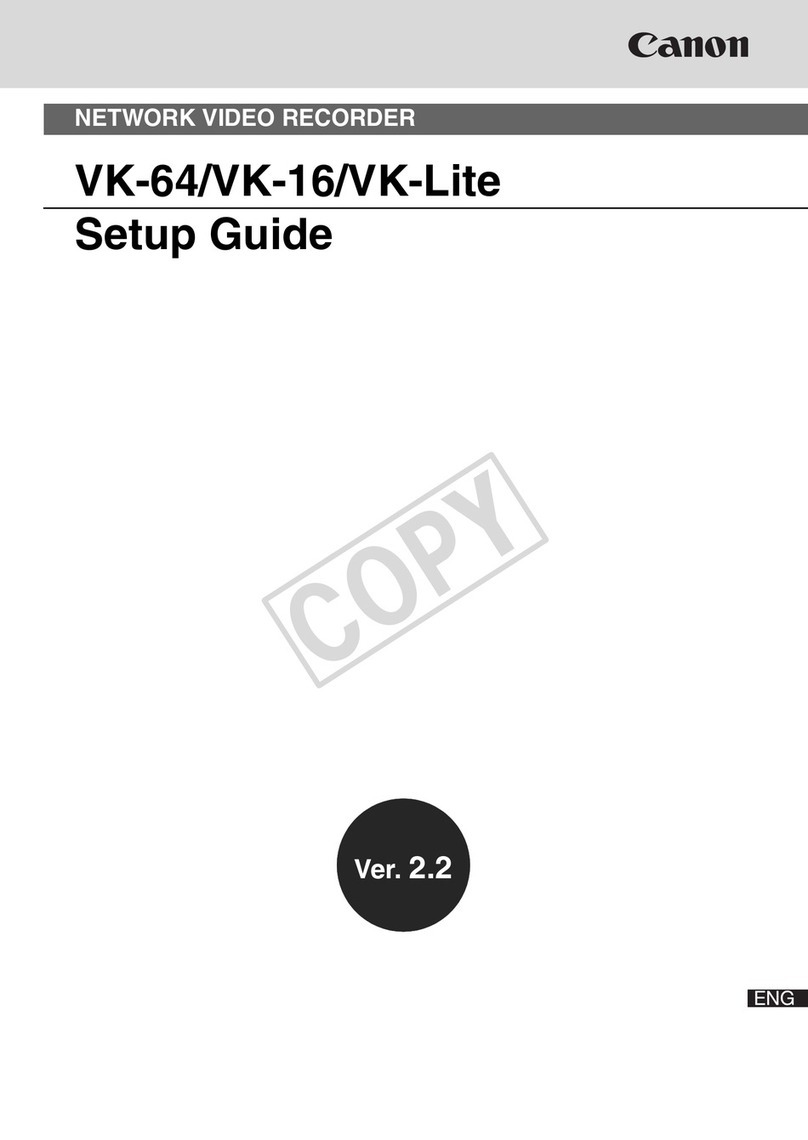
Canon
Canon C50FSi - VB Network Camera Setup guide