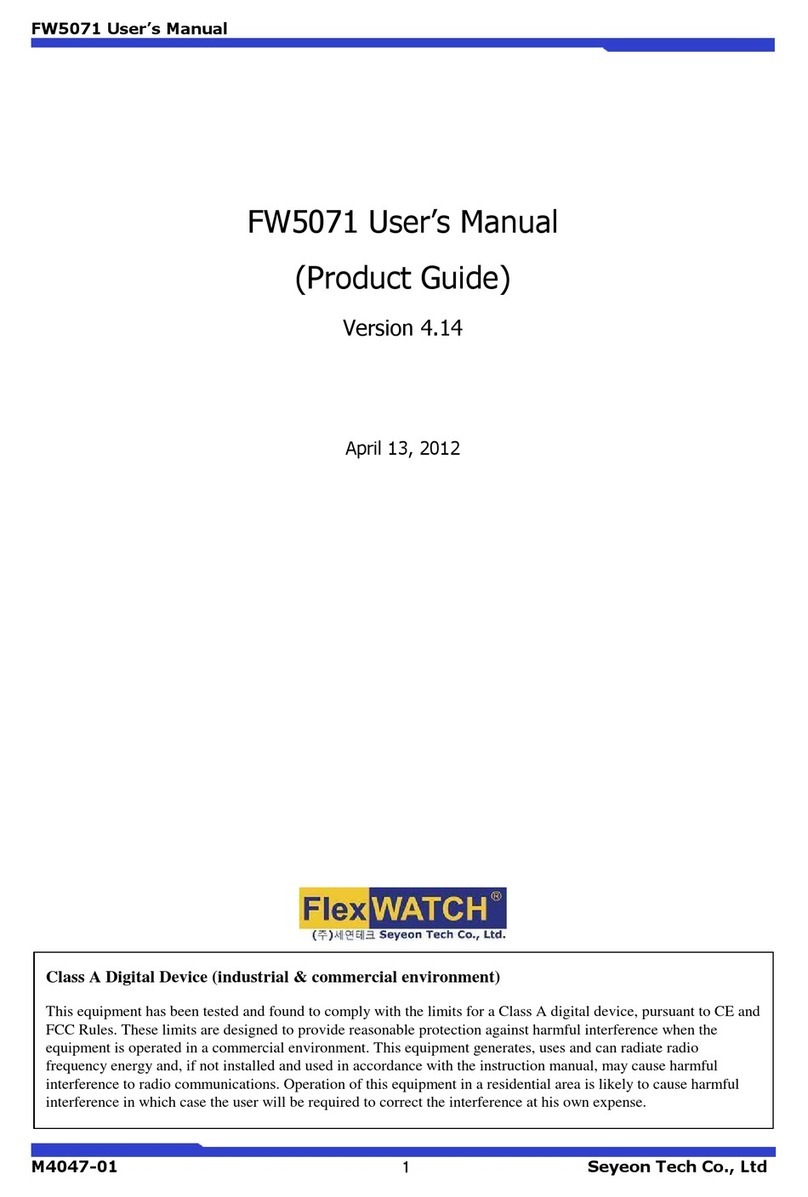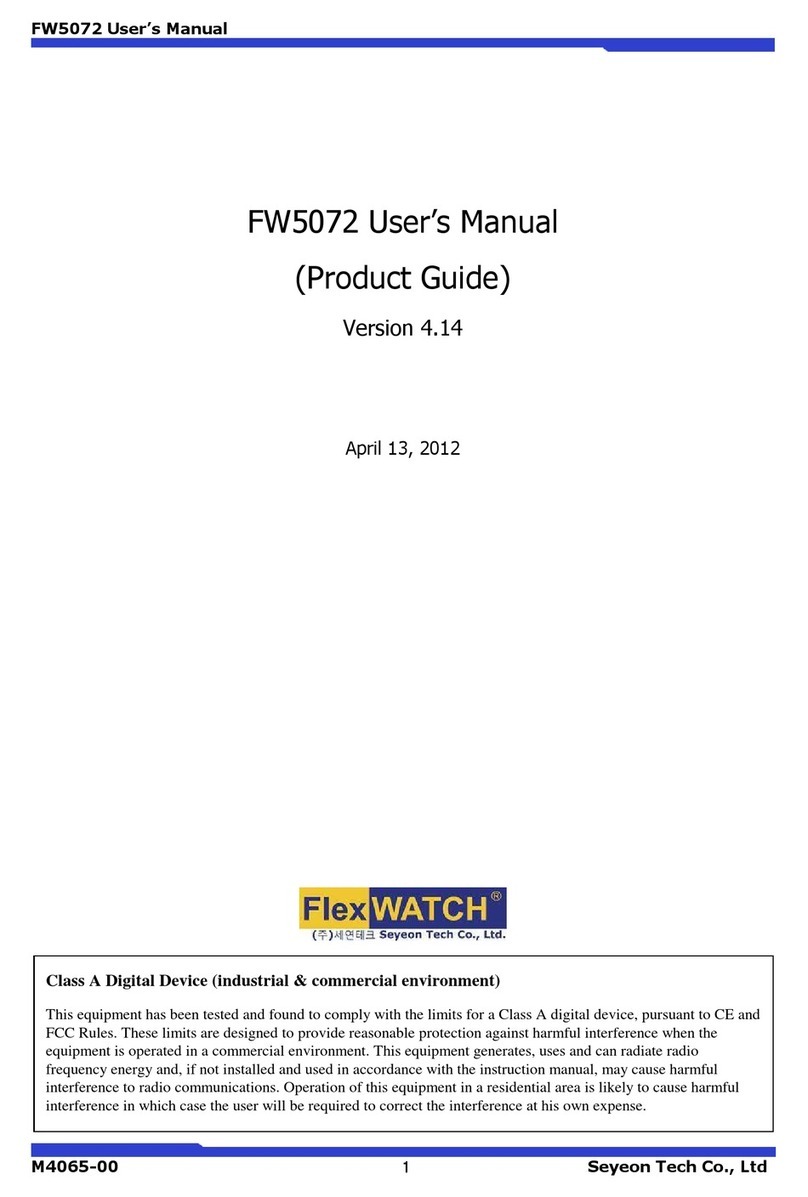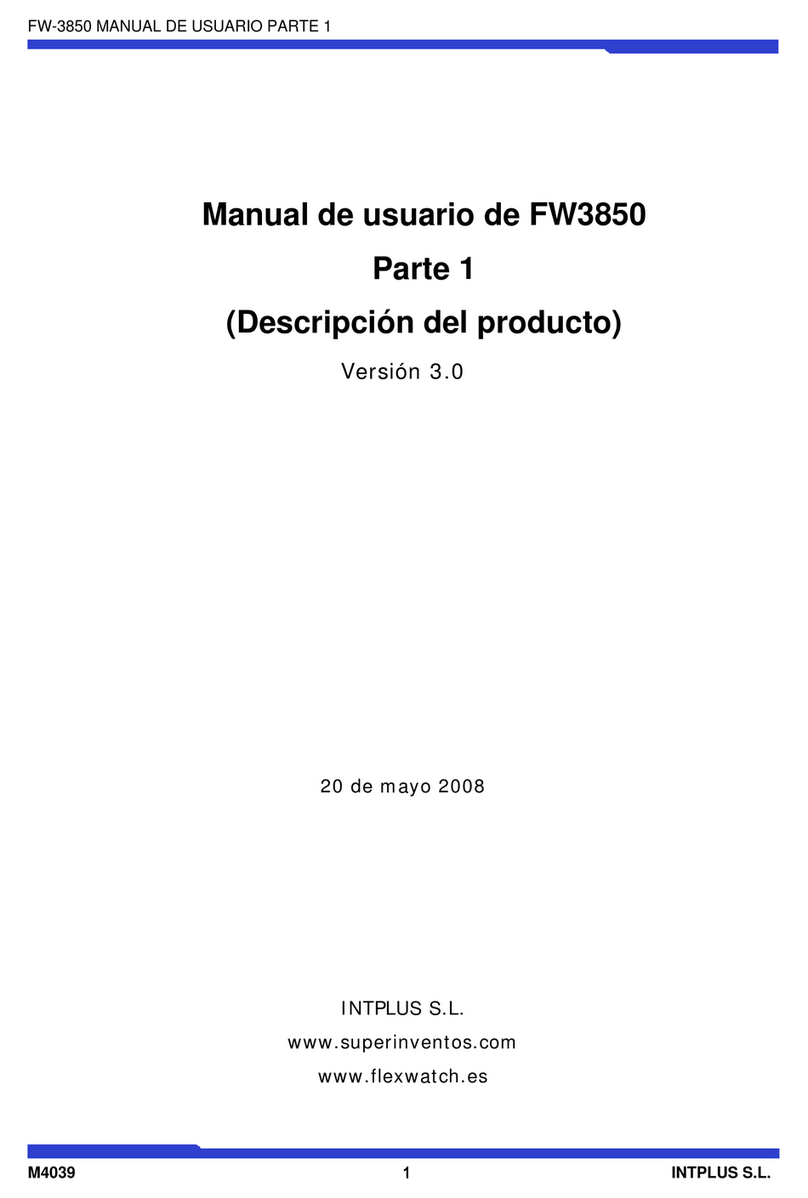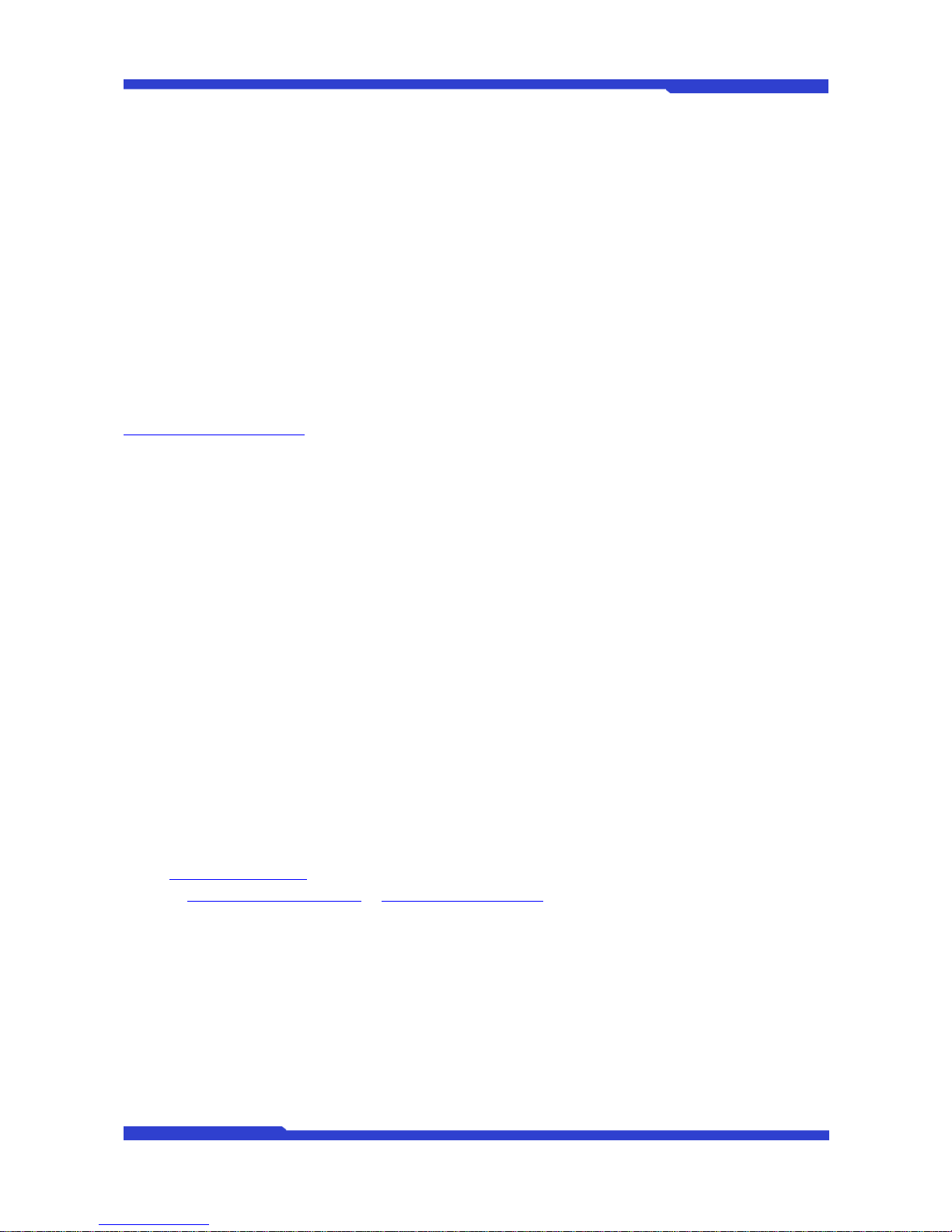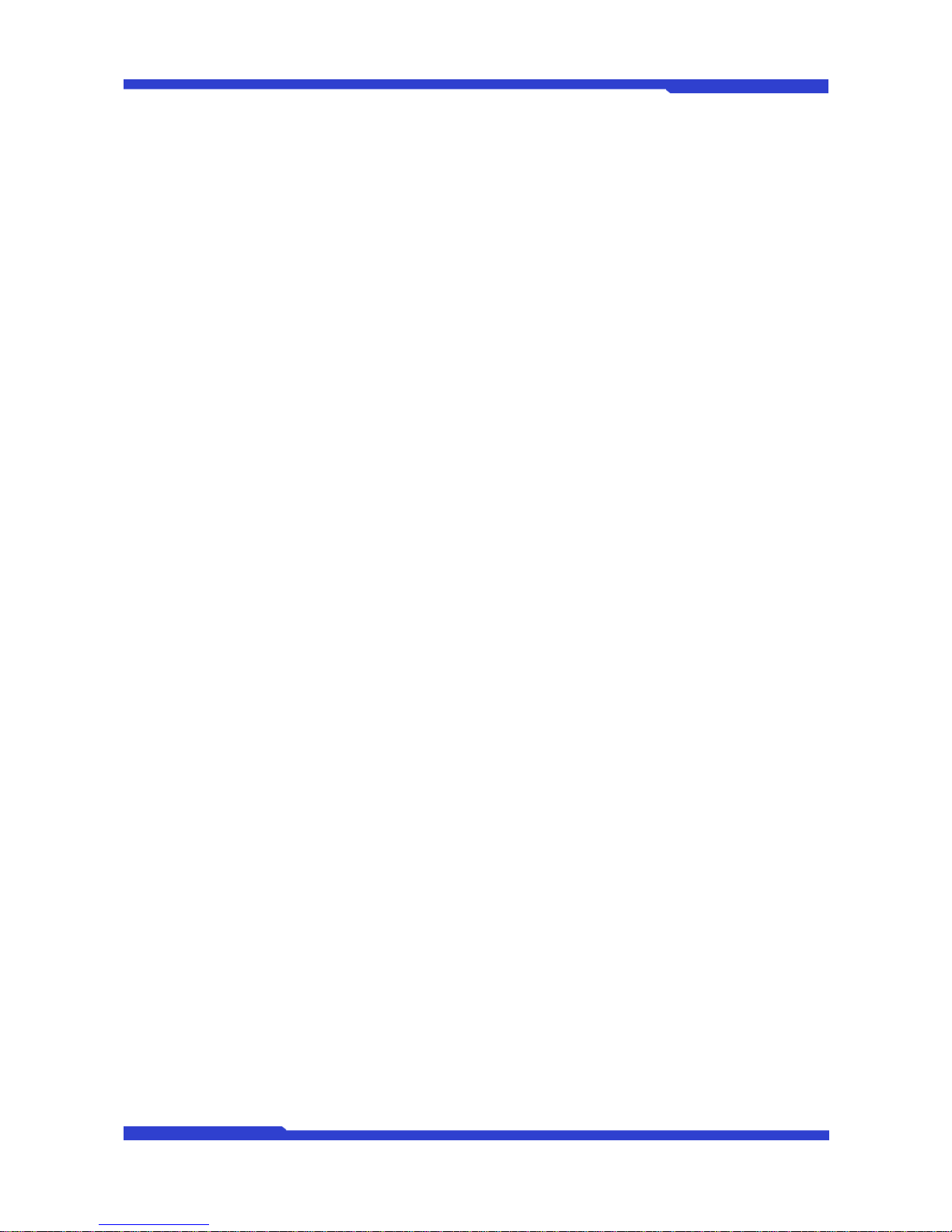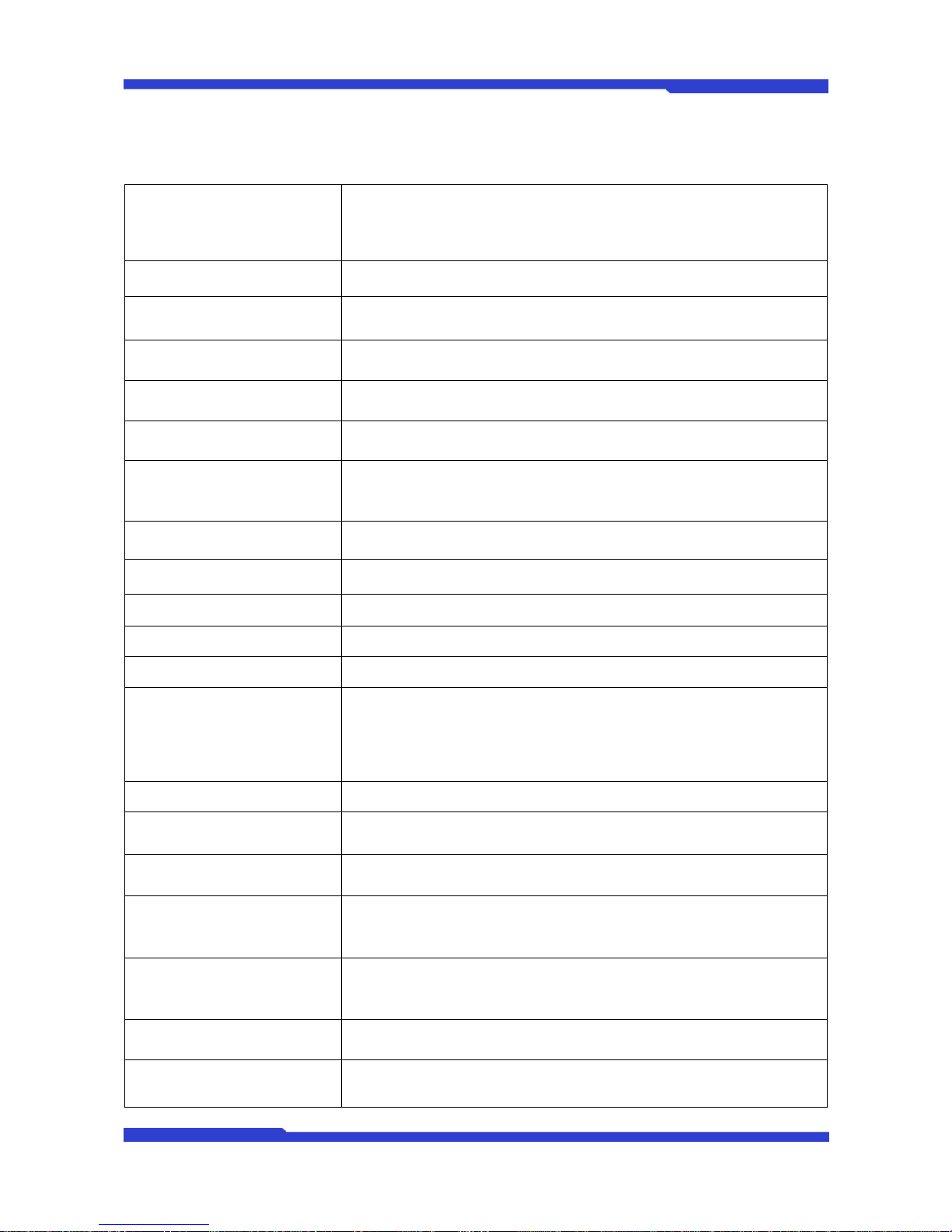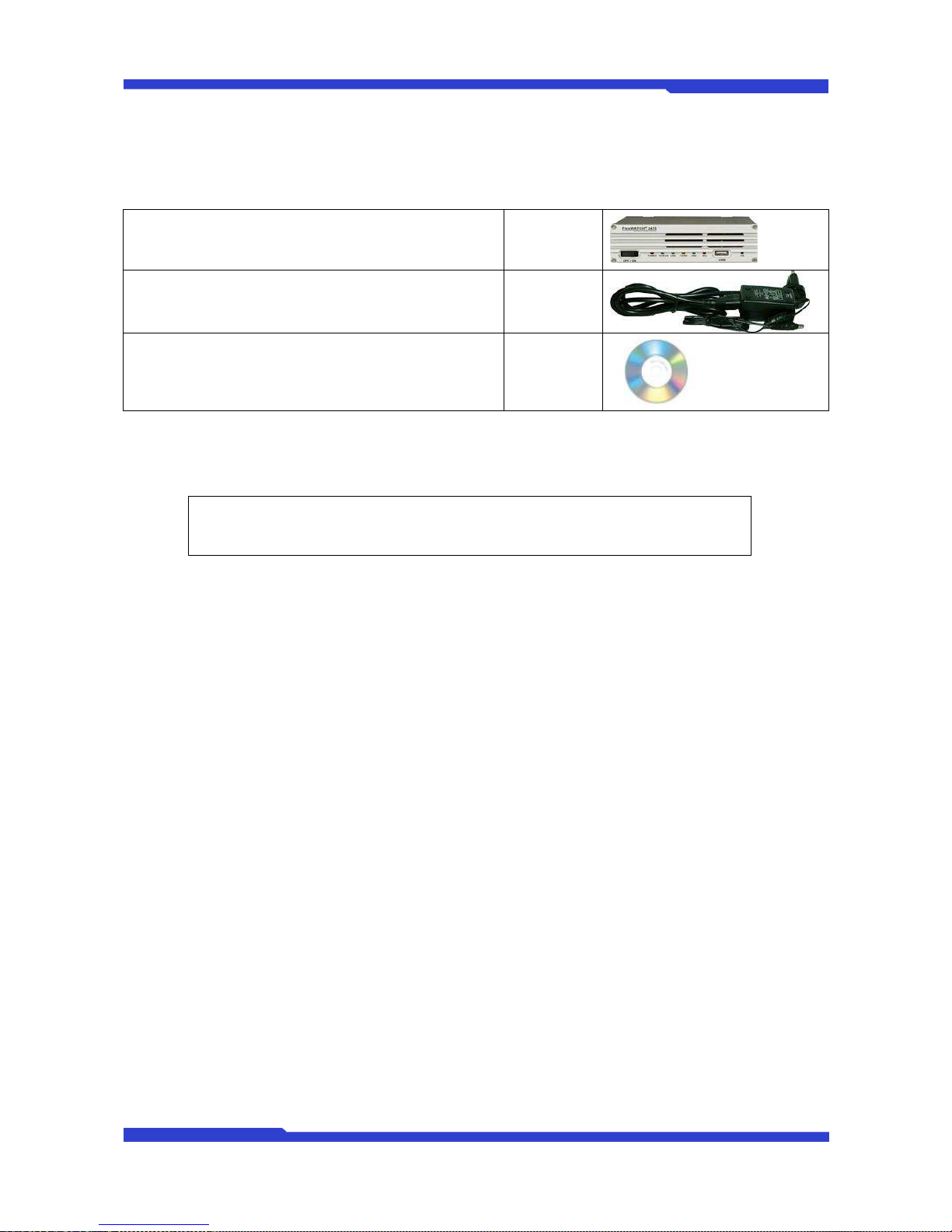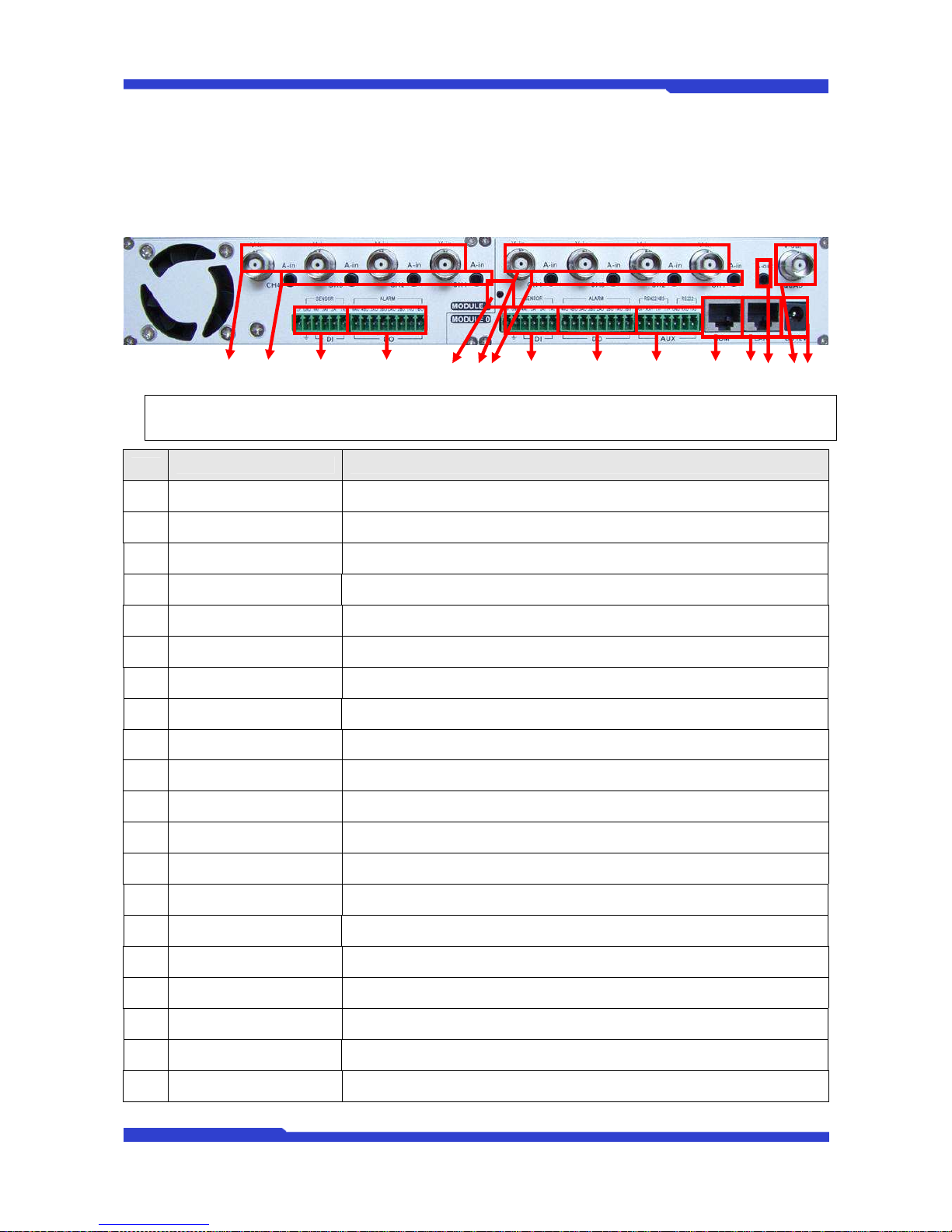FW3870 User’s manual
M4060-00 6 Seyeon Tech Co., L d
1.3. Technical Specification
Hardware
32bit Embedded CPU
Flash 8Mbytes /SDRAM: 128Mbytes
Linux version 2.6.24.4 operating system
Battery backed up real-time clock
Video
compression MJPEG
H.264
Resolution NTSC: 704x480,704x240,352x240,176x112
PAL: 704x576,704x288,352x288,176x144
Frame rate
(each channel) Up to 120 fps@D1
Video Streaming MJPEG and H.264 Dual Streaming (Simultaneously)
Controllable frame rate and bandwidth
Image setting Compression levels: 6 (MJPEG/H.264)
Color: color, black & white
Transmission Performance(1000Base-T / LAN)
Trans: Up to 120fps(NTSC)/100fps (PAL)
when 8channels at D1
Voice 4bit G.723, Sampling rates 8KHz Mono
Audio 8ch in & 1ch out
LAN interface 10/100/1000BaseT Ethernet auto sensing
Alarm I/O Interface 4x2 Photo-coupled inputs and 4 Relay output
Video Input 8 Channel Composite Video Input
Quad Output 1 Channel Quad Composite Video Output
Serial Interface
COM Port: RS-232
AUX Port: RS-485/RS-422
COM ports for console, serial input/output device and AUX ports for PTZ or
other RS485/422 device
Max Baudrate: 115200 bit/s
Security features Multi user level protection for camera access, PTZ, Alarm I/O
Advanced Service Up to 5.6M memory for Pre/Post alarm buffer e-mail, FTP, IP notification, Alarm
Notification to e-mail, CGI Call by event or schedule
Built-in Motion detections Accuracy: 12x12=144 blocks
Motion Sensitivity : -100 ~ 100 : 100 is hypersensitive
PTZ & UART Control Support PTZ and UART device control through serial port (RS-232/RS-485) (Support
protocols from Pelco “P”& “D”protocol, Vicon V1311RB, Samsung PTZ,
Honeywell PTZ and X10 Epson Printer)
Others Time stamp on Video
Transmit External data(ex. POS) transfer with Video
IP notification by e-mail
Management Configurable by serial, web or telnet
Remote system update via telnet, FTP OR web browser.
Developer support Provides HTTP CGI API
ActiveX control development kit