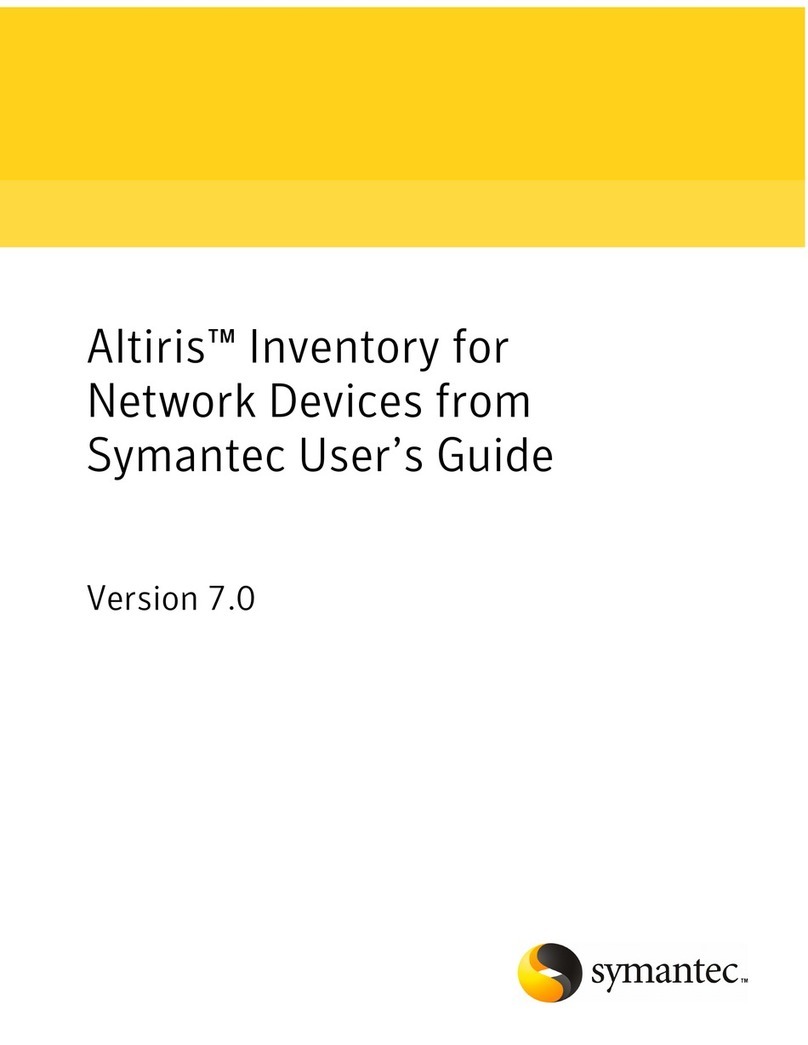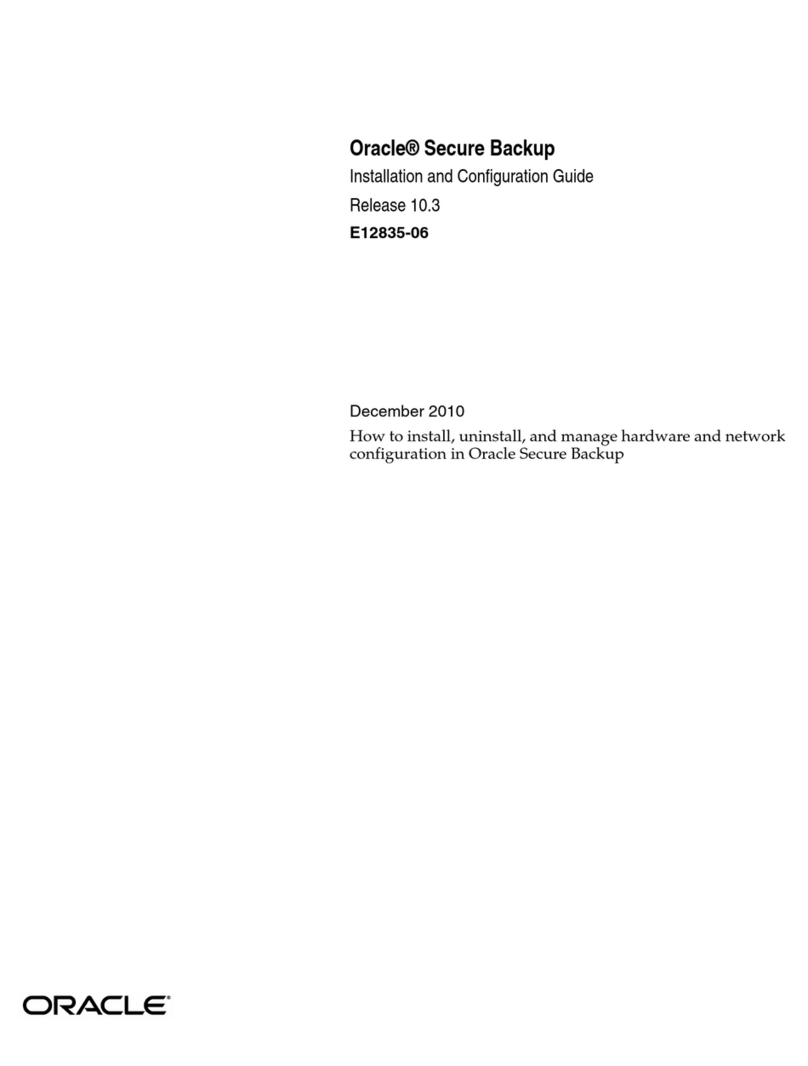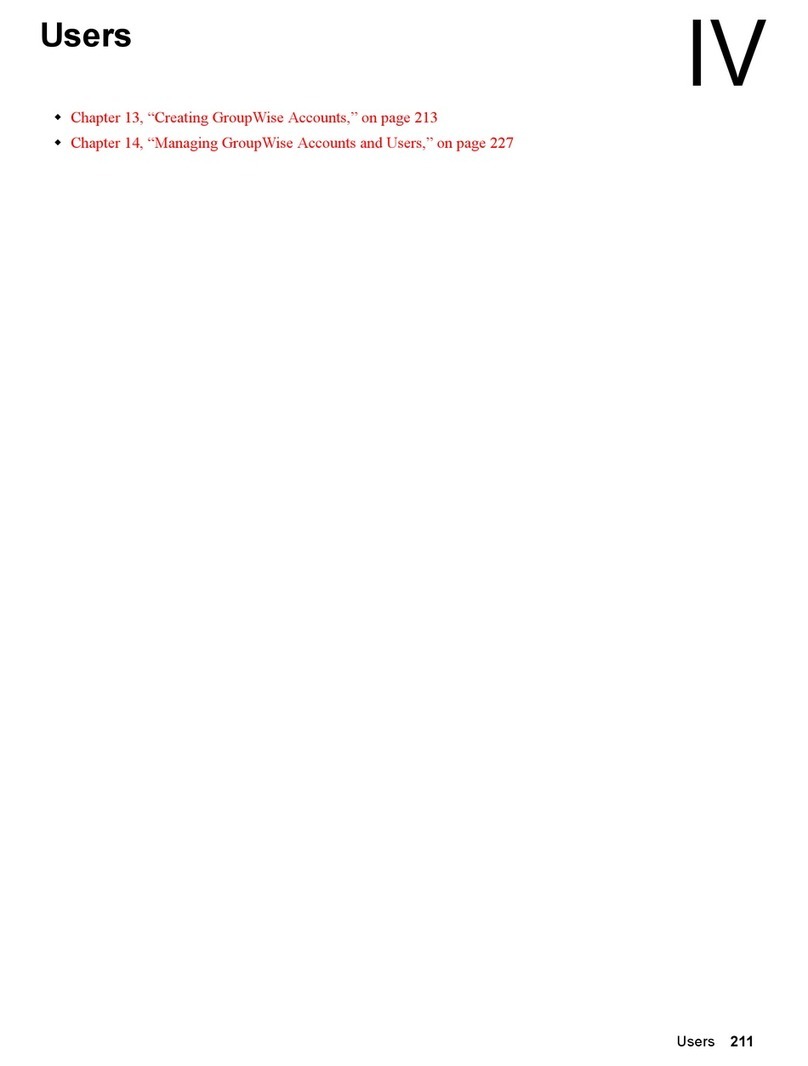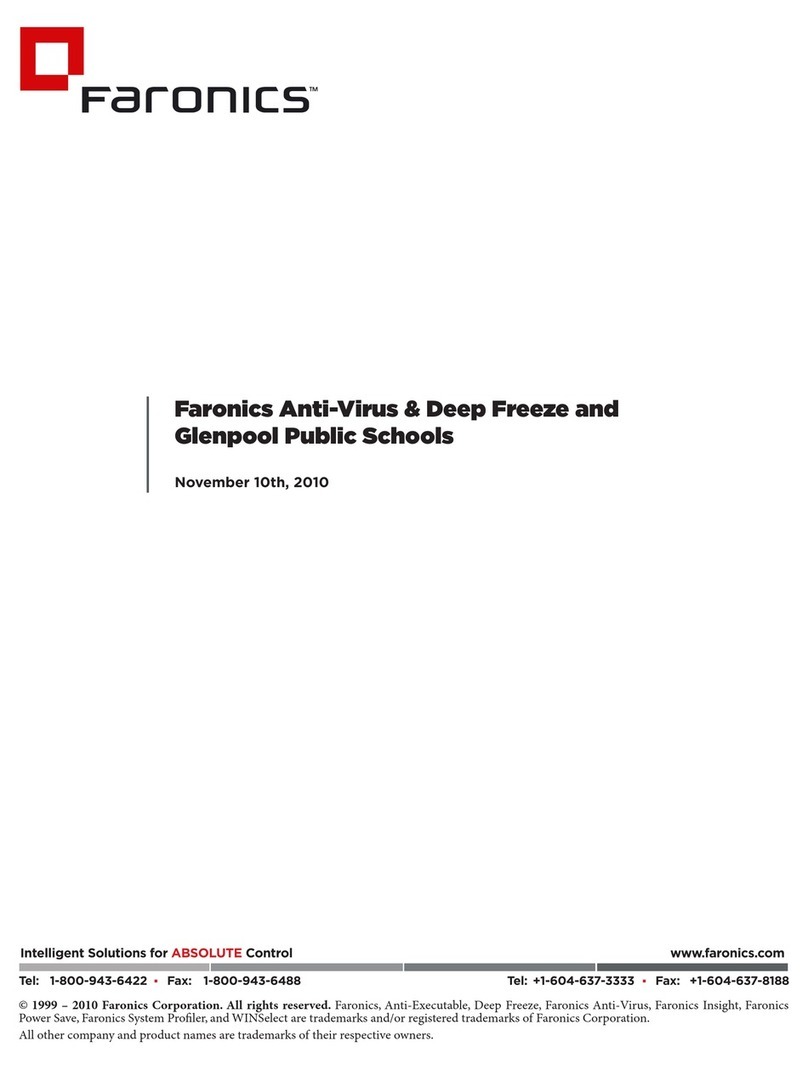Echo Audio Gina User manual

1
GINA
by
®
Owner’s Manual Version 1.6 for PC
Gina is designed and manufactured in the U.S. by Echo Corporation

2
Sending in your registration card – or registering online at http://www.echoaudio.com/register.html -
allows us to register key information so that we may handle problems faster and inform you of advance
information on upgrades and other news. Thanks in advance for filling out your registration card and
sending it to us. We hope you enjoy your Echo product.
Limited Warranty
Echo Corporation warrants this product, when purchased at an Authorized Echo Dealer in the United States
of America, to be free of defects in materials and manufacturing workmanship for a period of one year from
the date of original purchase. During the warranty period Echo shall, at its option, either repair or replace
any product that proves to be defective upon inspection by Echo. Final determination of warranty coverage
lies solely with Echo. Echo reserves the right to update any unit returned for repair, and reserves the right
to change or improve the design of the product at any time without notice.
This is your sole warranty. Echo does not authorize any third party, including any dealer or sales
representative, to assume any liability on behalf of Echo or to make any warranty for Echo.
Service and repairs of Echo products are to be performed only at the factory (see below) unless otherwise
authorized in advance by the Echo Service Department. Unauthorized service, repair or modification will
void this warranty.
To obtain factory service:
Contact Echo Corporation at (805) 684-4593, 9AM to 5PM Monday through Friday (Pacific Time). If
necessary, you will be given a return authorization number. Products returned without an RA number will
be refused. Echo may, at its option, require proof of the original date of purchase in the form of a dated
copy of the original authorized dealer’s invoice or sales receipt.
Pack the product in its original shipping carton and attach a description of the problem along with your
name and a phone number where Echo can contact you if necessary. Ship the product insured and freight
prepaid to:
Echo Corporation
6460 Via Real
Carpinteria, CA 93013
DISCLAIMER AND LIMITATION OF WARRANTY
Echo Corporation makes no other warranties, express, implied, or otherwise, regarding Echo products, and
specifically disclaims any warranty for merchantability or fitness for a particular purpose. The exclusion of
implied warranties is not permitted in some states and the exclusions specified herein may not apply to you.
This warranty provides you with specific legal rights. There may be other rights that you have which vary
from state to state.
In no event will Echo Corporation be liable for any lost profits, or for any consequential, direct or indirect
damages, however caused and on any theory of liability, arising from this warranty and sale.
©1997 - 1999 by Echo Corporation
6460 Via Real
Carpinteria, CA 93013
Echo®is a registered trademark of Echo Corporation
Layla®, Gina®and Darla®are trademarks of Echo Corporation
Windows®, Windows ‘95®, Windows ‘98®, and Windows NT® are registered trademarks of Microsoft, Inc.

3
TableofContents
Introduction 5
What You Should Have Received in the Gina Box 5
System Requirements 5
Gina Installation 6
Running the Echo ReporterSoftware 6
The ECHODEL Program 10
System Sounds 11
Installing the Gina Hardware 12
Installing the Gina Software Drivers 14
Gina Audio Input & Output Devices 17
The Echo Console 19
The File Menu 20
The Edit Menu 20
The Session Menu 21
The Monitors Menu 22
Console Controls 22
EasyTrim Automatic Gain Control 23
Monitor Controls 24
Output Controls 25
Adjusting Record and Playback Levels 26
Setting Clock Sources and Destinations 26
Synchronizing Multiple Devices 26
Console Keyboard and Mouse Shortcuts 28
Additional Configuration Settings 28
The Monitor During Playback Control 30
Selecting The S/PDIF Output Mode 30
SAW Compatibility Mode 31
Show Echo Console on the Taskbar 31
The Clocks Settings 31
ASIO Driver Installation 32
Installing Cool Edit Pro
Special Edition 34
Cool Edit Pro: Assigning Gina’s Inputs & Outputs 35
Cool Edit Pro: Optimizing Multitrack Performance 36

4
TableofContents
Contacting Customer Service 38
Appendix A: The Reporter Troubleshooting Guide 39
Appendix B: General Troubleshooting Guide 41
Appendix C: Resolving Interrupt Conflicts 44
Appendix D: Introduction to Digital Recording 49
Appendix E: Specifications 53
Index 54

5
Introduction
Thank you for choosing the Gina 20-bit Multitrack Digital Audio Recorder.
We think you’ll find Gina to be an extremely flexible, high-performance
tool for your computer-based hard disk recording system.
What You Should Have Received in the Gina Box
When you opened the Gina box, you should have found the following:
• A Gina PCI card wrapped in an anti-static cover
• A Gina audio breakout box
• A Gina audio connector cable (Please note: The cable included with
your Gina system is a shielded audio cable that has been custom
manufactured to exacting standards. Use of any other cable, such
as a computer printer cable, will substantially reduce the system’s
overall audio quality. See “Installing the Gina hardware” for
further details.)
• A compact disc containing the Gina Windows 95/Windows 98
Drivers, the Echo Reportersystem analysis software, Syntrillium
Software’s Cool Edit ProSpecial Edition multitrack recording
and editing software, and demo versions of digital audio recording,
editing, and processing software from a variety of manufacturers
• The Gina Owner’s Manual
System Requirements
In order to use Gina you’ll need the following:
• An IBM-PC or compatible computer with PCI architecture
expansion slots (version 2.1 PCI BIOS), a genuine Intel Pentium or
faster CPU, a motherboard with an Intel chipset, and minimum
64Mb RAM (more highly recommended) running Windows 95 or
Windows 98
• A fast, high-capacity IDE or SCSI hard disk drive
• Peripheral audio equipment, such as a mixer, power amplifier, DAT
recorder, musical instruments, etc.

6
Gina Installation
Complete Gina installation consists of performing a system check using the
Echo Reportersoftware, installing the Gina PCI card, connecting the
audio interface to the card, installing the Gina Windows drivers into your
system and, if necessary, installing a multitrack audio recording/editing
application.
Running the Echo Reporter Software
The Reporter is designed to provide you with an analysis of your computer
system’s audio capabilities and its ability to work successfully with Gina.
The program looks at such things as your BIOS version, your interrupt
assignments, and your hard disk’s transfer rate. The Reporter will perform a
limited series of compatibility tests. It cannot guarantee that your system
will work with Gina. The only way to be sure is to install the card in your
system and see if it works. Please note that we only support Intel CPUs and
motherboards with an Intel chipset. Your system may or may not work with
other CPUs or chipsets.
Be sure to run the program before attempting to install Gina as it can help
you avoid installation problems down the road. To run the Reporter, simply
double-click on Install Reporter icon in the Reporter directory of the Gina
CD-ROM. This will install the program onto your hard disk. The Reporter
will then show up under the Start menu, Programs, Echo Audio Utilities.
Select The Echo Reporter to launch the program.
Once the program launches, you’ll see the Hard Disk Performance test
screen. Press the Proceed button to initiate the disk speed test. This test will
tell you if your hard disk is fast enough to support multitrack digital audio
and, if so, approximately how many tracks of record and playback you’ll be
able to achieve.

7
After the test is completed you’ll see a results screen. Many of the
parameters on the screen are interactive; you can change them to see how
your disk performs under different conditions.
For example, in the upper right corner of the screen you can see how large
your hard disk is and how many minutes of recording time it will provide
for a mono track recorded at 44.1kHz with 16-bit resolution. (Times are
expressed in Hours: Minutes: Seconds.) Change the Number of Tracks
field to “2” and you’ll see the maximum length available for a stereo track.
Change the field to “8” and you’ll see the maximum length you’ll have for
an eight-track opus. Naturally, these multitrack readouts presume
uninterrupted, linear tracks. Your music is likely to contain numerous
snippets of data (e.g., the background vocals will only appear at specific
moments in time, not continuously throughout the whole tune), so, generally
speaking, you’ll be able to create longer pieces than the readout indicates.

8
You can adjust the parameters on the Hard Disk Performance
screen to view your disk’s record and playback capabilities at
various sample rates and bit-resolutions.
You can also change the Size (bit-resolution), Rate (sample rate), and
Number of Tracks fields. Though the original test was performed with
default values of 16-bit 44.1kHz, you can easily see your disk’s
performance reading and writing, say, 24-bit 48kHz data simply by selecting
those values in the appropriate fields.
About the Playback: and Record: fields under the Max Simultaneous
Tracks heading:
•At the basic level, these two fields show you how many simultaneous
tracks of playback and recording your system will support. For example, if
the readout was “15” for the Playback: field and “8” for the Record:
field, that means your system is capable of playing back 15 tracks while
simultaneously recording 8 tracks. Note, however, that the Playback: and
Record: fields are interrelated: as you change the value in one field, the
value in the other field is affected. In other words, the values are dynamic.
You can get a feel for how much overall read/write bandwidth you have by
adjusting the values in the two fields. By lowering the number of record
tracks, you’ll see the number of simultaneous playback tracks increase.

9
Similarly, by lowering the number of playback tracks, you’ll see the
number of record tracks increase.
•The readouts will generally show that you have fewer record tracks
available than playback tracks. This is because writing data to a hard disk
is a slower process than reading it back (due to the verify routines used
when writing to disk).
•The values you see should not be taken as absolute. There are numerous
conditions that come into play when determining overall performance,
from operating system overhead to the audio application you’re running
(different programs use different file management schemes, with some
more efficient than others). The readouts you get from the Reporter are
meant to be taken as general guidelines. When you’re actually running
your audio software, you may get better results than the Reporter tells
youso don’t run out and buy new hardware just because the Reporter
tells you your system seems a bit on the weak side. Use your audio
application in real-world conditions, then make the determination if your
system can keep up with your needs.
(Conversely, if the Reporter tells you things look really bad, don’t waste
your time trying to do any serious work. If your hard disk is too slow or too
small, you’ll save yourself a lot of frustration by upgrading to a big fast disk
right out of the chutethat is, unless you like random skipping and hiccups
in your music. And don’t skimp on RAM: we suggest a minimum of 64 MB,
and load up from there. When it comes to multitrack digital audio, there’s
no such thing as too much RAM.)
When you’re finished playing around with the disk test parameters, click
Done to get to the Summary screen. There you’ll see a complete analysis of
the results of the tests, an explanation of those results, and recommended
actions (if any are required). If the Reporter alerted you to any problems,
you should check the appendixes at the back of the Gina Owner’s Manual
for help in isolating the cause of your difficulty and finding a solution.

10
The Summary screen tells you if your system can support multitrack audio
recording as well as alerting you to potential problems.
If your system passed the Echo Reporter test, it’s time to move on to the
next phase of installation.
The ECHODEL Program
If you have previously installed an Echo audio card, such as a Gina, Darla,
or Layla, it will be necessary to remove the old drivers before adding your
Gina. If you are uncertain as to whether any of these cards have ever
previously been installed in your computer, it might be wise to go ahead and
perform the remainder of this step anyway. It will not harm any of your
existing system files, and doing so will ensure that you are performing a
“clean” installation. On the CD that accompanied your Gina is a program
called ECHODEL.EXE. Simply run this program, following the program’s
instructions. It will make the appropriate deletions and update your
Windows system files. (NOTE: It is necessary to run the ECHODEL

11
program anytime you add an Echo audio card to your system, even if you
are merely exchanging one card for an identical one (such as during a
warranty exchange). Be sure to restart Windows after you run the
ECHODEL program.
System Sounds
There is one final step to perform before installing the Gina hardware. We
suggest that you turn off your Windows system sounds prior to installing
Gina. Because most system sounds are sampled at very low sample rates,
typically 8 to 11 KHz, each time they are played it will cause the sample
rate clock on Gina to reset to the slower speed
To turn off the system sounds, first go to the Windows Control Panel,
which can be found under Settings from the Start button. On the control
panel you will find an icon titled “Sounds”. After double clicking on this
icon, you will see a window labeled “Schemes” near the bottom of the
screen. Click on the small down arrow to the right of the combo-box and
select the “No Sounds” option. Then click on the Ok button.

12
Installing the Gina Hardware
Once you have run the Reporter software, have verified that there are no
problems with your system, and have removed any old driver software with
the ECHODEL program, it is time to install Gina into your computer.
IMPORTANT - Unplug your computer and detach all peripherals before
proceeding with the following steps.
1. Remove your computer’s cover. This operation differs from computer to
computer. Refer to your computer’s manual for a further explanation of
this step if necessary.
2. Select the slot into which you will install the Gina card. The Gina card is
PCI architecture. Inside your computer you will likely find two types of
expansion slots, ISA and PCI. The PCI slots will be shorter and have a
higher connector pin density than the ISA slots. You may use any of the
available PCI slots in your computer for Gina. Unscrew and remove the
bracket covering the expansion slot where you would like to install Gina.
Place the screw in a safe place, as you will need it later to complete
installation.
3. Insure that you have fully discharged all static electricity from your body
before handling the Gina card. This can be done through the use of a
grounding strap or, more simply, by touching your bare hand to the metal
casing of the computer’s power supply. (For this latter method to work,
the computer must be plugged in, though not turned on. After you’ve
discharged your static, unplug the computer before proceeding to the next
step.)
4. Remove the Gina card from its protective anti-static bag. Handle the card
carefully by its edges and insert it into the selected expansion slot. Insure
that the card’s edge connector (the protruding edge with the gold leads) is
seated firmly into the slot. Centering the card over the slot and using a
gentle rocking motion while pushing downward into the slot generally
works well. Be careful not to force the card into the slot, or bend or twist
it while it is being inserted, as this could result in the card being damaged.

13
5. Use the screw removed earlier from the protective backplate to attach the
metal bracket at the back of the Gina card to the computer’s rear panel.
6. Replace the computer’s cover and secure it. Reattach its power supply
cord and reconnect any peripherals that you may have removed prior to
beginning the Gina installation.
7. Locate the Gina audio breakout box and the 25-pin audio connector cable.
Place the breakout box near your computer in a convenient location on a
level surface. Plug one end of the cable into the 25-pin connector on the
Gina card that now protrudes through the back panel of your computer,
and secure the cable using the built-in screws located on both sides of the
connector. Attach the other end of the cable to the rear of the audio
breakout box and fasten the cable securely with the screws.
NOTE: The cable included with your Gina system is a
shielded audio cable that has been custom manufactured to
exacting standards. Use of any other cable, such as a
computer printer cable, will result in unacceptably high
crosstalk and noise, thereby substantially reducing the
system’s overall audio quality. If longer cable lengths are
required, the correct approach is to extend the audio cables
between the Gina breakout box and your mixer/amplifier
rather than the cable between the breakout box and the
PCI card.
8. You can now attach external audio devices to the breakout box. Gina can
accommodate two analog input signals and can generate eight
independent analog output signals. In addition, Gina provides stereo
S/PDIF digital input and output. The S/PDIF jacks are located on the
Gina PCI card itself. The upper (white) jack is used for output, the lower
(red) jack for input. (NOTE: When connecting devices to the S/PDIF
jacks on Gina, do not use standard RCA audio cables. For reliable S/PDIF
operation, 75ohm coaxial video cables are recommended).
All of the analog and digital inputs and outputs on Gina are simultaneously
active, allowing you to record up to four channels of audio (two analog and
two digital) while playing back ten channels (eight analog and two digital).

14
Installing the Gina Software Drivers
Now that you have completed the hardware installation, you need to install
the software drivers that allow Gina to interact properly with Windows
95/98 and your audio recording application.
Turn on the power to your computer’s CPU. Caution: Lower the volume on
your outboard mixer prior to rebooting. The Gina hardware can produce
a loud pop when power is first applied to the computer. After Windows
95/98 starts up, it will automatically sense the newly installed Gina card and
indicate, via a pop-up Install Wizard window, that new hardware has been
found. At this point, you should insert the Gina CD-ROM disc.
If you are using original Windows 95:
Within the Install Wizard window are several options. Select the option
Driver from disk provided by hardware manufacturer. The computer
will now prompt you for the location of the driver files. These files are
located in the root directory of the Gina CD-ROM. Click the Browse button
in the Install Wizard; this will cause the “Install From Disk” window to
appear. In the field labeled “Copy manufacturer’s files from:”, enter the
path D:\ (depending on your system configuration, your CD-ROM drive
may use a letter other than “D”). Click on OK to complete the installation.
Now turn to page 16.
If you are using Windows 95 OSR2:
After you have inserted the Gina CD-ROM disc and clicked Next, you’ll see
the message, “Windows found the following updated driver for this device,
Gina by Echo.” Click on the Finish button and Windows will attempt to
locate the drivers on a disk labeled “Echo Install Disk.” Unfortunately, no
such disk exists. So what you’ll see is a not-so-nice error message marked
with a big red X. Ignore Windows’ rude behavior and click on the OK
button. This will bring you to the Copying Files . . . window. Within the
window is a field labeled Copy Files From: into which you’ll need to enter
the path name for the Gina drivers. Type in the letter name of your CD-
ROM drive followed by :\ (for example, D:\). Click on OK, and Windows
will complete the driver installation routine. Now turn to page 16.

15
If you are using Windows 98:
After you have inserted the Gina CD-ROM disc and clicked next, you’ll see
the message, “What do you want Windows to do?” Below that are two radio
buttons. If it isn’t already selected, select the one labeled “Search for the
best driver for your device (Recommended)”. Click on the Next button and
a dialog will appear with several check boxes indicating places where
Windows will look. If you are installing from a CD-ROM drive or from a
floppy disk, click on the appropriate box. Be sure all others are unchecked.
Click on the Next button and Windows will locate the drivers on the install
disk and show you the Copying Files . . . window as it completes the driver
installation.
After the drivers are installed, you should verify that Windows recognizes
them. You can do this by checking in the Windows Control Panel as
follows:
Begin by clicking on the Windows Start button. Then select Settings,
followed by Control Panel. Now double-click on the icon labeled System.
At the top of the System window, you will see a tab labeled Device
Manager; click on the tab. Now locate the line labeled Sound, Video, and
Game Controllers. Double-clicking on the “+” to the left of the line’s
associated icon should reveal the line Gina by Echo; double-click on that
line. The “Holy Grail” that we’re searching for is a message that, if
everything is in working order, should now appear on your screen. In the
center of the Gina Properties window will be a section called “Device
Status.” Look for a message that reads “This device is working properly.” If
you see it, give yourself a hearty pat on the back for a job well done!

16
Proper installation of the Gina drivers will result in the
message, “The device is working properly.”
If the message does not appear, check Appendices A, B and C for help in
isolating the cause of your difficulties.
You can now exit back to the Control Panel window to check the Gina
audio input and output devices that are available. In the Control Panel
window, locate the Multimedia icon and double-click on it. This will
bring the multimedia Properties window into view. Select the Audio tab
to see a list of available playback and recording devices in the Preferred
Device fields.

17
Gina Audio Input & Output Devices
The Gina driver installs into your computer as a series of stereo .WAV
devices. Pulling down the Preferred Device menu in the Control
Panels/Multimedia/Audio Playback section will reveal the available Gina
devices. You will be able to select from:
Gina 1/2 Analog Playback
Gina 3/4 Analog Playback
Gina 5/6 Analog Playback
Gina 7/8 Analog Playback
Gina S/PDIF Playback
In the Recording section, the following choices will be available:
Gina 1/2 Analog Record
Gina S/PDIF Record

18
You can view the Gina input and output devices in
the Multimedia Properties/Audio window.
You’ll find these same input and output options available when using your
audio record/editing software, with the devices assignable on a per-track
basis. See your software owner’s manual for details on how to make these
device assignments. Instructions for making these assignments in Cool Edit
ProGina Special Edition can be found on page 37 of this manual.
This completes the installation of the Gina hardware and software.

19
The Echo Console
Included with your Gina is a “virtual control surface” application called
The Echo Console. The Console allows you to control the audio I/O and
clocking functions of Gina, and it brings these controls to a single easy-to-
use location. From the console you can control input and output levels,
select synchronization clocks, adjust input monitoring, and activate the
EasyTrim
automatic input gain adjustment circuitry.
The Echo Console software was automatically installed at the same time
that you installed the Gina drivers for Windows 95/98. If installation was
successful, you should see a capital letter Gin your Windows ‘95/98
taskbar (typically in the bottom right-hand corner of your screen). Clicking
on the “G” will activate the console program. It should look like this:
The console functions are grouped into three areas: inputs (in the upper left
corner), monitors (directly below the inputs that are being monitored), and
outputs (on the right hand side). The controls for a particular

20
function/stereo pair are then further grouped into a box that contains
selection buttons, a slider, and other controls and displays as determined by
the function.
The File Menu
At the top left of the Console window you will find the File menu. By
selecting the File menu, several configuration options become available to
you. The first menu option is “New Console”. The New Console option
allows you to create an additional iteration of the console program. In this
way, multiple devices (Laylas, Ginas or Darlas) may be controlled using
their own dedicated console.
The second option under the File menu is “Exit” which closes the current
instance of the console.
The Edit Menu
The “Appearance” option, first on the Edit menu, lets you customize the
look of your console. You can change the color of each of the console
elements, change the fonts used, or choose to abbreviate labels. You may
even want to produce multiple color schemes to help recognize the device
that is being controlled. A number of preset color schemes are included.
The second option on the Edit menu is “Input Levels.” This option is not
available on the Gina card.
The third option under the Edit menu is “Mixer Device.” The Mixer Device
option lets you choose the device that the current iteration of the Console
program controls. So, if you have more than one device (Layla, Gina or
Darla) attached to your system, you can use the same console to control
them all using the Mixer Device option to control which device is currently
selected.
Table of contents
Other Echo Audio Software manuals
Popular Software manuals by other brands
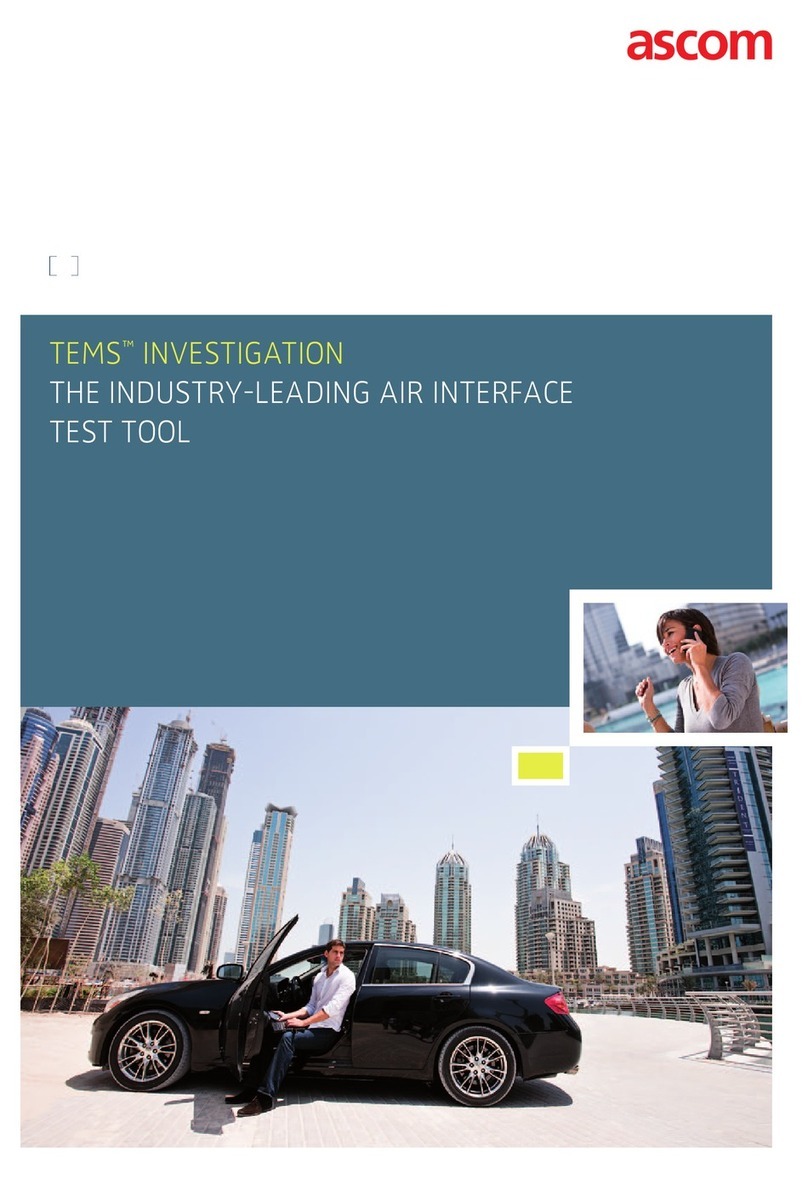
ASCOM
ASCOM TEMS INVESTIGATION 12.0 brochure
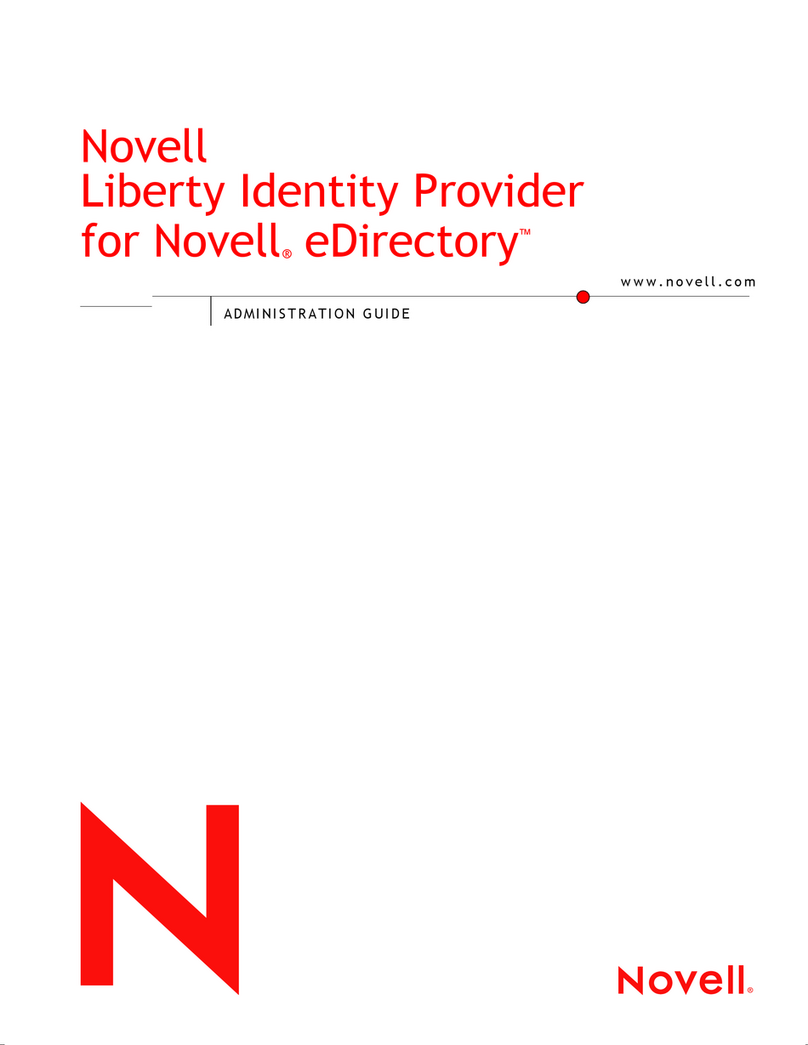
Novell
Novell eBook Reader Administration guide

Cabletron Systems
Cabletron Systems CyberSWITCH CSX400 user guide
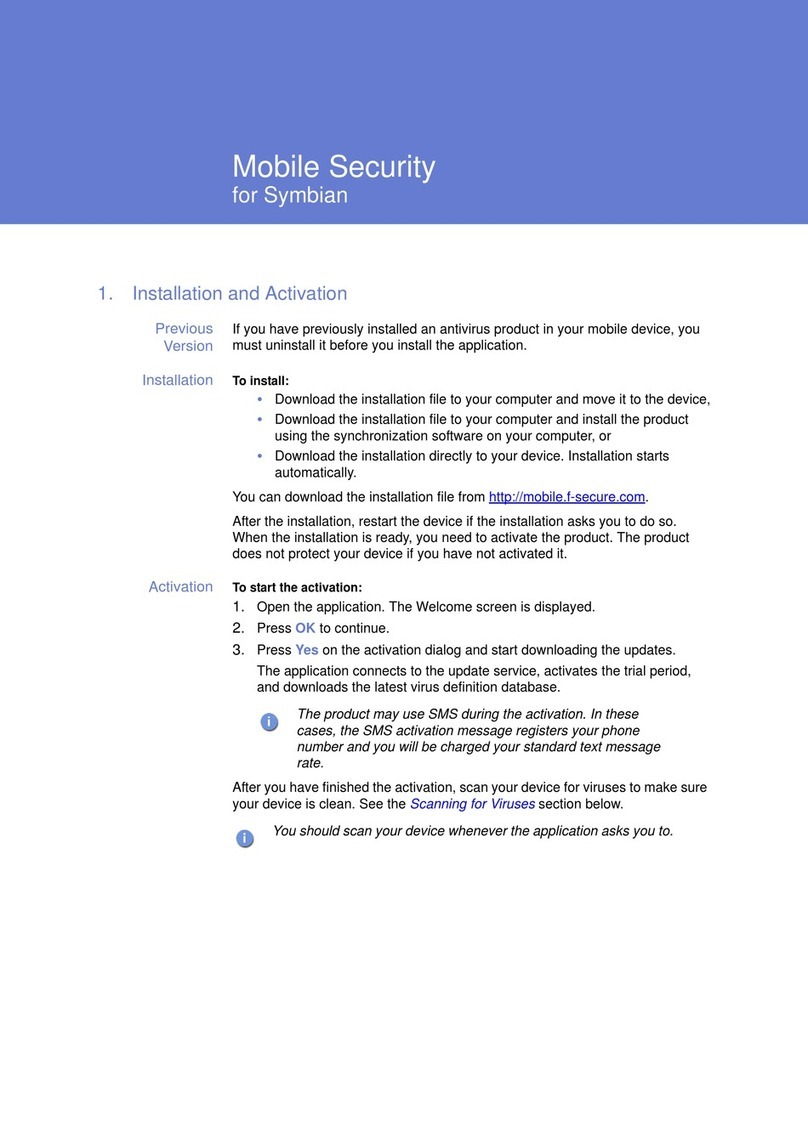
F-SECURE
F-SECURE MOBILE SECURITY 3.1 FOR SYMBIAN quick guide
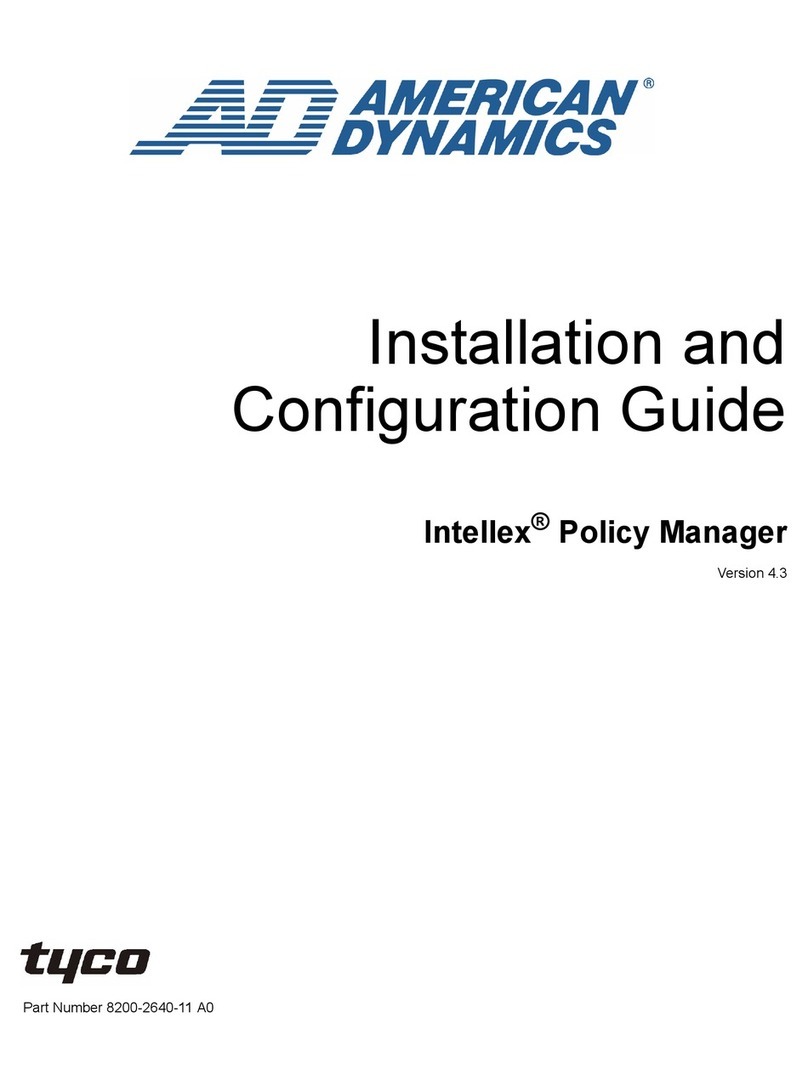
Tyco
Tyco Intellex Policy Manager Installation and configuration guide
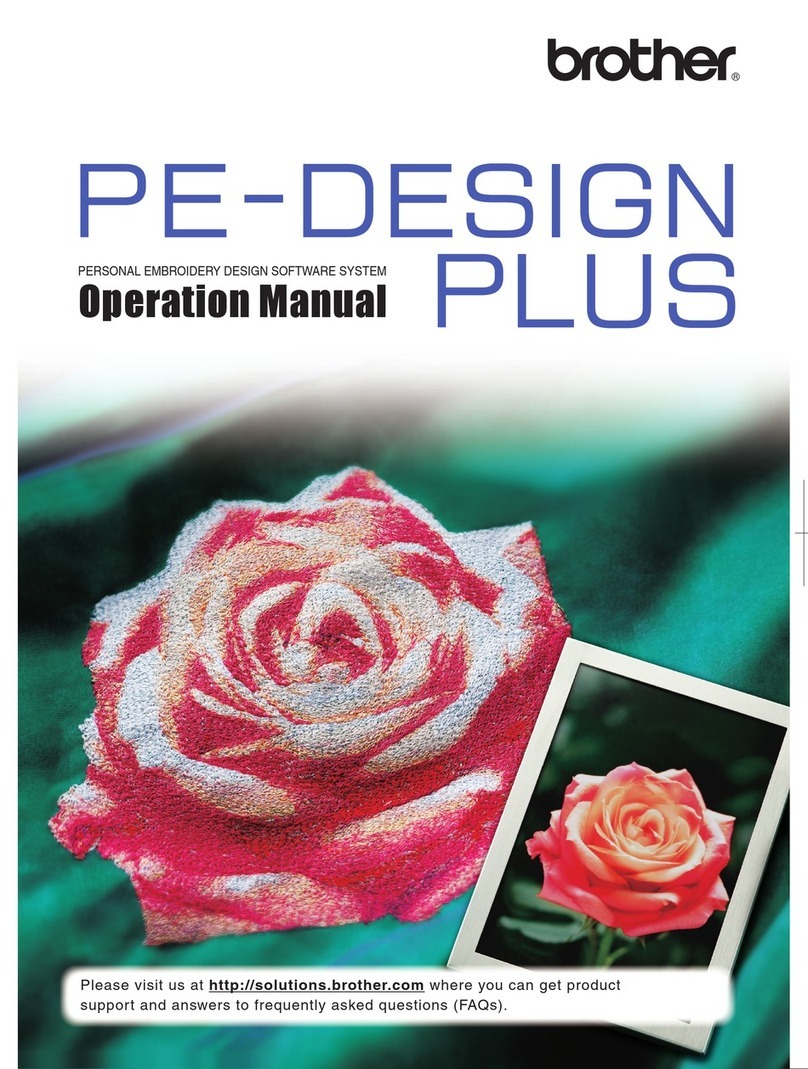
Brother
Brother PEDESIGN PLUS Operation manual
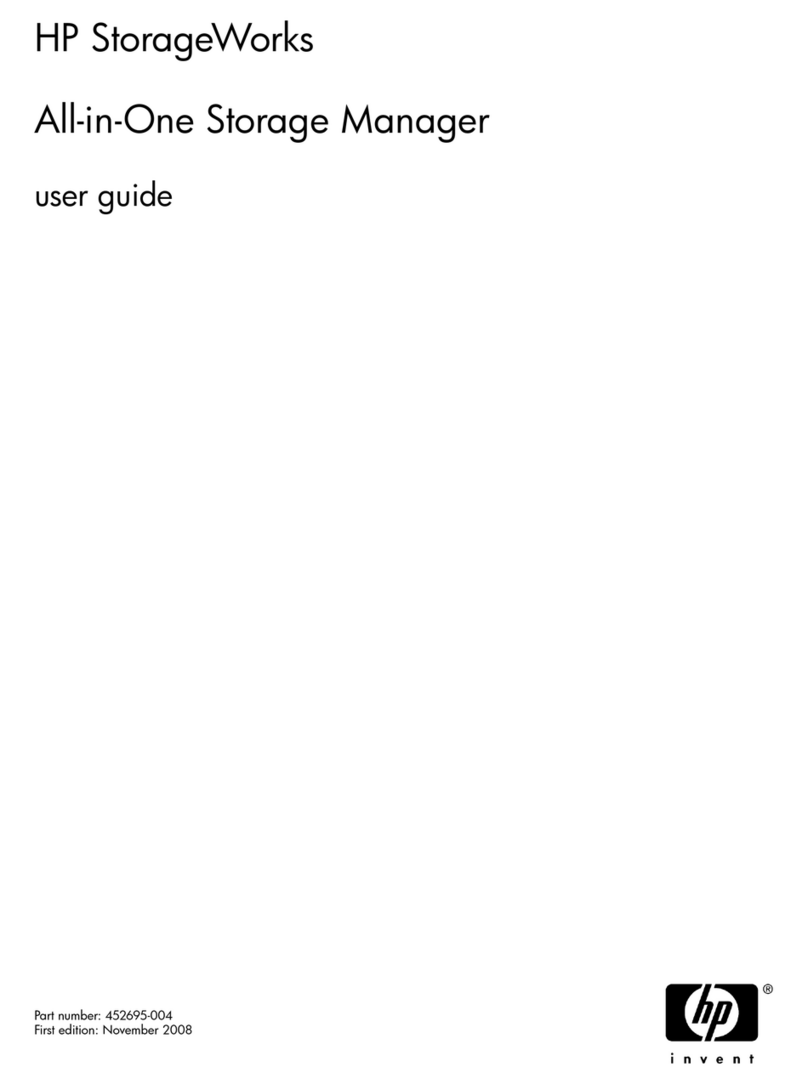
HP
HP ML110 - ProLiant G5 2TB Storage Server NAS user guide
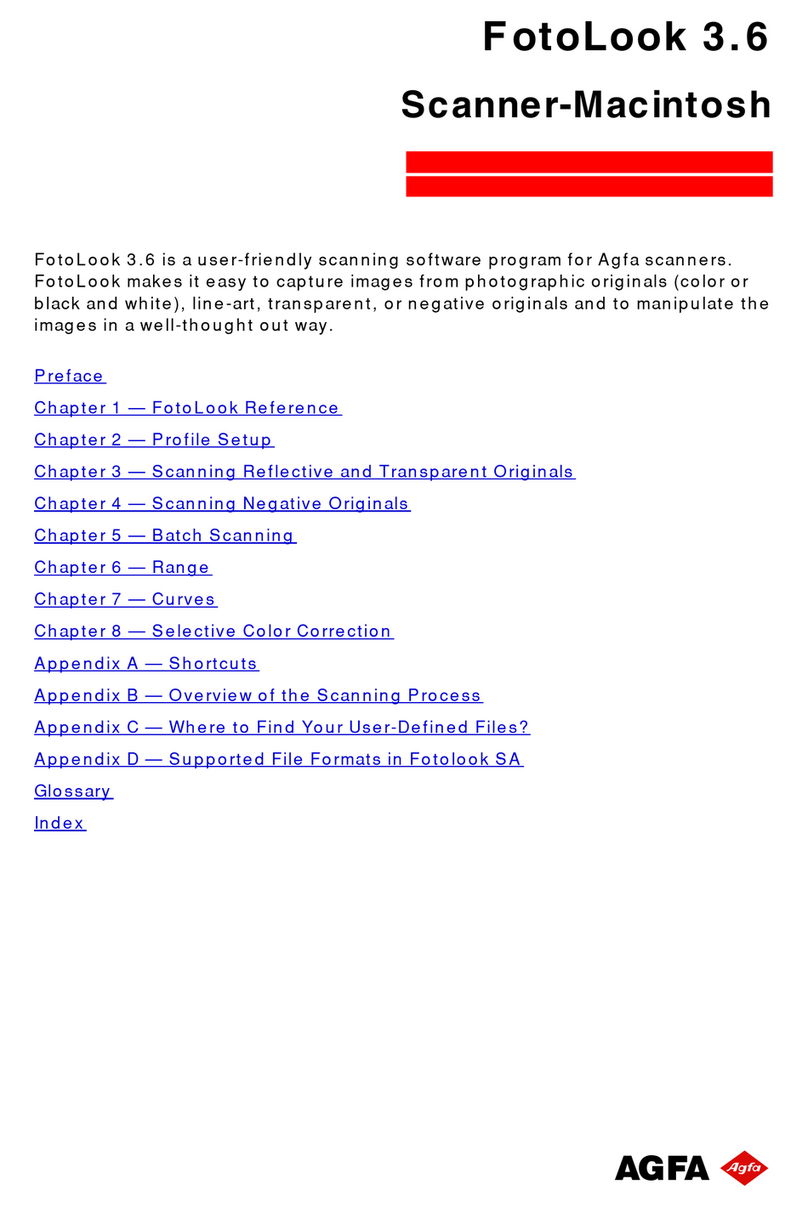
AGFA
AGFA FOTOLOOK 3.6 user manual
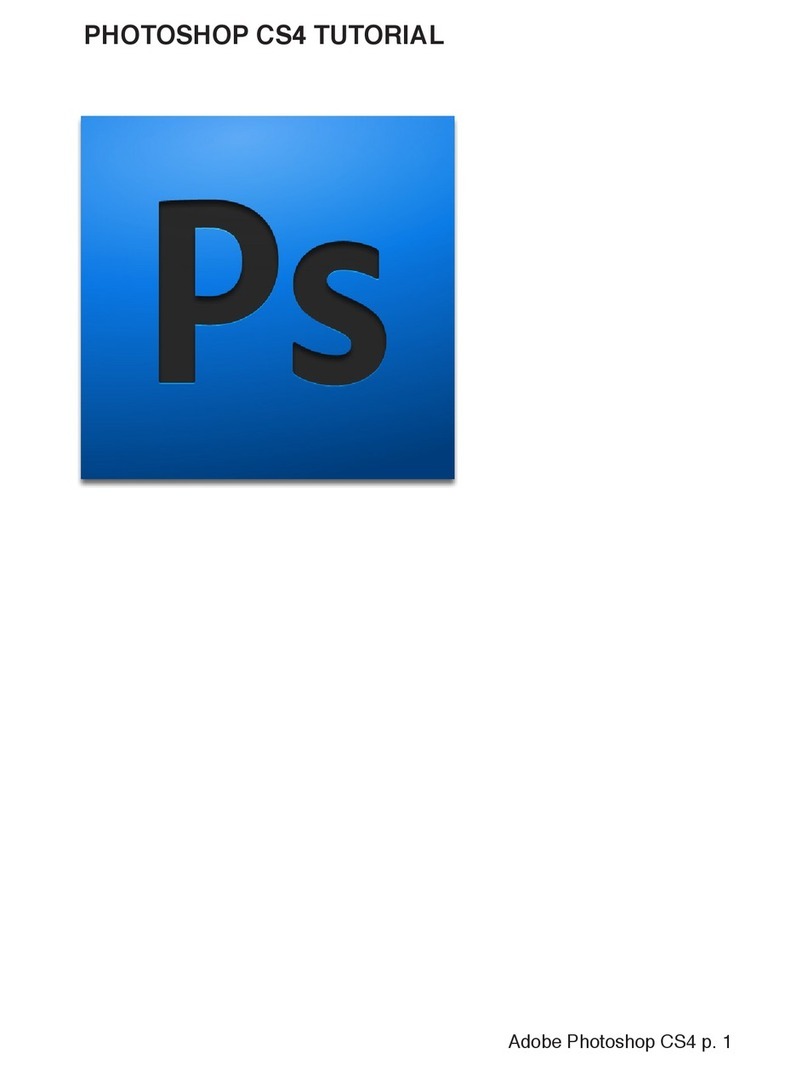
Adobe
Adobe 65016169 - Photoshop CS4 Extended Tutorial
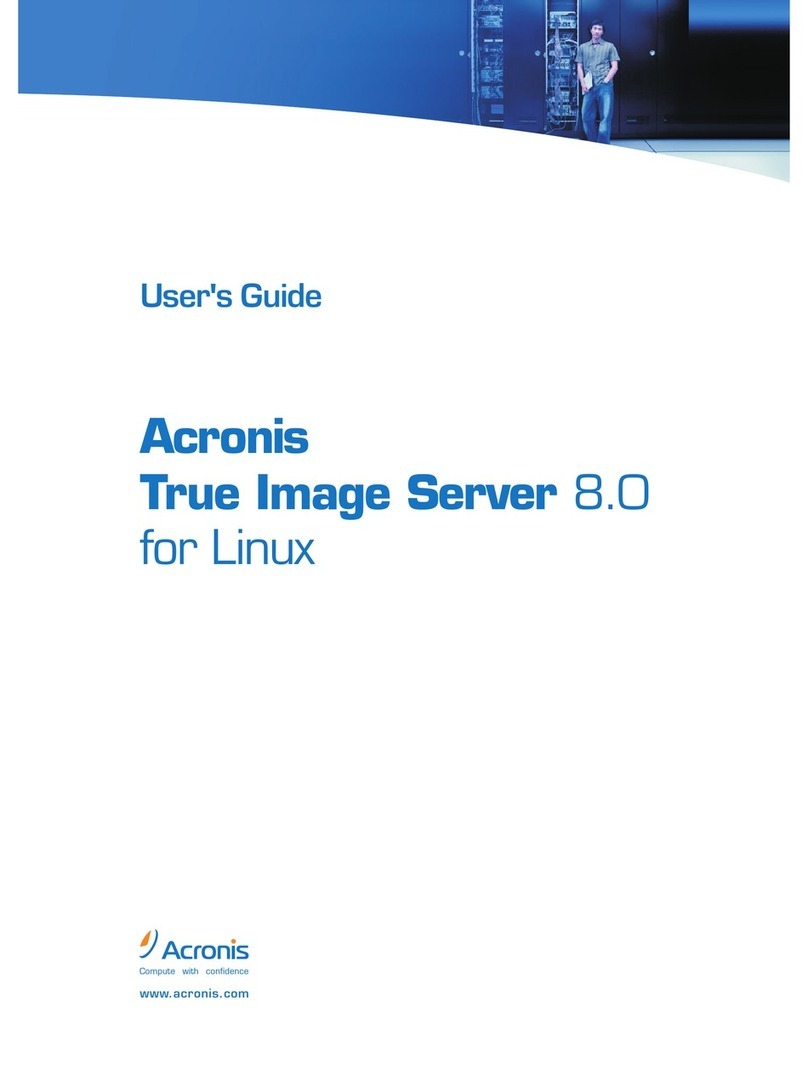
ACRONIS
ACRONIS TRUE IMAGE SERVER 8.0-LINUX user guide
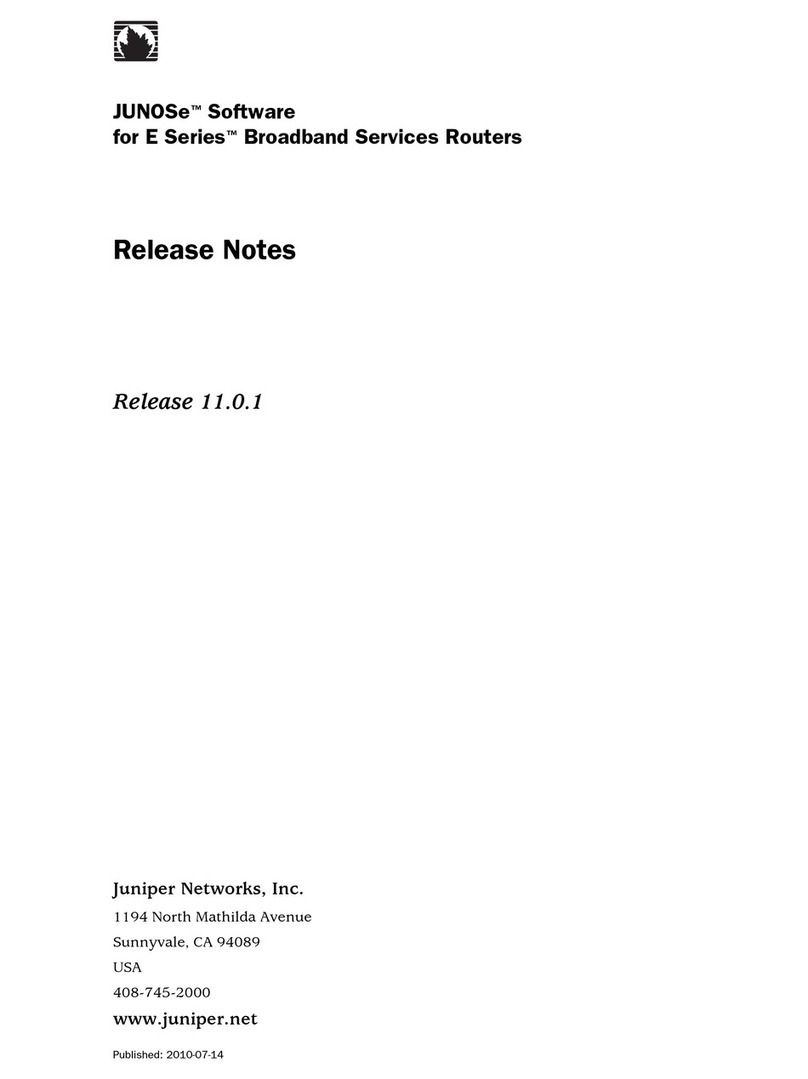
Juniper
Juniper JUNOSE SOFTWARE 11.0.1 - S 7-14-2010 release note

Brother
Brother BES Monogramming Suite manual