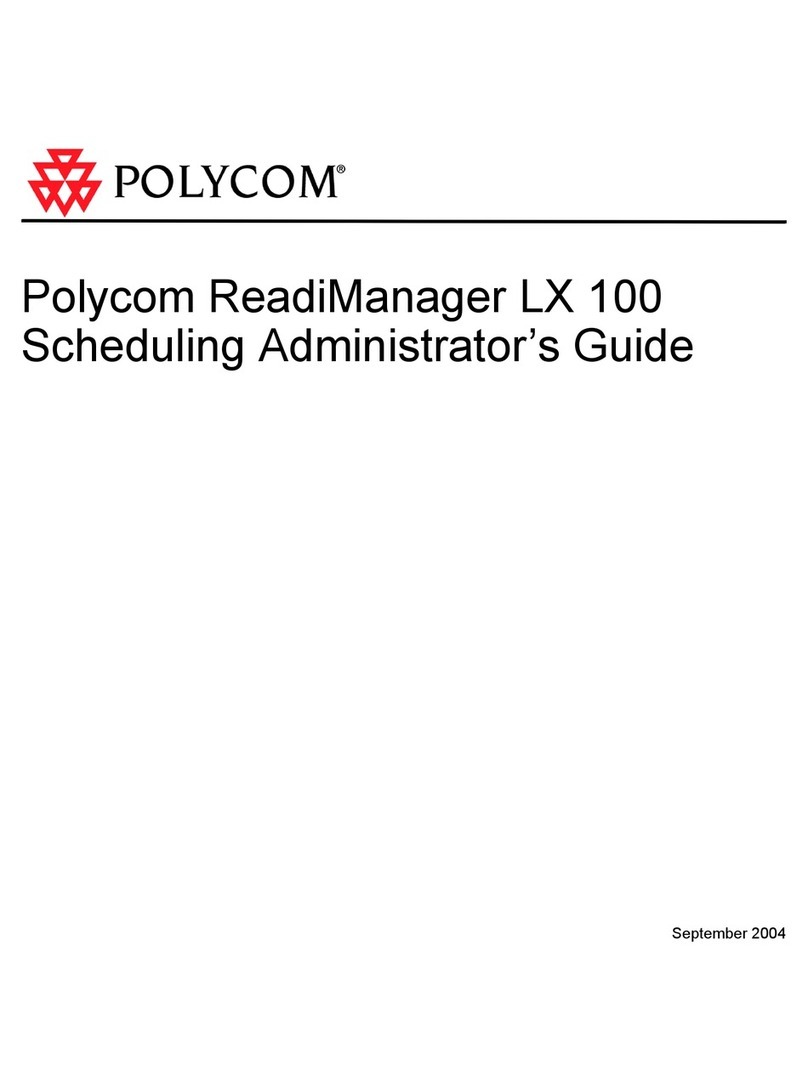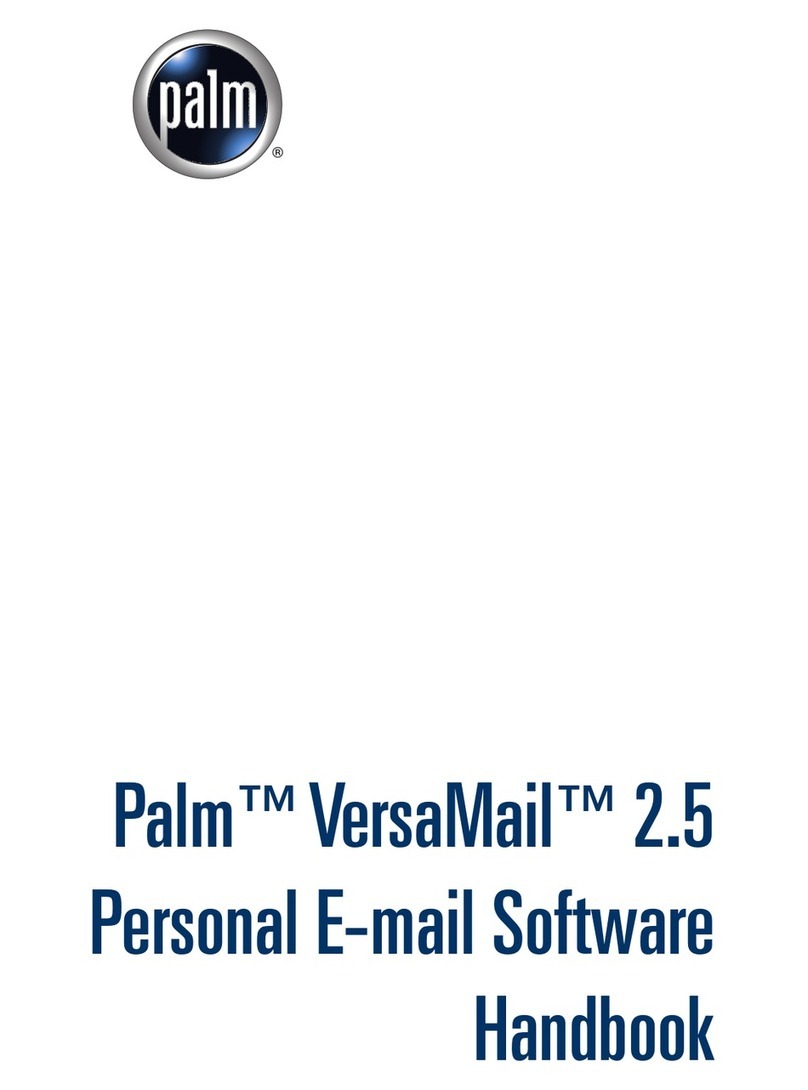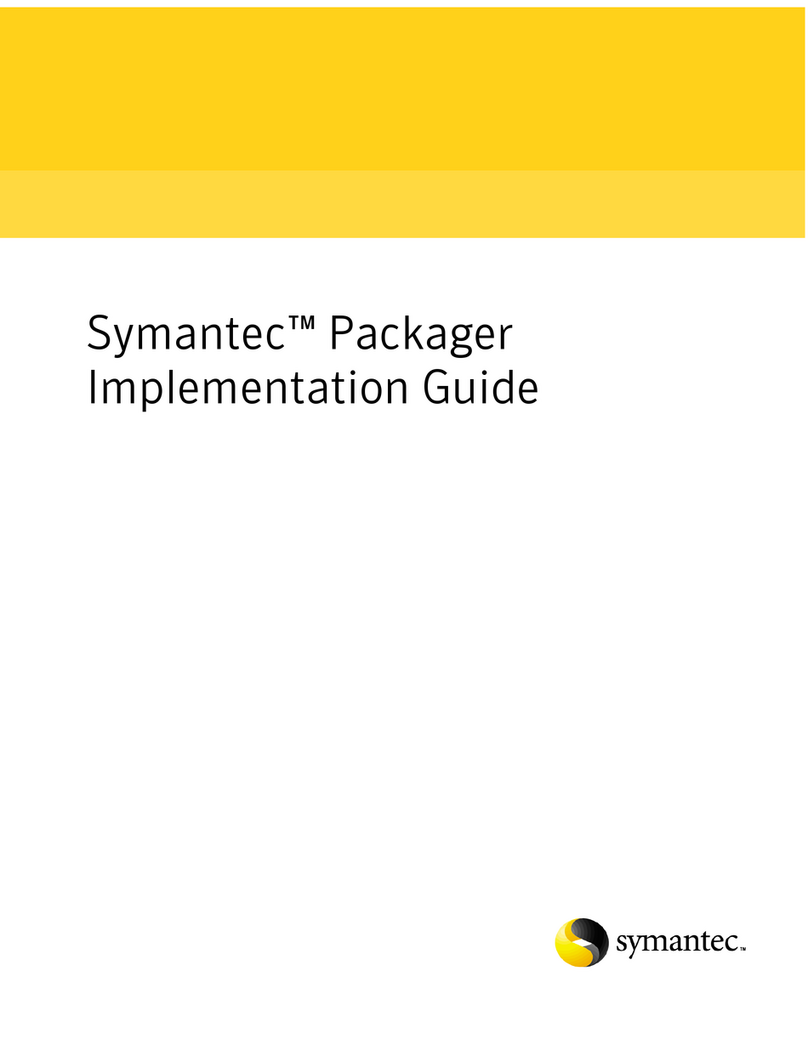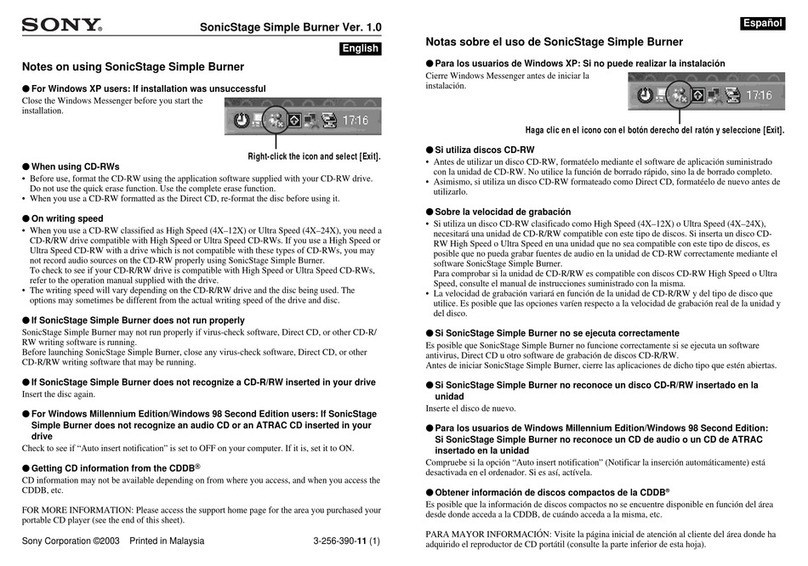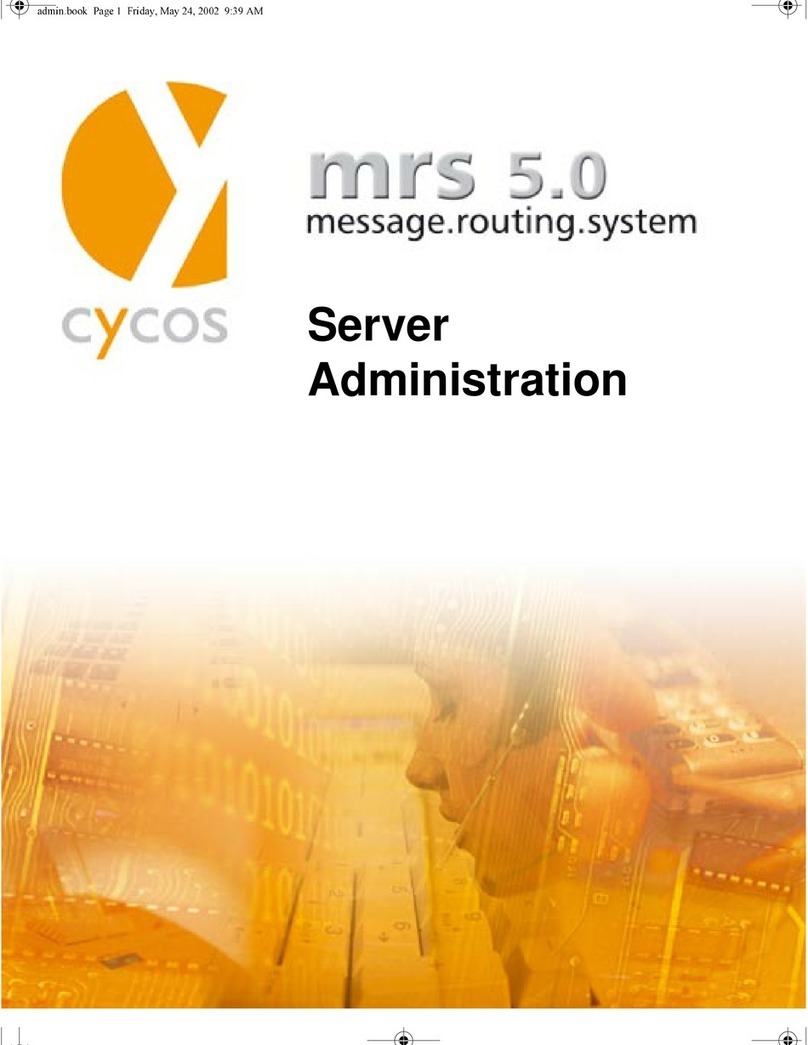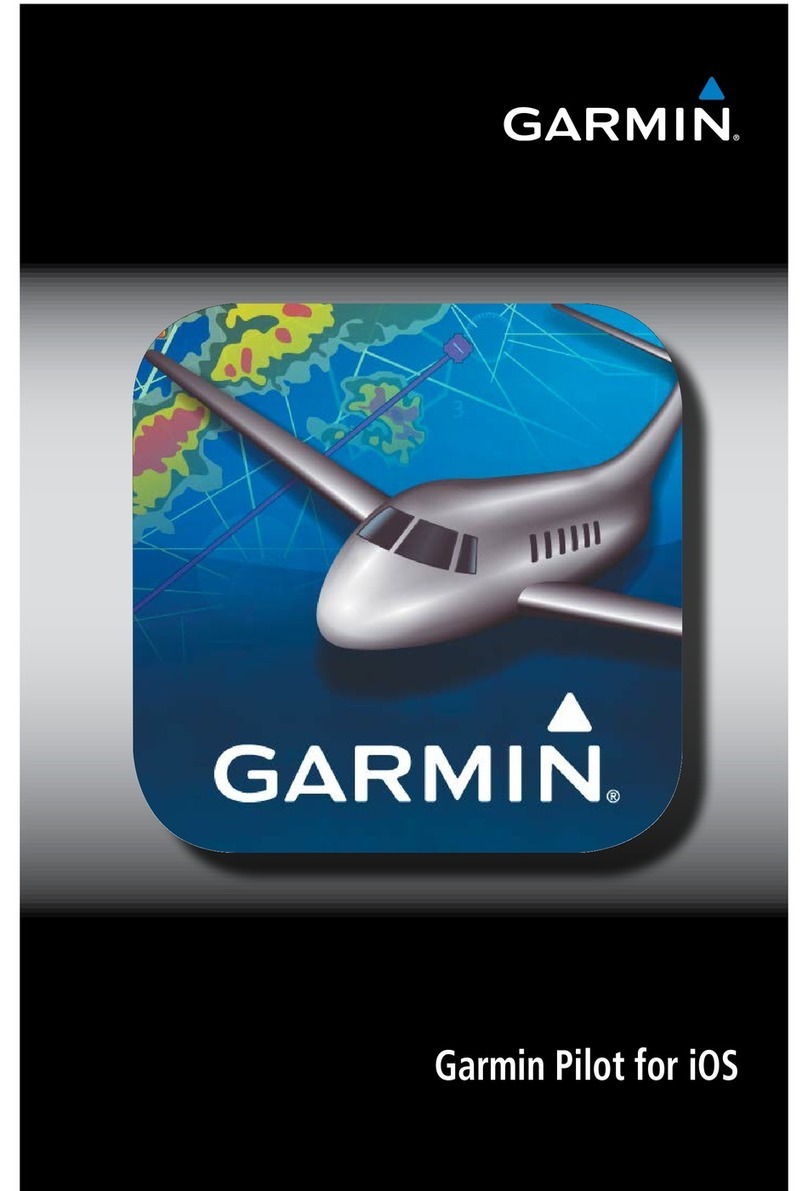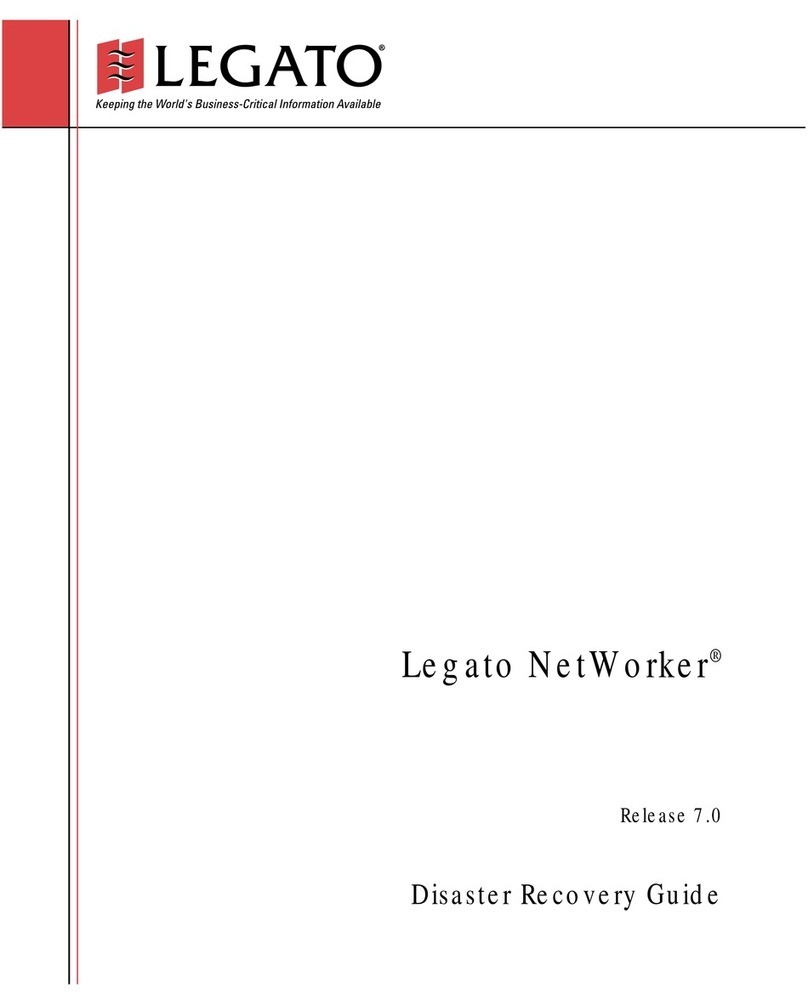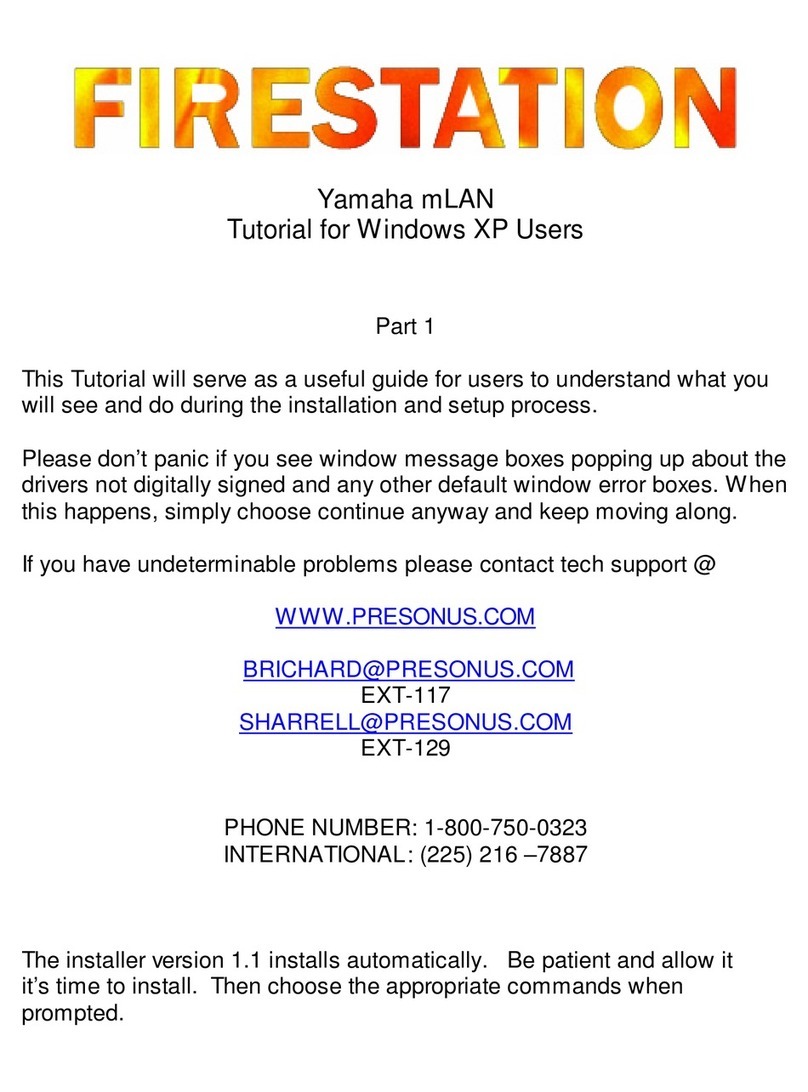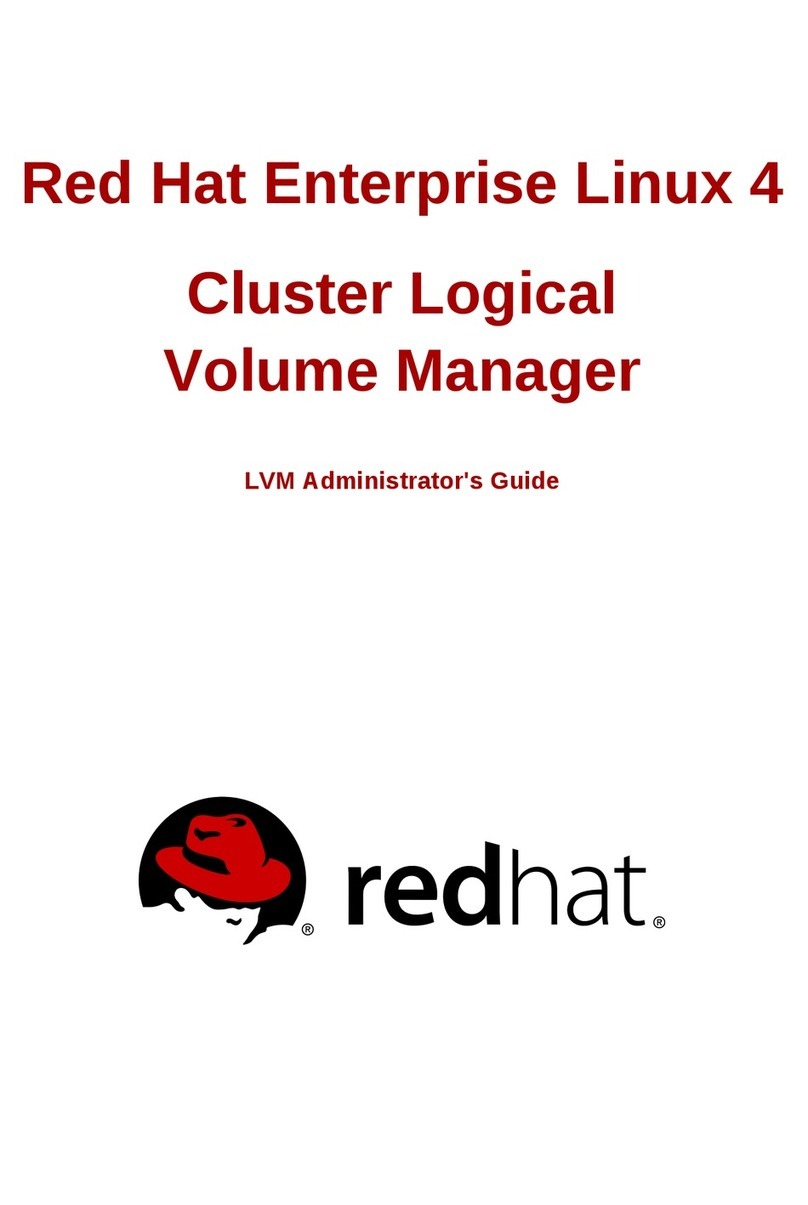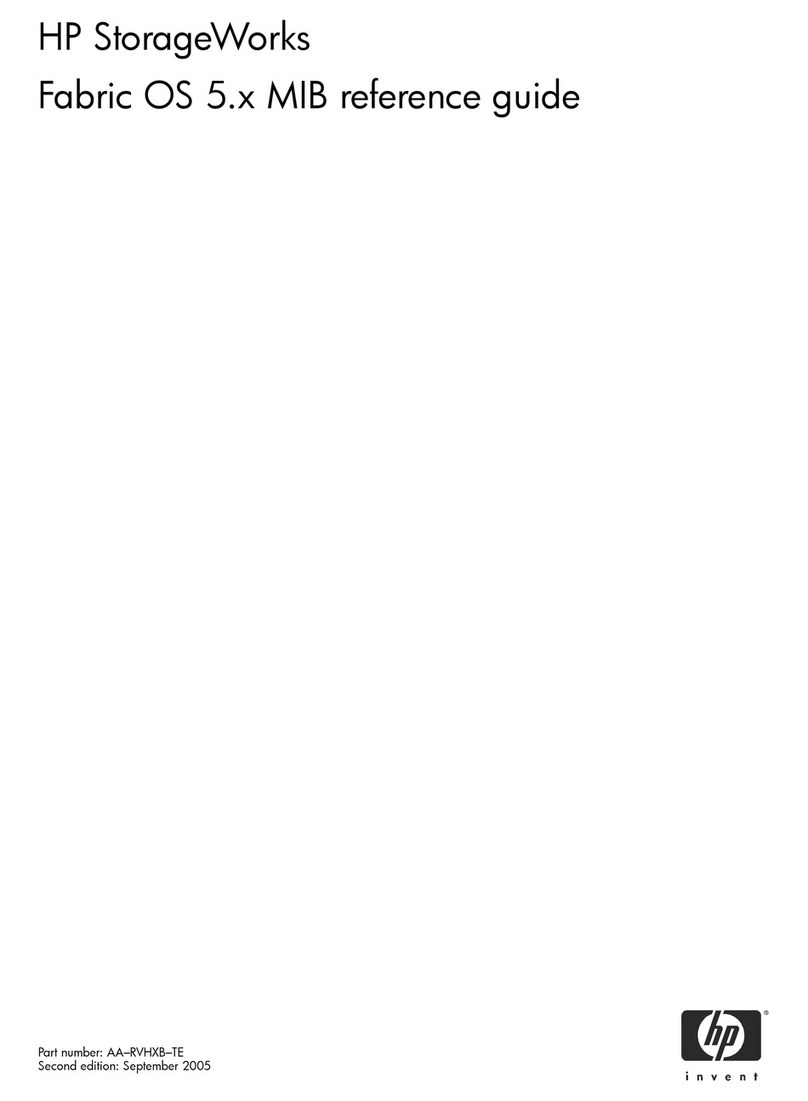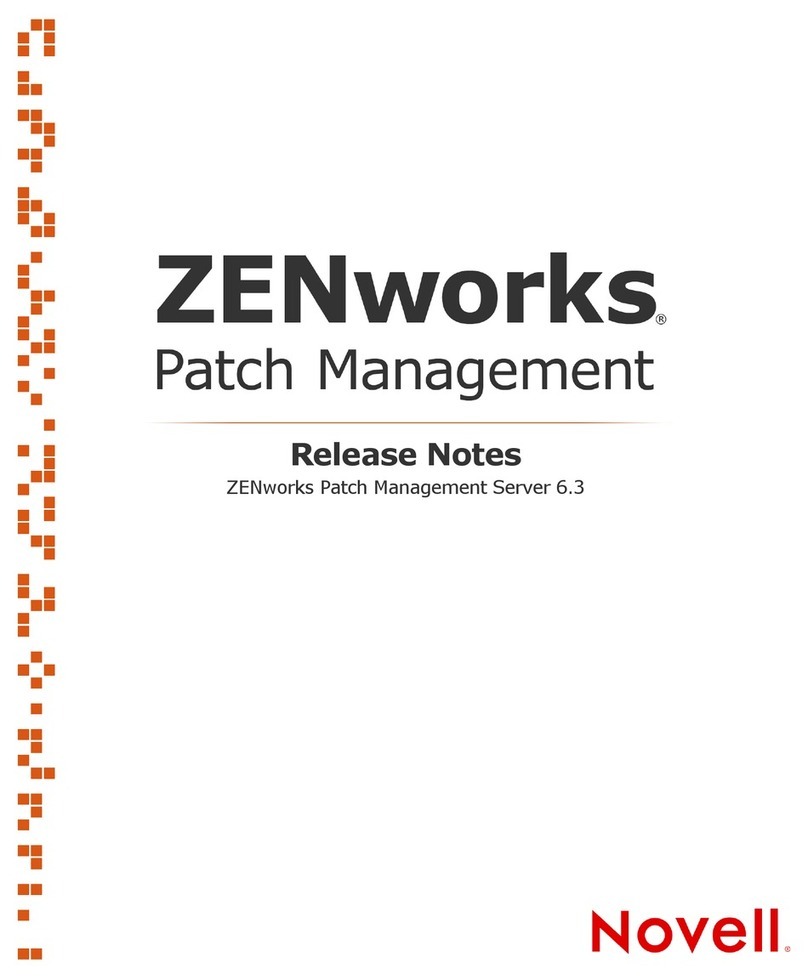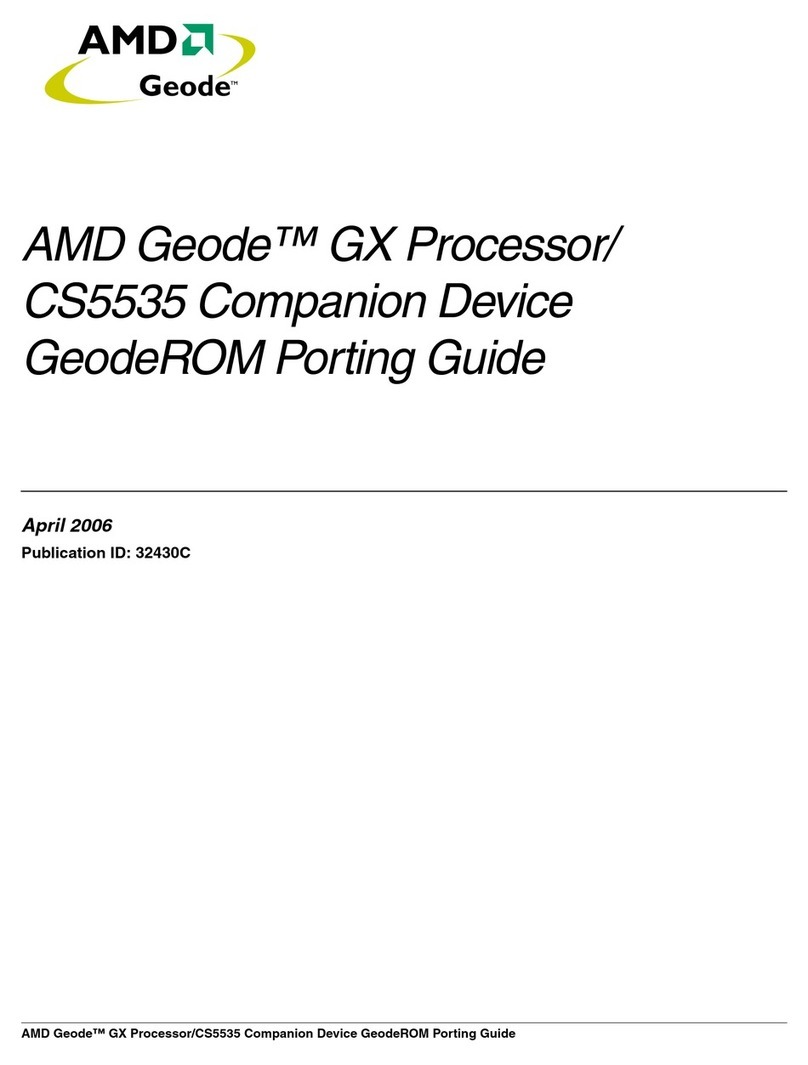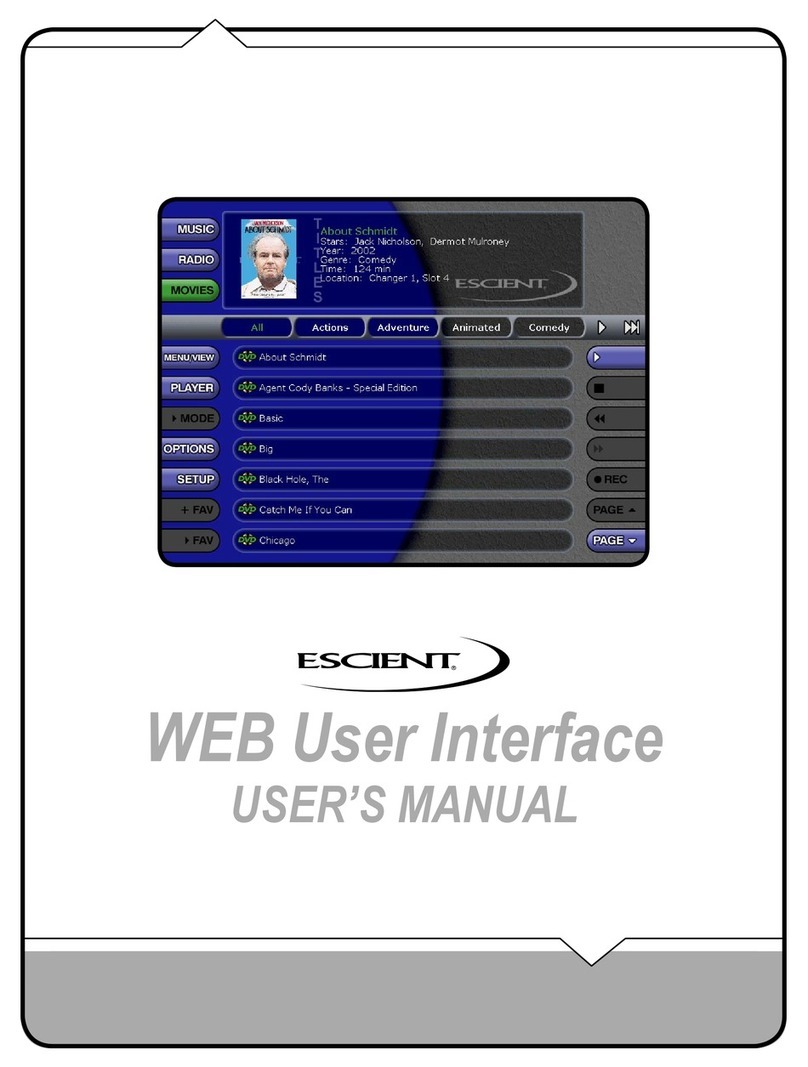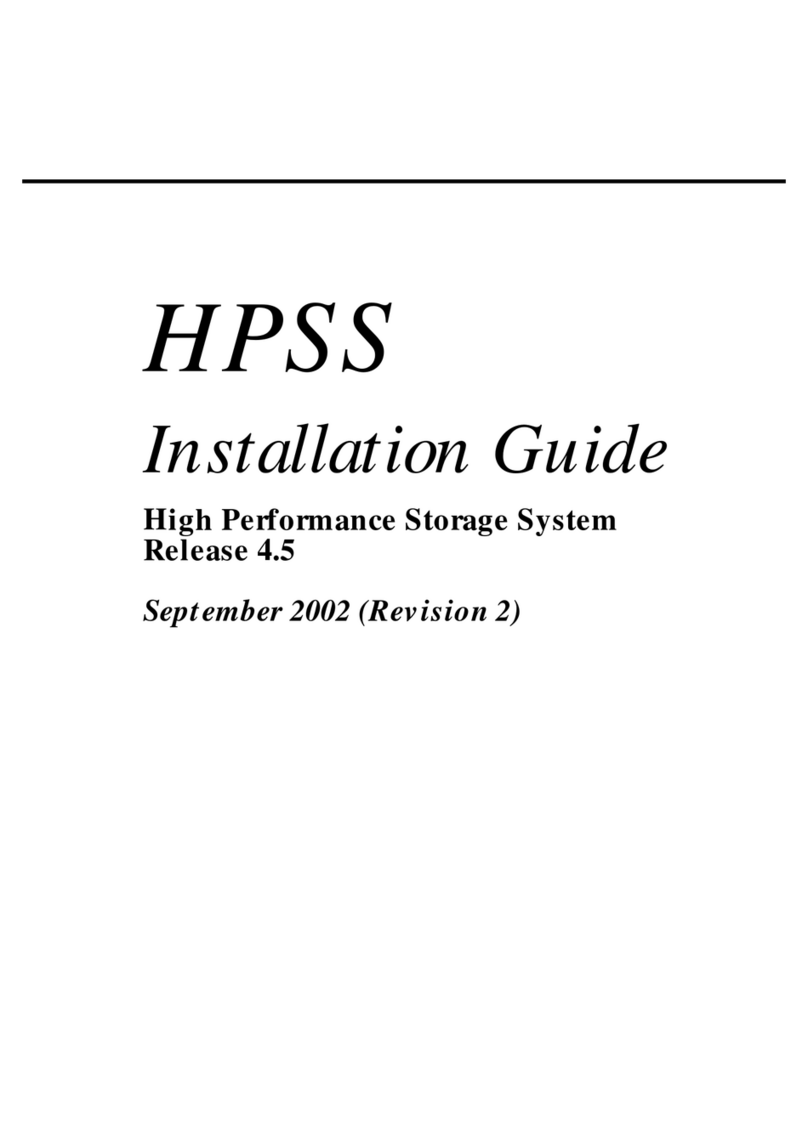Echo Audio LAYLA LapTop User manual

1
Layla
by
®
Owner’s Manual Version 1.6 for PC
Layla is designed and manufactured in the U.S. by Echo Corporation

2
Important Safety Instructions
1. Read Instructions - Be sure to read all of the safety and operating
instructions before operating this product.
2. Retain Instructions - The safety instructions and owner's manual should
be retained for future reference.
3. Heed Warnings - All warnings on Layla and in the Owner's Manual
should be followed.
4. Follow Instructions - All operating and use instructions should be
followed.
5. Moisture - Water and moisture are detrimental to the continued good
health of Layla. Do not install or operate Layla near sources of water or
moisture such as sinks, damp basements, leaky roofs, etc.
6. Heat - Layla should be situated away from sources of heat such as heaters
or radiators.
7. Power Sources - This unit should be operated only from the type of
power source indicated in this documentation or on Layla. If you are unsure
about the type of power at your location, contact your local power company.
8. Grounding - Precautions should be taken so that the grounding
capabilities of the Layla are not undermined. This equipment is provided
with a cord having an equipment grounding conductor and grounding plug.
This plug must be plugged into an outlet that is properly installed and
grounded in accordance with all local rules and ordinances. Do not modify
the plug provided with the equipment. If the plug will not fit into your
outlet, have a proper outlet installed by a qualified electrician.
9. Power Cord Protection - Power supply cords should be routed so that
they are unlikely to be walked on or pinched by items placed upon or
against them. Pay particular attention to protecting the plugs, outlets, and
the point at which the cord exits Layla.

3
10. Servicing - Do not attempt to service this unit yourself, as opening the
case will expose you to hazardous voltage or other dangers. All servicing
should be referred to qualified service personnel.
11. Damage Requiring Service - Unplug this unit and refer it to a qualified
service technician when any of the following occur:
a) Objects have fallen or liquid has spilled into the unit
b) The product has been exposed to rain or water
c) The product does not operate normally or when a marked change
in performance is noticed
d) The product has been dropped or damaged in any way

4
Sending in your registration card – or registering online at http://www.echoaudio.com/register.html -
allows us to register key information so that we may handle problems faster and inform you of advance
information on upgrades and other news. Thanks in advance for filling out your registration card and
sending it to us. We hope you enjoy your Echo product.
Limited Warranty
Echo Corporation warrants this product, when purchased at an Authorized Echo Dealer in the United States
of America, to be free of defects in materials and manufacturing workmanship for a period of one year from
the date of original purchase. During the warranty period Echo shall, at its option, either repair or replace
any product that proves to be defective upon inspection by Echo. Final determination of warranty coverage
lies solely with Echo. Echo reserves the right to update any unit returned for repair, and reserves the right
to change or improve the design of the product at any time without notice.
This is your sole warranty. Echo does not authorize any third party, including any dealer or sales
representative, to assume any liability on behalf of Echo or to make any warranty for Echo.
Service and repairs of Echo products are to be performed only at the factory (see below) unless otherwise
authorized in advance by the Echo Service Department. Unauthorized service, repair or modification will
void this warranty.
To obtain factory service:
Contact Echo Corporation at (805) 684-4593, 9AM to 5PM Monday through Friday (Pacific Time). If
necessary, you will be given a return authorization number. Products returned without an RA number will
be refused. Echo may, at its option, require proof of the original date of purchase in the form of a dated
copy of the original authorized dealer’s invoice or sales receipt.
Pack the product in its original shipping carton and attach a description of the problem along with your
name and a phone number where Echo can contact you if necessary. Ship the product insured and freight
prepaid to:
Echo Corporation
6460 Via Real
Carpinteria, CA 93013
DISCLAIMER AND LIMITATION OF WARRANTY
Echo Corporation makes no other warranties, express, implied, or otherwise, regarding Echo products, and
specifically disclaims any warranty for merchantability or fitness for a particular purpose. The exclusion of
implied warranties is not permitted in some states and the exclusions specified herein may not apply to you.
This warranty provides you with specific legal rights. There may be other rights that you have which vary
from state to state.
In no event will Echo Corporation be liable for any lost profits, or for any consequential, direct or indirect
damages, however caused and on any theory of liability, arising from this warranty and sale.
©1999 by Echo Corporation
6460 Via Real
Carpinteria, CA 93013
Echo®is a registered trademark of Echo Corporation
Layla®, Gina®and Darla®are trademarks of Echo Corporation
Windows®, Windows ‘95®, Windows ‘98®, and Windows NT® are registered trademarks of Microsoft, Inc.

5
TableofContents
Introduction 7
What You Should Have Received in the Layla Box 7
System Requirements 7
Layla Installation 8
Running the Echo ReporterSoftware 8
The ECHODEL Program 12
System Sounds 13
Installing the Layla Hardware 14
Connecting to Layla’s Rack-mount Interface 16
Installing the Layla Software Drivers 21
Layla Audio Input & Output Devices 24
The Echo Console 26
The File Menu 27
The Edit Menu 27
The Session Menu 28
The Monitors Menu 30
Console Controls 30
EasyTrim Automatic Gain Control 31
Monitor Controls 32
Output Controls 33
Adjusting Record and Playback Levels 34
Setting Clock Sources and Destinations 34
Synchronizing Multiple Devices 35
Console Keyboard and Mouse Shortcuts 37
Additional Configuration Settings 38
The Monitor During Playback Control 39
Selecting The S/PDIF Output Mode 39
SAW Compatibility Mode 40
Show Echo Console on the Taskbar 40
MIDI Time Code Settings 41
The Clocks Settings 43
ASIO Driver Installation 44

6
TableofContents
Installing Cool Edit Pro
Special Edition 45
Cool Edit Pro: Assigning Layla’s Inputs & Outputs 46
Cool Edit Pro: Optimizing Multitrack Performance 47
Contacting Customer Service 49
Appendix A: The Reporter Troubleshooting Guide 50
Appendix B: General Troubleshooting Guide 52
Appendix C: Resolving Interrupt Conflicts 55
Appendix D: Introduction to Digital Recording 60
Appendix E: Specifications 64
Index 65

7
Introduction
Thank you for choosing the Layla 20-bit Multitrack Digital Audio Recorder.
We think you’ll find Layla to be an extremely flexible, high-performance
tool for your computer-based hard disk recording system.
What You Should Have Received in the Layla Box
When you opened the Layla box, you should have found the following:
• A Layla PCI card wrapped in an anti-static cover
• A Layla rack-mount audio interface box
• A Layla digital control connector cable
• A compact disc containing the Layla Windows 95/Windows 98
Drivers, the Echo Reportersystem analysis software, Syntrillium
Software’s Cool Edit ProSpecial Edition multitrack recording
and editing software, and demo versions of digital audio recording,
editing, and processing software from a variety of manufacturers
• The Layla Owner’s Manual
• Four adhesive backed rubber feet and four mounting screws with
collars.
System Requirements
In order to use Layla you’ll need the following:
• An IBM-PC or compatible computer with PCI architecture
expansion slots (version 2.1 PCI BIOS), a genuine Intel Pentium or
faster CPU, a motherboard with an Intel chipset, and minimum
64Mb RAM (more highly recommended) running Windows 95 or
Windows 98
• A fast, high-capacity IDE or SCSI hard disk drive
• Peripheral audio equipment, such as a mixer, power amplifier, DAT
recorder, musical instruments, etc.

8
Layla Installation
Complete Layla installation consists of performing a system check using the
Echo Reportersoftware, installing the Layla PCI card, connecting the
rack-mount audio interface to the card, installing the Layla Windows drivers
into your system and, if necessary, installing a multitrack audio
recording/editing application.
Running the Echo Reporter Software
The Reporter is designed to provide you with an analysis of your computer
system’s audio capabilities and its ability to work successfully with Layla.
The program looks at such things as your BIOS version, your interrupt
assignments, and your hard disk’s transfer rate. The Reporter will perform a
limited series of compatibility tests. It cannot guarantee that your system
will work with Darla. The only way to be sure is to install the card in your
system and see if it works. Please note that we only support Intel CPUs and
motherboards with an Intel chipset. Your system may or may not work with
other CPUs or chipsets.
Be sure to run the Reporter before attempting to install Layla as it can
help you avoid installation problems down the road. To run the Reporter,
simply double-click on the Install Reporter icon in the Reporter directory
of the Layla CD-ROM. This will install the program onto your hard disk.
The Reporter will then show up under the Start menu, Programs, Echo
Audio Utilities. Select The Echo Reporter to launch the program.
Once the program launches, you’ll see the Hard Disk Performance test
screen. Press the Proceed button to initiate the disk speed test. This test will
tell you if your hard disk is fast enough to support multitrack digital audio
and, if so, approximately how many tracks of record and playback you’ll be
able to achieve.

9
After the test is completed you’ll see a results screen. Many of the
parameters on the screen are interactive; you can change them to see how
your disk performs under different conditions.
For example, in the upper right corner of the screen you can see how large
your hard disk is and how many minutes of recording time it will provide
for a mono track recorded at 44.1kHz with 16-bit resolution. (Times are
expressed in Hours: Minutes: Seconds.) Change the Number of Tracks
field to “2” and you’ll see the maximum length available for a stereo track.
Change the field to “8” and you’ll see the maximum length you’ll have for
an eight-track opus. Naturally, these multitrack readouts presume
uninterrupted, linear tracks. Your music is likely to contain numerous
snippets of data (e.g., the background vocals will only appear at specific
moments in time, not continuously throughout the whole tune), so, generally
speaking, you’ll be able to create longer pieces than the readout indicates.

10
You can adjust the parameters on the Hard Disk Performance
screen to view your disk’s record and playback capabilities at
various sample rates and bit-resolutions.
You can also change the Size (bit-resolution), Rate (sample rate), and
Number of Tracks fields. Though the original test was performed with
default values of 16-bit 44.1kHz, you can easily see your disk’s
performance reading and writing, say, 24-bit 48kHz data simply by selecting
those values in the appropriate fields.
About the Playback: and Record: fields under the Max Simultaneous
Tracks heading:
•At the basic level, these two fields show you how many simultaneous
tracks of playback and recording your system will support. For example, if
the readout was “15” for the Playback: field and “8” for the Record:
field, that means your system is capable of playing back 15 tracks while
simultaneously recording 8 tracks. Note, however, that the Playback: and
Record: fields are interrelated: as you change the value in one field, the
value in the other field is affected. In other words, the values are dynamic.
You can get a feel for how much overall read/write bandwidth you have by
adjusting the values in the two fields. By lowering the number of record
tracks, you’ll see the number of simultaneous playback tracks increase.

11
Similarly, by lowering the number of playback tracks, you’ll see the
number of record tracks increase.
•The readouts will generally show that you have fewer record tracks
available than playback tracks. This is because writing data to a hard disk
is a slower process than reading it back (due to the verify routines used
when writing to disk).
•The values you see should not be taken as absolute. There are numerous
conditions that come into play when determining overall performance,
from operating system overhead to the audio application you’re running
(different programs use different file management schemes, with some
more efficient than others). The readouts you get from the Reporter are
meant to be taken as general guidelines. When you’re actually running
your audio software, you may get better results than the Reporter tells
youso don’t run out and buy new hardware just because the Reporter
tells you your system seems a bit on the weak side. Use your audio
application in real-world conditions, then make the determination if your
system can keep up with your needs.
(Conversely, if the Reporter tells you things look really bad, don’t waste
your time trying to do any serious work. If your hard disk is too slow or too
small, you’ll save yourself a lot of frustration by upgrading to a big fast disk
right out of the chutethat is, unless you like random skipping and hiccups
in your music. And don’t skimp on RAM: we suggest a minimum of 64 MB,
and load up from there. When it comes to multitrack digital audio, there’s
no such thing as too much RAM.)
When you’re finished playing around with the disk test parameters, click
Done to get to the Summary screen. There you’ll see a complete analysis of
the results of the tests, an explanation of those results, and recommended
actions (if any are required). If the Reporter alerted you to any problems,
you should check the appendixes at the back of the Layla Owner’s Manual
for help in isolating the cause of your difficulty and finding a solution.

12
The Summary screen tells you if your system can support multitrack audio
recording as well as alerting you to potential problems.
If your system passed the Echo Reporter test, it’s time to move on to the
next phase of installation.
The ECHODEL Program
If you have previously installed an Echo audio card, such as a Gina, Darla,
or Layla, it will be necessary to remove the old drivers before adding your
Layla. If you are uncertain as to whether any of these cards have ever
previously been installed in your computer, it might be wise to go ahead and
perform the remainder of this step anyway. It will not harm any of your
existing system files, and doing so will ensure that you are performing a
“clean” installation. On the CD that accompanied your Layla is a program
called ECHODEL.EXE. Simply run this program, following the program’s
instructions. It will make the appropriate deletions and update your
Windows system files. (NOTE: It is necessary to run the ECHODEL

13
program anytime you add an Echo audio card to your system, even if you
are merely exchanging one card for an identical one (such as during a
warranty exchange). Be sure to restart Windows after you run the
ECHODEL program.
System Sounds
There is one final step to perform before installing the Layla hardware. We
suggest that you turn off your Windows system sounds prior to installing
Layla. Because most system sounds are sampled at very low sample rates,
typically 8 to 11 KHz, each time they are played it will cause the sample
rate clock on Layla to reset to the slower speed
To turn off the system sounds, first go to the Windows Control Panel,
which can be found under Settings from the Start button. On the control
panel you will find an icon titled “Sounds”. After double clicking on this
icon, you will see a window labeled “Schemes” near the bottom of the
screen. Click on the small down arrow to the right of the combo-box and
select the “No Sounds” option. Then click on the Ok button.

14
Installing the Layla Hardware
Once you have run the Reporter software, have verified that there are no
problems with your system, and have removed any old driver software with
the ECHODEL program, it is time to install Layla into your computer.
IMPORTANT - Unplug your computer and detach all peripherals before
proceeding with the following steps.
1. Remove your computer’s cover. This operation differs from computer to
computer. Refer to your computer’s manual for a further explanation of
this step if necessary.
2. Select the slot into which you will install the Layla card. The Layla card
is PCI architecture. Inside your computer you will likely find two types of
expansion slots, ISA and PCI. The PCI slots will be shorter and have a
higher connector pin density than the ISA slots. You may use any of the
available PCI slots in your computer for Layla. Unscrew and remove the
bracket covering the expansion slot where you would like to install Layla.
Put the screw in a safe place, as you will need it later to complete the
installation.
3. Insure that you have fully discharged all static electricity from your body
before handling the Layla card. This can be done through the use of a
grounding strap or, more simply, by touching your bare hand to the metal
casing of the computer’s power supply. (For this latter method to work,
the computer must be plugged in, though not turned on. After you’ve
discharged your static, unplug the computer before proceeding to the next
step.)
4. Remove the Layla card from its protective anti-static bag. Handle the card
carefully by its edges and insert it into the selected expansion slot. Insure
that the card’s edge connector (the protruding edge with the gold leads) is
seated firmly into the slot. Centering the card over the slot and using a
gentle rocking motion while pushing downward into the slot generally
works well. Be careful not to force the card into the slot, or bend or twist
it while it is being inserted, as this could result in the card being damaged.

15
5. Use the screw removed earlier from the protective backplate to attach the
metal bracket at the back of the Layla card to the computer’s rear panel.
6. Replace the computer’s cover and secure it. Reattach its power supply
cord and reconnect any peripherals that you may have removed prior to
beginning the Layla installation.
7. Locate the Layla rack-mount interface and the 25-pin audio connector
cable. Securely mount the interface into your equipment rack. If you will
not be mounting the box in a rack, remove the backing from the four
rubber feet and place one in each bottom corner of the interface unit.
Then be sure to locate the rack-mount box in a secure location.
Plug one end of the cable into the 25-pin connector on the Layla card that
now protrudes through the back panel of your computer, and secure the
cable using the built-in screws located on both sides of the connector.
Attach the other end of the cable to the rear of the interface and fasten the
cable securely with the screws.
Caution: Never connect the rack-mount interface to the computer while
either the interface or your computer is turned on.
8. You can now attach external audio devices to the rack-mount box. Layla
can accommodate eight analog input signals and can generate ten
independent analog output signals. In addition, Layla provides word
clock/superclock sync, MIDI in/out/through, and stereo S/PDIF digital
input and output. Additional information on attaching external devices to
Layla may be found in the Connecting to Layla’s Rack-mount
Interface section. (NOTE: When connecting devices to the S/PDIF jacks
on Layla, do not use standard RCA audio cables. For reliable S/PDIF
operation, 75ohm coaxial video cables are recommended).
All of the analog and digital inputs and outputs on Layla are simultaneously
active, allowing you to record up to 10 channels of audio (eight analog and
two digital) while playing back twelve channels (ten analog and two
digital).

16
Connecting to Layla’s Rack-mount Interface
The back panel of Layla’s rack-mount interface contains a wide variety of
connections that allow great flexibility in the operation of Layla. To achieve
the optimal performance with Layla, it is critical that the appropriate cabling
and connectors are used.
Analog Inputs and Outputs
Layla has eight analog inputs and ten analog outputs on the back panel, as
well as two inputs on the front (the two inputs on the front are alternate
connectors for channels 7 and 8 on the back of Layla. When you plug into
the front panel inputs, the corresponding back panel inputs are disabled).
These connections can accept balanced or unbalanced signals.
An unbalanced signal contains two components, a ground signal and a “hot”
or active signal. A balanced signal contains these two components with the
addition of a second active channel that is 180 degrees out of phase from the
primary signal. In this way, a balanced signal can eliminate any noise that
may be introduced into the audio signal during transmission. The connectors
used for the analog inputs and outputs on Layla are TRS (tip, ring sleeve).
The three sections of a TRS connector are used to transmit the three
components of a balanced signal. Layla will also accommodate the two
conductor unbalanced style connector.

17
The Host Connector
Next to the analog inputs and outputs is a connector labeled HOST. This
connector is known as a DB-25, and is commonly used on PCs for the
printer port. It is the point at which the audio interface connects to the Layla
PCI card inside your computer.
A cable was supplied with your Layla for this purpose. This cable is
manufactured to certain specifications, and if necessary, should only be
replaced with a cable that meets specification IEEE-1284. Layla is designed
for use with cables of up to 15 feet in length. Cables in excess of 15 feet
may cause loss of data and/or diminished system performance.
S/PDIF
Next to the Host connector is a pair of connectors labeled S/PDIF in and
out. S/PDIF is used to transmit digital data among digital audio devices.
S/PDIF data can use the full 24-bit sample width used internally on Layla.
When connecting devices to the S/PDIF jacks on Layla, the use of standard
RCA audio cables is not recommended. For reliable S/PDIF operation,
75ohm coaxial (RG59) video cables are recommended.

18
Word Clock
Next to the S/PDIF ports are the Word Clock connectors. These connectors
allow you to synchronize one Layla to another Layla or to other digital
audio devices. In addition to a standard word clock signal, these connectors
also allow you to synchronize using the superclock format, which is 256x
the selected sample rate.
The word clock I/O uses a BNC connector. As with the S/PDIF I/O, a
shielded 75 ohm (RG-59) coaxial video cable should be used. BNC
connectors are widely used in the electronics industry for both video and
computer networking. However computer networks use 50 ohm (RG-58)
coaxial cables and not the 75 ohm (RG-59) cable used by video. For reliable
word clock operation, use only video cables with Layla.
MIDI
The last set of connections to the Layla interface is for MIDI. The MIDI
ports can be used for receiving MIDI time code (MTC), sending MIDI
signals from your digital audio/MIDI sequencing software to external sound
modules, etc.
MIDI cabling is highly standardized and widely available.

19
The diagrams on the following two pages illustrate sample configurations
using Layla and external audio equipment:

20
Table of contents
Other Echo Audio Software manuals